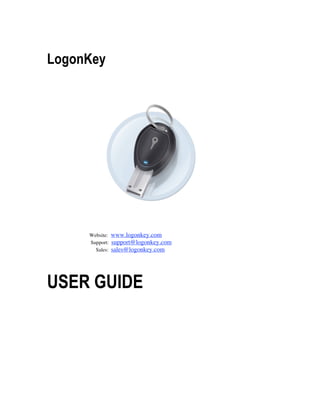
ProteMac LogonKey UserGuide
- 1. LogonKey Website: www.logonkey.com Support: support@logonkey.com Sales: sales@logonkey.com USER GUIDE
- 2. Copyright Notice LogonKey program copyright © 2009 - 2011 by Geovid ltd. LogonKey User Guide copyright © 2009 - 2011 by Geovid ltd. All rights reserved. This document may not, in whole or in part, be copied, photocopied, reproduced, translated, or reduced to any electronic medium or machine-readable form without written consent from Geovid ltd. Acknowledgments Throughout this manual reference is made to several trademarks: LogonKey is a trademark of Geovid ltd. All other brand and product names are trademarks or registered trademarks of their respective holders. 2
- 3. Table of Contents Introducing LogonKey......................................................................................... 4 About LogonKey ........................................................................................................... 4 LogonKey Features ...................................................................................................... 5 Minimum System Requirements................................................................................. 5 Installing LogonKey..................................................................................................... 5 Overview of the LogonKey Interface........................................................................... 6 Using LogonKey................................................................................................... 8 Assign username and USB-Key .................................................................................. 8 Selecting the action after device removal ................................................................... 9 How to use LogonKey................................................................................................... 9 Changing the USB Key................................................................................................ 9 Deleting the USB Key................................................................................................ 10 Troubleshooting ................................................................................................. 11 Changing USB Key in case of its loss ....................................................................... 11 Uninstalling LogonKey .............................................................................................. 11 Emergency LogonKey removal .................................................................................. 12 Contacting Technical Support ................................................................................... 12 Conclusion .................................................................................................................. 12 3
- 4. CHAPTER 1: Introducing LogonKey Welcome to the LogonKey User Guide. This chapter introduces LogonKey and provides a brief overview of its features and capabilities. It also provides information on how to download and install LogonKey, and to uninstall it if necessary. This chapter contains the following sections: About LogonKey LogonKey Features Minimum System Requirements Installing LogonKey Overview of the LogonKey Interface About LogonKey LogonKey is worked out to enable easy and fast way to logon. LogonKey puts your logon security access into USB flash drive. As soon as you have inserted your USB dongle Mac unlocks automatically. Now there is no need to keep in mind strong passwords. Even if you work under the supervision of cameras, it would be impossible to detect your password since you don’t have to enter anything from the keyboard. Logon Key provides you with unique security device that easily restricts any spy logon attempts. Designed as a two-factor logon key it offers you to access Mac via usual password or USB dongle. That is especially appreciable if there is no flash drive at hand or you have forgotten your account password. LogonKey managed to build a universal platform for a convenient privacy protection. 4
- 5. LogonKey Features LogonKey’s features and capabilities include the following: Uses strong password, without the need for remembering it Replaces weak password based login with a hardware key Don’t need to enter password manually each time Access restriction to computer based on USB Key Unlocking your Mac with a USB dongle is fully automatic and fast Auto-lock your Mac screen when USB Key is unplugged Any USB dongle as hardware key Minimum System Requirements To run LogonKey effectively, you should meet or exceed the following minimum system requirements: Mac OS X Version 10.5 Leopard, 10.6 Snowleopard or better Intel-based Mac Installing LogonKey To install LogonKey: 1. Open LogonKey home page (www.logonkey.com) and download LogonKey. 2. After the download is complete, double-click the logonkey.dmg file, then double-click install in the LogonKey dialog . 3. Follow the prompts in the Install LogonKey window. 5
- 6. Overview of the LogonKey Interface Before attempting to use LogonKey, we encourage you to familiarize yourself with its interface. The following information illustrated with screenshots will guide you through the USB Key usage. The main LogonKey window The main LogonKey window displays all necessary buttons to enable logon procedure via USB dongle. Several mouse-clicks enable USB Key access to computer based on a USB Key. The main LogonKey window contains the following: User Accounts – select your user account name from the list and then assign the corresponding USB Key. Keys – this button offers you to choose the USB Key from the drop-down list Apply – click to confirm the choice of USB Key for a corresponding username. Registration – By entering your registration information you will remove all LogonKey restrictions. 6
- 7. The main LogonKey window also includes Insert and Eject tabs. Every user with assigned keys may get information about the serial number of their USB Key and select the action after device removal. Insert tab When you launch LogonKey, the Main window opens and displays the Insert tab, which provides detailed information about the user and the dongle it belongs to. Change password – in case you have changed your account password, you should click this button to indicate the new one after you have assigned the username and the USB Key. Eject tab The Eject tab displays the possible actions after the device removal. Be it screensaver, logout, sleep or shutdown – your data is under reliable surveillance also when your USB dongle is unplugged. Even if you are not present, computer data remains inaccessible for the malefactors. The Eject tab contains the following: Enable eject Action – tick off to specify the action after device removal. Screensaver – click to enable screensaver after device removal. Sleep – enables sleep mode after device removal. Logout - choose to logout after device removal. Shutdown – select to shutdown after device removal. 7
- 8. CHAPTER 2: Using LogonKey This chapter discusses in detail how to utilize LogonKey’s various features. This chapter contains the following sections: Assign username and USB Key Selecting the action after device removal How to use LogonKey Changing the USB Key Deleting the USB Key Assign username and USB-Key Once LogonKey has been installed, the first step in utilizing it is to assign the username and the USB-key. To assign username and USB-Key: 1. Go to Finder and in the Applications folder select the program by double-clicking its icon. 2. Select the username from the list in the main LogonKey window. 3. Click the Keys button in the right-upper corner to open the drop-down list and select the USB Key for the corresponding username. Remember, that each user may have only one USB Key. In case you have chosen the key that is already used by another user, you will get the warning notifying you about the wrong key. It is necessary to remember that to enable USB Key initialization you should firstly insert USB Key directly to your computer. After that you may insert your USB Keys to USB- hub. 4. Hit the button Apply to confirm your preferences. After that LogonKey requires that you type password that is identical to the one you enter during logon procedure. Click OK to confirm the new settings. If you have forgotten to specify the USB - Key, our software will notify you with a request to select the corresponding key. 8
- 9. Selecting the action after device removal Supplied with an intuitive interface, LogonKey gives you and advantage of selecting an action after USB device removal. To select the action after device removal: 1. Open the main LogonKey window and click the Eject tab that enables you to check one of the offered actions after device removal. Tick off Enable Eject Action. 2. Select one of the offered actions: Screensaver, Sleep, Logout or Shutdown. It is important to remember that you may choose only one activity for each user. 3. Click the Apply button to confirm your choice. After that LogonKey requires that you type password that is identical to the one you enter during logon procedure. Click OK to confirm the new settings. If you have forgotten to specify the USB - Key, our software will notify you with a request to select the corresponding key. How to use LogonKey 1. After you have chosen the corresponding USB Key for your user account name as instructed before you may remove your USB Key. 2. Device removal will be followed by the action you have selected in the Eject tab as explained in the previous section. 3. Insert your USB Key anytime later to unlock Mac automatically. Changing the USB Key To change the USB key: 1. Go to Applications and click the LogonKey icon. In the main window appeared choose the username. 2. Hit the Keys button in the right-upper corner and select Not Signed from the drop- down list. Then choose the new key from the enlisted ones and confirm your choice by clicking the Apply button. 3. After you have hit Apply, LogonKey asks you to enter the password identical to the one you type in by logon procedure. Click OK and get Confirmation that new settings were successfully saved. Click OK. 9
- 10. Deleting the USB Key To delete the USB key: 1. Go to Applications and click the LogonKey icon. In the main window appeared choose your username from the list. 2. Hit the Keys button in the right-upper corner and select Not Signed from the drop- down list. Confirm your choice by clicking the Apply button. 3. After you have hit Apply, LogonKey asks you to enter the password identical to the one you type in by logon procedure. Click OK and get Confirmation that new settings were successfully saved. Click OK. 10
- 11. CHAPTER 3: Troubleshooting This chapter provides necessary information about what you should do if you have any questions about using LogonKey. This chapter contains the following sections: Changing USB key in case its loss Uninstalling LogonKey Emergency LogonKey removal Contacting Technical Support Changing USB Key in case of its loss Fortunately, LogonKey offers us an option by entering computer system - via usual password in case there no flash drive at hand or using USB stick as a key. The developers have also foreseen the situation when USB flash drive has been lost. In this case you should do the following: 1. To unlock your Mac, type the password in the logon window on Mac manually. 2. Follow the same steps described in the section “Changing the USB Key”. Uninstalling LogonKey To uninstall LogonKey, don’t apply third patry uninstallers. For that purpose use only LogonKey uninstaller. Find and double-click on the logonkey.dmg file, then double-click Uninstall in the LogonKey dialog and follow commands confirming your choice. Reboot your computer and enter your password as usual in the logon window on your Mac. 11
- 12. Emergency LogonKey removal In case of necessity to remove LogonKey without starting Mac, you may follow the steps below: 1. Restart your computer; hold cmd key and S key simultaneously. 2. Type the following command manually: "/sbin/logonkeyuninstall" and press Enter 3. After that you will get the confirmation "Do you really want to uninstall logonkey? Press 'Y', if YES or press 'N' if you don't and than press Enter button." 4. Press Y or y and Enter button. 5. After you restart your computer all USB Keys will be unassigned and the program will be deleted. Contacting Technical Support LogonKey web site offers you to familiarize with LogonKey tutorial and FAQ in case you have any questions about using our software. If you are unable to find an answer to your question, you may request help by contacting us directly. There are several ways you may do so. You can submit a Technical Support request via the Contacts page of our website (http://www.logonkey.com/contacts) or you may send an email to support@logonkey.com. In an urgent case, you can call our Technical Support. Below you will find the contact data for our technical support in Europe and the United States. Please note that we support our Freeware products only by e-mail. Phone: +1.408.228.4945 Business Days, 8 a.m. to 2 p.m (Eastern Time) Fax: +1.270.398.3202 Your satisfaction is important to us, and we will do everything we can to resolve your issue in a timely and professional manner. Conclusion This concludes the LogonKey User Guide. We hope you have found it helpful. If you have any comments about LogonKey, or any suggestions as to how it could be improved, we encourage you to forward them to us. We welcome any suggestions you may have. Thank you for using LogonKey. 12
