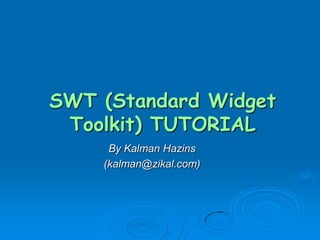
6 swt programming
- 1. SWT (Standard Widget Toolkit) TUTORIAL By Kalman Hazins (kalman@zikal.com)
- 2. Agenda Brief History of Java GUI Installing SWT Creating widgets SWT Layouts Event Handling Sample Application
- 3. History of Java GUI AWT – Abstract Windowing Toolkit First released in 1995 as part of JDK 1.0 by Sun Heavyweight GUI components – a Java component creates a peer component on the operating system and the peer draws itself. Least Common Denominator problem – for simple GUI components creating a peer works, what about the components that are only available on some platforms and not others? If you want to write code that’s truly portable – you have to use components that are available on all platforms The logic makes sense – but how do you develop a serious application using just the basic components (available on all platforms)? You don’t … Enter Swing
- 4. History of Java GUI (Cont.) Swing (JFC – Java Foundation Classes) Released in 1998 as part of JDK 1.1 Lightweight GUI components – no need for operating system “peer”-based drawing. Let’s draw the components ourselves. Lightweight – there is no actual weight (operating system component) behind the Java component. Nice toolkit with enhanced Model-View-Controller architecture and superior graphics 2D library. Portable? You bet. Any problems? Now that you are not actually using the operating system components – you are just mimicking the behavior of the operating system. Hence, the look and feel as well as the response speed are not the same. Swing got much better over time Still, very few commercial applications are written in Swing.
- 5. History of Java GUI (Cont.) SWT (Standard Widget Toolkit) GUI toolkit released in November 2001 Was initially designed to write the now extremely famous and popular Eclipse IDE “Best of both worlds” approach – use native functionality when available, and Java implementation when unavailable Takes on the appearance and behavior of the native platform Because of its close bond with the operating system, SWT needs to be ported separately for every platform Currently, implementations of SWT are already available for all major desktop operating systems and some handheld devices The code YOU write will be portable for all the platforms that have SWT implementations for them (unless you decide to do some platform specific stuff like OLE on windows) http://www.eclipse.org/swt/ - SWT home page
- 6. Installing SWT To compile and run SWT applications you need 1. SWT jars (usually just swt.jar) 2. SWT native libraries Detailed Instructions on obtaining and “installing” 1. Go to http://www.eclipse.org/swt and follow one of the many mirror links 2. This will bring you to another page, where you want to follow the “Latest Release” link 3. This should bring you to a page which will say “Release Build: “ in bold letters on the very top 4. Scroll down to the bottom of the page till you see “SWT Binary and Source” section 5. Pick the platform you intend to develop on from the list (e.g. Windows XP) and click on “(http)” to start downloading the zip file 6. Extract the contents of the zip file into a directory and you are ready for the final step(s) (let’s say our directory path is C:SWT)
- 7. Installing SWT (Cont.) 7. You need to include swt.jar (and possibly other jars) from the C:SWT folder in your classpath (for an example on setting classpath see http://www.moreservlets.com/Using-Tomcat-4.html#Set-CLASSPATH) 8. You also need to include the native library files (e.g. *.dll) from C:SWT in your java.library.path. a. The easiest way to do this one is to execute the following command from a regular java program System.out.println(System.getProperty(“java.library.path”)); which will give you a list of the directories in your “library path”. You can then copy the native library files from C:SWT to one of those directories. -OR- b. Simply provide the path when running java java –Djava.library.path=C:SWT classname
- 8. Creating Widgets SWT Javadoc - http://www.jlab.net/eclipse/doc/3.1/index.html Simplest SWT program (explained over the next few slides) 1. import org.eclipse.swt.widgets.*; 2. import org.eclipse.swt.widgets.Shell; 3. public class HelloWorld { 4. public static void main(String[] args) { 5. Display display = new Display(); 6. Shell shell = new Shell(display); 7. shell.setText("Hello World"); 8. shell.setSize(250, 100); 9. 10. shell.open(); 11. 12. while (!shell.isDisposed()) { 13. if (!display.readAndDispatch()) { 14. display.sleep(); 15. } 16. } 17. display.dispose(); 18. } 19. }
- 9. Creating Widgets (Cont.) Think of Shell object (line 6) being almost the same as a JFrame in Swing, i.e. the highest-level container, which contains other widgets (e.g. buttons, labels etc.) inside of it Unlike Swing 1. You need to create Display object (line 5), which represents the underlying windowing system. This in turn serves as a parent to the Shell. (In SWT, every widget you create will always have its parent passed into the widget’s constructor.) 2. You need to keep the Shell open to listen for events with a while loop (lines 12-16). Otherwise, the Shell will immediately close itself. 3. Since you are not just writing some Java code (having the luxury of garbage collector clean up after you), but are actually requesting some heavyweight resources from the underlying platform – you need to dispose of those resources when you are done with them(line 17). (Luckily, disposing of the parent disposes of its child, so 99% of time you will not be running around disposing of widgets right and left.) If you are a Swing guy, and the above 3 things greatly bother you – you can write a simple SWTUtil class to help you deal with it …
- 10. Homegrown SWT Utility SWTUtil.java import org.eclipse.swt.widgets.*; public class SWTUtil { private static Display display = new Display(); public static Shell getShell() { Shell shell = new Shell(display); return shell; } public static void openShell(Shell shell) { shell.open(); // This loop keeps the shell open constantly listening for events while (!shell.isDisposed()) { if (!display.readAndDispatch()) { display.sleep(); } } display.dispose(); } }
- 11. SWT Utility in Action “Simplest SWT program” rewritten using SWTUtil class import org.eclipse.swt.widgets.*; public class HelloWorld { public static void main(String[] args) { Shell shell = SWTUtil.getShell(); shell.setText(“Still Hello World"); shell.setSize(250, 100); SWTUtil.openShell(shell); } }
- 12. Widget creation explained A widget in SWT is created by 1. Specifying parent 2. Specifying style A parent is the container that the widget is created inside of (e.g. Shell). Style is any constant from the SWT class (SWT.PUSH, SWT.BORDER, SWT.LEFT etc). All styles applicable to the widget can be found in the Javadoc for that widget (as well as its superclasses if any). If more than one style is desired – separate them out with a “|” bitwise operator (e.g. SWT.MULTI | SWT.V_SCROLL|SWT.H_SCROLL| SWT.BORDER creates a multiline textarea that has vertical and horizontal scrollbars and a border around it). If no specific style is desired – use SWT.NONE. The style you are requesting is only a hint, so if the underlying platform doesn’t support it – you are out of luck.
- 13. Label Unselectable, uneditable text SWT.VERTICAL or SWT.HORIZONTAL can be used together with SWT.SEPARATOR to create a label that is a horizontal/vertical separator LabelWorld.java 1. import org.eclipse.swt.SWT; 2. import org.eclipse.swt.layout.GridLayout; 3. import org.eclipse.swt.widgets.*; 4. public class LabelWorld { 5. public static void main(String[] args) { 6. Shell shell = SWTUtil.getShell(); 7. shell.setText("Label World"); 8. shell.setLayout(new GridLayout()); // layouts are explained later 9. 10. // Create labels 11. new Label(shell, SWT.NONE).setText("Regular label"); 12. new Label(shell, SWT.SEPARATOR); 13. new Label(shell, SWT.SEPARATOR|SWT.HORIZONTAL); 14. 15. // pack and show 16. shell.pack(); 17. SWTUtil.openShell(shell); 18. } 19. }
- 14. Button Once a button – always a button. All types of buttons are created using the Button class. Push buttons, radio buttons, check buttons, toggle buttons and even flat buttons. ButtonWorld.java 1. import org.eclipse.swt.SWT; 2. import org.eclipse.swt.layout.GridLayout; 3. import org.eclipse.swt.widgets.*; 4. public class ButtonWorld { 5. public static void main(String[] args) { 6. Shell shell = SWTUtil.getShell(); 7. shell.setText("Button World"); 8. shell.setLayout(new GridLayout(2, true)); // layouts are explained later 9. 10. new Button(shell, SWT.PUSH | SWT.FLAT).setText("Flat Push Button"); 11. new Button(shell, SWT.CHECK).setText("Check Button"); 12. new Button(shell, SWT.TOGGLE).setText("Toggle Button"); 13. new Button(shell, SWT.RADIO).setText("Radio Button"); 14. 15. // pack and show 16. shell.pack(); 17. SWTUtil.openShell(shell); 18. } 19. }
- 15. Text Different types of text widgets are created using Text class by providing the appropriate styles TextWorld.java 1. import org.eclipse.swt.SWT; 2. import org.eclipse.swt.layout.GridLayout; 3. import org.eclipse.swt.widgets.*; 4. public class TextWorld { 5. public static void main(String[] args) { 6. Shell shell = SWTUtil.getShell(); 7. shell.setText("Text World"); 8. shell.setLayout(new GridLayout()); // layouts are explained later 9. 10. new Text(shell, SWT.NONE).setText("Missing something ..."); 11. new Text(shell, SWT.BORDER); // regular textfield 12. new Text(shell, SWT.PASSWORD | SWT.BORDER).setText("password"); 13. new Text(shell, SWT.READ_ONLY | SWT.BORDER).setText("Can't type inside"); 14. new Text(shell, SWT.MULTI | SWT.V_SCROLL | SWT.WRAP 15. | SWT.BORDER).setText("nnn"); 16. 17. // pack and show 18. shell.pack(); 19. SWTUtil.openShell(shell); 20. } 21. }
- 16. List Pick from a list – single or multiple selection available ListWorld.java 1. import org.eclipse.swt.SWT; 2. import org.eclipse.swt.layout.GridLayout; 3. import org.eclipse.swt.widgets.*; 4. public class ListWorld { 5. public static void main(String[] args) { 6. Shell shell = SWTUtil.getShell(); 7. shell.setText("List World"); 8. shell.setLayout(new GridLayout(2, true)); // layouts are explained later 9. 10. String[] items = "One Two Three Four Five Six".split(" "); 11. List one = new List(shell, SWT.SINGLE | SWT.BORDER); 12. one.setItems(items); 13. one.select(2); 14. List two = new List(shell, SWT.MULTI | SWT.BORDER); 15. two.setItems(items); 16. two.setSelection(items); 17. 18. // pack and show 19. shell.pack(); 20. SWTUtil.openShell(shell); 21. } 22. }
- 17. Combo Benefits of both Text and List widgets in one! ComboWorld.java 1. import org.eclipse.swt.SWT; 2. import org.eclipse.swt.layout.GridLayout; 3. import org.eclipse.swt.widgets.*; 4. public class ComboWorld { 5. public static void main(String[] args) { 6. Shell shell = SWTUtil.getShell(); 7. shell.setText("Combo World"); 8. shell.setLayout(new GridLayout(3, true)); // layouts are explained later 9. 10. String[] items = "One Two Three Four Five Six".split(" "); 11. Combo one = new Combo(shell, SWT.DROP_DOWN); 12. one.setItems(items); 13. Combo two = new Combo(shell, SWT.DROP_DOWN | SWT.READ_ONLY); 14. two.setItems(items); 15. Combo three = new Combo(shell, SWT.SIMPLE); 16. three.setItems(items); 17. 18. // pack and show 19. shell.pack(); 20. SWTUtil.openShell(shell); 21. } 22. }
- 18. Group Used to group widgets together. (Very similar to JPanel in Swing) GroupWorld.java 1. import org.eclipse.swt.SWT; 2. import org.eclipse.swt.layout.GridLayout; 3. import org.eclipse.swt.widgets.*; 4. public class GroupWorld { 5. public static void main(String[] args) { 6. Shell shell = SWTUtil.getShell(); 7. shell.setText("Group World"); 8. shell.setLayout(new GridLayout()); // layouts are explained later 9. 10. Group buttonGroup = new Group(shell, SWT.SHADOW_OUT); 11. buttonGroup.setText("Six buttons"); 12. buttonGroup.setLayout(new GridLayout(3, true)); 13. for(int i = 0; i < 6; i++) { 14. new Button(buttonGroup, SWT.RADIO).setText("Bottle " + (i + 1)); 15. } 16. 17. // pack and show 18. shell.pack(); 19. SWTUtil.openShell(shell); 20. } 21. }
- 19. Browser One of the newer widgets of SWT for displaying web content. Cool stuff!!! (See the sample application later) BrowserWorld.java 1. import org.eclipse.swt.SWT; 2. import org.eclipse.swt.browser.Browser; 3. import org.eclipse.swt.layout.FillLayout; 4. import org.eclipse.swt.widgets.Shell; 5. public class BrowserWorld { 6. public static void main(String[] args) { 7. Shell shell = SWTUtil.getShell(); 8. shell.setText("Browser World"); 9. shell.setLayout(new FillLayout()); 10. 11. Browser browser = new Browser(shell, SWT.BORDER); 12. browser.setSize(900, 500); 13. browser.setUrl("http://www.eclipse.org/swt/"); 14. 15. // pack and show 16. shell.pack(); 17. SWTUtil.openShell(shell); 18. } 19. }
- 21. SWT Layouts Layouts first introduced in AWT Ease burden of laying out components Promote cross-platform GUI design SWT offers 5 layouts: 1. FillLayout 2. RowLayout 3. StackLayout 4. GridLayout 5. FormLayout You set the composite’s layout by calling setLayout() You don’t have to use a layout, but do you really want your widgets to disappear when the user resizes the window? More on layouts http://www.eclipse.org/articles/Understanding%20Layouts/Understanding%20Layouts.htm
- 22. FillLayout Places all widgets in either a single column or a single row depending on if SWT.VERTICAL or SWT.HORIZONTAL is used Makes all widgets the same size FillLayoutExample.java 1. import org.eclipse.swt.SWT; 2. import org.eclipse.swt.layout.FillLayout; 3. import org.eclipse.swt.widgets.*; 4. public class FillLayoutExample { 5. public static void main(String[] args) { 6. Shell shell = SWTUtil.getShell(); 7. shell.setText("FillLayoutExample"); 8. shell.setLayout(new FillLayout(SWT.HORIZONTAL)); 9. 10. for(int i = 0; i < 3; i ++) { 11. new Button(shell, (i % 2 == 0) ? SWT.RADIO : SWT.PUSH).setText("Button " + i); 12. new Text(shell, SWT.BORDER).setText("same size"); 13. } 14. 15. // pack and show 16. shell.pack(); 17. SWTUtil.openShell(shell); 18. } 19. }
- 23. RowLayout Similar to FillLayout - places all widgets in either a single column or a single row depending on if SWT.VERTICAL or SWT.HORIZONTAL is used Doesn’t force all widgets to be the same size Can wrap to a new row or column if it runs out of space Can use RowData objects to determine initial heights/widths for controls RowLayoutExample.java 1. import org.eclipse.swt.SWT; 2. import org.eclipse.swt.layout.RowData; 3. import org.eclipse.swt.layout.RowLayout; 4. import org.eclipse.swt.widgets.*; 5. public class RowLayoutExample { 6. public static void main(String[] args) { 7. Shell shell = SWTUtil.getShell(); 8. shell.setText("RowLayoutExample"); 9. shell.setLayout(new RowLayout(SWT.HORIZONTAL)); 10. 11. for(int i = 0; i < 3; i ++) { 12. new Button(shell, (i % 2 == 0) ? SWT.RADIO : SWT.PUSH).setText("Button " + i); 13. new Text(shell, SWT.BORDER).setLayoutData(new RowData(5, 50)); 14. } 15. 16. // pack and show 17. shell.pack(); 18. SWTUtil.openShell(shell); 19. } 20. }
- 24. StackLayout Similar to CardLayout in Swing. The basic idea is that all widgets are stacked on top of each other and you can only see one at a time. Need to set topControl attribute for the layout to show any widget on top Need to call layout() on the Composite every time you reassign topControl StackLayoutExample.java 1. import org.eclipse.swt.SWT; 2. import org.eclipse.swt.custom.StackLayout; 3. import org.eclipse.swt.events.*; 4. import org.eclipse.swt.widgets.*; 5. public class StackLayoutExample { 6. public static void main(String[] args) { 7. final Shell shell = SWTUtil.getShell(); 8. shell.setText("RowLayoutExample"); 9. shell.setLayout(new StackLayout()); 10. 11. final Button button1 = new Button(shell, SWT.PUSH); 12. button1.setText("Button One"); 13. final Button button2 = new Button(shell, SWT.PUSH); 14. button2.setText("Button Two"); 15. class StackLayoutAdapter extends SelectionAdapter { 16. public void widgetSelected(SelectionEvent event) { 17. ((StackLayout)shell.getLayout()).topControl = 18. (event.widget == button1) ? button2 : button1; 19. shell.layout(); 20. } 21. } 22. button1.addSelectionListener(new StackLayoutAdapter()); 23. button2.addSelectionListener(new StackLayoutAdapter()); 24. 25. ((StackLayout)shell.getLayout()).topControl = button1; 26. shell.pack(); 27. SWTUtil.openShell(shell); 28. } 29. }
- 25. GridLayout Lays out controls in a grid. A lot of people love this powerful layout. You can easily specify what you want to happen when the composite is resized 6 attributes (defaults are preset): 1. int horizontalSpacing – horizontal space in pixels between adjacent cells 2. int verticalSpacing – vertical space in pixels between adjacent cells 3. boolean makeColumnsEqualWidth – forces all columns to be same width 4. int marginWidth – margin in pixels along right and left edges 5. int marginHeight – margin in pixels along top and bottom edges 6. int numColumns – number of columns for the layout GridLayout(int numColumns, boolean makeColumnsEqualWidth) Uses GridData objects to provide for better control Too many options to list … Warning for Swing programmers – DO NOT TRY TO REUSE GridData objects Instead, you need to create a new GridData object for every widget that needs non-default behavior
- 26. GridLayoutExample.java 1. import org.eclipse.swt.SWT; 2. import org.eclipse.swt.layout.*; 3. import org.eclipse.swt.widgets.*; 4. public class GridLayoutExample { 5. public static void main(String[] args) { 6. Shell shell = SWTUtil.getShell(); 7. shell.setText("GridLayoutExample"); 8. shell.setLayout(new GridLayout(2, false)); // 2 columns, same width 9. 10. // Username 11. new Label(shell, SWT.RIGHT).setText("Username:"); 12. Combo cmbUsername = new Combo(shell, SWT.DROP_DOWN); 13. cmbUsername.setLayoutData(new GridData(GridData.FILL_HORIZONTAL)); 14. cmbUsername.setItems(new String[]{"Howard", "Admin", "Kalman"}); 15. cmbUsername.setText("Admin"); 16. 17. // Password 18. new Label(shell, SWT.RIGHT).setText("Password:"); 19. new Text(shell, SWT.BORDER | SWT.PASSWORD).GridData(GridData.FILL_HORIZONTAL)); 20. 21. // Login Button 22. Button loginButton = new Button(shell, SWT.PUSH | SWT.FLAT); 23. loginButton.setText("Proceed to your account"); 24. GridData data = new GridData(GridData.FILL_HORIZONTAL); 25. data.horizontalSpan = 2; // span 2 columns 26. loginButton.setLayoutData(data); 27. shell.pack(); 28. SWTUtil.openShell(shell); 29. } 30. }
- 27. FormLayout Considered the most complex layout of SWT Based on y = ax + b (not that most people who use it care) MAXIMUM flexibility People who understand it – love it The basic idea is that you layout the widgets relative to each other or to the enclosing composite Needs a tutorial of its own and is therefore not covered here …
- 28. Event Handling If you are familiar with Swing – this last part should be a joke. SWT widgets can listen for events to happen. If you would like to hear when and what they hear – you need to attach a listener to the widget Listener is basically an interface that defines when certain behaviors happen Sometimes, listener tries listening out for two many things, but you only care to listen for one particular event In such a case – you need an adapter. Adapter is a class that implements the interface and from which you can just extend and override the method you are interested in. Some of the popular listeners/adapters are listed below FocusListener/FocusAdapter – listens for focus gained and focus lost events KeyListener/KeyAdapter – listens for key releases and key presses ModifyListener(only has 1 method) – listens for text modifications VerifyListener – listens for (and potentially intercepts) text modifications MouseListener/MouseAdapter – listens for mouse button presses SelectionListener/SelectionAdapter – listens for selection events (similar to ActionListener in Swing)
- 29. EventHandling.java 1. import org.eclipse.swt.SWT; 2. import org.eclipse.swt.events.*; 3. import org.eclipse.swt.layout.*; 4. import org.eclipse.swt.widgets.*; 5. public class EventHandling { 6. private static boolean numbersOnly; 7. public static void main(String[] args) { 8. Shell shell = SWTUtil.getShell(); 9. shell.setText("EventHandling"); 10. shell.setLayout(new GridLayout(2, false)); 11. 12. // input 13. Label lblInput = new Label(shell, SWT.RIGHT); 14. lblInput.setText("Type in here:"); 15. GridData data = new GridData(GridData.HORIZONTAL_ALIGN_END); 16. lblInput.setLayoutData(data); 17. Text input = new Text(shell, SWT.BORDER); 18. input.addVerifyListener(new VerifyListener() { 19. public void verifyText(VerifyEvent vEvent) { 20. vEvent.doit = false; // don't allow anything but numbers 21. if(!numbersOnly || vEvent.character == 'b') { 22. vEvent.doit = true; 23. } 24. else if(Character.isDigit(vEvent.character) && numbersOnly) { 25. vEvent.doit = true; 26. } 27. } 28. });
- 30. EventHandling.java 29. Button btnAllow = new Button(shell, SWT.CHECK); 30. btnAllow.setText("Allow numbers only"); 31. data = new GridData(GridData.HORIZONTAL_ALIGN_CENTER); 32. data.horizontalSpan = 2; 33. btnAllow.setLayoutData(data); 34. btnAllow.addSelectionListener(new SelectionAdapter() { 35. public void widgetSelected(SelectionEvent selectionEvent) { 36. numbersOnly = ((Button)(selectionEvent.widget)).getSelection(); 37. } 38. }); 39. shell.pack(); 40. SWTUtil.openShell(shell); 41. } 42. }
- 31. syncExec() / asyncExec() You should only be updating user interfaces from the user interface thread. For example, say you create a Label in your main thread. Then, you have a separate thread that does some sort of a long computation. Then, you want to update your label with the result of the second thread’s computation. You CANNOT just call label.setText(newValue) in your second thread. Instead, you have to call either syncExec(Runnable) or asyncExec(Runnable) methods on the instance of Display // Say you run a thread that calculates new time approximately every second // and tries to update a label new Thread(new Runnable() { public void run() { Display display = shell.getDisplay(); while(!shell.isDisposed()) { try { display.asyncExec(new Runnable() { public void run() { clock.setText((new Date()).toString()); } }); Thread.sleep(1000); } catch (InterruptedException e) { e.printStackTrace(); } } } }).start();
- 32. Sample Application Goal: Write a cute browser in SWT (under 300 lines) that handles most HTML CuteBrowser.java uses SWTUtil.java Run the application on Windows XP computer that has java installed
