OSM Mapper Tutorial
•Als PPT, PDF herunterladen•
1 gefällt mir•1,557 views
a tutorial showing how to use OSM Mapper from ITO World Ltd.
Melden
Teilen
Melden
Teilen
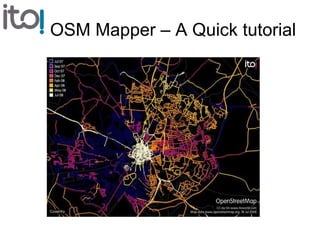
Empfohlen
Weitere ähnliche Inhalte
Ähnlich wie OSM Mapper Tutorial
Ähnlich wie OSM Mapper Tutorial (20)
The Ultimate Guide to Ad5 e808 adobe audience manager business practitioner e...

The Ultimate Guide to Ad5 e808 adobe audience manager business practitioner e...
A first tour through Datawrapper - Datawrapper Academy.pdf

A first tour through Datawrapper - Datawrapper Academy.pdf
Course 6 (part 2) data visualisation by toon vanagt

Course 6 (part 2) data visualisation by toon vanagt
Structuring Your Team of Drivers in Three Easy Steps

Structuring Your Team of Drivers in Three Easy Steps
Kürzlich hochgeladen
💉💊+971581248768>> SAFE AND ORIGINAL ABORTION PILLS FOR SALE IN DUBAI AND ABUDHABI}}+971581248768
+971581248768 Mtp-Kit (500MG) Prices » Dubai [(+971581248768**)] Abortion Pills For Sale In Dubai, UAE, Mifepristone and Misoprostol Tablets Available In Dubai, UAE CONTACT DR.Maya Whatsapp +971581248768 We Have Abortion Pills / Cytotec Tablets /Mifegest Kit Available in Dubai, Sharjah, Abudhabi, Ajman, Alain, Fujairah, Ras Al Khaimah, Umm Al Quwain, UAE, Buy cytotec in Dubai +971581248768''''Abortion Pills near me DUBAI | ABU DHABI|UAE. Price of Misoprostol, Cytotec” +971581248768' Dr.DEEM ''BUY ABORTION PILLS MIFEGEST KIT, MISOPROTONE, CYTOTEC PILLS IN DUBAI, ABU DHABI,UAE'' Contact me now via What's App…… abortion Pills Cytotec also available Oman Qatar Doha Saudi Arabia Bahrain Above all, Cytotec Abortion Pills are Available In Dubai / UAE, you will be very happy to do abortion in Dubai we are providing cytotec 200mg abortion pill in Dubai, UAE. Medication abortion offers an alternative to Surgical Abortion for women in the early weeks of pregnancy. We only offer abortion pills from 1 week-6 Months. We then advise you to use surgery if its beyond 6 months. Our Abu Dhabi, Ajman, Al Ain, Dubai, Fujairah, Ras Al Khaimah (RAK), Sharjah, Umm Al Quwain (UAQ) United Arab Emirates Abortion Clinic provides the safest and most advanced techniques for providing non-surgical, medical and surgical abortion methods for early through late second trimester, including the Abortion By Pill Procedure (RU 486, Mifeprex, Mifepristone, early options French Abortion Pill), Tamoxifen, Methotrexate and Cytotec (Misoprostol). The Abu Dhabi, United Arab Emirates Abortion Clinic performs Same Day Abortion Procedure using medications that are taken on the first day of the office visit and will cause the abortion to occur generally within 4 to 6 hours (as early as 30 minutes) for patients who are 3 to 12 weeks pregnant. When Mifepristone and Misoprostol are used, 50% of patients complete in 4 to 6 hours; 75% to 80% in 12 hours; and 90% in 24 hours. We use a regimen that allows for completion without the need for surgery 99% of the time. All advanced second trimester and late term pregnancies at our Tampa clinic (17 to 24 weeks or greater) can be completed within 24 hours or less 99% of the time without the need surgery. The procedure is completed with minimal to no complications. Our Women's Health Center located in Abu Dhabi, United Arab Emirates, uses the latest medications for medical abortions (RU-486, Mifeprex, Mifegyne, Mifepristone, early options French abortion pill), Methotrexate and Cytotec (Misoprostol). The safety standards of our Abu Dhabi, United Arab Emirates Abortion Doctors remain unparalleled. They consistently maintain the lowest complication rates throughout the nation. Our Physicians and staff are always available to answer questions and care for women in one of the most difficult times in their lives. The decision to have an abortion at the Abortion Cl+971581248768>> SAFE AND ORIGINAL ABORTION PILLS FOR SALE IN DUBAI AND ABUDHA...

+971581248768>> SAFE AND ORIGINAL ABORTION PILLS FOR SALE IN DUBAI AND ABUDHA...?#DUbAI#??##{{(☎️+971_581248768%)**%*]'#abortion pills for sale in dubai@
Kürzlich hochgeladen (20)
Repurposing LNG terminals for Hydrogen Ammonia: Feasibility and Cost Saving

Repurposing LNG terminals for Hydrogen Ammonia: Feasibility and Cost Saving
Why Teams call analytics are critical to your entire business

Why Teams call analytics are critical to your entire business
Web Form Automation for Bonterra Impact Management (fka Social Solutions Apri...

Web Form Automation for Bonterra Impact Management (fka Social Solutions Apri...
Connector Corner: Accelerate revenue generation using UiPath API-centric busi...

Connector Corner: Accelerate revenue generation using UiPath API-centric busi...
Mastering MySQL Database Architecture: Deep Dive into MySQL Shell and MySQL R...

Mastering MySQL Database Architecture: Deep Dive into MySQL Shell and MySQL R...
+971581248768>> SAFE AND ORIGINAL ABORTION PILLS FOR SALE IN DUBAI AND ABUDHA...

+971581248768>> SAFE AND ORIGINAL ABORTION PILLS FOR SALE IN DUBAI AND ABUDHA...
Automating Google Workspace (GWS) & more with Apps Script

Automating Google Workspace (GWS) & more with Apps Script
How to Troubleshoot Apps for the Modern Connected Worker

How to Troubleshoot Apps for the Modern Connected Worker
Apidays New York 2024 - Scaling API-first by Ian Reasor and Radu Cotescu, Adobe

Apidays New York 2024 - Scaling API-first by Ian Reasor and Radu Cotescu, Adobe
Strategize a Smooth Tenant-to-tenant Migration and Copilot Takeoff

Strategize a Smooth Tenant-to-tenant Migration and Copilot Takeoff
Strategies for Landing an Oracle DBA Job as a Fresher

Strategies for Landing an Oracle DBA Job as a Fresher
Apidays New York 2024 - Accelerating FinTech Innovation by Vasa Krishnan, Fin...

Apidays New York 2024 - Accelerating FinTech Innovation by Vasa Krishnan, Fin...
Navi Mumbai Call Girls 🥰 8617370543 Service Offer VIP Hot Model

Navi Mumbai Call Girls 🥰 8617370543 Service Offer VIP Hot Model
2024: Domino Containers - The Next Step. News from the Domino Container commu...

2024: Domino Containers - The Next Step. News from the Domino Container commu...
A Beginners Guide to Building a RAG App Using Open Source Milvus

A Beginners Guide to Building a RAG App Using Open Source Milvus
OSM Mapper Tutorial
- 1. OSM Mapper – A Quick tutorial
- 4. Text for each step of the tutorial is provided at the bottom of the page.
- 5. Go to www.itoworld.com and click on ‘Products’ and then ‘OSM Mapper’.
- 6. The screen should now be as above. Click on ‘Sign up and subscribe’ (unless you are already a registered ITO user).
- 7. Enter an email address, a password and a display name and click sign-up. You should receive an email within a few minutes. Click on the link in the email to complete the registration process.
- 8. The screen should now be as above. If so you have successfully registered as a user of OSM Mapper! Click on the image or on ‘OSM Mapper’ to start using this product.
- 9. Since you don’t have any areas set up you are now asked to select your first area of interest.
- 10. Zoom into an area of your choice. Notice that the ‘Save’ button will not be active until you are zoomed in close enough. Choose a suitable name and click ‘Save’.
- 11. Congratulations, you now have your first area defined. Click ‘View’ to see this area.
- 12. The map panel now shows the area in question.
- 13. To see who has been making most of the edits in the area click on ‘User’ to see the list of active users. Click on the ‘Total’ heading to sort by the number of ways per user. Click on ‘Table’ to colour code each user’s contribution.
- 14. To see when ways were last modified click on ‘Date: last year’.
- 15. To view different highway values click on ‘All’, then on ‘Tags’ and then on ‘highway’. Click on ‘Total’ to sort by frequency of use.
- 16. To list the names of all highways click on ‘Add to Filter’ to filter out everything except highways. Now click on ‘Tags’, and then on ‘name’ to list the names of all the highways. Click on ‘Value’ to sort the names into alphabetical order.
- 17. To see the location of a particular road name click on the appropriate name in the list and the screen will show the related ways.
- 18. To see more details about a particular way click on one of the ways. Click on ‘OSM Map’ to view the area in detail in OpenStreetMap.
- 19. To feature will no be displayed on the OpenStreetMap site.
- 20. To download a list of street name go back to the list of street names in the browser (using the back button) and click on ‘Download CSV’.
- 21. To look at recent changes in the area first click on ‘Clear Filter’ to clear the highway filter, then click on ‘All’ and then on ‘Sessions’. A list of recent user sessions will be displayed.
- 22. To see the details of a session click on the associated time in the list and the screen will then show where the changes occurred for that session and which items were modified.
- 23. To set up an RSS feed that will monitor changes in the area click on ‘all’ then on ‘sessions’ and then click on the RSS symbol to create a feed for your reader assuming you already have one installed.
- 24. Follow the appropriate procedure for the reader you are using.
- 25. And check the feed in the reader.
- 26. It is also possible to paste a feed URL into Google Maps. Copy the link to the feed by ‘right clicking’ on the RSS symbol and selecting ‘copy’. The open maps.google.com and paste the link into the search box.
- 27. To create a feed of changes made by other people click on ‘All’, click on ‘Users’ and click on your own user name in the list. Click on ‘Add opposite to filter’ to remove your entries from the reports.
- 28. Now click on ‘sessions’ see a list of sessions by other people (and take an RSS feed if required).
- 29. To set up an additional area click on the ‘areas’ menu item.
- 30. Zoom in and when the view is appropriate enter an suitable name and click ‘Save’.
- 31. To see an alphabetical list of schools click on ‘Tags’, then on ‘amenity’, and then on ‘school’. Click on ‘Feature’ to sort the list by name. Notice that there is also a ‘Download CSV’ option for this data.
- 32. To research a unnamed school click on an unnamed school (one with a name of the form ‘IDxxxxx’). Now click on ‘Potlatch’.
- 33. The screen will now show the outline of the school. Note that the school does not have a name.
- 34. To see waterway click on ‘All’ then on ‘Tags’ and finally on ‘waterway’.
- 35. To view the railway network click on ‘All’, on ‘Tags’ and then on ‘railway’. To set up an RSS feed for only railway features click on ‘Add to Filter’ and then click on ‘All’, on ‘Sessions’ and then on the RSS symbol.
- 36. That is the end of the tutorial. Note that there is a resources page and it is possibly to download some bigger views of OSM map data.