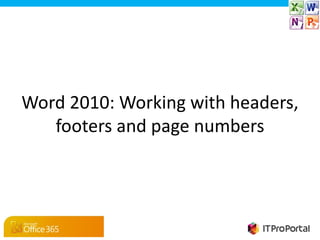
Word 2010 Headers and Footers
- 1. Word 2010: Working with headers, footers and page numbers
- 2. Introduction In this slideshow you will learn about headers, footers, and page numbers and how to use them effectively in a document. -2-
- 3. Headers and Footers 1. Insert tab 2.Header/Footer command • Headers and footers contain information or graphics at the top or bottom of a page. • Headers and footers have traditionally been one of the least used components. • To work with the header or footer in your document, click on the Insert tab of the ribbon and click the Header or Footer command from the Header & Footer group. -3-
- 4. Headers and Footers • A drop-down menu will appear which allows you to choose whether to use a built-in header or footer, create your own, or remove an existing header or footer. • If you would like to use a built-in header or footer, simply click on the one you wish to use. • To browse through the list of headers and footers available, use the scroll bar on the right-hand side of the drop-down menu. • Once you have chosen your header or footer style, you are ready to input the information. 1. Built-in headers 2. Scroll Bar 3. Edit and Remove commands -4-
- 5. The Design Tab • Now that you are working on the header or footer, a new tab will be available in the Ribbon called Header& Footer Tools - Design. Most of the commands you need will appear here. • Type and insert (via copy and paste) information into the Header or Footer in the same way as in the body of a document. The standard commands and functions are available in the other tabs of the Ribbon. -5-
- 6. Inserting Specific Information • Quick Parts has four components to quickly insert predefined information. • Document Property is the easiest and if the information is not available in Document Property, use the Field option. • Field is a comprehensive container for all the predefined objects in Word 2010, such document author. • To insert a particular field into your header or footer, click the Quick Parts command and select Field from the drop down menu. • A dialogue box will appear with field names and formats. -6-
- 7. Inserting Specific Information (Cont) • Select the field from the Field names box. • Edit the Field properties to suit your needs and then click the OK button. • If you are not sure what is included in the various Field components, try honing in on the exact information by changing the Categories from All to a specific set of data such as Date and Time. • Autotext and Building Blocks Organisers are other Quick Part components that can add predefined information to your headers and footers . -7-
- 8. Inserting Date and Time and Page numbers Date and Time •While in the Design tab of the Ribbon, choose the Insert group and click the Date & Time command. •Select the format you wish your date and/or time to appear in from the Available formats section and click OK. Page Numbers •Choose the Page Number command. From the drop-down menu choose where you want your page numbers to appear. •Once you have selected the location, you can select the style of page number that you like by clicking on it. -8-
- 9. Useful Buttons in the Design Tab • Go to Header / Go to Footer buttons are a useful way to change between editing your header and footer, and allow you to quickly flick between both. • Different First Page / Different Odd & Even Pages enables you to decide which headers and footers are the same, and which differ. • To quit using headers and footers you can click on the Close Header and Footer command button. This returns you to the main body of your document. Tip: It is faster to quit using headers and footers by clicking into the main body of your document. -9-
- 10. Wrap Up In this article we've shown you how to improve the look of your business document by using headers and footers and taking full advantage of the design tools at your disposal.
Editor's Notes
- © Lanix 2005
