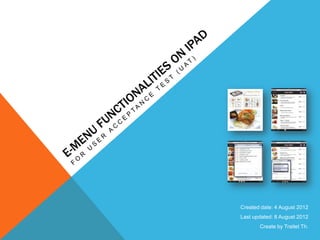
Final_T01 test functional_requirements
- 1. Created date: 4 August 2012 Last updated: 8 August 2012 Create by Traitet Th.
- 2. PURPOSES OF THIS DOCUMENT - To present the final prototype - To illustrate main features of e-menu application before demonstration and interviews - To test functional requirements with users (UAT: User Acceptance Test) 2
- 3. LIST OF FUNCTIONAL REQUIREMENTS 1. Restaurant customers can order food and drinks on e-menu by tablet devices 2. Restaurant customers can search menu items by menu categories such as appetisers, main dishes (main course), drinks and sweets 3. Restaurant customers can check list of ordering items before confirming orders. 4. Restaurant customers can remove ordering items before confirming order. 5. Restaurant customers can request waiting staff on e-menu 6. Restaurant customers can request for billing on e-menu. 7. Restaurant customers can request main dishes (main course) on e-menu after they have appetisers already. 8. Restaurant customers can check status of ordering items on e-menu such as queuing, cooking, serving and served. 9. Restaurant customers can select a language to make orders. 3
- 4. LIST OF FUNCTIONAL REQUIREMENTS 10. E-menu can provide basic information for customers such as picture, name and price of each menu item. 11. E-menu can provide additional information such as menu description and levels of spicy and recommended items. 12. E-menu can summarise list of order including total price and a number of items ordered. 13. The system can transfer information from iPad e-menu to a kitchen and bar for preparing food and drinks. 14. The system can transfer information from iPad e-menu to a cashier for preparing payment. 15. The system can transfer information from iPad e-menu to show list of services requested by restaurant customers. 4
- 5. E-Menu Application on iPad 1 2 E-menu on iPad 1. Restaurant customer can order food and drinks by iPad. 2. Customers can view menu 3. Customers can view order 4. Customers can request services. Comment 3 4 1. The order is transferred though wireless network. 2. The system can support iPad 1, 2 and 3 5
- 6. 1. Restaurant customers can order food and drinks on e-menu by tablet devices 5 Order by e-menu 1 1. Select an interested “Menu Category” 2 2. Click button “Add” on e-menu 3. Or click on an interested row item 4. Click “Add Order” 3 5. Click “View Order” to view order, which are inserted. 6. Click button “Confirm Order” Comment • Customers can order drinks by selecting “Drinks – Wines and Others” Category, then select order item(s). 6 4 6
- 7. 2. Restaurant customers can search menu items by menu categories such as appetisers, main dishes (main course), drinks and sweets 1 Search Menu items 1. Click “Menu Category” Button 2. Select “Menu Category” 2 3. List of food is displayed Comment 1. There are four main menus 3 - Starter - Main (Main Dishes or Main course) - Drinks - Sweet 7
- 8. 3. Restaurant customers can check list of ordering items before confirming orders. 1 Check order items to confirm 1. Click button “Confirm Order” 2 2. Check list of order items 3. Click button “Confirm Order” to order Comment 1. The total price of order is shown in the button “Confirm Order” 3 8
- 9. 4. Restaurant customers can remove an order item before confirming order. 1 Remove an order item 1. Click button “edit” 2 2. Click “Delete” picture 3. Click “Delete” button Comment 1. After click “Delete” Picture, the “Delete” button is shown 3 and “Delete” Picture is changed from to 9
- 10. 5. Restaurant customers can request waiting staff on e-menu. Request waiting staff 1. Click button “Call Services” 2. Select “Request Waiter” 3. Click button “Confirm” 4. Click “DONE” at dialog box 5. The picture of “Waiter” shows in the bottom of screen 3 4 6. “Request waiter” is shown at the cashier’s screen 2 1 6 5 10
- 11. 6. Restaurant customers can request for billing on e-menu. Request Billing 1. Click button “Call Services” 2. Select “Request Billing” 3. Click button “Confirm” 4. Click “DONE” at dialog box 5. The picture of “Call Billing” shows in the bottom of screen 3 4 6. “Request Billing” request is shown at the cashier’s screen 2 1 6 5 11
- 12. 7. Restaurant customers can request main dishes (main course) on e-menu. Request Main Course 1. Click button “Call Services” 2. Select “Request Main Course” 3. Click button “Confirm” 4. Click “DONE” at dialog box 5. The picture of “Request Main” shows in the bottom of screen 3 4 6. “Calling Main” request is shown at the kitchen’s screen 2 1 5 12
- 13. 8. E-menu can provide additional information such as menu description and levels of spicy and recommended items. 1 2 Additional information 1. E-menu can show spice content as three levels 2. E-menu can show recommended menu Comment • The level of spicy and recommended items can update from a database. 13
- 14. 9. Restaurant customers can select a language to make orders. 2 1 Change language 1. Click at a flag to change language on the menu screen 2. Click at a flag to select language on the menu details screen. Comment 1. This feature is not implemented. 2. A new requirement want to add Chinese language. 14
- 15. 10. E-menu can provide basic information for customers such as picture, name and price of each menu item. 6 Basic information in e-menu 5 1. Small picture is shown in “Menu” screen 2. Food name and description 3. Price 4. Click button “Add” to add order 5. Click at particular line on menu 1 2 3 4 7 screen 6. Bigger picture is shown on 8 “Menu Details” Screen 7. Food name and description 8. Price 9 10 9. Click 10. Click button close to return to the Menu screen 15
- 16. 10. E-menu can provide basic information for customers such as picture, name and price of each menu item. Basic information in e-menu 1. In the main e-menu screen, small 5 6 pictures are shown by category 2. Food name and description 3. Price 4. Click button “Add” to add order 5. Click at a particular line to view menu details 1 2 3 4 7 6. The Bigger picture is shown on the “Menu Details” screen 8 7. Food name and description 8. Price 9. Click button “Add Order” 9 10 10. Click button “Close” to return to the main e-menu screen 16
- 17. 12. E-menu can summarise list of order including total price and a number of items ordered. 3 Total price & number of items 1. Click button “View Order” 2. The total price is shown in button “Call Billing” 3. The total number of order item is shown above the top of order list. 2 1 17
- 18. 13. The system can transfer information from iPad e-menu to a kitchen and bar for preparing food and drinks. Transfer order from e-menu to kitchen 2 and bar 1. After a customer click “Confirm Order” 2. Staff at bar selects menu category “30_DRINK” to show order items of drinks 1 3. Staff at kitchen selects menu 3 category “10_STARTER” to show order items of starter 4. Staff at kitchen select menu category “20_MAIN_DISHES” to show order items of Main Dishes 5. Regarding Main Dishes, chefs 4 have to wait “Main Course 5 Request” from a customer before cooking. 18
- 19. 14. The system can transfer information from iPad e-menu to a cashier for preparing payment. Request billing 1. Select “Request Billing” and click button “Confirm” to request a bill. 2 2. Go to website: http://aces- web.aces.shu.ac.uk/students/b00 43132/03_emenu/default.aspx and click at menu “Service Request” 3. Click button “Billing” 1 4. Check “Total Amount” 5. Click “Completed Billing” after payment is made. 3 6. Click “Close Table” after customers leave from restaurant. Comment 1. The system cannot integrate with 4 Post of Sales Machine. 5 6 19
- 20. 15. The system can transfer information from iPad e-menu to show list of services requested by restaurant customers. Service Request 1. Select “Request Waiter” and click button “Confirm” to requests a waiter 2. Select “Request Billing” and click button “Confirm” to request a bill. 3. Go to website: http://aces- web.aces.shu.ac.uk/students/b0043 132/03_emenu/default.aspx and click at menu “Service Request” 4. List of service requests is displayed. 1 2 Comment 1. E-menu system support three kinds 3 of requests • Request Billing • Request Waiter • Request Main Course 2. The requests of Billing and waiting staff are shown at “Service 4 Request” screen 3. A request of “Main Course” is shown at “Operate Order” screen 20
