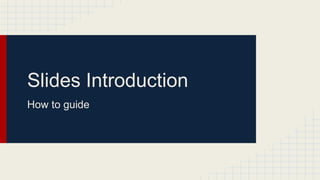
Slides Introduction
- 1. Slides Introduction How to guide
- 2. What you will need In order to use slides effectively for our team’s recap there are a few basic things you will need: -Permission If you do not have access just request it. Also remember to use that provided email address every time you are making changes -Drive Application This will enable you to upload your photos or access the most recent slides document from your mobile device -Slides Application For mobile editing of a slides presentation you will need this app
- 3. Permission It may be important to note that if you have multiple google accounts and are trying to edit a slides presentation it will only let you edit from one account. If you have multiple accounts you can look at the upper right corner of the screen to see which account is logged in for editing. Only the google account you are using for work should be the one logged in or you will not be able to make any edits or changes to the drive as the other account may not have permissions. If you are not able to use your work preferred account you may need to log out of the other account.
- 4. Drive Application The drive application will work as your portal to our shared files. This will also allow you to upload photos from a mobile device. The photos uploaded can only be accessed and added to a presentation from the desktop version of the slides application. Also since mobile devices are by nature a more passive internet connection it is important to refresh the drive each time by swiping down on the screen. Lastly make sure to always open the slides presentation from the drive after refreshing to help ensure you are utilizing the most updated version.
- 5. Slides Application For our purpose Slides can be a very simple and easy to use application from any type of device. There are only 3 basic functions that we will mostly be using: -Add Photos -Add Text -Resize/Move
- 6. Basic Functions Mobile Add Text or Pictures via the “+” button then select the desired option To resize any object tap that object tap and drag a blue square to resize Corner will scale the object while side boxes will only affect length or width of the image
- 7. Basic Functions Desktop The basics work the same on desktop version but look different than the mobile version To add text click the [T] button To add an image clike the “mountain button” next to the [T] button Select Google Drive to add a photo previously uploaded on the drive Be sure to choose the folder where you uploaded your photo
- 8. Advanced Functions Sometimes you may need to duplicate or create a new slide To duplicate a slide simply right click a slide from the slides pane then select duplicate. On an ios device press and hold a slide from the slides pane and select copy, then again and select paste. On an android device press and hold a slide then a blue menu will appear click the paper icon to copy, then again but this time clicking the 3dot icon and then selecting paste. To add a slide click the plus symbol on desktop (upper left button) On mobile device there will be a slides/+ icon on the slides pane to add a slide
- 9. Additional Notes Formatting can be a challenge on mobile devices, so it may be preferable to upload your photos to the drive and name them properly to add to the recap from a desktop computer. Uploading photos when you see something noteworthy while in store will help provide a better reminder for recaps later. Treating our weekly recap similar to our live reporting will help ensure we all put our best effort forward to help ensure we have a phenomenal recap! There is no need to save as it is an automatic feature built in with the google services we are using. There will be a notification on desktop of saves as they happen.
- 10. Try it out! Use this slides as a testing area to add photos, text, and new slides! Please add and edit slides only after this slide
- 11. Test HERE
- 12. Test HERE
Hinweis der Redaktion
- NOTES: if you only have one google account this should not be an issue
- Pasting will not overwrite an existing slide