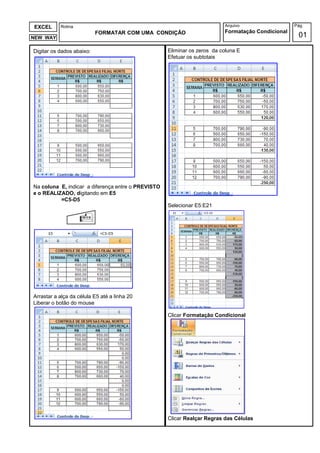
Formatação Condicional
- 1. EXCEL Rotina Arquivo Pág. FORMATAR COM UMA CONDIÇÃO Formatação Condicional NEW WAY 01 Digitar os dados abaixo: Eliminar os zeros da coluna E Efetuar os subtotais Na coluna E, indicar a diferença entre o PREVISTO e o REALIZADO, digitando em E5 =C5-D5 Selecionar E5:E21 Arrastar a alça da célula E5 até a linha 20 Liberar o botão do mouse Clicar Formatação Condicional Clicar Realçar Regras das Células
- 2. Rotina Arquivo Pág. EXCEL FORMATAR COM UMA CONDIÇÃO Formatação Condicional NEW WAY 02 Clicar É Menor do que . . . Digitar 0 (zero) Clicar o ícone de janela dropdown para ver as opções Antes de finalizar o processo, o Excel mostra como vai resultar, ou seja, pode-se mudar de idéia, clicando Cancelar Estando de acordo clicar OK Clicar Formato Personalizado . . . Clicar OK Em Preenchimento, clicar cor vermelha Clicar OK
- 3. Rotina Arquivo Pág. EXCEL FORMATAR COM UMA CONDIÇÃO Formatação Condicional NEW WAY 03 O Excel mostra em vermelho todas as células da coluna E quando a diferença entre os valores das E, colunas C e D forem menores do que zero, ou seja, quando PREVISTO for menor do que REALIZADO Obviamente, poderia programar para mostrar em vermelho quando PREVISTO fosse maior do que REALIZADO Fica a critério do interessado No exemplo a cor está correta, pois quando o funcionário gastou mais do que estava previsto mostrou-se isso em vermelho para chamar a atenção de quem de direito se Mostramos na cor branca os valores das células de cor vermelha. relativas à solução para enfatizar no exercício. Na prática a cor sai preta
- 4. Rotina Arquivo Pág. EXCEL FORMATAR COM VÁRIAS CONDIÇÕES Formatação Condicional NEW WAY 04 Digitar os dados abaixo: Digitar 250 Clicar o ícone de janela dropdown para ver as opções Clicar Formato Personalizado . . . Selecionar C3:C15 Clicar Formatação Condicional Clicar OK Clicar Realçar Regras das Células Em Preenchimento, clicar cor vermelha Clicar OK Clicar É Menor do que . . .
- 5. Rotina Arquivo Pág. EXCEL FORMATAR COM VÁRIAS CONDIÇÕES Formatação Condicional NEW WAY 05 Digitar 400 Clicar o ícone de janela dropdown para ver as opções Clicar Formato Personalizado . . . O Excel mostra os 4 valores em vermelhos que são menores do que 250 Vamos agora achar os valores maiores do que 400 Selecionar novamente as células C3:C15 Clicar Formatação Condicional Em Preenchimento, clicar cor amarela Clicar OK Clicar Realçar Regras das Células Clicar É Maior do que . . .
- 6. Rotina Arquivo Pág. EXCEL FORMATAR COM VÁRIAS CONDIÇÕES Formatação Condicional NEW WAY 06 Seguindo a mesma seqüência usada para selecionar as cores vermelha, e amarela, vamos selecionar a opção Esta entre ... Escolher a cor Azul em Formato personalizado