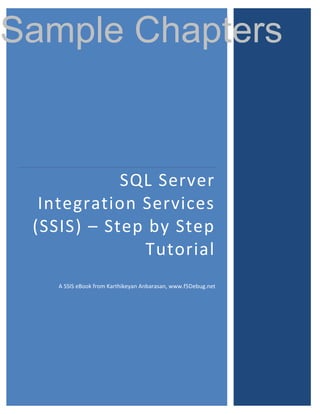
Sql server-integration-services-ssis-step-by-step-sample-chapters
- 1. Sample Chapters SQL Server Integration Services (SSIS) – Step by Step Tutorial A SSIS eBook from Karthikeyan Anbarasan, www.f5Debug.net
- 2. Sample Chapters SQL Server Integration Services (SSIS) – Step by Step Tutorial I dedicate this eBook to my Parents and my Wife, who make it all worthwhile. — Karthikeyan Anbarasan(Karthik) www.f5debug.net t e .n g u b e d 5 .f w w w © Karthikeyan Anbarasan, www.f5Debug.net 1
- 3. Sample Chapters SQL Server Integration Services (SSIS) – Step by Step Tutorial ABOUT THE AUTHOR Karthikeyan Anbarasan (Karthik) has more than 5 years’ experience on Microsoft Technologies (ASP.Net, C#.net, VB.Net, ADO.Net, Ajax, SQL Server, SSIS, SSRS, SSAS, BizTalk Server, IBM MQ Server, WCF, WPF and some tools like Infragisitcs, Sync t fusion, etc..) e He is the founder of www.f5debug.net & Azuretutorials.in also he has written over .n 180 articles on many topics including SSIS, SQL Azure and Microsoft .Net. He currently holds the MVP (Most Valuable Professional) Award from Mindcracker and g Dotnetfunda Online Community sites. u He works for a Multinational Company in Chennai as an Analyst where his primary role starts with Design, Development, Testing, Production support and collaboration with onsite team on various activities. b e Karthik in his free time used to play cricket and watch Action Movies. Below is the list of the Certification completed by Karthik. d 5 Certifications: .f ————————— w Microsoft Certified Professional Microsoft Certified Application Developer w Microsoft Certified Solution Developer w Microsoft Certified Technology Specialist (Win and Web) Microsoft Certified Technology Specialist (BizTalk Server 2006 R2) © Karthikeyan Anbarasan, www.f5Debug.net 2
- 4. Sample Chapters ACKNOWLEDGEMENT SQL Server Integration Services (SSIS) – Step by Step Tutorial I would like to express my heartful thanks to Mahesh Chand (Founder of Mindcracker Networks) and Pinal Dave (Founder of Blogs.SQLAuthority.com), for constant motivation in publishing this first eBook of mine. t Thanks to Bharath Radhekrishna.Chennu for compiling different articles of mine to e this eBook and to Sheo Narayan for his design inputs. .n I should also mention about my website www.f5debug.net, which has always inspired me to write more on .NET and related technologies. g A lot of thanks to my wife Janani, for all her support and encouragement. Without u her it would have been impossible in accomplishing this. b e d DISCLAIMER 5 .f The publisher and the author make no representations or warranties with respect to w the accuracy or completeness of the contents of this eBook. The strategies contained herein may not be suitable for every situation. Neither the publisher nor the author w shall be liable for damages arising here from. Further, readers should be aware that Internet Web sites listed in this work may have changed or disappeared between w when this work was written and when it is read. © Karthikeyan Anbarasan, www.f5Debug.net 3
- 5. Sample Chapters SQL Server Integration Services (SSIS) – Step by Step Tutorial CONTENTS AT A GLANCE Chapter 1 Basics of SSIS and Creating Package Chapter 2 Transforming SQL Data to Excel Sheet Chapter 3 Export Data using Wizard t Chapter 4 Import Data using Wizard e Chapter 5 Building and Executing a Package .n Chapter 6 Options to execute a package g Chapter 7 Options to deploy a package u Chapter 8 Scripting in SSIS Packages Chapter 9 Breakpoints in SSIS Packages b e Chapter 10 Check Points in SSIS Packages d Chapter 11 Send Mail in SSIS Packages 5 Chapter 12 For Loop task Chapter 13 Backup Database task and Send Mail .f Chapter 14 Folder Structure w Chapter 15 Conditional Split Task w Chapter 16 Sequential Container Task Chapter 17 Create/Delete a table in SQL w Chapter 18 Bulk Insert task Chapter 19 ActiveX Script task container Chapter 20 Executing package from Stored Procedure Chapter 21 FTP Task Operations in SSIS Package © Karthikeyan Anbarasan, www.f5Debug.net 4
- 6. Sample Chapters Chapter 22 Chapter 23 SQL Server Integration Services (SSIS) – Step by Step Tutorial Receive File using FTP Task in SSIS Package Send File using FTP Task in SSIS Package Chapter 24 Delete Remote File using FTP Task in SSIS Package Chapter 25 Delete local file using FTP Task in SSIS Package Chapter 26 Delete remote folder using FTP Task in SSIS Package t Chapter 27 Delete local folder using FTP Task in SSIS Package e Chapter 28 Create remote folder using FTP Task in SSIS Package .n Chapter 29 Create local folder using FTP Task in SSIS Package g Chapter 30 Data Flow Transformation u Chapter 31 Aggregate (Average) Transformation Control Chapter 32 Aggregate (Group By) Transformation Control b Chapter 33 Aggregate (SUM) Transformation Control e Chapter 34 Aggregate (COUNT) Transformation Control d Chapter 35 Aggregate (COUNT DISTINCT) Transformation Control 5 Chapter 36 Aggregate (MAXIMUM) Transformation Control .f Chapter 37 Aggregate (MINIMUM) Transformation Control w Chapter 38 Audit Transformation Control Chapter 39 Character Map (Upper to Lower) Transformation w Chapter 40 Character Map (Lower to Upper) Transformation w Chapter 41 Copy Column Transformation Chapter 42 Data Conversion Transformation Chapter 43 Derived Column Transformations Chapter 44 Export Column Transformation © Karthikeyan Anbarasan, www.f5Debug.net 5
- 7. Sample Chapters Chapter 45 Chapter 46 SQL Server Integration Services (SSIS) – Step by Step Tutorial Fuzzy Grouping Transformation Fuzzy Lookup Transformation Chapter 47 Import Column Transformation Chapter 48 Lookup Transformation Chapter 49 Real time Examples of Data Flow SSIS t Chapter 50 Merge Transformation e Chapter 51 Merge Transformation (Setting Sorting) .n Chapter 52 Merge Join Transformation g Chapter 53 Multi Cast Transformation u Chapter 54 Transformation Categorized Chapter 55 Connection Managers b Chapter 56 Data Viewers e Chapter 57 Data Viewers (Histogram) d Chapter 58 Data Viewers (Scatter Plot) 5 Chapter 59 Data Viewers (Column Chart) .f Chapter 60 OLE DB Command Task w Chapter 61 Percentage Sampling Transformation (Selected Output) Chapter 62 Percentage Sampling Transformation (Un-Selected Output) w Chapter 63 Percentage Sampling Transformation w Chapter 64 Row Sampling (Selected Output) Transformation Chapter 65 Row Sampling (Un-Selected Output) Transformation Chapter 66 Row Sampling Transformation © Karthikeyan Anbarasan, www.f5Debug.net 6
- 8. Sample Chapters1 Chapter SQL Server Integration Services (SSIS) – Step by Step Tutorial BASICS OF SSIS AND CREATING PACKAGE t e Introduction .n In this chapter we will see what a SQL Server Integration Services (SSIS) is; a basic on what SSIS is used for, how to create a SSIS Package and how to debug the same. g u SSIS and DTS Overview b SSIS is an ETL tool (Extract, Transform and Load) which is very much needed for Data warehousing applications. Also SSIS is used to perform the operations like e loading data based on the need, performing different transformations on the data d like doing calculations (Sum, Average, etc.) and to define workflow of the process flow and perform some tasks on the day to day activities. 5 Prior to SSIS, Data Transformation Services (DTS) in SQL Server 2000 performs the .f tasks with limited features. With the introduction of SSIS in SQL Server 2005 many new features can be used. To develop your SSIS package you need to have SQL w Server Business Intelligence Development Studio installed, which will be available as client tool when installing SQL Server Management Studio (SSMS). w SSMS and BIDS w SSMS provides different options to develop your SSIS package starting with Import and Export wizard with which we can copy the data from one server to another or from one data source to another. With these wizards we can create a structure on how the data flow should happen and make a package and deploy it based on our need to execute in any environment. © Karthikeyan Anbarasan, www.f5Debug.net 7
- 9. Sample Chapters SQL Server Integration Services (SSIS) – Step by Step Tutorial Business Intelligence Development Studio (BIDS) is a tool which can be used to develop the SSIS packages. BIDS is available with SQL Server as an interface which provides the developers to work on the work flow of the process that can be made step by step. Once the BIDS is installed with the SQL Server installation we can locate it and start our process as shown in the steps below. Steps We will take an example of importing data from a text file to the SQL Server t database using SSIS. Let us see the step by step process of how to achieve this task e using SSIS. .n Step 1 – Go to Start Programs Microsoft SQL Server 2005 SQL Server g Business Intelligence Development Studio as shown in the below figure. u b e d 5 .f w w w © Karthikeyan Anbarasan, www.f5Debug.net 8
- 10. Sample Chapters SQL Server Integration Services (SSIS) – Step by Step Tutorial It will open the BIDS as shown in the screen below. This will be similar to the Visual Studio IDE where we normally do the startup projects based on our requirements. t e .n g u b e d 5 .f w w Step 2 – Once the BID studio is open, now we need to create a solution based on our requirement. Since we are going to start with the integration services just move on to File New Project or Ctrl + Shift + N It will open a pop up where we need to select w Integration Services Project and give the project name as shown in the screen below. © Karthikeyan Anbarasan, www.f5Debug.net 9
- 11. Sample Chapters SQL Server Integration Services (SSIS) – Step by Step Tutorial t e .n g u b After creating this new project we can see that by default a new SSIS package is added e (Package.dtsx). When you create an Integration Services Project; you can right click on d it and rename it. Now the designer will show the empty workflow tabs as shown below. 5 .f w w w © Karthikeyan Anbarasan, www.f5Debug.net 10
- 12. Sample Chapters SQL Server Integration Services (SSIS) – Step by Step Tutorial Step 3 – Since our task is to load the text file into the database, we need to create a new data source. Right click on the connection manager pane and select “New Flat File Connection” as shown in the screen below. t e .n g u b e d 5 .f w w w Step 4 – It will open a window as shown in the screen below. We need to fill in details like the path of the text file and Format of the text file. If the first row of the text file contains the columns, then we need to select the “Column names in the first data row” check box as shown in the screen below. © Karthikeyan Anbarasan, www.f5Debug.net 11
- 13. Sample Chapters SQL Server Integration Services (SSIS) – Step by Step Tutorial t e .n g u b e d 5 .f Step 5 – You can see the columns which we are trying to import from the text file by w going to the columns tab or the preview tab in the screen below. In the preview tab we can see the data as per our requirement. For example, say a huge amount of data w is available in the source with 1 million records. In the preview tab it shows only 100 records at a time. To see the records from 500 to 600 you need to specify “Data rows to skip” = 500 in the preview tab. So we can see the records from 501 to 600. Click on w the ok button to complete this task. © Karthikeyan Anbarasan, www.f5Debug.net 12
- 14. Sample Chapters SQL Server Integration Services (SSIS) – Step by Step Tutorial t e .n g u b e d 5 .f w Step 6 – Now we are done with defining the source section. We need to follow w similar steps for defining the destination section. Now right click on the connection manager pane and select “New OLEDB Connection”. It will pop up a window to get the connection details as shown below. Fill in all the connection details and test w the connection. After clicking on Ok we will see the connection details in the connection manager as shown in the screen below. © Karthikeyan Anbarasan, www.f5Debug.net 13
- 15. Sample Chapters SQL Server Integration Services (SSIS) – Step by Step Tutorial t e .n g u b e d 5 .f w w Step 7 – Now we need to create the data flow task in order to meet our requirement to import the data from the text file into the database. SSIS uses the w work flow tasks in order to process the request as step by step process. Most of our tasks (from coding to packaging) will be completed here. So in the tool box at the left pane Click on the “Data Flow Task” item, and drag it to the screen. You’ll see an icon as shown in the screen below. Double-click on that icon to open it. © Karthikeyan Anbarasan, www.f5Debug.net 14
- 16. Sample Chapters SQL Server Integration Services (SSIS) – Step by Step Tutorial t e .n Step 8 – Double click on the Data Flow Task, it will redirect to the Data Flow tab g where we need to have our logic for data flow as per our requirement. Since our requirement is to import the text file, drag and drop the “Flat File Source” from u the tool box to the data flow tab screen. Again double click on the Flat File Source task it will pop up a window which has the connection that we had set up at the b initial stage as shown in the screen below. e d 5 .f w w w © Karthikeyan Anbarasan, www.f5Debug.net 15
- 17. Sample Chapters SQL Server Integration Services (SSIS) – Step by Step Tutorial The “Retain null values from the source as null values in the data flow” is disabled by default, which means that null values in the source defined will be treated as empty string. You can click on the Preview button to confirm your structure. Step 9 – Now we need to set the destination flow i.e. till now we read the data and now we need to insert it to the database as per our requirement. Go to the tool t box and click on the data flow destination section and drag and drop the “OLE DB e Destination”. We need to map the source and the destination in order to tell SSIS how the mapping works. So click on the Flat file Source and drag the green arrow .n to the Ole DB destination as shown in the screen below. g u b e d 5 .f w w w © Karthikeyan Anbarasan, www.f5Debug.net 16
- 18. Sample Chapters SQL Server Integration Services (SSIS) – Step by Step Tutorial Step 10 – Double click on the Destination task to configure it. Notice that this also allows you to keep null values. In our example, we are going to create a new table. But if you have a table already created, you can select it from the table drop -down menu available. A table has been created in the database already for this example with the structure below. This table name can be seen in the list as shown in the screen below. t e .n g u b e d 5 .f w w Step 11 -- We need to map the columns from the Source (Flat File Schema) to the w destination (DB Schema) as shown in the screen below. © Karthikeyan Anbarasan, www.f5Debug.net 17
- 19. Sample Chapters SQL Server Integration Services (SSIS) – Step by Step Tutorial t e .n g u b Step 12 – Finally once everything is configured, click on Ok button. You should see e a screen similar to the one below. d 5 .f w w w © Karthikeyan Anbarasan, www.f5Debug.net 18
- 20. Sample Chapters SQL Server Integration Services (SSIS) – Step by Step Tutorial t e .n g u b e d 5 Step 13 – Press F5 to start the execution of the SSIS package. We should see each .f step turn green as the data is read and written. And you can see the data that has been imported from the Text file to the Database. w w Conclusion In this chapter we have seen the basics of the SQL Server Integration Services with w the step by step process on how to create a basic integration services package used in our day to day activity. © Karthikeyan Anbarasan, www.f5Debug.net 19
- 21. Sample Chapters2 Chapter SQL Server Integration Services (SSIS) – Step by Step Tutorial TRANSFORMING SQL DATA TO EXCEL SHEET t e Introduction .n In this chapter we will see how data can be transferred from SQL Server DB to Excel sheet. This task is quite easy to perform and almost used in every SSIS g package that will be created. u Steps b e d Step 1 and Step 2 – Refer to the first chapter on the steps by step process to open BIDS and select the correct project template to start developing the Integration 5 package. .f w Step 3 - Since our task is to transform the data from SQL Server DB to Excel sheet, add a Data Flow task in the control task tab of package.dtsx as shown in the screen w below and double click on the task which will redirect to the Data Flow tab. w © Karthikeyan Anbarasan, www.f5Debug.net 20
- 22. Sample Chapters SQL Server Integration Services (SSIS) – Step by Step Tutorial t e .n g u b e d 5 .f w w Step 4 - In Data Flow tab add an OLE DB Source task and configure it to the database where we need to perform the transformations and also select the table as shown in the screen below. In order to follow the steps on how to configure the w SQL DB configuration check my previous chapter as stated above. © Karthikeyan Anbarasan, www.f5Debug.net 21
- 23. Sample Chapters SQL Server Integration Services (SSIS) – Step by Step Tutorial t e .n g u b e d 5 .f w Step 5 - Now add the destination source (Excel Data source) as shown in the screen below and make the configuration. To do the configuration, first drag the green w . arrow from SQL data source to the Excel destination tasks and then double click on the excel destination task. It will open the screen below for configuration. w © Karthikeyan Anbarasan, www.f5Debug.net 22
- 24. Sample Chapters SQL Server Integration Services (SSIS) – Step by Step Tutorial t e .n g u b e d 5 .f w w w Step 6 - Do the mapping of the columns from both the source and the destination tasks as shown in the screen below. © Karthikeyan Anbarasan, www.f5Debug.net 23
- 25. Sample Chapters SQL Server Integration Services (SSIS) – Step by Step Tutorial t e .n g u b e d 5 .f w w Step 7 - Once everything is configured (Source and destination) press F5 to execute w the task and you can find the result at the path where we specified the excel sheet. Check the download section to see the excel sheet which is created with this project. © Karthikeyan Anbarasan, www.f5Debug.net 24
- 26. Sample Chapters SQL Server Integration Services (SSIS) – Step by Step Tutorial t e .n g u b e d 5 .f w w Conclusion w In this chapter we have seen the step by step process on how to do the transformation of data from SQL Server database to the Excel sheet. © Karthikeyan Anbarasan, www.f5Debug.net 25
- 27. Sample Chapters3 Chapter SQL Server Integration Services (SSIS) – Step by Step Tutorial t EXPORT DATA USING WIZARD e Introduction .n In this chapter we will see how to export the data from SQL server using the wizard which is provided with the SSMS (SQL server Management Studio). Using SSMS we can g perform many tasks like copying data from one server to another or from one data u source to another in variety of formats. b Here our task is to transform data from SQL server to Excel using the Wizard. e d Steps 5 Let us see the step by step process on how to Export data using the inbuilt wizard with the SQL Server Business Intelligence Studio .f w Step 1: Go to Programs Microsoft SQL Server 2005 SQL Server Management w Studio and connect to the list of server databases with which we have to perform the task, as shown in the screen below. w © Karthikeyan Anbarasan, www.f5Debug.net 26
- 28. Sample Chapters SQL Server Integration Services (SSIS) – Step by Step Tutorial t e .n g u Step 2: Once you locate the Database where we need to perform the transformation, b right click on the database, go to Tasks and select Export Data. It will open a welcome e screen. Click Next and move to the Data source tab. d 5 .f w w w © Karthikeyan Anbarasan, www.f5Debug.net 27
- 29. Sample Chapters SQL Server Integration Services (SSIS) – Step by Step Tutorial Step 3 – ‘Choose a Data source tab’ helps to confirm the source of the data transformation selected initially. Once the required configurations are selected, click on next and it will ensure that select the destination source is selected. t e .n g u b e d 5 .f w w w Step 4: The destination data source window will open in which the destination needs to be specified (In our example, the excel sheet). Select Microsoft Excel from the drop down and provide the path in which it should save the excel sheet. © Karthikeyan Anbarasan, www.f5Debug.net 28
- 30. Sample Chapters SQL Server Integration Services (SSIS) – Step by Step Tutorial t e .n g u b e d 5 .f w w w Step 5 - Now we need to specify the table from which we need to transform the data or we can write our own query, based on which the data needs to be transformed. In this example we will specify the table, so mark that option and click on next as shown in the screen below. © Karthikeyan Anbarasan, www.f5Debug.net 29
- 31. Sample Chapters SQL Server Integration Services (SSIS) – Step by Step Tutorial t e .n g u b e d 5 .f w w Step 6 - Once we click on next button it will show the list of tables to be selected. Select the table on which we need to do the transformation and click on preview to w verify the output as shown in the screen below and click on Next button. © Karthikeyan Anbarasan, www.f5Debug.net 30
- 32. Sample Chapters SQL Server Integration Services (SSIS) – Step by Step Tutorial t e .n g u b e d 5 .f w w Step 7: Once we are done with the source and destination it will ask to save and w execute the package. Click Next and Finish to complete the transformation as shown in the screen below. © Karthikeyan Anbarasan, www.f5Debug.net 31
- 33. Sample Chapters SQL Server Integration Services (SSIS) – Step by Step Tutorial t e .n g u b e d 5 .f w Step 8: Once we are done it will show the process on the how the task is carried over w and the final result on the tasks completed. If it is completed without any error, it will create the excel sheet at the folder where we specified in the destination tab. w © Karthikeyan Anbarasan, www.f5Debug.net 32
- 34. Sample Chapters SQL Server Integration Services (SSIS) – Step by Step Tutorial t e .n g u b e d 5 .f w w Conclusion In this chapter we have seen how to use the export wizard to make a transformation w and to execute the package. © Karthikeyan Anbarasan, www.f5Debug.net 33
- 35. Sample Chapters4 Chapter SQL Server Integration Services (SSIS) – Step by Step Tutorial t IMPORT DATA USING WIZARD e Introduction .n In this chapter we will see how to import data from SQL server using the wizard which is provided with SSMS (SQL server Management Studio). Using SSMS we can perform g many tasks like copying data from one server to another or from one data source to u another in variety of formats. Here our task is to import data from SQL server to Excel using the Wizard. b e Steps d Let us see the step by step process on how to Import data using the inbuilt wizard with 5 the SQL Server Business Intelligence Studio. .f w Step 1 - Go to Programs > Microsoft SQL Server 2005 > SQL Server Management Studio and connect to the list of server databases with which we have to perform the task, as w shown in the screen below. w © Karthikeyan Anbarasan, www.f5Debug.net 34
- 36. Sample Chapters SQL Server Integration Services (SSIS) – Step by Step Tutorial t e .n g u b e d 5 .f w w w Step 2 - Once you locate the database with which we need to perform the transformation, right click on the database, go to Tasks and select Import Data. It will open a welcome screen. Click Next and move to the Data source tab. © Karthikeyan Anbarasan, www.f5Debug.net 35
- 37. Sample Chapters SQL Server Integration Services (SSIS) – Step by Step Tutorial t e .n g u b e d 5 .f w w Step 3 - ‘Choose a Data source tab’ helps to confirm the source of the data transformation selected initially. Once the required configurations are selected click w on next and it will ensure to select destination source. In this example, we will do the transformation from Excel to SQL DB. So select Microsoft Excel from the drop down list as shown below. © Karthikeyan Anbarasan, www.f5Debug.net 36
- 38. Sample Chapters SQL Server Integration Services (SSIS) – Step by Step Tutorial t e .n g u b e d 5 .f w w Step 4: Now the destination data source window will open up in which we need to w specify the destination (In our example SQL, Server DB). Select SQL Native Client from the drop down and connection details to authenticate the connection as shown in the screen below. © Karthikeyan Anbarasan, www.f5Debug.net 37
- 39. Sample Chapters SQL Server Integration Services (SSIS) – Step by Step Tutorial t e .n g u b e d 5 .f w w Step 5 - We need to specify the table from which we need to transform the data or we can write our own query based on which the data need to be transformed. In this example, let us specify the table, so mark that option and click on next as shown in the w screen below. © Karthikeyan Anbarasan, www.f5Debug.net 38
- 40. Sample Chapters SQL Server Integration Services (SSIS) – Step by Step Tutorial t e .n g u b e d 5 .f w w Step 6 - Once we click on next button it will show the list of tables (from the excel w sheet). Select the table with which we need to do the transformation and click on preview to verify the output as shown in the screen below and click on Next button. © Karthikeyan Anbarasan, www.f5Debug.net 39
- 41. Sample Chapters SQL Server Integration Services (SSIS) – Step by Step Tutorial t e .n g u b e d 5 .f w w Step 7 - Once we are done with the source and destination it will ask to save and w execute the package. Click Next and Finish to complete the transformation as shown in the screen below. © Karthikeyan Anbarasan, www.f5Debug.net 40
- 42. Sample Chapters SQL Server Integration Services (SSIS) – Step by Step Tutorial t e .n g u b e d 5 .f w w Step 8 - Since we are given the option to save the SSIS package it will ask for details on the server in which we need to save the SSIS. Or you can give a path to save the SSIS as w show in the screen below. © Karthikeyan Anbarasan, www.f5Debug.net 41
- 43. Sample Chapters SQL Server Integration Services (SSIS) – Step by Step Tutorial t e .n g u b e d 5 .f w w w Step 9 - Once we are done it will show the process on the how the task is carried over and the final result on the tasks completed. If it is completed without any error, it will copy the data to the SQL DB table. © Karthikeyan Anbarasan, www.f5Debug.net 42
- 44. Sample Chapters SQL Server Integration Services (SSIS) – Step by Step Tutorial t e .n g u b e d 5 .f w w Conclusion w In this chapter we have seen how to use the Import Wizard to make a transformation and to execute the package. © Karthikeyan Anbarasan, www.f5Debug.net 43
- 45. Sample Chapters5 Chapter SQL Server Integration Services (SSIS) – Step by Step Tutorial t BUILDING AND EXECUTING A PACKAGE e Introduction .n In this chapter we will look into building and executing a package in SSIS. The idea behind this chapter is that the reader should get familiar with the options available in g executing the package to check for any errors, to see if the package is executed u correctly. In the next chapter we will look into the deployment strategies for SSIS. b In order to look into the building and the execution process of SSIS, we are first going to create a solution (project) and do some tasks from Chapter 1 to Chapter 4 of this e eBook. d 5 Steps .f Once we are ready with creating tasks and preparing a format to perform some tasks w as shown in the screen below, we will see how to build and execute the SSIS packages. Step 1 - Drag and drop an OLEDB Connection source to fetch the data from the w Northwind database Products table. w © Karthikeyan Anbarasan, www.f5Debug.net 44
- 46. Sample Chapters SQL Server Integration Services (SSIS) – Step by Step Tutorial t e .n g u b e d 5 .f w w Step 2 - Drag and drop an excel destination and Flat File destination to transform data based on the scenario, if the Product value is > 25 then we need to transform the data w to an Excel sheet. If there is any problem with the transformation then we need to move the data to the Flat File Destination. Once we are ready with the project tasks, go to Build menu and click on BuildDebugandExecute. © Karthikeyan Anbarasan, www.f5Debug.net 45
- 47. Sample Chapters SQL Server Integration Services (SSIS) – Step by Step Tutorial t e .n g u b e d 5 .f w w Step 3 - At the bottom of the window (Status bar) you can see the build status as w shown in the screen below. © Karthikeyan Anbarasan, www.f5Debug.net 46
- 48. Sample Chapters SQL Server Integration Services (SSIS) – Step by Step Tutorial t e .n g u b Step 4 - In order to build and execute the package, go to Debug menu and click on Start Debugging or Press F5 directly as shown in the screen below. e d 5 .f w w w © Karthikeyan Anbarasan, www.f5Debug.net 47
- 49. Sample Chapters SQL Server Integration Services (SSIS) – Step by Step Tutorial Step 5 - The execution process starts and the tasks will be executed step by step and the completed tasks will be shown in green color as shown in the screen below. t e .n g u b e d 5 .f w w Step 6 - If there is any error in the package execution then the respective task(s) will be shown in RED color. w Conclusion In this chapter we have gone over the process on how to build and execute a SSIS package. We will look into the deployment options and techniques in the upcoming chapters. © Karthikeyan Anbarasan, www.f5Debug.net 48
