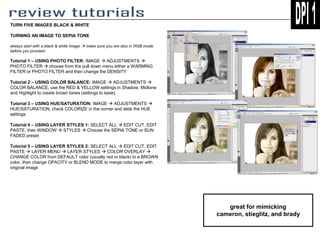
Unit 6 - Masters Tutorials (11)
- 1. TURN FIVE IMAGES BLACK & WHITE TURNING AN IMAGE TO SEPIA TONE always start with a black & white image make sure you are also in RGB mode before you proceed Tutorial 1 – USING PHOTO FILTER: IMAGE ADJUSTMENTS PHOTO FILTER choose from the pull down menu either a WARMING FILTER or PHOTO FILTER and then change the DENSITY Tutorial 2 – USING COLOR BALANCE: IMAGE ADJUSTMENTS COLOR BALANCE, use the RED & YELLOW settings in Shadow, Midtone and Highlight to create brown tones (settings to taste) Tutorial 3 – USING HUE/SATURATION: IMAGE ADJUSTMENTS HUE/SATURATION, check COLORIZE in the corner and slide the HUE settings Tutorial 4 – USING LAYER STYLES 1: SELECT ALL EDIT CUT, EDIT PASTE, then WINDOW STYLES Choose the SEPIA TONE or SUN FADED preset Tutorial 5 – USING LAYER STYLES 2: SELECT ALL EDIT CUT, EDIT PASTE LAYER MENU LAYER STYLES COLOR OVERLAY CHANGE COLOR from DEFAULT color (usually red or black) to a BROWN color, then change OPACITY or BLEND MODE to merge color layer with original image great for mimicking cameron, stieglitz, and brady
- 2. “Using Blur” 1. Open an image with a clear center of interest 2. Turn B&W 3. CROP and EDIT photo using standard editing tools • Crop 11x14 • Levels & Curves • Brightness & Contrast • Burn & Dodge 4. DUPLICATE LAYER 5. FILTER BLUR GAUSSIAN BLUR (to taste) 6. Change LAYER BLENDING MODE TO MULTIPLY 7. Use the ERASER TOOL set to a SOFT BLURRY BRUSH 8. Erase areas of the image • The areas I chose to erase were parts that I wanted more detail or to be brighter. For instance I erased the eyes, the teeth and parts of the hair in order to bring back those highlights, details and textures. • Whatever you erase will be emphasized and become the dominant part of the photo. 9. FLATTEN IMAGE 10. REPEAT STEPS 4 – 6, except change the BLENDING MODE to SCREEN 11. REPEAT STEP 7 & 8, except this time erase areas that you want to make darker 12. Experiment with different OPACITY LEVELS for your ERASER-BRUSH great for mimicking cameron, stieglitz and leibovitz
- 3. “Using Double-Exposure and Blur” 1. Open a landscape image with a clear horizon line 2. Turn B&W 3. CROP and EDIT photo using standard editing tools • Crop 11x14 • Levels & Curves • Brightness & Contrast • Burn & Dodge 4. DUPLICATE LAYER 5. Use the MOVE TOOL and NUDGE the DUPLICATE LAYER to the right or left about TEN CLICKS 6. FILTER BLUR MOTION BLUR -12 | 10 7. Change LAYER BLENDING MODE to MULTIPLY and OPACITY 50% or to taste 8. Use the ERASER SOFT BLURRY BRUSH OPACITY 50% or lower to erase the blurriness of the image, but leave areas around clouds, mountains, buildings, trees etc. 9. FLATTEN IMAGE 10. REPEAT STEPS 4 – 8, EXCEPT • Like in the last tutorial you are going to repeat this technique for the highlights as well. • This time NUDGE the opposite direction about 20 CLICKS • Set the LAYER MODE to SCREEN • Erase for shadows and details 11. BURN & DODGE to taste great for mimicking cameron and stieglitz
- 4. “Using Threshold” 1. Open an image with geometric shapes and/or leading lines, as well as organic subject matter 2. CROP and EDIT photo using standard editing tools • Crop 11x14 • Levels & Curves • Brightness & Contrast • Burn & Dodge 3. DUPLICATE LAYER 4. IMAGE ADJUSTMENTS THRESHOLD • Use THRESHOLD to remove the gray information, so that the image is only made up of black areas and white areas. • Try to preserve as much detail as possible. 5. FILTER STYLIZE DIFFUSE | ANISOPTROPIC 6. Change LAYER BLENDING MODE to MULTIPLY 7. Use the ERASER TOOL set to a SOFT BLURRY BRUSH 8. Erase areas of the image • The areas I chose to erase were parts that I wanted more detail or to be brighter. For instance I erased the sky to bring back some of the clouds, and some of the details in the people. great for mimicking rodchenko or smith
- 5. “Creating a Negative Border” 1. Open an image with a white background 2. CROP and EDIT photo using standard editing tools • Crop 11x14 • Levels & Curves • Brightness & Contrast • Burn & Dodge 3. BLANK NEW LAYER FILL BUCKET WHITE 4. PRESS D on the keyboard to reset your colors 5. Use the CUSTOM SHAPE TOOL and draw a FRAME 7 graphic across the screen 6. Then FILL BUCKET the inside with BLACK 7. CTRL –I (INVERSE) 8. Change LAYER BLENDING MODE to MULTIPLY 9. FILTER BLUR GAUSSIAN BLUR to taste 10. Experiment with the LAYER’s OPACITY 11. BLANK NEW LAYER 12. Use the RECTANGULAR MARQUEE and draw a border about an ½ inch in from the outside edge 13. RIGHT CLICK and STROKE 10, then CTRL-D 14. Use the RECTANGULAR MARQUEE and set the FEATHER to 15, then select small sections of the black border 15. COPY and PASTE and use the MOVE TOOL to place this section of the border as seen to the right 16. REPEAT steps 14 & 15 several times • Make sure to keep clicking on the BLACK BORDER LAYER when copying great for mimicking avedon and cameron
- 6. Digital Imaging – Tutorial 10 1. 2. 3. 4. 5. 6. 7. 8. 9. 10. 11. 12. 13. 14. Open two photos, preferably focusing on a single subject matter Turn both photos B&W using IMAGE ADJUST GRAYSCALE or you can use the new CS3 tool: IMAGE ADJUST Black & White Choose the image that you want to be the “background” and the image you want to be the “merging-in” image SELECT SELECT ALL on the “merging-in” image, then EDIT COPY (SHORTCUTS: CTRL A, CTRL C) PASTE this image onto the “background image” file using CTRL V RESIZE if needs be using EDIT TRANSFORM SCALE Click on the ERASER TOOL and then go to your BRUSH SETTINGS and RESET YOUR BRUSHES using this dialogue window Choose a SOFT ROUND BRUSH Change brush opacity to 50% and begin erasing the excess parts of the “merging-in” image (the parts you do not want to see!) Go over the areas several times until the two photos start to “merge” its okay if you get a “halo” effect ZOOM IN and clean up the edges with the eraser When you are satisfied go to LAYER FLATTEN IMAGE Use the BURN & DODGE TOOLS to get rid of “haloes” and alter the image so that they use a similar light source Use the CROP tool to improve your composition Digital Imaging – Tutorial 11 Start with steps 1 – 3 from above 4. If you are more comfortable using the QUICK MASK rather than the ERASER TOOL there is an alternate method. Start from Step 3 Above. 5. Instead of SELECTING ALL, on the “merging-in” image hit QUICK MASK and then paint out the area of the photo you wish to copy (for the example to the right I would paint out the elephant red) 6. Once done, exit QUICK MASK and everything BUT your subject matter should be selected, go to SELECT INVERSE 7. Then EDIT COPY and then go to your “background image” 8. EDIT PASTE (CTRL V) 9. Again, use the ERASER and BURN & TOOL to clean up the image