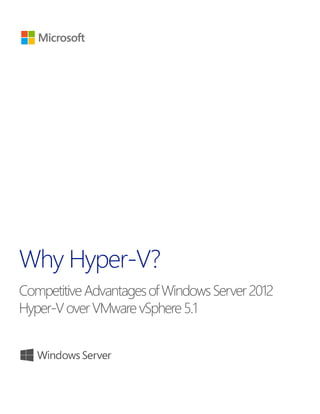
Competitive advantages-of-windows-server-hyper-v-over-v mware-v-sphere
- 1. Competitive Advantages of Windows Server 2012 Hyper-V over VMware vSphere 5.1 title of document 1 1 Why Hyper-V? CompetitiveAdvantagesofWindowsServer2012 Hyper-VoverVMwarevSphere5.1
- 2. Competitive Advantages of Windows Server 2012 Hyper-V over VMware vSphere 5.1 title of document 2 2 Table of contents Copyright information......................................................................3 Beyond Virtualization........................................................................4 Before Windows Server 2012..................................................................................................................................... 4 Windows Server 2008 R2 Hyper-V Enhancements........................................................................................................4 Windows Server 2008 R2 Hyper-V Benefits......................................................................................................................5 Why Hyper-V?.....................................................................................5 Scalability, Performance & Density ......................................................................................................................... 5 Enhanced Storage Capabilities ..............................................................................................................................................8 Enhanced Resource Management........................................................................................................................................9 Virtual Desktop Infrastructure............................................................................................................................................. 11 Secure Multitenancy......................................................................................................................................................14 The Hyper-V Extensible Switch........................................................................................................................................... 14 Extending the Extensible Switch......................................................................................................................................... 15 Networking Performance Enhancements....................................................................................................................... 17 Physical Security ....................................................................................................................................................................... 18 Flexible Infrastructure....................................................................................................................................................19 Virtual Machine Mobility....................................................................................................................................................... 19 Scale beyond VLANs with Hyper-V Network Virtualization.................................................................................... 19 High Availability & Resiliency...................................................................................................................................22 Conclusion..........................................................................................25
- 3. Competitive Advantages of Windows Server 2012 Hyper-V over VMware vSphere 5.1 title of document 3 3 Copyright information © 2012 Microsoft Corporation. All rights reserved. This document is provided "as-is." Information and views expressed in this document, including URL and other Internet Web site references, may change without notice. You bear the risk of using it. This document does not provide you with any legal rights to any intellectual property in any Microsoft product. You may copy and use this document for your internal, reference purposes. You may modify this document for your internal, reference purposes.
- 4. Competitive Advantages of Windows Server 2012 Hyper-V over VMware vSphere 5.1 title of document 4 4 Beyond Virtualization Server virtualization has evolved over the past few years from a nascent technology into a mature IT feature. In the process, businesses of all sizes have begun taking advantage of its power to meet shifting business needs. By virtualizing their workloads, organizations can control and cut costs while improving the scalability, flexibility, and reach of IT systems. With these advances, however, comes the realization that virtualization by itself does not allow organizations to build or take advantage of cloud services, which are assuming an ever-growing role in the execution of business tasks. Microsoft has taken a leading position in the advancement of virtualization technology with Hyper-V. First introduced as part of Windows Server 2008, and then expanded and enhanced in Windows Server 2008 R2, Hyper-V provides organizations with a tool for optimizing server hardware investments by consolidating multiple server roles as separate virtual machines running on a single physical host machine. They can also use Hyper-V to efficiently run multiple operating systems—including operating systems other than Windows, such as Linux—together on a single server, and take advantage of the power of 64- bit computing. Before Windows Server 2012 Let’s first review the Hyper-V improvements that the earlier versions of Windows Server provide. Beginning with Windows Server 2008, server virtualization via Hyper-V technology has been an integral part of the operating system. A new version of Hyper-V was included as a part of Windows Server 2008 R2, and this was further enhanced with Service Pack 1 (SP1). There are two manifestations of the Hyper-V technology: Hyper-V is the hypervisor-based virtualization feature of Windows Server 2008 R2. Microsoft Hyper-V Server is the hypervisor-based server virtualization product that allows customers to consolidate workloads onto a single physical server. This is available as a free download. Windows Server 2008 R2 Hyper-V Enhancements With the launch of Windows Server 2008 R2 Hyper-V, Microsoft introduced a number of compelling capabilities to help organizations reduce costs, whilst increasing agility and flexibility. Key features introduced included: Live Migration – Enabling the movement of virtual machines (VMs) with no interruption or downtime Cluster Shared Volumes – Highly scalable and flexible use of shared storage (SAN) for VMs Processor Compatibility – Increase the Flexibility for Live Migration across hosts with differing CPU architectures Hot Add Storage – Flexibly add or remove storage to and from VMs Improved Virtual Networking Performance – Support for Jumbo Frames and Virtual Machine Queue (VMq) With the addition of Service Pack 1 (SP1) for Hyper-V, Microsoft introduced 2 new, key capabilities to help organizations realize even greater value from the platform:
- 5. Competitive Advantages of Windows Server 2012 Hyper-V over VMware vSphere 5.1 title of document 5 5 Dynamic Memory – More efficient use of memory while maintaining consistent workload performance and scalability. RemoteFX – Provides the richest virtualized Windows 7 experience for Virtual Desktop Infrastructure (VDI) deployments. Windows Server 2008 R2 Hyper-V Benefits Hyper-V is an integral part of Windows Server and provides a foundational virtualization platform that lets customers transition to the cloud. With Windows Server 2008 R2, customers get a compelling solution for core virtualization scenarios; production server consolidation, dynamic data center, business continuity, Virtual Desktop Infrastructure (VDI), and test and development. Hyper-V provides customers with better flexibility with features like live migration and cluster shared volumes for storage flexibility. In Windows Server 2008 R2, Hyper-V also delivered greater scalability with support for up to 64 logical processors and improved performance with support for dynamic memory and enhanced networking support. Why Hyper-V? Virtualization technologies help customers’ lower costs and deliver greater agility and economies of scale. Either as a stand-alone product or an integrated part of Windows Server, Hyper-V is the leading virtualization platform for today and the transformational opportunity with cloud computing. With Hyper-V, it is now easier than ever for organizations to take advantage of the cost savings of virtualization, and make the optimum use of server hardware investments by consolidating multiple server roles as separate virtual machines that are running on a single physical machine. Customers can use Hyper-V to efficiently run multiple operating systems, Windows, Linux, and others, in parallel, on a single server. Windows Server 2012 extends this with more features, greater scalability and further inbuilt reliability mechanisms. In the data center, on the desktop, and now in the cloud, the Microsoft virtualization platform, which is led by Hyper-V and management tools, simply makes more sense and offers better value for money when compared to the competition. This paper will focus on comparing Windows Server 2012 Hyper-V, with the standalone VMware vSphere Hypervisor, also known as ESXi, and vSphere 5.1, across 4 key areas: Scalability, Performance & Density Secure Multitenancy Flexible Infrastructure High Availability & Resiliency Scalability, Performance & Density Hyper-V in Windows Server 2008 R2 supported configuring virtual machines with a maximum of four virtual processors and up to 64 GB of memory. However, IT organizations increasingly want to use virtualization when they deploy mission-critical, tier-1 business applications. Large, demanding workloads such as online transaction processing (OLTP) databases and online transaction analysis (OLTA) solutions
- 6. Competitive Advantages of Windows Server 2012 Hyper-V over VMware vSphere 5.1 title of document 6 6 typically run on systems with 16 or more processors and demand large amounts of memory. For this class of workloads, more virtual processors and larger amounts of virtual machine memory are a core requirement. Hyper-V in Windows Server 2012 greatly expands support for host processors and memory. New features include support for up to 64 virtual processors and 1TB of memory for Hyper-V guests, a new VHDX virtual hard disk format with larger disk capacity of up to 64 TB, and additional resiliency. These features help ensure that the virtualization infrastructure can support the configuration of large, high-performance virtual machines to support workloads that might need to scale up significantly. These however, aren’t the only improvements in Windows Server 2012 Hyper-V, as you can see from the table below: System Resource Windows Server 2008 R2 Hyper-V Windows Server 2012 Hyper-V Improvement Factor Host Logical Processors 64 320 5× Physical Memory 1TB 4TB 4× Virtual CPUs per Host 512 2,048 4× VM Virtual CPUs per VM 4 64 16× Memory per VM 64GB 1TB 16× Active VMs per Host 384 1,024 2.7× Guest NUMA No Yes - Cluster Maximum Nodes 16 64 4× Maximum VMs 1,000 8,000 8× Significant improvements have been made across the board, with Hyper-V now supporting increased cluster sizes, a significantly higher number of active virtual machines per host, and additionally, more advanced performance features such as in-guest Non-Uniform Memory Access (NUMA). This ensures customers can achieve the highest levels of scalability, performance and density for their mission-critical workloads.
- 7. Competitive Advantages of Windows Server 2012 Hyper-V over VMware vSphere 5.1 title of document 7 7 How does VMware Compare? The table below shows a comparison between Windows Server 2012 Hyper-V, and both the VMware vSphere Hypervisor; VMware’s free standalone hypervisor, and VMware vSphere 5.1 Enterprise Plus; VMware’s per-CPU licensed, most advanced edition. System Resource Windows Server 2012 Hyper-V VMware vSphere Hypervisor VMware vSphere 5.1 Enterprise Plus Host Logical Processors 320 160 160 Physical Memory 4TB 32GB 2TB Virtual CPUs per Host 2,048 2,048 2,048 VM Virtual CPUs per VM 64 8 64 Memory per VM 1TB 32GB 1TB Active VMs per Host 1,024 512 512 Guest NUMA Yes Yes Yes Cluster Maximum Nodes 64 N/A 32 Maximum VMs 8,000 N/A 4,000 The table shows that Hyper-V offers significantly greater scale across Host, VM and Cluster when compared with the VMware vSphere Hypervisor. VMware positions the vSphere Hypervisor as simple, entry-level solution designed to allow users to experience the benefits of VMware’s virtualization platform at no cost, however on closer examination, certain restrictions are imposed which prevent customers utilizing the solution at scale, meaning customers have to purchase, at significant cost, one of the more advanced vSphere editions. Examples of this include the capping of physical memory on the vSphere Hypervisor to 32GB, limiting scalability, and subsequently maximum virtual machine memory size as a result. Since the launch of vSphere 5.0, in 2011, VMware has regularly discussed the inclusion of 32 virtual processors within a virtual machine, yet this was exclusive to the Enterprise Plus edition of vSphere, and not the vSphere Hypervisor, vSphere 5.0 Essentials, Essentials Plus, Standard, and Enterprise editions, which were all capped at 8 virtual processors per virtual machine. With vSphere 5.1 however, the Enterprise edition can now support VMs with up to 32 vCPUs, and the Enterprise Plus edition, 64 vCPUs. Compare this with Hyper-V in Windows Server 2012, and customers not only receive up to 64 virtual processors per virtual machine, but this comes with no SKU-specific restrictions. Customers are free to run the most demanding of their workloads on Hyper-V, without additional costs or expensive edition upgrades. The table also shows that both Windows Server 2012 Hyper-V and vSphere 5.1 Enterprise Plus deliver up to 1TB of memory to an individual virtual machine. From an individual host perspective, Hyper- V also supports double the number of active virtual machines per host, than both the vSphere Hypervisor and vSphere 5.1 Enterprise Plus, ensuring customers can realize even greater levels of density for their key workloads, whilst achieving a better return on investment. Whilst virtualization itself is an incredibly important aspect within the datacenter, resiliency and high availability of workloads is of equal importance. The inclusion of Failover Clustering with Windows Server 2012 enables customers to achieve massive scale with an unparalleled number of nodes within a cluster, and virtual machines per cluster. Unfortunately, the vSphere Hypervisor alone doesn’t provide any high availability, or resiliency features, and customers must purchase vSphere 5.1 to unlock these features, and
- 8. Competitive Advantages of Windows Server 2012 Hyper-V over VMware vSphere 5.1 title of document 8 8 even then, cluster sizes are restricted to only 32 nodes, and 4,000 virtual machines per cluster, which is considerably smaller than the 64 nodes, and 8,000 VMs supported by Windows Server 2012. Enhanced Storage Capabilities Windows Server 2012 Hyper-V also introduces a number of enhanced storage capabilities to support the most intensive, mission-critical of workloads. These capabilities include: Virtual Fiber Channel – Enables virtual machines to integrate directly into Fiber Channel Storage Area Networks (SAN), unlocking scenarios such as fiber channel-based Hyper-V Guest Clusters. Support for 4-KB Disk Sectors in Hyper-V Virtual Disks. Support for 4,000-byte (4-KB) disk sectors lets customers take advantage of the emerging innovation in storage hardware that provides increased capacity and reliability. New Virtual Hard Disk Format. This new format, called VHDX, is designed to better handle current and future workloads and addresses the technological demands of an enterprise’s evolving needs by increasing storage capacity, protecting data, improving quality performance on 4-KB disks, and providing additional operation-enhancing features. The maximum size of a VHDX file is 64TB. Offloaded Data Transfer (ODX). With Offloaded Data Transfer support, the Hyper-V host CPUs can concentrate on the processing needs of the application and offload storage-related tasks to the SAN, increasing performance. How does VMware compare? Capability Windows Server 2012 Hyper-V VMware vSphere Hypervisor VMware vSphere 5.1 Enterprise Plus Virtual Fiber Channel Yes Yes Yes 3rd Party Multipathing (MPIO) Yes No Yes (VAMP) Native 4-KB Disk Support Yes No No Maximum Virtual Disk Size 64TB VHDX 2TB VMDK 2TB VMDK Maximum Pass Through Disk Size 256TB+ 64TB 64TB Offloaded Data Transfer Yes No Yes (VAAI) As shown in the table, Windows Server 2012 Hyper-V provides a significant number of advantages over both the vSphere Hypervisor and vSphere 5.1 Enterprise Plus. Customers building virtualized infrastructures today require the highest levels of availability and performance, and wish to maximize the investment in their chosen technologies to help drive their business forward. With Microsoft, the ability to utilize Device Specific Modules, also known as DSMs, produced by storage vendors, in conjunction with the Multipath I/O framework within Windows Server, ensures that customers run their workloads on an optimized configuration from the start, as the storage vendor intended, providing the highest levels of performance and availability. This framework is built into the Windows Server platform, at no cost. Unfortunately, the vSphere Hypervisor doesn’t provide the ability to utilize these storage vendor specific optimizations, and in fact, only the Enterprise and Enterprise Plus editions of vSphere 5.1, through a feature known as ‘vStorage APIs for Multipathing’, provide this capability, meaning customers have to upgrade to higher, more costly editions in order to unlock the best performance from their storage investments.
- 9. Competitive Advantages of Windows Server 2012 Hyper-V over VMware vSphere 5.1 title of document 9 9 When implementing a virtualized infrastructure, customers today look to the future to understand new technology trends and innovations that are coming down the line. One of those innovations is the rapidly emerging Advanced Format Disks, which have a 4KB physical sector size. These disks bring an increase in performance, and are natively supported by Windows Server 2012 Hyper-V, but unfortunately, are not supported with the vSphere Hypervisor and vSphere 5.1, restricting future hardware upgrades. As customers introduce larger, more powerful workloads into their virtual environments, the amount of data associated with these workloads, over time, will grow. Fortunately, Windows Server 2012 Hyper-V supports the creation of virtual disks, quickly and efficiently, of up to 64 Terabytes (TB) in size, allowing huge databases, file repositories or document archives to be stored within individual disks. Whilst VMware’s proprietary file system, VMFS5, supports datastore sizes of 64TB, the Virtual Machine Disk Format (VMDK), is restricted to 2TB, meaning customers have to utilize the less flexible, less portable Raw Device Mappings (RDMs). If customers do choose to implement RDMs, 64TB is the maximum supported size, however with Microsoft, Windows Server 2012 places no specific maximum on the size of a pass through disk. The maximum size of a physical disk attached to a virtual machine is ultimately determined by what the guest operating system supports, with more recent Windows Server operating systems supporting individual disk sizes of over 256TB. This ensures that the largest data-driven workloads can be virtualized on Hyper-V with ease. We mentioned earlier, a capability known as 3rd Party Multipathing, and how this enables customers to optimize their Host-to-SAN integration and connectivity, maximizing their investment in both of these key elements of the virtualized infrastructure, and providing the highest levels of performance and availability for their critical workloads. Offloaded Data Transfer (ODX), a key capability of Windows Server 2012 Hyper-V, is another of those features that enables organizations to maximize their investment in their current technologies. By integrating Windows Server 2012 Hyper-V with an ODX-capable storage array, many of the storage-related tasks that would normally use valuable CPU and network resources on the Hyper-V hosts, are offloaded to the array itself, executing much faster, increasing performance significantly, and unlocking extra resources on the hosts themselves. VMware offer a similar capability, known as vStorage APIs for Array Integration, VAAI, but unfortunately, this capability is only available in the Enterprise and Enterprise Plus editions of vSphere 5.1, meaning customers, again, have to upgrade to higher editions to achieve higher performance from their hardware investments. Enhanced Resource Management Windows Server 2012 Hyper-V also introduces a number of enhanced resource management capabilities that include: Dynamic Memory Improvements - These improvements dramatically increase virtual machine consolidation ratios and improve reliability for restart operations that can lead to lower costs, especially in environments, such as VDI, that have many idle or low-load virtual machines. Resource Metering - Resource Metering provides the ability to track and report the amount of data that is transferred per IP address or virtual machine to help ensure accurate chargebacks. Quality of Service - QoS provides the ability to programmatically adhere to a service level agreement (SLA) by specifying the minimum bandwidth that is available to a virtual machine or a port. It prevents latency issues by allocating maximum bandwidth use for a virtual machine or port. Data Center Bridging (DCB) - DCB takes advantage of the latest innovations and reduces the cost and difficulty to maintain separate network, management, live migration and storage traffic by using a modern, converged 10-gigabit local area network (LAN).
- 10. Competitive Advantages of Windows Server 2012 Hyper-V over VMware vSphere 5.1 title of document 10 10 How does VMware Compare? Capability Windows Server 2012 Hyper-V VMware vSphere Hypervisor VMware vSphere 5.1 Enterprise Plus Dynamic Memory Yes Yes Yes Resource Metering Yes Yes Yes Quality of Service Yes No Yes Data Center Bridging (DCB) Yes Yes Yes As shown in the table, when it comes to memory management, Windows Server 2012 Hyper-V, along with the VMware vSphere Hypervisor and vSphere 5.1, all provide techniques to better utilize virtual machine memory, increase density and maximize return on investment, however Microsoft’s approach to memory management is different to that of VMware. VMware claim, that through their 4 memory management techniques; Memory Ballooning, Transparent Page Sharing, Compression and Swapping, they can provide a virtual machine density greater than that of Hyper-V, yet in reality, this is false. All 4 of these memory management techniques only operate when the host is under memory pressure, heavily laden, as a reactive measure. With technologies such as Transparent Page Sharing (TPS), with the majority of hardware platforms now supporting higher performance 2MB Large Page Tables by default (LPT), TPS is unable to deduplicate memory pages as easily as it would, prior to LPT, thus the capability becomes significantly less useful. Under memory pressure, the vSphere Hypervisor host will break down large memory pages into smaller, 4KB pages, which it can then deduplicate, freeing up memory, but unfortunately, this process doesn’t occur without a cost to already limited, host performance. With compression and swapping, whilst both help to keep virtual machines operable, it’s too little too late, with performance of key workloads at this point, becoming severely degraded. With Dynamic Memory, Hyper-V works intuitively with the guest operating system, delivering, and reclaiming memory from the virtual machine in a way that is optimal for the guest operating system, ensuring resources are provided appropriately, and a consistent level of performance is achieved for key workloads, ultimately providing the highest levels of density, and the greatest return on investment. As we move towards more cloud-oriented infrastructures, especially in multi-tenanted environments, hosting providers and enterprises must be able to measure the amount of data center resources (compute, network, and storage) that are consumed by each workload. These can be used to charge external customers (known as chargeback), or for internal accounting (known as showback) for cross- departmental budget management scenarios of an enterprise. Resource Metering, which is a standard feature of Windows Server 2012 Hyper-V, when combined with new performance counters, exposes a wealth of information from which chargeback and showback models can be built. While the VMware vSphere Hypervisor, and vSphere 5.1 both enable the capturing of information within vCenter, organizations must purchase, at additional cost to vSphere 5.1, vCenter Chargeback Manager, in order utilize the information in a meaningful manner. Whilst chargeback and showback are two important elements for a private cloud, ensuring service levels are met is equally important, whether the primary business is that of a hosting provider, serving external customers, or an enterprise organization, serving internal business units with chargeable resources. Either way, ensuring the highest levels of performance is imperative, and with Windows Server 2012 Hyper-V, Quality of Service (QoS) is a standard feature, enabling organizations to ensure that Service Level Agreements (SLAs) for key workloads are met, and at the same time, intensive virtual machines don’t consume more than their allocated allowance. With VMware however, QoS is only available in the
- 11. Competitive Advantages of Windows Server 2012 Hyper-V over VMware vSphere 5.1 title of document 11 11 Enterprise Plus edition of vSphere 5.1, so for those customers who wish to implement stringent SLAs, customers must upgrade, at additional cost, to VMware’s highest edition. Virtual Desktop Infrastructure Windows Server 2012 was designed to enable the modern work style, where the boundaries between work and personal lives are often blurred, and where people rely heavily on their technology to communicate, collaborate, and plan their daily activities. Windows Server 2012 empowers IT professionals to provide users with flexible access to data and applications anywhere, on popular devices, all with a rich user experience. It also simplifies management and improves data security, control, and compliance. Microsoft is a leader in developing advanced desktop virtualization solutions, including technologies for deploying and managing a centralized desktop environment. Windows Server 2012 significantly enhances the platform’s capabilities for centralized desktops and applications with Remote Desktop Services. There have been three goals driving the enhancements to Remote Desktop Services. The first is to provide a rich, “local-like” experience for end users so that it is simple for them to log on and begin using their virtual desktops from a range of devices, including PCs, laptops, smartphones, tablet devices, and thin clients. The second goal is to provide organizations with essential capabilities at lower cost without sacrificing performance. And finally, Microsoft seeks to provide IT departments with the same desktop management tools they’re already familiar with for the Remote Desktop Services environment, making it fast and easy for IT professionals to support identity and authentication, to ensure adherence to security policies, and to meet compliance requirements. The enhancements to Remote Desktop Services in Windows Server 2012 deliver three important benefits: a richer user experience, lower costs for the organization, and simpler Virtual Desktop Infrastructure (VDI) deployments and improved management capabilities. A Richer User Experience Windows Server 2012 Remote Desktop Services delivers a consistently rich experience to users on different devices, in various locations, and over changing network conditions. In Windows Server 2008 R2 SP1, Microsoft introduced RemoteFX, an enhanced graphical capability which enabled virtual desktops, running Windows 7 SP1, to harness the power of physical graphics cards, GPUs, installed in the Hyper-V hosts. This capability has been improved and extended in Windows Server 2012 to offer 2 key deployment options: RemoteFX Hardware GPU – IT Admins can leverage physical GPUs from a Hyper-V host, through to a virtual desktop, for the richest, local-like virtual desktop user experience. Many virtual desktops can share an individual host GPU to ensure high levels of scalability without sacrificing performance. RemoteFX Software GPU – Within a Windows 8 Client virtual desktop, Microsoft provides a software GPU, which doesn’t require a physical GPU in the host system and instead, uses software to emulate a GPU, to provide a rich user experience for virtual desktop users. Both of these deployment options for RemoteFX combine with the other enhancements, detailed below, to deliver the richest user experience for remote working: RemoteFX Adaptive Graphics, which provides improved graphics processing that enables smooth delivery of virtual desktop and RemoteApp programs. It also provides an enhanced Windows Aero and 3-D experiences across various networks, including those with limited bandwidth and high latency. RemoteFX for WAN, which delivers a number of technical improvements that enhance the user experience when connecting over wide area networks. This is especially important for people
- 12. Competitive Advantages of Windows Server 2012 Hyper-V over VMware vSphere 5.1 title of document 12 12 connecting from dispersed locations such as branch offices, homes, or hotels with low-bandwidth connections. RemoteFX Multi-Touch, which lets users of new kinds of touch-enabled and gesture-enabled applications take advantage of these solutions in remote-desktop environments. RemoteFX USB Redirection, which benefits users of centralized desktops who connect to the network using a USB device that plugs in to a local, physical client device. With RemoteFX USB Redirection, the USB device, desktop, and applications all appear as local, integrated resources, creating a unified experience for the user. This feature supports a broad range of USB devices. RemoteFX Media Remoting, a feature designed to ensure a smooth multimedia experience, even on networks that have low bandwidth or latency issues. Windows 8 Remote Desktop App, a new graphically rich and easy-to-use remote desktop client interface for users of touch-based devices to access applications. User Profile Disks, which are used to store user profile settings in pooled Virtual Desktop Infrastructure (VDI) or session virtualization environments. With this feature, user state changes are stored on the disk. Those changes are then immediately available to the user at the next logon, regardless of the user’s location or device. It’s important to note that the RemoteFX capabilities can also be beneficial when connecting across the network to a physical machine, such as a blade PC. Lower Costs Windows Server 2012 Remote Desktop Services helps IT administrators to increase desktop density on the host server and to employ lower-cost deployment options, such as well-managed pooled desktops and less expensive storage solutions. Enhanced features that help deliver lower deployment and management costs include: Lower-cost storage with Server Message Block (SMB) file share, which uses lower-cost, mainstream hardware for VDI deployments instead of more costly storage area network (SAN) options. Session Virtualization Fair Share, which enables higher densities for session virtualization through equal distribution of resources and minimizes the need to protect against spikes. Simpler Deployments, Improved Management Growing adoption of virtual desktops in the enterprise requires tools that can help streamline deployment and management tasks for IT administrators. Windows Server 2012 provides a number of enhanced features that help to simplify and expedite these tasks, including: Simpler wizard-based set up procedures for Remote Desktop Services deployments. A unified management console for virtual desktops and session-based desktops and applications A Simplified creation, assignment, and patch management of pooled and personal virtual desktops How does VMware compare? The first important aspect to note with VMware is that a VDI capability is not included in the box with the vSphere Hypervisor or vSphere 5.1. VMware have a separate product, VMware View 5.1, which itself has 2 editions, Enterprise & Premier, which provide VDI capabilities. It’s important to note however, for customers who already have vSphere, VMware View 5.1 is purchased as an add-on, at additional cost. For customers with no current investment in VMware technologies, VMware View 5.1 is available as a standalone purchase, yet its usage is restricted purely to hosting virtual desktops and not server operating
- 13. Competitive Advantages of Windows Server 2012 Hyper-V over VMware vSphere 5.1 title of document 13 13 systems. Windows Server 2012 Hyper-V, along with the inbox Remote Desktop Services doesn’t restrict customers to one or the other, providing flexibility, without additional infrastructure licensing costs. When it comes to capabilities, the table below showcases some of the key differences between Windows Server 2012 and VMware’s different editions: Capability Windows Server 2012 Hyper-V VMware vSphere Hypervisor VMware vSphere 5.1 Enterprise Plus Unified VDI Management Yes VMware View VMware View Intelligent VDI Patching Yes VMware View VMware View Rapid VM Provisioning for VDI Yes VMware View VMware View Hardware GPU-to-vGPU Support Yes VMware View VMware View User Profile & Data Mgmt. Yes VMware View VMware View As discussed earlier, both the vSphere Hypervisor, and vSphere 5.1 have no VDI capabilities without the additional purchase of VMware View 5.1 Enterprise, or Premier. When it comes to centralized management of the different types of desktop deployment; pooled, personal and session-based, whilst VMware View 5.1 does offer a centralized management console for each of those deployment types, it seems as if session-based desktops are somewhat of an afterthought. Compare the user experience with VMware View 5.1 for virtual desktops versus using VMware View 5.1 for session-based desktops, and customers will find that VMware’s display protocol, PC over IP, (PCoIP), unfortunately cannot be used for connecting to session-hosts. There’s also no Persona Management and no USB support for the session- based desktops, showing clear preference towards the virtual desktop users and treating users of the session-based desktops as second class citizens. With Windows Server 2012, session-based desktop users are first class citizens, side by side with both pooled, and personal virtual desktops when it comes to user experience, and all 3 deployment types are intuitively managed from the integrated, rich, Server Manager. With any virtual desktop deployment, the user experience is a pivotal element, and with Windows Server 2012 Hyper-V, with RemoteFX capabilities, Microsoft delivers a rich, full-fidelity Remote Desktop Services experience over a variety of network conditions, across both session-based, and virtual desktops. RemoteFX provides customers with the option of utilizing either physical hardware graphics cards, or GPUs, installed within the Hyper-V hosts, passed through to virtual desktops, or a software based GPU, built into Windows 8 Client virtual desktops. Both of these options ensure IT can provide a rich user experience to their end users, whilst maximizing any potential investment in graphical hardware within their hosts. With VMware, new in vSphere 5.1, VMware has partnered with NVIDIA to provide hardware-based vGPU support inside the virtual machine. vGPUs improve the graphics capabilities of a virtual machine by off- loading graphic-intensive workloads to a physical GPU installed on the vSphere host. In vSphere 5.1, the new vGPU support targets View environments that run graphic-intensive workloads such as graphic design and medical imaging. It’s important to note that hardware-based vGPU support in vSphere 5.1 is limited to View environments running on vSphere hosts with supported NVIDIA GPU cards. With Microsoft however, GPUs from both AMD and NVIDIA can be utilized. It’s also important to note that a future version of VMware View, later than version 5.1, will be required to take advantage of these vSphere capabilities. Finally, Windows Server 2012 provides inbox management of profiles and personalized settings. Through the use of the User Profile Disk, Windows Server 2012 helps solve the problem of lost settings and
- 14. Competitive Advantages of Windows Server 2012 Hyper-V over VMware vSphere 5.1 title of document 14 14 application cache data. A User Profile Disk is created for each user and is applicable to a specific virtual machine pool or session collection. The User Profile Disk stores user personalization and application cache data so it’s maintained across user logon sessions. VMware however, restrict their Persona Management capability to VMware View 5.1 Premier edition, meaning customers who wish to more effectively, and centrally manage their user profiles, have to upgrade to a more costly edition. Even customers who do upgrade to View Premier edition, are restricted to using their Persona Management with virtual desktops and physical desktops, as the feature is incompatible with any session hosts that are managed by VMware View 5.1. No such restrictions exist with Windows Server 2012 Remote Desktop Services. Secure Multitenancy Virtualized data centers are becoming more popular and practical every day. IT organizations and hosting providers have begun offering infrastructure as a service (IaaS), which provides more flexible, virtualized infrastructures to customers—“server instances on-demand.” Because of this trend, IT organizations and hosting providers must offer customers enhanced security and isolation from one another. If a service provider’s infrastructure is hosting two companies, the IT Admin must help ensure that each company is provided its own privacy and security. Before Windows Server 2012, server virtualization provided isolation between virtual machines, but the network layer of the data center was still not fully isolated and implied layer-2 connectivity between different workloads that run over the same infrastructure. For the hosting provider, isolation in the virtualized environment must be equal to isolation in the physical data center, to meet customer expectations and not be a barrier to cloud adoption. Isolation is almost as important in an enterprise environment. Although all internal departments belong to the same organization, certain workloads and environments (such as finance and human resource systems) must still be isolated from each other. IT departments that offer private clouds and move to an IaaS operational mode must consider this requirement and provide a way to isolate such highly sensitive workloads. Windows Server 2012 contains new security and isolation capabilities through the Hyper-V Extensible Switch. The Hyper-V Extensible Switch With Windows Server 2012, the IT Admin can configure Hyper-V servers to enforce network isolation among any set of arbitrary isolation groups, which are typically defined for individual customers or sets of workloads. Windows Server 2012 provides the isolation and security capabilities for multitenancy by offering the following new features: Private VLANS (PVLANS) - Provide isolation between two virtual machines on the same VLAN ARP/ND Poisoning/Spoofing - Protection against a malicious virtual machine stealing IP addresses from other virtual machines DHCP Snooping/DHCP Guard - Protects against rogue DHCP servers attempting to provide IP addresses that would cause traffic to be rerouted Virtual Port ACLs - Isolate networks and metering network traffic for a virtual port
- 15. Competitive Advantages of Windows Server 2012 Hyper-V over VMware vSphere 5.1 title of document 15 15 Trunk Mode to Virtual Machines - Traffic from multiple VLANs can now be directed to a single network adapter in a virtual machine Monitoring & Port Mirroring - Monitor the traffic from specific ports flowing through specific virtual machines on the switch and mirror traffic which can then be delivered to another virtual port for further processing Windows PowerShell/Windows Management Instrumentation (WMI) - Provides Windows PowerShell cmdlets for the Hyper-V Extensible Switch that lets customers and partners build command-line tools or automated scripts for setup, configuration, monitoring, and troubleshooting Extending the Extensible Switch Many enterprises need the ability to extend virtual switch features with their own plug-ins to suit their virtual environment. If you’re in charge of making IT purchasing decisions at your company, you want to know that the virtualization platform you choose won’t lock you in to a small set of compatible features, devices, or technologies. In Windows Server 2012 the Hyper-V Extensible Switch provides new extensibility features. The Hyper-V Extensible Switch in Windows Server 2012 is a layer-2 virtual network switch that provides programmatically managed and extensible capabilities to connect virtual machines to the physical network. The Hyper-V Extensible Switch is an open platform that lets multiple vendors provide extensions that are written to standard Windows API frameworks. The reliability of extensions is strengthened through the Windows standard framework and reduction of required third-party code for functions and is backed by the Windows Hardware Quality Labs (WHQL) certification program. The IT Admin can manage the Hyper-V Extensible Switch and its extensions by using Windows PowerShell, programmatically with WMI or through the Hyper-V Manager user interface. Several Partners have already announced extensions for the Hyper-V Extensible Switch, including: Cisco - Nexus 1000V Series Switches & UCS Virtual Machine Fabric Extender (VM-FEX) NEC - OpenFlow 5nine – Security Manager InMon - sFlow
- 16. Competitive Advantages of Windows Server 2012 Hyper-V over VMware vSphere 5.1 title of document 16 16 How does VMware compare? Capability Windows Server 2012 Hyper-V VMware vSphere Hypervisor VMware vSphere 5.1 Enterprise Plus Extensible Network Switch Yes No Replaceable Confirmed Partner Extensions 4 No 2 Private Virtual LAN (PVLAN) Yes No Yes ARP/ND Spoofing Protection Yes No vCNS/Partner DHCP Snooping/DHCP Guard Yes No vCNS/Partner Virtual Port ACLs Yes No vCNS/Partner Trunk Mode to Virtual Machines Yes No Yes Port Monitoring Yes Per Port Group Yes Port Mirroring Yes Per Port Group Yes Whilst VMware offer an advanced distributed network switch, unfortunately, it is only available in the Enterprise Plus edition of vSphere 5.1, thus customers wishing to take advantage of the increased granularity, management capability and control, have to upgrade to the highest edition, at substantial cost. The VMware vSphere Hypervisor, unfortunately doesn’t provide this capability. A key point to note however, is that the vSphere vSwitch, isn’t open and extensible, but instead, closed and replaceable. Up until recently, Cisco were the only vendor to offer an alternative to the VMware vSphere Distributed Switch. IBM have recently released an alternative to this, however with Windows Server 2012 Hyper-V, there is already commitment from 4 Partners; Cisco, NEC, 5nine and InMon, to deliver extended functionality across a variety of different extension types, from packet inspection and filtering through to forwarding and intrusion detection, offering customers a greater set of choice for their specific environment. It’s also important to note that so far, the approach from VMware’s Partners has been more about replacement than integration, with the Cisco Nexus 1000V and the IBM System Networking Distributed Virtual Switch 5000V both effectively replacing the inbox vSphere Distributed Switch. With the launch of System Center 2012 SP1 Virtual Machine Manager, customers will be able to centrally control and manage the Hyper-V extensible switches across all hosts, providing greater control, and simplified management for larger environments. Many of the more advanced networking capabilities within Windows Server 2012 Hyper-V are unfortunately not present within the free vSphere Hypervisor, and even with vSphere, key security protection capabilities such as ARP and ND Spoofing Protection, DHCP Snooping Protection and DHCP Guard, along with Virtual Port Access Control Lists are only available through the purchase of additional technologies on top of vSphere 5.1; either the App component of the vCloud Networking & Security (vCNS) product (formerly vShield App) or within the network switch technologies from vendors such as Cisco. This means that again, customers have to add additional, costly technologies in order to provide protection from these threats. With the Hyper-V Extensible Switch trunk mode, traffic from multiple VLANs can now be directed to a single network adapter in a virtual machine that could previously receive traffic from only one VLAN. As a result, traffic from different VLANs is consolidated, and a virtual machine can listen in on multiple VLANs. This feature can help the IT Admin shape network traffic and enforce multitenant security in the data center. Unfortunately, this feature isn’t available in vSphere Hypervisor but is available in the vSphere
- 17. Competitive Advantages of Windows Server 2012 Hyper-V over VMware vSphere 5.1 title of document 17 17 Distributed Switch, which is part of the vSphere Enterprise Plus edition, meaning customers have to upgrade to a higher edition in order to take advantage of the additional level of configuration granularity. Finally, the Hyper-V Extensible Switch provides organizations with the ability to not only monitor individual ports within a vSwitch, but also mirror the traffic that is passing, to an alternative location for further analysis. With VMware vSphere Hypervisor however, all traffic on a Port Group or vSwitch, on which ‘Promiscuous Mode’ is enabled, is exposed, posing a potential risk to the security of that network. This lack of granularity restricts it’s usage in real world environments, and means that customers who require this level of protection have to upgrade to vSphere 5.1 Enterprise Plus, which has the Distributed Switch technology to provide the capability through features such as NetFlow and Port Mirroring. Networking Performance Enhancements Windows Server 2012 Hyper-V also includes a number of performance enhancements within the networking stack to help customers virtualize their most intensive workloads. Virtual Machine Queue, introduced in Windows Server 2008 R2 Hyper-V, enables, when combined with VMq-capable network hardware, a more streamlined and efficient delivery of packets from the external network to the virtual machine, reducing the overhead on the host operating system. In Windows Server 2012 however, this has been streamlined and improved considerably, with Dynamic Virtual Machine Queue spreading the processing of the network traffic more intelligently across CPUs in the host, resulting in higher networking performance. When it comes to security, many customers are familiar with IPsec. IPsec protects network communication by authenticating and encrypting some, or all of the contents of network packets. IPsec Task Offload in Windows Server 2012 leverages the hardware capabilities of server NICs to offload IPsec processing. This reduces the CPU overhead of IPsec encryption and decryption significantly. In Windows Server 2012, IPsec Task Offload is extended to Virtual Machines as well. Customers using VMs who want to protect their network traffic with IPsec can take advantage of the IPsec hardware offload capability available in server NICs, thus freeing up CPU cycles to perform more application-level work and leaving the per packet encryption/decryption to hardware. Finally, when it comes to virtual networking, a primary goal is native I/O throughput. Windows Server 2012 adds the ability to assign SR-IOV functionality from physical devices directly to virtual machines. This gives VMs the ability to bypass the software-based Hyper-V Virtual Switch, and directly address the NIC. As a result, CPU overhead and latency is reduced, with a corresponding rise in throughput. This is all available, without sacrificing key Hyper-V features such as virtual machine Live Migration. How does VMware compare? Capability Windows Server 2012 Hyper-V VMware vSphere Hypervisor VMware vSphere 5.1 Enterprise Plus Dynamic Virtual Machine Queue Yes NetQueue NetQueue IPsec Task Offload Yes No No SR-IOV with Live Migration Yes No No Whilst VMware provide a capability known as NetQueue, in VMware’s own documentation, ‘Performance Best Practices for VMware vSphere 5.0’, it is noted that “On some 10 Gigabit Ethernet hardware network adapters, ESXi supports NetQueue, a technology that significantly improves performance of 10 Gigabit Ethernet network adapters in virtualized environments”. What does this mean for customers who have
- 18. Competitive Advantages of Windows Server 2012 Hyper-V over VMware vSphere 5.1 title of document 18 18 servers that don’t have 10 GigE? With Windows Server 2012 Hyper-V, and D-VMq, customers with existing 1 gigabit and 10 gigabit Ethernet adaptors can flexibly utilize these advanced capabilities to improve performance and throughput, whilst reducing the CPU burden on their Hyper-V hosts. When it comes to network security, specifically IPsec, VMware offers no offloading capabilities from the virtual machine through to the physical network interface, thus in a densely populated environment, valuable host CPU cycles will be lost to maintain the desired security level. With Windows Server 2012 Hyper-V, the IPsec Task Offload capability will move this workload to a dedicated processor on the network adaptor, enabling customers to make dramatically better use of the resources and bandwidth that is available. As stated earlier, when it comes to virtual networking, a primary goal is native I/O. With SR-IOV, customers have the ability to directly address the physical network interface card from within the virtual machine, reducing CPU overhead and latency whilst increasing throughput. In vSphere 5.1, VMware have introduced SR-IOV support, however it requires the vSphere Distributed Switch – a feature only found in the highest vSphere edition, meaning customers have to upgrade to take advantage of this higher levels of performance. Also, VMware’s implementation of SR-IOV unfortunately doesn’t support other features such as vMotion, High Availability and Fault Tolerance, meaning customers who wish to take advantage of higher levels of performance, must sacrifice agility and resiliency. Prior to vSphere 5.1, VMware provided a feature that offered a similar capability to SR-IOV, and continues to offer this in 5.1. DirectPath I/O, a technology which binds a physical network card to a virtual machine, offers that same enhancement, to near native performance, however, unlike SR-IOV in Windows Server 2012 Hyper-V, a virtual machine with DirectPath I/O enabled is restricted to that particular host, unless the customer is running a certain configuration of Cisco UCS. Other caveats include: Very Small Hardware Compatibility List No Memory Overcommit No vMotion (unless running certain configurations of Cisco UCS) No Fault Tolerance No Network I/O Control No VM Snapshots (unless running certain configurations of Cisco UCS) No Suspend/Resume (unless running certain configurations of Cisco UCS) No VMsafe/Endpoint Security support Whilst DirectPath I/O may be attractive to customers from a performance perspective, VMware ask customers to sacrifice agility, losing vMotion in most cases, and scale, having to disable memory overcommit, along with a number of other vSphere features. No such restrictions are imposed when using SR-IOV with Windows Server 2012 Hyper-V, ensuring customers can combine the highest levels of performance with the flexibility they need for an agile, scalable infrastructure. Physical Security When it comes to deployment of virtualization technologies, many are within secure datacenter environments, but what about those that aren’t? Satellite offices, remote sites, home offices and retail stores are all examples of environments that may not have them same levels of physical security as the enterprise datacenter, yet may still have physical servers, with virtualization technologies present. If the physical hosts were compromised, there could be very serious repercussions for the business.
- 19. Competitive Advantages of Windows Server 2012 Hyper-V over VMware vSphere 5.1 title of document 19 19 With Windows Server 2012 Hyper-V, BitLocker Drive Encryption is included to solve that very problem, by allowing customers to encrypt all data stored on the Windows Server 2012 operating system volume and configured data volumes, along with any Failover Cluster disks, including Cluster Shared Volumes, ensuring that environments, large and small, that are implemented in less physically secure locations, can have the highest levels of data protection for their key workloads, at no additional cost. How does VMware compare? VMware has no capability within the vSphere Hypervisor or vSphere 5.1 that can enable the encryption of either VMFS, or the VMDK files themselves, and instead rely on hardware-based or in-guest alternatives, which add cost, management overhead, and additional resource usage. Flexible Infrastructure Virtual Machine Mobility To maintain optimal use of physical resources and to be able to easily add new virtual machines, IT must be able to move virtual machines whenever necessary without disrupting the business. The ability to move virtual machines across Hyper-V hosts is available in Windows Server 2008 R2, with a feature known as Live Migration. Windows Server 2012 Hyper-V builds on that feature and enhances the ability to migrate virtual machines with support for simultaneous live migrations - the ability to move several virtual machines at the same time, enabling a more agile, responsive infrastructure and a more optimal usage of network bandwidth during the migration process. In addition, Hyper-V in Windows Server 2012 introduces Live Storage Migration, which lets the IT Admin move virtual hard disks that are attached to a running virtual machine. Through this feature, IT can transfer virtual hard disks, with no downtime, to a new location for upgrading or migrating storage, performing backend storage maintenance, or redistributing the storage load. The IT Admin can perform this operation by using a new wizard in Hyper-V Manager or the new Hyper-V cmdlets for Windows PowerShell. Live storage migration is available for both storage area network (SAN)-based and file-based storage. With Windows Server 2012 Hyper-V, live migrations are no longer limited to a cluster and virtual machines can be migrated across cluster boundaries. An example of this could be a developer working on a virtualized web server on his local Windows Server 2012 Hyper-V host, and once testing is complete, this workload could be migrated, live, with no interruption, from the developer’s individual host system, where the virtual machine resides on locally attached storage, across to the production cluster, where the virtual machine will reside on high-performance SAN storage. With Shared-Nothing Live Migration, this migration is seamless, with no interruption or downtime. Furthermore, when combined with features such as Network Virtualization, virtual machines can even be moved between hosts and clusters that are on different network subnets. Scale beyond VLANs with Hyper-V Network Virtualization Isolating virtual machines of different departments or customers can be a challenge on a shared network. When these departments or customers must isolate entire networks of virtual machines, the challenge becomes even greater. Traditionally, VLANs are used to isolate networks, but VLANs are very complex to manage on a large scale. The following are the primary drawbacks of VLANs:
- 20. Competitive Advantages of Windows Server 2012 Hyper-V over VMware vSphere 5.1 title of document 20 20 Cumbersome reconfiguration of production switches is required whenever virtual machines or isolation boundaries must be moved, and the frequent reconfiguration of the physical network to add or modify VLANs increases the risk of an inadvertent outage. VLANs have limited scalability because typical switches support no more than 1,000 VLAN IDs (with a maximum of 4,095). VLANs cannot span multiple subnets, which limits the number of nodes in a single VLAN and restricts the placement of virtual machines based on physical location. In addition to the drawbacks of VLANs, virtual machine IP address assignment presents other key issues when organizations move to the cloud: Required renumbering of service workloads. Policies that are tied to IP addresses. Physical locations that determine virtual machine IP addresses. Topological dependency of virtual machine deployment and traffic isolation. The IP address is the fundamental address that is used for layer-3 network communication because most network traffic is TCP/IP. Unfortunately, when IP addresses are moved to the cloud, the addresses must be changed to accommodate the physical and topological restrictions of the data center. Renumbering IP addresses is cumbersome because all associated policies that are based on IP addresses must also be updated. The physical layout of a data center influences the permissible potential IP addresses for virtual machines that run on a specific server or blade that is connected to a specific rack in the data center. A virtual machine that is provisioned and placed in the data center must adhere to the choices and restrictions regarding its IP address. Therefore, the typical result is that data center administrators assign IP addresses to the virtual machines and force virtual machine owners to adjust all their policies that were based on the original IP address. This renumbering overhead is so high that many enterprises choose to deploy only new services into the cloud and leave legacy applications unchanged. Hyper-V Network Virtualization solves these problems. With this feature, IT can isolate network traffic from different business units or customers on a shared infrastructure and not be required to use VLANs. Hyper-V Network Virtualization also lets IT move virtual machines as needed within the virtual infrastructure while preserving their virtual network assignments. Finally, IT can even use Hyper-V Network Virtualization to transparently integrate these private networks into a preexisting infrastructure on another site. How does VMware compare? Capability Windows Server 2012 Hyper-V VMware vSphere Hypervisor VMware vSphere 5.1 Enterprise Plus Virtual Machine Live Migration Yes No Yes 1GigE Simultaneous Live Migrations Unlimited N/A 4 10GigE Simultaneous Live Migrations Unlimited N/A 8 Live Storage Migration Yes No Yes Shared-Nothing Live Migration Yes No Yes Network Virtualization Yes No VXLAN
- 21. Competitive Advantages of Windows Server 2012 Hyper-V over VMware vSphere 5.1 title of document 21 21 As shown in the table, the flexibility and agility provided by the inbox features of Windows Server 2012 Hyper-V are simply unmatched by VMware. The VMware vSphere Hypervisor supports none of the capabilities required for an agile infrastructure today, meaning customers have to purchase a more expensive vSphere 5.1 edition. vSphere 5.1 Essentials Plus edition, and higher, now support vMotion (virtual machine live migration) yet on 1GigE networks, VMware restrict the number of simultaneous vMotions to 4, and on 10GigE, to 8. With Windows Server 2012 Hyper-V, Microsoft supports an unlimited number of simultaneous live migrations, within the confines of what the networking hardware will support, with the process utilizing 100% of the available, dedicated live migration network to complete the process as quickly and efficiently as possible, with no interruption to the running virtual machines. Just like virtual machine vMotion, Storage vMotion is unavailable in VMware vSphere Hypervisor, and is restricted to the Standard, Enterprise and Enterprise Plus editions of vSphere 5.1, available at considerable cost. In vSphere 5.1, VMware also introduced a feature, known as Enhanced vMotion, which enables the migration of a virtual machine between 2 hosts without shared storage. This feature was already available in all editions of Hyper-V, in the form of Shared-Nothing Live Migration. Finally, with Hyper‑V Network Virtualization, network traffic from different business units or customers can be isolated, even on a shared infrastructure, without the need to use VLANs. Hyper‑V Network Virtualization also lets IT Admins move virtual machines as needed within the virtual infrastructure while preserving their virtual network assignments. IT Admins can even use Hyper‑V Network Virtualization to transparently integrate these private networks into a preexisting infrastructure on other sites. With VMware, to obtain any kind of functionality similar to what Network Virtualization can deliver, customers must first purchase the vCloud Networking & Security product, of which VXLAN is a component, and also, as VXLAN requires the vSphere Distributed Switch, customers must upgrade to the Enterprise Plus edition of vSphere 5.1 to take advantage. Network Virtualization has some significant advantages over VXLAN, with one in particular being better integration with existing hardware and software stacks, which is of particular importance when VMs need to communicate out of the ESXi hosts and into the physical network infrastructure. Not all switches are VXLAN aware, meaning this traffic cannot be handled effectively. Hyper-V Network Virtualization benefits include: Tenant network migration to the cloud with minimum reconfiguration or effect on isolation. Customers can keep their internal IP addresses while they move workloads onto shared IaaS clouds, minimizing the configuration changes needed for IP addresses, DNS names, security policies, and virtual machine configurations. In the software-defined, policy-based data center networks, network traffic isolation does not depend on VLANs, but is enforced within Hyper-V hosts based on multitenant isolation policy. Network administrators can still use VLANs for traffic management of the physical infrastructure if the topology is primarily static. Tenant virtual machine deployment anywhere in the data center. Services and workloads can be placed or migrated to any server in the data center while keeping their IP addresses, without being limited to physical IP subnet hierarchy or VLAN configurations. Simplified network and improved server/network resource use. The rigidity of VLANs and dependency of virtual machine placement on physical network infrastructure result in overprovisioning and underuse. By breaking the dependency, the increased flexibility of virtual machine workload placement can simplify network management and improve server and network resource use. Server workload placement is simplified because migration and placement of workloads are independent of the underlying physical network configurations. Server administrators can focus on managing services
- 22. Competitive Advantages of Windows Server 2012 Hyper-V over VMware vSphere 5.1 title of document 22 22 and servers, while network administrators can focus on overall network infrastructure and traffic management. No new hardware (servers, switches, appliances) to achieve maximum performance. Hyper-V Network Virtualization can be deployed in today’s data center, and yet is compatible with emerging data center “flat network” technologies, such as Transparent Interconnection of Lots of Links (TRILL, an IETF standard) architecture intended to expand Ethernet topologies. Full management through Windows PowerShell and WMI. IT can use Windows PowerShell to easily script and automate administrative tasks. Windows Server 2012 includes Windows PowerShell cmdlets for network virtualization that let customers and partners build command-line tools or automated scripts for configuring, monitoring, and troubleshooting network isolation policies. High Availability & Resiliency Virtualization can promote the high availability of mission-critical workloads in new and effective ways and in Windows Server 2012, there are a number of new enhancements that ensure key workloads are resilient, and protected. Incremental Backups - True differential disk backups of virtual hard disks to help ensure that the data is backed up and restored when necessary. It also reduces storage costs because it backs up only what has changed, not the entire disk. Hyper-V Replica - Asynchronous, application-consistent virtual machine replication is built in to Windows Server 2012. It permits asynchronous replication of Hyper-V virtual machines between two locations for business continuity and failure recovery. Hyper-V Replica works with any server vendor, any network vendor, and any storage vendor. NIC Teaming - Provides increased reliability and performance for virtual machines. Hyper-V Clustering Enhancements - By clustering the virtualized platform, customers can increase availability and enable access to server-based applications in time of planned or unplanned downtime. Windows Server 2012 provides many new enhancements to the Hyper-V clustered environment. When it comes to clustering, Windows Server 2012 offers unmatched scale and flexibility for virtualized infrastructures: Unmatched Scale - Windows Server 2012 will now support up to 64 physical nodes and up to 8,000 virtual machines in a single cluster providing supreme scalability and flexiblity for key virtualized workloads. Flexible Virtual Machine Guest Clustering - Windows Server 2012 provides not only iSCSI guest clustering support, including MPIO, but also enables the use of virtual fibre channel adapters within the virtual machine allowing workloads access to storage area networks using fiber channel fabric. In addition, a virtual fibre channel enables IT to cluster guest operating systems over fibre channel providing HA for workloads within VMs and utilize the built-in Windows multi-path I/O (MPIO) for high-availability and load balancing on the storage path. By employing MPIO and Failover Clustering together as complimentary technologies, users are able to mitigate the risk of a system outage at both the hardware and application levels. Highly Secure Clustered Storage - Hyper-V, Failover Clustering and BitLocker now work in concert to create the ideal and secure platform for private cloud infrastructure. Windows Server 2012 Cluster disks that are encrypted using BitLocker Drive Encryption enable better physical security for deployments outside secure data centers, providing a critical safeguard for the cloud and helping protect against inadvertent data leaks
- 23. Competitive Advantages of Windows Server 2012 Hyper-V over VMware vSphere 5.1 title of document 23 23 Enhanced Cluster Shared Volumes - Cluster Shared Volume 2.0 (CSV). CSV has been greatly enhanced in a number of ways. From a usability standpoint, CSV is now a core Failover Clustering feature, with simplified administration and management. To support up to 64 nodes in a cluster, CSV has been improved in aspects of both performance and scalability. In terms of integrating with our partners, CSV has specifically been enhanced to work out of the box with storage filter drivers such as those used by: anti-virus, data protection, backup and storage replication ensuring a more seamless integration with existing investments. 3 Levels of Availability - With Windows Server 2012, Hyper-V and Failover Clustering work together to bring higher availability to workloads that do not support clustering. It does this by providing a light-weight, simple solution to monitor applications running in the VMs and integrating with the host. By monitoring services and event logs inside the virtual machine, Hyper-V and Failover Clustering can detect whether the key services that a virtual machine provides are healthy and provide automatic corrective action such as restarting the virtual machine or restarting a service within the VM. This is in addition to the already existing virtual machine failover capabilities should a host fail, or the virtual machine itself become unresponsive. Cluster-Aware Updating – An in-box end-to-end solution for updating Windows Server 2012 Hyper- V Failover Clusters, helping customers to preview, apply, and report on updates, all with zero downtime to the virtual machines. Virtual Machine Failover Prioritization - Virtual machine priorities can now be configured to control the order in which specific virtual machines failover or start. This ensures higher priority virtual machines are given the resources they need and lower priority virtual machines are given resources as they are available. Affinity (and Anti-Affinity) Virtual Machine Rules - Administrators can now configure partnered virtual machines so that at failover, the partnered machines are migrated simultaneously. For example, administrators can configure their SharePoint virtual machine and the partnered SQL Server virtual machine to always failover together to the same node. Administrators can also specify that two specific virtual machines cannot coexist on the same node in a failover scenario. How does VMware compare? Capability Windows Server 2012 Hyper-V VMware vSphere Hypervisor VMware vSphere 5.1 Enterprise Plus Incremental Backups Yes No Yes VM Replication Yes No Yes NIC Teaming Yes Yes Yes Integrated High Availability Yes No Yes Guest OS Application Monitoring Yes N/A No Cluster-Aware Updating Yes N/A Yes Failover Prioritization Yes N/A Yes Affinity & Anti-Affinity Rules Yes N/A Yes The table above shows that when it comes to comparing the clustering and high availability capabilities of Windows Server 2012 Hyper-V and the vSphere Hypervisor, the restrictions placed on VMware’s free edition become quickly evident. Whilst the vSphere Hypervisor does support integrated NIC Teaming for
- 24. Competitive Advantages of Windows Server 2012 Hyper-V over VMware vSphere 5.1 title of document 24 24 network card resilience, it is lacking any other resiliency features, meaning if customers were to virtualize important workloads on the platform, they would have to upgrade to a more expensive edition in order to provide some form of resiliency and protection for the workloads in question. Windows Server 2012 Hyper-V on the other hand, offers a number of resiliency and high availability features in the box. Integrated Failover Clustering provides the foundation for virtual machine resiliency upon host, and virtual machine failure, and in this release, extends the native protection into the guest operating system, ensuring that if application services start to exhibit problems, corrective action can be taken. VMware offer an API to deliver similar functionality, but it stops there. Customers can purchase 3rd party technologies to provide the specific resiliency capabilities, but these come at additional expense, and an added level of complexity. For customers looking for the highest levels of availability, not only within the datacenter, but between datacenters, Hyper-V Replica, an inbox feature of Hyper-V in Windows Server 2012, provides a streamlined, efficient and flexible way to asynchronously replicate virtual machines between sites, and in the event of a disaster, start the replicated virtual machines on the alternative site in minutes. Hyper-V Replica also provides the ability for customers to not only perform planned and unplanned failovers, but also perform non-disruptive testing on the DR site – a feature that is lacking in vSphere Replication unless customers purchase vCenter Site Recovery Manager, at a considerable additional cost. On top of that, the vSphere Replication has no API, meaning 3rd Parties cannot extend or plug into this. The reason behind this, is to ensure customers wanting to automate and orchestrate the process of failover, purchase SRM. Contrast this with Hyper-V Replica, which provides a rich, comprehensive PowerShell interface for driving automated scenarios. For customers who already have investments in storage replication technologies through their SAN vendor, the improvements in Hyper-V and Failover Clustering in Windows Server 2012, ensure streamlined integration to harness those investments. When it comes to cluster scalability, both from a physical cluster, and guest cluster perspective, Windows Server 2012 Hyper-V leads the way in comparison with VMware: Capability Windows Server 2012 Hyper-V VMware vSphere Hypervisor VMware vSphere 5.1 Enterprise Plus Nodes per Cluster 64 N/A 32 VMs per Cluster 8,000 N/A 4,000 Maximum Guest Cluster Size (iSCSI) 64 Nodes 0 16 Maximum Guest Cluster Size (Fiber) 64 Nodes 5 5 Maximum Guest Cluster Size (File Based) 64 Nodes 0 0 Guest Clustering with Live Migration Yes N/A No Guest Clustering with Dynamic Memory Yes No No As shown in the table, Windows Server 2012 Hyper-V offers double the number of nodes in an individual cluster, when compared with vSphere 5.1, and scales the number of virtual machines within an individual cluster to 8,000, again, double that of vSphere 5.1. This provides large enterprises, and service providers with unprecedented scale to run significant numbers of workloads and achieve a significantly stronger return on investments. Customers who have embraced the standalone vSphere Hypervisor don’t have the ability to construct resilient clustered infrastructures, unless they upgrade to a costly edition of vSphere 5.1, however
- 25. Competitive Advantages of Windows Server 2012 Hyper-V over VMware vSphere 5.1 title of document 25 25 customers wishing to construct virtual machine guest clusters can use the standalone vSphere Hypervisor, or alternatively, vSphere 5.1. VMware’s support for guest clusters is severely lacking in comparison with Microsoft’s flexible offerings. Customers who have invested in iSCSI storage can create guest clusters on the vSphere Hypervisor or on vSphere 5.1, using the in-guest iSCSI initiator, the same way you would if you were constructing a physical cluster, however with vSphere 5.1, VMware support up to Windows Server 2008 R2, and are therefore restricted to 16 node guest clusters. For customers who have invested in file based storage (NFS) with VMware, this is unfortunately unsupported when it comes to creating guest clusters inside virtual machines, and with VMware’s virtual fiber channel implementation, presenting a fiber channel LUN directly to virtual machines, the size of the virtualized guest cluster is restricted to just 5 nodes. Compare this with Windows Server 2012 Hyper-V, which, for a Windows Server 2012 guest cluster, supports up to 64 node, over iSCSI, Virtual Fiber Channel, or SMB 3.0, for complete flexibility and unmatched scale. It’s important to note that whilst Windows Server 2012 Hyper-V provides a significantly more comprehensive guest clustering capability than VMware in terms of storage integration and support, it also doesn’t require customers to sacrifice other features and functionality to work effectively. A virtualized guest cluster on Windows Server 2012 Hyper-V supports features such as virtual machine Live Migration, for flexibility and agility, and Dynamic Memory, to ensure the highest levels of density. Compare this with VMware, who, whilst restricting customers to a maximum of 16 nodes with iSCSI storage, and only 5 nodes with fiber channel storage, they also restrict customers from migrating the guest cluster nodes using vMotion, migrating disks with Storage vMotion, and additionally, direct customers to disable memory overcommit on those guest cluster nodes, sacrificing density. These are just a few of the limitations with VMware vSphere guest clustering. Conclusion In this paper, we have looked at a significant number of the new capabilities that are available within Windows Server 2012 Hyper-V, across 4 key investment areas: Scalability, Performance & Density Secure Multitenancy Flexible Infrastructure High Availability & Resiliency Across each of these areas, we’ve detailed how Windows Server 2012 Hyper-V offers more scale, a more comprehensive array of customer-driven features and capabilities, and a greater level of extensibility and flexibility than the standalone VMware vSphere Hypervisor or VMware vSphere 5.1. With features such as Hyper-V Replica, cluster sizes of up to 64 nodes and 8,000 virtual machines, Storage and Shared-Nothing Live Migration, the Hyper-V Extensible Switch, Network Virtualization, and powerful guest clustering capabilities, it’s clear to see that Windows Server 2012 Hyper-V offers the most comprehensive virtualization platform for the next generation of cloud-optimized infrastructures.
