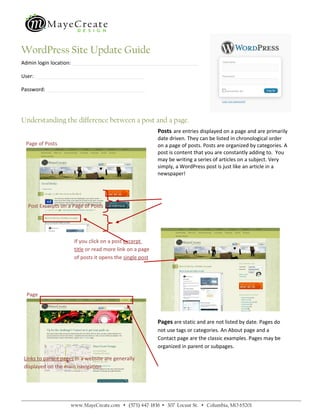
WordPress User Guide
- 1. WordPress Site Update Guide Admin login location: ____________________________________________ User: ______________________________________ Password: __________________________________ Understanding the difference between a post and a page. Posts are entries displayed on a page and are primarily date driven. They can be listed in chronological order Page of Posts on a page of posts. Posts are organized by categories. A post is content that you are constantly adding to. You may be writing a series of articles on a subject. Very simply, a WordPress post is just like an article in a newspaper! Post Excerpts on a Page of Posts If you click on a post excerpt title or read more link on a page of posts it opens the single post Page Pages are static and are not listed by date. Pages do not use tags or categories. An About page and a Contact page are the classic examples. Pages may be organized in parent or subpages. Links to parent pages in a website are generally displayed on the main navigation Page Post www.MayeCreate.com (573) 447-1836 307 Locust St. Columbia, MO 65201
- 2. Add a user. Add new users so each person has their own login. This way when they post to the blog they will have their name listed as the author by default. You can also limit user ability by choosing the level you assign to each user. 1. Under users click add new 2. Fill in the fields and select a user level, each user must have a unique email address Summary of user roles: 1. Administrator - Somebody who has access to all the administration features 2. Editor - Somebody who can publish posts, manage posts as well as manage other people's posts, etc 3. Author - Somebody who can publish and manage their own posts 4. Contributor - Somebody who can write and manage their posts but not publish posts 5. Subscriber - Somebody who can read comments/comment/receive newsletters, etc 3. Click the add user button www.MayeCreate.com (573) 447-1836 307 Locust St. Columbia, MO 65201
- 3. Change default email /page title/tagline. When on this page DON’T CHANGE THE WordPress address (URL) or the Blog address (URL) if you do this your website will be broken and we will charge you to fix it. Go in peace and proceed! 1. Click on Settings 2. Type in your new default email in the E-mail Address field 3. Type in the new tagline in the Tagline field 4. Type in the new title in the Site Title field 5. When you’ve finished editing click the save changes button Change Global Image Sizes. These sizes are to keep the site looking consistent and make editing image size easy. Apply the sizes when inserting images into posts. www.MayeCreate.com (573) 447-1836 307 Locust St. Columbia, MO 65201
- 4. 1. Click Media under settings 2. Type the dimensions in the appropriate fields, note image dimensions are in pixels, on the web 72 pixels = 1 inch 3. Click the Save Changes button www.MayeCreate.com (573) 447-1836 307 Locust St. Columbia, MO 65201
- 5. Edit custom menus. Some WordPress themes support custom menus, menus that can be created by the website administrator and consisting of his or her choice of custom links, pages and/or categories. Custom menus allow you to change the order of a menu, create submenus or drop-down menus and have greater flexibility with your navigation menu. If your theme does not support custom menus, this feature will NOT be available to you. 1. From the navigation on the left select Appearance then Menus 2. Select the menu you wish to edit by clicking on the appropriate tab (a) 3. Add components to your menu, by filling out the Custom Links, Pages and Categories This is a custom menu created from the example below. Panels and clicking Add to Menu 4. Click Save Menu (a) Pages have formatted content already on them. You can change the Title Attribute in this panel to change the name of the page in the new menu. Categories group multiple posts. To add content to a category, assign posts to that category. This feature allows you to link to a post category from your main navigation. Custom links redirect users to a You can change the hierarchy of a chosen URL, so you can add links to menu by clicking and that are not part of sites or pages dragging a bar to ayour website to your navigation. new position www.MayeCreate.com (573) 447-1836 307 Locust St. Columbia, MO 65201
- 6. Add a post. 1. Select “add new” from the posts section in the left-hand navigation I have no idea what button is which! If you don’t know the name of a button, hover your mouse pointer over the button and a yellow tag will appear with the button name. When to use HTML & Visual tabs HTML – Use when pasting code into a page such as a Google maps link. Or if you know HTML feel free to use this mode at all times! Visual – Use this as the default editor style if you don’t know much HTML or are feeling lazy. 2. Type the information in the text editor that you would like to post. Don’t forget the title! 3. Select the Category you would like to post to, or leave uncategorized 4. Click Publish to the right when you are satisfied with the information you have entered www.MayeCreate.com (573) 447-1836 307 Locust St. Columbia, MO 65201
- 7. Categories. Use categories to organize posts for easy retrieval and consistent organization for viewers. 1. Under Add New Category, enter the category name you would like to assign posts to 2. Click Add New Category 3. To place existing posts into new category edit the post and reassign the category or add to multiple categories Edit a post. 1. Select the Posts section in the left-hand navigation 2. When you roll over the post you would like to edit you can select edit/quick edit/trash/view Select the option best suited for your needs 3. Edit the post 4. Upon completion select the blue Update button on the right Can’t get to some of the editing features while working on posts or pages? 1. In the upper-right hand corner you need to click Screen Options 2. Check the fields you would like to see in your editing screen, and uncheck the fields you would like to ignore www.MayeCreate.com (573) 447-1836 307 Locust St. Columbia, MO 65201
- 8. Edit a page. 1. Select Pages from the left navigation 2. Find the page you would like to edit 3. When you roll over the page you would like to edit you can select edit/quick edit/trash/view Select the option best suited for your needs 4. Make necessary changes 5. Click Update when you are finished editing Formatting Text. If you don’t know the name of a button, hover your mouse pointer over the button and a yellow tag will appear with the button name. Use the styles in the formatting section please. You will not be able to see exactly what the styles look like as you apply them. You’ll need to update the page or post and view the styles on the public site. If you want the text to be formatted in a similar fashion to the rest of the site use the styles in the format drop down menu. Why would you do this? To keep the site looking professional and consistent, use additional styles sparingly. To do this, highlight the text you want to change and then choose the appropriate style from the drop drown. www.MayeCreate.com (573) 447-1836 307 Locust St. Columbia, MO 65201
- 9. When do you use a particular style? • Heading 1: Don’t use this style please, it confuses browsers • Heading 2: This is the second largest heading on your website • Heading 3: This is the third largest heading on your website. Use this in places where you’ll have subheadings with sub-subheadings, example: 1. Heading 2 a.Heading 3 (subheading) 1. Heading 4 (sub-subheading) • Heading 4: This is the third largest heading in your website • Heading 5: Use liberally throughout to notate subheadings • Bold: Make important text in a paragraph bold • DON’T UNDERLINE THINGS!!! It makes them look like a link. Instead make them bold or change the text color. Common text formatting challenges. • Challenge: Everything is formatted like the header but I want just the header to be fancy and the rest of the text to be normal! Solution: 1. Select all of the formatted text and choose Paragraph from the format drown down 2. Put your curser after the header and hit enter 3. Highlight the header text and chose the desired style from the format dropdown 4. Click update 5. Go to the respective page on the public site to view your changes • Challenge: I changed the style of my text and I can’t make it normal again! Solution: 1. Highlight the offending text 2. Determine if you’ve applied a paragraph style or styles (to do this look at the styles and paragraph drop downs, the styles applied to the text are shown on the respective styles/paragraph drop downs.) 3. Click on the appropriate paragraph or styles drop down and click on the first option available either paragraph or styles • Challenge: I copied and pasted my text from Word and now it looks crazy. Solution: This is happening because the styles you applied to the text in Word are being applied to the text in WordPress as well. Unfortunately the styles in Word are not always accepted in HTML. So it’s best to remove the styles and apply WordPress a. Use Paste as Plain Text if you approved HTML styles. To do this: wish to remove all styles and 1. Delete the text you’ve already entered into WordPress. formatting except paragraph 2. Open the Word document holding the original text and returns. copy the desired text b. Use Paste from Word if you 3. Click the Paste from Word or Paste as Plain Text button wish to maintain your headers 4. Paste your text in pop up box and bulleted list formatting. 5. Click Insert www.MayeCreate.com (573) 447-1836 307 Locust St. Columbia, MO 65201
- 10. Add a photo to your post. 1. Select the post you would like to like add an image to 2. Click on the Add Media button next to Upload/Insert 3. Click the select files button 4. Choose the desired file(s), to select more than one at a time hold down your control/open apple key and click on additional files 5. Click Open 6. Choose alignment and desired size. File name Caption displays below the image If someone clicks on the image what should happen? Nothing (none), open the file (File URL), or open the file in a page (Post URL). 7. Click Insert into Post 8. Upon completion select the blue Update button on the right 9. If you add multiple photos to a testimonial/post the first photo will be the only one that will display in the post. If you click to view that post on its own page it will show all photos that have been uploaded. 10. Upload all images as thumbnails. Formatting has been put in place to avoid distorting the image www.MayeCreate.com (573) 447-1836 307 Locust St. Columbia, MO 65201
- 11. Crop and/or resize uploaded images. 1. Click on Media in the left sidebar or go to the post with the image you’d like to edit and click on the upload insert image icon, then click Gallery. 2. Select the image you would like to crop or resize. 3. Click the Edit Image button below the image thumbnail. 4. To resize the image, click Scale Image in the top box. Enter the new dimensions and click Scale. Images should only be scaled to a smaller size. Otherwise the image will become blurry. 5. To crop the image, enter the cropping dimensions in the box called Image Crop. Click and drag your curser over the photo to select the part of the image you would like to crop. For more precise cropping, you can use these shortcuts: a. Arrow: move by 10px b. Shift + arrow: move by 1px c. Ctrl + arrow: resize by 10px d. Ctrl + Shift + arrow: resize by 1px e. Shift + drag: lock aspect ratio 6. From this screen, you can also rotate or flip the image using the buttons above the photo and edit the image information. 7. When you are done editing, click Update Media. www.MayeCreate.com (573) 447-1836 307 Locust St. Columbia, MO 65201
- 12. Edit/Delete a photo on a post or page. 1. Click on the image you would like to edit 2. Click the Edit Image icon or Delete Image icon, if editing proceed to step 3 3. Format the image as desired: a. Change the size by selecting a new image size on the slider, note that once the changes are saved the image cannot be made larger this way; you will need to click on the Advanced Settings tab and click the original size button b. To add space around the image so words are not touching it: i. Click on the Advanced Settings tab ii. Type the number 10 in the vertical space and horizontal space fields. c. To add a border around the image type a number in the border field, note that 1 will result in a thin border, any numbers greater than one will result in a thicker border 4. When you’re satisfied with your formatting changes click the Update button 5. To save your post or page click the blue update button on the right www.MayeCreate.com (573) 447-1836 307 Locust St. Columbia, MO 65201
- 13. Upload a PDF. 1. Select the post or page you would like to like add a PDF to 2. Click on the Add Media button next to Upload/Insert 3. Click the select files button 4. Choose the desired file(s), to select more than one at a time hold down your control/open apple key and click on additional files 5. Type the name of the PDF into the title field 6. Click Insert into post 7. Choose the edit link button 8. Set the link to open in a new window 9. Click Update 10. 10. Upon completion to save your page or post click the blue update button on the right www.MayeCreate.com (573) 447-1836 307 Locust St. Columbia, MO 65201
- 14. Photo Gallery vs Photo Album. Photo galleries are for when you want to display a group of thumbnail images on a page. Photo albums are one step up. Use albums for using one image to represent a group of images, when the user clicks on that representative image they will be taken to gallery page with the group of thumbnails for the photos in that gallery. You can have more than one gallery in an album, each gallery will be represented by a thumbnail. Add a photo gallery. 1. Click on Add Gallery/Images from the gallery section at the bottom of your navigation on the left 2. Choose the tab that says Add new gallery 3. Title your gallery and click add gallery 4. To make changes to the name or description of the gallery click edit gallery Add images to a photo gallery. 1. Select Add Gallery/Images from the gallery section of the left-hand navigation 2. Browse your computer for the images you wish to upload a. To upload multiple images, hold control while you select the images you wish to upload b. The images you have selected will display as they’re added to the cue 2. Select the gallery you would like to upload the images to 3. Click Upload Images www.MayeCreate.com (573) 447-1836 307 Locust St. Columbia, MO 65201
- 15. Managing images in a gallery. Edit a single image 1. To manage the gallery select manage gallery from your navigation on the left 2. Hover over your image and choose edit thumb/rotate/publish/delete 3. Alter images titles by changing the text in the title field 4. Write image descriptions in the description field (this displays below the image when viewed at full size 5. Click the blue save changes button Edit in bulk Images may be edited in bulk, you may want to do this when you have multiple images that need to be rotated or are very large and need to be resized: 1. 1. 1. 1. 1. 1. 1. 1. 1. 1. Select the images you wish to edit by toggling the check box, to select all check the box above ID 2. Select the bulk action you wish to apply 3. Click apply 4. Click the blue save changes button Re-order images 1. Click the sort gallery button www.MayeCreate.com (573) 447-1836 307 Locust St. Columbia, MO 65201
- 16. 2. Choose your desired sorting method 3. OR drag and drop your images into a custom order 4. Click update sort order 5. Click the blue save changes button on the gallery page www.MayeCreate.com (573) 447-1836 307 Locust St. Columbia, MO 65201
- 17. Create an album. 1. Select album from the gallery portion in the navigation on the left. 2. In the box at the top of the page title your album and click add Adding galleries to an album. 1. Select album from the gallery portion in the navigation on the left 2. Select the album you wish to add galleries to from the select album drop down 3. Drag and drop the galleries you would like to be part of the album 4. Click Update www.MayeCreate.com (573) 447-1836 307 Locust St. Columbia, MO 65201
- 18. Place albums or galleries in a page or post. 1. Go to the HTML of the page or post that you would like to add the album or gallery 2. Put your curser in the HTML where you would like the album or gallery to show up 3. Insert the gallery by button or short code Button method 1. Click the Add NextGEN Gallery button 2. Select the gallery or click the album tab then choose the album you wish to add 3. Choose how you would like the gallery to display: a. Image list - Thumbnails that can be clicked to view a larger image b. Slideshow - Rotating slideshow of images c. Image browser - Medium sized image with previous and next navigation to view other images in gallery 4. OR choose how you would like the album to display: a. Extended version – shows title, representative image, number of photos and description of each gallery in the album b. Compact version – shows tiled thumbnails of representative images, number of photos and titles of galleries 5. Click insert Short code method Use the following short codes accordingly: 1. F o r a slideshow : [slideshow id=x w=width h=height] www.MayeCreate.com (573) 447-1836 307 Locust St. Columbia, MO 65201
- 19. 2. For an album : [album id=x template=extend] or [ album Short code for gallery id=x template=compact] 3. ID 44 displayed as an For a gallery : [nggallery id=x] image list 4. For an image browser : [imagebrowser id=x] 5. For a scroll gallery: [scrollgallery id=x] 6. Replace the x with the id number of the album or gallery you would like to show and define the width and height if necessary www.MayeCreate.com (573) 447-1836 307 Locust St. Columbia, MO 65201
