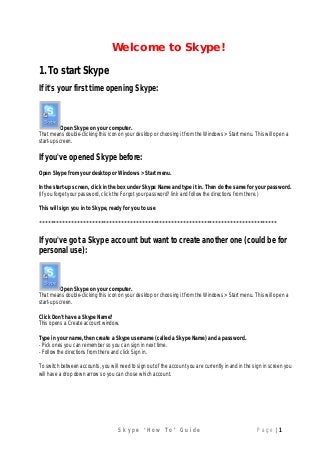
Skype How To Guide
- 1. S k y p e ‘ H o w T o ’ G u i d e P a g e | 1 Welcome to Skype! 1. To start Skype If it's your first time opening Skype: Open Skype on your computer. That means double-clicking this icon on your desktop or choosing it from the Windows > Start menu. This will open a start-up screen. If you've opened Skype before: Open Skype from your desktop or Windows > Start menu. In the start-up screen, click in the box under Skype Name and type it in. Then do the same for your password. (If you forget your password, click the Forgot your password? link and follow the directions from there.) This will sign you in to Skype, ready for you to use ********************************************************************************* If you've got a Skype account but want to create another one (could be for personal use): Open Skype on your computer. That means double-clicking this icon on your desktop or choosing it from the Windows > Start menu. This will open a start-up screen. Click Don't have a Skype Name? This opens a Create account window. Type in your name, then create a Skype username (called a Skype Name) and a password. - Pick ones you can remember so you can sign in next time. - Follow the directions from there and click Sign in. To switch between accounts, you will need to sign out of the account you are currently in and in the sign in screen you will have a drop down arrow so you can chose which account.
- 2. S k y p e ‘ H o w T o ’ G u i d e P a g e | 2 2. Adding a contact To add a specific person: Click the Directory tab and go to Find people. Click in the box and type in their name, email address or Skype Name. Click Search. Wait for Skype to search. In the list, find the person you're looking for. Check details like location and click this icon to double check it's them. Click on them, then, click Add contact. This will open a Say hello window. Click in the message box and type an introduction message so they know who you are. Click OK to send. When they accept your invitation, you will be able to see when they are online and call them, too. You will receive notification that someone wants to add you as a contact, once you accept their invitation to add to your list, they will appear on your contacts list. A register of all Skype addresses for staff will be created and will be distributed to staff in order for you to add the specific contacts you will need. *****************************************************************
- 3. S k y p e ‘ H o w T o ’ G u i d e P a g e | 3 3. Presence (Status) Settings What are presence (Status) settings? Status tells people if you're available to talk and lets you see when your contacts are online, busy, away or signed out. You can change your status at any time. How do I change my presence? Click the little arrow next to your name at the top left of the main window in Skype. This will show all presence options and you simply select the one you want to use. You can also change your status by right clicking on the icon in the toolbar, selecting Change Status and choosing the one you want. When my Skype presence is set to Invisible, what happens? When you set your presence to Invisible you will appear offline to your contacts, but you will still be able to use Skype features such as SMS, calling, Instant messaging etc. It’s a good way to continue using Skype but not be bothered by chats or calls from your contacts. Online status can be any of the following: Online – this is the default status when you have logged in to Skype. Skype Me!™ – this status tells users that you are interested in communicating. Skype Me! mode disables your privacy settings and allows anyone to contact you, whether you have authorized them or not. Away – this status is activated if you are logged on to Skype, but have not used your computer for a while. Not available – this status is activated if you are logged on to Skype, but have not used your computer for an extended period of time. Do Not Disturb – this status is useful when you are busy and do not want to be bothered. Calls and chat alerts will not be displayed in this mode, however you can check for chats and calls in the events panel at any time. Invisible – this status lets you use Skype as usual for chatting and calling but means that you will appear as offline to all your contacts. Offline – this means the user is not currently logged in to Skype, or has chosen to appear invisible or offline.
- 4. S k y p e ‘ H o w T o ’ G u i d e P a g e | 4 4. Send instant messages (IMs) To IM someone: In your Contacts, find the person or group you want to message. Or in your Conversations list, find the message you want to pick up again. Click on the person/group or conversation. In the main window, click in the typing box. Type a message and click the blue send message button, or just press the Return key on your keyboard. If someone IMs you: If someone IMs you, your Conversations button will turn orange. Click on the button. You'll see a list of conversations. Find the IM you want to reply to and click it. In the main window, click in the typing box. Type a message and click the blue send message button, or just press the Return key on your keyboard. Useful things you can do in an instant message: • Group IM – click this button to add more people to the conversation. • Save a group IM – click this button to save the group in your contacts. When you need to pick up the conversation again, just click on the group instead of adding everyone in all over again. ******************************************************************************
- 5. S k y p e ‘ H o w T o ’ G u i d e P a g e | 5 5. Call someone who's on Skype Call someone in your Contact list: Click the Contacts button at the top of Skype. In the list, find the person you want to call. Click on them. (Remember - anyone with one of these beside them is on Skype so it's free to call. Anyone with one of these means it's a phone or mobile number and calls will cost you a little.) You will see their details in the main window. Click the green Call button. You should hear ringing. If you don't hear the other person or they can't hear you, click the call quality icon at the top of your call window. To hang up, click the red End call button. Useful things you can do on a call: • Mute – click this icon to mute your microphone so the other person can't hear you. • Hold – click on this icon to put the call on hold. • Turn video on – if you've got a webcam plugged in, click the green Video call button to make it a video call. *****************************************************************************
- 6. S k y p e ‘ H o w T o ’ G u i d e P a g e | 6 6. Multiple parties on a call You can add other parties to your Skype call/video by going to the conversation tab and selecting Add People. You can then select from your contacts others that you wish to call to add to this conversation.
- 7. S k y p e ‘ H o w T o ’ G u i d e P a g e | 7 7. Forwarding Files whilst on Skype You can forward files to other parties on Skype whist Instant Messaging, call or video. To forward a file, in the IM section of your screen you can select Share, then, send file. This will take you into your system browser to locate the file you require to send.
- 8. S k y p e ‘ H o w T o ’ G u i d e P a g e | 8 8. Change view Skype has two layouts: default view and compact view. It is set to open in default view, which shows your contact and conversation in one main window. Compact view displays your Contact list, and conversations pop up in their own separate windows. Switch view At the top of Skype beside the close, minimise and maximise buttons, click this button. This will change the layout to a different view. Alternatively, in the main menu, click View and choose Compact View. To change back, click the button again or alternatively click View > Default View. Useful things you can do to adjust the layout: • Resize the windows – drag window corners to make them bigger or smaller. • Widen/narrow your Contact list – drag the sidebar on the right of your Contact list to widen or narrow it. • Show/hide profile information – in a coversation, mouse over the contact's/group's profile picture and click to hide their information. Click on their name at the top of the conversation to show it again. • See more/see less profile information – as above, mouse over the profile picture and click to show the full profile or to show less information.
- 9. S k y p e ‘ H o w T o ’ G u i d e P a g e | 9 9. Extra Useful Bits How do I change my password? To change your password: 1. Sign into Skype. 2. Click Change your password. 3. Enter your old password and new password and click Save. ********************************************************************************* How do I add or change my profile picture? The easiest way to change your profile picture is to click once on the picture. This opens a window where you can browse your computer for an image to select, or take a video snapshot using your webcam. You can also reach this window by clicking the Personalise button and selecting Change your Picture, or from the menu bar by clicking Skype > Profile > Change your Picture. ********************************************************************************* How do I delete my conversation history? On Windows and Mac, you can delete your entire conversation history – including instant messages, calls, voicemails, SMS and sent and received files. It is not possible to delete individual conversations, or the history for just one contact. Go to Skype > Privacy and under the section called Keep history for, click the Clear History button. This deletes all of your chats and cannot be undone. If you want to change your history settings, select a new option from the Keep history for drop-down.
