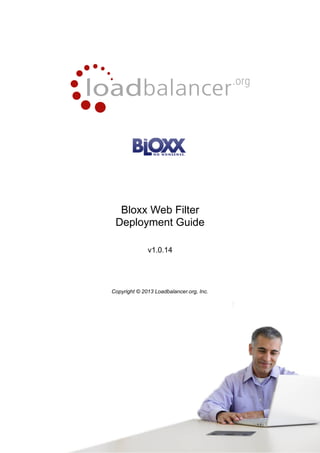
Load balancer-fuer-bloxx-content-filter-der-deployment-guide
- 1. Bloxx Web Filter Deployment Guide v1.0.14 Copyright © 2013 Loadbalancer.org, Inc. 1
- 2. Table of Contents About this Guide............................................................................................................................................... 3 Loadbalancer.org Appliances Supported.......................................................................................................... 3 Loadbalancer.org Software Versions Supported............................................................................................... 3 Bloxx Web Filter Appliances Supported............................................................................................................ 3 Loadbalancer.org & Bloxx................................................................................................................................. 3 Benefits of Implementing a Load Balancer....................................................................................................... 4 Load Balancer Configuration Options............................................................................................................... 4 Layer 4 (Recommended)............................................................................................................................. 4 DR Mode - Direct Server Return Mode (Recommended).......................................................................4 NAT Mode - Network Address Translation Mode....................................................................................4 Layer 7......................................................................................................................................................... 4 SNAT / HAProxy Mode - Source Network Address Translation..............................................................4 Persistence - aka Server Affinity.................................................................................................................. 5 Source IP Address (Recommended)...................................................................................................... 5 Destination Hash.................................................................................................................................... 5 Web Filter Deployment Modes.......................................................................................................................... 5 1 – Proxy Mode (Recommended)................................................................................................................ 5 2 – Transparent Routed Proxy Mode........................................................................................................... 5 Loadbalancer.org Appliance – the Basics......................................................................................................... 6 Network Configuration................................................................................................................................. 6 Accessing the Web User Interface (WUI).................................................................................................... 7 Clustered Pair Configuration........................................................................................................................ 8 Option 1 - Proxy Mode (Recommended).......................................................................................................... 9 Deployment Architecture.............................................................................................................................. 9 Load Balancer Configuration..................................................................................................................... 10 Create the Virtual Server/Service (VIP)................................................................................................ 10 Create the Real Servers (RIPs)............................................................................................................ 11 Web Filter Configuration............................................................................................................................ 12 Modify the Web Filters to accept traffic for the VIP...............................................................................12 Concept........................................................................................................................................... 12 Using the Bloxx WUI........................................................................................................................ 12 Web Filter Operating Mode................................................................................................................... 13 Proxy Port Configuration....................................................................................................................... 13 Client Configuration................................................................................................................................... 14 Option 2 - Transparent (Routed) Proxy Mode................................................................................................. 15 Deployment Architecture............................................................................................................................ 15 Load Balancer Configuration..................................................................................................................... 16 Create the Virtual Server/Service (VIP)................................................................................................ 16 Create the Real Servers (RIPs)............................................................................................................ 18 Web Filter Configuration............................................................................................................................ 19 Web Filter Operating Mode................................................................................................................... 19 Router / Default Gateway Configuration.................................................................................................... 20 Client Configuration................................................................................................................................... 20 Testing & Validation......................................................................................................................................... 21 Layer 4 – Current Connections.................................................................................................................. 21 Technical Support........................................................................................................................................... 22 Appendix......................................................................................................................................................... 23 1 – Clustered Pair Configuration – Adding a Slave Unit.............................................................................23 2 – Loadbalancer.org Company Contact Information.................................................................................24 3 – Bloxx Company Contact Information................................................................................................... 25 2
- 3. About this Guide This guide details the configuration of Loadbalancer.org appliances for deployment with Bloxx's range of Web Filters products. It includes recommended deployment topologies and also steps on how to configure the appliances. For an introduction on setting up the load balancer as well as more technical information, please also refer to the quick-start guides and full administration manuals which are available at the following links: Quickstart guide: http://www.loadbalancer.org/pdf/quickstartguideLBv7.pdf Administration manual: http://www.loadbalancer.org/pdf/loadbalanceradministrationv7.pdf Loadbalancer.org Appliances Supported All our products can be used for load balancing Bloxx Web Filters. The complete list of models is shown below: • Enterprise R16 • Enterprise • Enterprise MAX • Enterprise 10G • Enterprise VA • Enterprise VA R16 For a full specification comparison of these models please refer to: http://www.loadbalancer.org/matrix.php Loadbalancer.org Software Versions Supported • v7.4.3 and later Bloxx Web Filter Appliances Supported • All versions Loadbalancer.org & Bloxx Loadbalancer.org and Bloxx have partnered to provide high performance, robust and highly available Web Filtering solutions that enable customers to deploy with confidence. 3
- 4. Benefits of Implementing a Load Balancer Since secure, reliable and available Internet access is essential and not just a luxury, steps must be taken to ensure 100% up time. Loadbalancer.org appliances provide the perfect solution by allowing multiple Web Filter devices to be deployed in a load balanced and highly available cluster. Benefits include: • • • High-Availability – If a Web Filter fails, service is not interrupted Maintenance – Web Filters can easily be taken out of the cluster for maintenance Performance – For additional performance simply add more Web Filters to the cluster Load Balancer Configuration Options The following sections describe the various load balancer configuration methods that are possible when load balancing Web Filters. Layer 4 (Recommended) DR Mode - Direct Server Return Mode (Recommended) In this mode, traffic from the client to the Web Filter passes via the load balancer, return traffic passes directly back to the client which maximizes performance. Direct routing works by changing the destination MAC address of the incoming packet on the fly which is very fast. This mode is transparent by default meaning that the Web Filter sees the real client IP address and not the IP address of the load balancer. Due to its speed, overall simplicity and effectiveness, Direct Routing (DR) mode with source IP persistence is our recommended method and can be used in both proxy mode & transparent (routed) proxy mode. NAT Mode - Network Address Translation Mode This mode requires the implementation of a two-arm infrastructure with an internal and external subnet to carry out the translation (the same way a firewall works). The real servers (i.e. the Web filters) must have their default gateway configured to be the load balancer. It offers high performance and like DR mode is transparent by default. Layer 7 SNAT / HAProxy Mode - Source Network Address Translation Using HAProxy in SNAT mode means that the load balancer is acting as a full proxy and therefore it doesn't have the same raw throughput as the layer 4 methods. Also, this method is not transparent by default so the real servers will see the source address of each request as the load balancers IP address. This is generally not desirable although this can be resolved in two ways; either by reading the X-Forwarded-For header that's included by default when using HAProxy, or by enabling Tproxy on the load balancer. The issues with using Proxy are that the default gateway on the real servers (i.e. the Web Filters) must be changed to point as the load balancer and also it requires a two-arm infrastructure with two subnets which complicates the deployment. SNAT mode does not have the raw throughput of the layer 4 solutions and is therefore not normally used for Web Filter / Proxy load balancing deployments. 4
- 5. Persistence - aka Server Affinity Persistence may or may not be required and depends on the specific Web Filter being used. Two possible methods are described in the following sections. Source IP Address (Recommended) Source IP persistence is the standard method and is appropriate for most requirements. When set, clients connecting from the same source IP address within the persistence timeout period (the default is 5 mins) will always be sent to the same Web Filter. Destination Hash Another option is to change the load balancing algorithm (i.e. the “scheduler”) to destination hash (DH). This causes the load balancer to select the proxy based on a hash of the destination IP address. This causes session requests to be directed at the same server based solely on the destination IP address of a packet which therefore makes client connections persistent for a particular Internet host. Since this setting is a scheduler, the way connections are load balanced will also change. However it should still provide a well balanced distribution of client sessions between Web Filter servers. Web Filter Deployment Modes There are two implementation methods that are typically used – Proxy Mode & Transparent (Routed) Proxy Mode. 1 – Proxy Mode (Recommended) This mode requires the load balancer / proxy address to be defined in users browsers. This allows specific traffic (typically HTTP & HTTPS) to be handled by the proxy on behalf of the client PCs. 2 – Transparent Routed Proxy Mode With this mode, client requests must be routed to the load balancer / Web Filter cluster. This can be achieved by either setting the default gateway on the client PCs to be the load balancer, or by adding rules to the default gateway device. Rules would typically be configured for HTTP & HTTPS traffic on ports 80 and 443. NOTE: In transparent mode, web proxies are unable to filter HTTPS traffic. This is because SSL cannot be proxied transparently. SSL authenticates both sides of the connection and if a proxy is in the middle, then both sides try to authenticate to the proxy which is incorrect and therefore the connection fails. NTLM authentication also fails for similar reasons. For HTTPS & NTLM, either the proxy server must be explicitly configured or traffic should pass directly from the client to the server. We recommend using proxy mode rather than transparent proxy mode whenever possible due to these limitations. 5
- 6. Loadbalancer.org Appliance – the Basics Network Configuration The IP address, default gateway and DNS settings can be configured in several ways depending on the version as detailed below. v7.5 & Later Configure the IP address, Default Gateway & DNS Settings Using the Network Setup Wizard at the console: After boot, follow the console instructions to configure the IP address, gateway and DNS settings.. Using the WUI: Using a browser, connect to the WUI on the default IP address/port: http://192.168.2.21:9080 to set the IP address use: Local Configuration > Network Interface Configuration to set the default gateway use: Local Configuration > Routing to configure DNS settings use: Local Configuration > Hostname & DNS Using Linux commands: At the console, set the initial IP address using the following command: ip addr add <IP address>/<mask> dev eth0 e.g. ip addr add 192.168.2.10/24 dev eth0 At the console, set the initial default gateway using the following command: route add default gw <IP address> <interface> e.g. route add default gw 192.168.2.254 eth0 At the console, set the DNS server using the following command: echo nameserver <IP address> >> /etc/resolv.conf e.g. echo nameserver 192.168.64.1 >> /etc/resolv.conf N.B. If this method is used, you must also configure these settings using the WUI, otherwise settings will be lost after a reboot v7.4.3 Configure the IP address & Default Gateway Using the Network Setup Wizard at the console: After boot, follow the console instructions to configure the IP address and gateway using the Network Setup Wizard. N.B. For these software versions the network setup wizard does not support DNS server configuration. DNS servers must be defined using the WUI or Linux commands as explained below. 6
- 7. Configure the IP address, Default Gateway & DNS Settings Using the WUI: Using a browser, connect to the WUI on the default IP address:port: http://192.168.2.21:9080 to set the IP address use: Edit Configuration > Network Interface Configuration to set the default gateway use: Edit Configuration > Routing to configure DNS settings use: Edit Configuration > Hostname & DNS Using Linux commands: At the console, set the initial IP address using the following command: ip addr add <IP address>/<mask> dev eth0 e.g. ip addr add 192.168.2.10/24 dev eth0 At the console, set the initial default gateway using the following command: route add default gw <IP address> <interface> e.g. route add default gw 192.168.2.254 eth0 At the console, set the DNS server using the following command: echo nameserver <IP address> >> /etc/resolv.conf e.g. echo nameserver 192.168.64.1 >> /etc/resolv.conf N.B. If this method is used, you must also configure these settings using the WUI, otherwise settings will be lost after a reboot Accessing the Web User Interface (WUI) The WUI can be accessed from a browser at: http://192.168.2.21:9080/lbadmin * Note the port number → 9080 (replace 192.168.2.21 with the IP address of your load balancer if its been changed from the default) Username: loadbalancer Password: loadbalancer Once you have entered the logon credentials the Loadbalancer.org Web User Interface will be displayed as shown below: The screen shot below shows the v7.5 WUI once logged in: 7
- 8. Clustered Pair Configuration Loadbalancer.org recommend that load balancer appliances are deployed in pairs for high availability. In this guide s single unit is deployed first, adding a secondary slave unit is covered in section 1 of the Appendix. NOTE: It's highly recommended that you have a working Web Filter environment first before implementing the load balancer. 8
- 9. Option 1 - Proxy Mode (Recommended) Deployment Architecture Client PC 1 Client PC 2 Default Gateway Router Firewall Internet Client PC n Load Balancer 1 (master) Heartbeat Load Balancer 2 (slave) Bloxx Web Filter 1 Bloxx Web Filter 2 Notes • Browser settings on client PC's must be changed to point at the Virtual Server/Service (VIP) on the load balancer • The load balancer(s) must be configured in Layer 4 DR mode • The Bloxx Web Filters must be configured to accept traffic for the VIP (see page 12) • Typically, two loadbalancer.org appliances are deployed for resilience – this is our recommended configuration • For more information on Bloxx Web Filter deployment options please refer to the following URL: http://bloxx.com/products/web-filtering/deployment 9
- 10. Load Balancer Configuration Create the Virtual Server/Service (VIP) NOTE: Prior to v7.5 a VIP is known as a 'Virtual Server', from v7.5 onwards it's known as a 'Virtual Service'. For simplicity the configuration steps below refer to 'Virtual Service' for both. • v7.5 & later – using the WUI go to Cluster Configuration > Layer 4 – Virtual Services • v7.4.3 – using the WUI go to Edit Configuration > Layer 4 – Virtual Servers • Click [Add a New Virtual Service] • Enter the following details: • Enter an appropriate label (name) for the VIP, e.g. Proxy • Set the Virtual Service IP address field to the required IP address, e.g. 192.168.2.202 • Set the Virtual Service Ports field to the required port(s) (the same as the Web Filters) , e.g. 8881,8080 N.B. port 8881 is the default proxy port, port 8080 is the default SSL intercept port when SSL Intercept is licensed and installed • Ensure that Forwarding Method is set to Direct Return • Set Persistent to yes N.B.when enabled, the persistence timeout is set to 5 mins by default. This should be fine in most cases but can be changed if need using the [Modify] option • Ensure that Protocol is set to TCP • Click Update • Now click [Modify] next to the newly created VIP • Change Check Port to 8881 • Click Update 10
- 11. Create the Real Servers (RIPs) • v7.5 & later – using the WUI go to Cluster Configuration > Layer 4 – Real Servers • v7.4.3 – using the WUI go to Edit Configuration > Layer 4 – Real Servers • Click [Add a new Real Server] next to the newly created VIP • Enter the following details: • Enter an appropriate label (name) for the first Proxy Server, e.g. Proxy1 • Change the Real Server IP Address field to the required IP address, e.g. 192.168.2.210 • Click Update • Repeat the above steps to add your other Web Filters 11
- 12. Web Filter Configuration Modify the Web Filters to accept traffic for the VIP Concept As mentioned previously, DR mode is our recommended load balancer operating mode. To use this mode, changes are required to the real servers, i.e. the Web Filters. The real servers must accept traffic for the VIP, but they must not respond to any ARP requests for that IP, only the VIP should do this. To configure a Linux based Web Filter appliance to accept traffic for the VIP the following line must be added to the rc.local startup script on each Web Filter appliance: iptables -t nat -A PREROUTING -p tcp -d <VIP address> -j REDIRECT e.g. iptables -t nat -A PREROUTING -p tcp -d 192.168.2.202 -j REDIRECT i.e. Redirect any incoming packets destined for the VIP to the local address N.B. For more information please refer to the administration manuals and search for 'ARP Problem' Using the Bloxx WUI As shown, check the Enable load balancing compatibility option and enter the required Virtual Service (VIP) IP address. 12
- 13. Web Filter Operating Mode The Bloxx Web Filter can easily be configured for client configured proxy mode as shown below: Proxy Port Configuration The required proxy port can be set as shown below: N.B. The default proxy port for Bloxx Web Filters is 8881 13
- 14. Client Configuration Client browser settings must be set so that browsers connect via the VIP. In a Microsoft based LAN environment, this is typically achieved using AD group policy. N.B. The configuration above assumes that SSL Intercept has been licensed and installed 14
- 15. Option 2 - Transparent (Routed) Proxy Mode Deployment Architecture Client PC 1 Client PC 2 Default Gateway (see notes below) Router Firewall Internet Client PC n Load Balancer 1 (master) Heartbeat Load Balancer 2 (slave) Bloxx Web Filter 1 Bloxx Web Filter 2 Notes • If rules are added to the router so that traffic is sent transparently to the load balancer, no changes are required to client PC settings Alternatively, the default gateway on the client PCs should be set to be a floating IP on the load balancer (to allow master / slave failover) • As with non-transparent mode, the load balancer is configured in Layer 4 DR mode • Firewall rules must be added to the load balancer to transparently send traffic to the Web Filters (see page 17) • Typically, two loadbalancer.org appliances are deployed for resilience – this is our recommended configuration • For more information on Bloxx Web Filter deployment options please refer to the following URL: http://bloxx.com/products/web-filtering/deployment 15
- 16. Load Balancer Configuration Create the Virtual Server/Service (VIP) NOTE: Prior to v7.5 a VIP is known as a 'Virtual Server', from v7.5 onwards it's known as a 'Virtual Service'. For simplicity the configuration steps below refer to 'Virtual Service' for both. • v7.5 & later – using the WUI go to Cluster Configuration > Layer 4 – Virtual Services • v7.4.3 – using the WUI go to Edit Configuration > Layer 4 – Virtual Servers • Click [Add a New Virtual Service] • Enter the following details: • Enter an appropriate label (name) for the VIP, e.g. Proxy • Change the Virtual Service IP address field to 1 N.B. This is the reference number for the 'Firewall Mark' which is required for VIPs with multiple ports – in this case, ports 80 & 443 are required. This reference is also used when configuring the firewall rules. • Leave Virtual Service Ports blank • Ensure that Forwarding Method is set to Direct Routing • Set Persistent to yes • Ensure that Protocol is set to Firewall Marks • Click Update • Now click [Modify] next to the newly created VIP • Either leave Check Type set to Connect to Port and set Check Port to the transparent capture port, or Change Check Type to Ping Server • Click Update 16
- 17. • v7.5 & later – Using the WUI, go to Cluster Configuration > Floating IPs • v7.4.3 – Using the WUI, go to Edit Configuration > Floating IPs • Enter an appropriate IP address for the Virtual Service, e.g. 192.168.2.202 • Click Update • Using the WUI, go to Maintenance > Firewall Script • Scroll down to the Firewall Marks section • Add the following lines to this section as shown in the screen shot below: iptables -t mangle -A PREROUTING -p tcp --dport 80 -j MARK --set-mark 1 iptables -t mangle -A PREROUTING -p tcp --dport 443 -j MARK --set-mark 1 ip rule add prio 100 fwmark 1 table 100 ip route add local 0/0 dev lo table 100 • Click Update 17
- 18. Create the Real Servers (RIPs) • v7.5 & later – using the WUI go to Cluster Configuration > Layer 4 – Real Servers • v7.4.3 – using the WUI go to Edit Configuration > Layer 4 – Real Servers • Click [Add a new Real Server] next to the newly created VIP • Enter the following details: • Enter an appropriate label (name) for the first Proxy Server, e.g. Proxy1 • Change the Real Server IP Address field to the required IP address, e.g. 192.168.2.210 • Click Update • Repeat the above steps to add your other Web Filters 18
- 19. Web Filter Configuration Web Filter Operating Mode The Bloxx Web Filter can easily be configured for transparent proxy mode as shown below: NOTE: When using transparent routed mode, it's not necessary to modify the Web Filter to accept traffic destined for the VIP, this is only required when using proxy mode. 19
- 20. Router / Default Gateway Configuration N.B. This is required when no changes have been made to the clients gateway settings Depending on your network configuration, rules must be added to the router/default gateway so that all HTTP traffic is sent to the VIP on the load balancer. The load balancer then distributes this traffic between the Web Filter servers. Example iptables rules: CLIENT="192.168.2.0/24" FWMARK="10" TABLE="10" LOADBALANCER ="192.168.2.204" iptables -t mangle -A PREROUTING -s $CLIENT -p tcp -m tcp --dport 80 -j MARK --set-mark $FWMARK ip route flush table $TABLE ip route add default via $LOADBALANCER dev eth3 table $TABLE ip rule add fwmark $FWMARK table $TABLE ip route flush cache ip route show table $TABLE route add default gw 192.168.2.1 This example uses policy routing via firewall marks. This works by first selecting and marking the packets we want to be sent to the proxy, i.e. all packets on port 80. Then, when the kernel goes to make a routing decision, the marked packets aren't routed using the normal routing table, instead via table 10 in this case. Table 10 has only one entry: route packets to the Web Filter. Client Configuration If rules are configured on the router as described in the section above, no client change are required. If such rules are not configured, then the default gateway on the client PCs must be modified to be the load balancer. 20
- 21. Testing & Validation To verify that the traffic is passing through the load balancer correctly the following reporting options can be used: System Overview Reports > Layer 4 Status Reports > Layer 4 Current Connections Several reporting and dashboard options are also available on the web proxies, for this please refer to your specific vendors documentation. Layer 4 – Current Connections Proxy Mode The example screen shot below illustrates that the test client (192.168.64.7) sends requests to the VIP (192.168.111.88), the load balancer then forwards the request onto the Web Filter / Gateway (192.168.64.60). 21
- 22. Transparent Mode The example screen shot below illustrates illustrates the difference when running in transparent mode. Many reporting and dashboard options are also available in the Bloxx Web Filter user interface. For more details please refer to the appropriate Bloxx documentation. Technical Support Loadbalancer.org support : support@loadbalancer.org Bloxx support : support@bloxx.com 22
- 23. Appendix 1 – Clustered Pair Configuration – Adding a Slave Unit If you initially configured just the master unit and now need to add a slave, please refer the section 'Adding a slave unit after the master has been configured' in the v7.x administration manual which is available at the following link: http://www.loadbalancer.org/pdf/loadbalanceradministrationv7.pdf Don't hesitate to contact our support team if you need any further assistance configuring a slave appliance: support@loadbalancer.org 23
- 24. 2 – Loadbalancer.org Company Contact Information Website URL : www.loadbalancer.org North America (US) Loadbalancer.org, Inc. 270 Presidential Drive Wilmington, DE 19807 USA Tel Fax Email (sales) Email (support) : : : : North America (Canada) +1 866.229.8562 (24x7) +1 302.213.0122 sales@loadbalancer.org support@loadbalancer.org Loadbalancer.org Ltd. 300-422 Richards Street Vancouver, BC V6B 2Z4 Canada Tel Fax Email (sales) Email (support) : : : : Europe (UK) +1 604.629.7575 +1 302.213.0122 sales@loadbalancer.org support@loadbalancer.org Loadbalancer.org Ltd. Portsmouth Technopole Kingston Crescent Portsmouth PO2 8FA England, UK Tel Fax Email (sales) Email (support) : : : : Europe (Germany) +44(0)870 4438779 (24x7) +44(0)870 4327672 sales@loadbalancer.org support@loadbalancer.org Loadbalancer.org GmbH Alt Pempelfort 2 40211 Düsseldorf Germany Tel Fax Email (sales) Email (support) : : : : +49 (0)221 9793 7203 +49 (0)30 9203 836495 vertrieb@loadbalancer.org support@loadbalancer.org 24
- 25. 3 – Bloxx Company Contact Information Website UK Europe USA Australia Rest of World URL : www.bloxx.com Tel : +44 (0)1506 425 465 Email (sales) : sales@bloxx.com Email (support) : support@bloxx.com Tel : +44 (0)1506 425 465 Email (sales) : sales@bloxx.com Email (support) : support@bloxx.com Tel : +1 617 924 1500 Email (sales) : sales@bloxx.com Email (support) : support@bloxx.com Tel : +61 3 8678 0344 Email (sales) : sales@bloxx.com Email (support) : support@bloxx.com Tel : +44 (0)1506 425 465 Email (sales) : sales@bloxx.com Email (support) : support@bloxx.com 25
