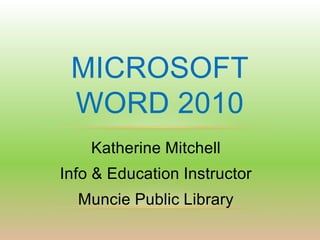
Microsoft Word 2010 Beginning Class
- 1. MICROSOFT WORD 2010 Katherine Mitchell Info & Education Instructor Muncie Public Library
- 2. is the word processing program of the Microsoft Office suite that allows you to create documents and reports.
- 3. Microsoft Word 2010 Main Screen
- 4. Microsoft Office Interface Ribbon / Quick Access Toolbar, File Tab (which brings up the Backstage View)
- 5. Quick Access Toolbar Tools shown here are always Hide the Ribbon Ribbon Tabs Click this icon to visible. You can add your Click any tab on the ribbon to minimize the ribbon and favorite tools to this toolbar, display a set of tools grouped provide more work allowing for a set of commands together related to that task. space. independent of the tab on the Ribbon currently displayed. Ribbon Groups Dialog Box Launchers Each ribbon tab contains groups, Dialog box launcher icons next and each group contains a set of to any ribbon group label can be related tools. Here, the Paragraph clicked to open a dialog box with group on the Home tab contains more options for that group. tools for how text should be aligned within the document.
- 6. Customizing the Quick Access Toolbar 1. Click the down arrow to the right of the commands. A popup menu will appear with available commands. 2. Click on the command to add it to the Quick Access Toolbar. 3. If you don’t see the command you want in the popup menu, select More Commands from the menu. This will open a new window that will allow you to select from all available Office commands.
- 7. In this example, Page Layout is the active tab of the Ribbon You can still get the same Here is the Paragraph group advanced options from in the Page Layout tab. either group by clicking on its dialog box launcher Note this Paragraph group focuses on Paragraph indent & spacing The Home tab has its own Paragraph group with different options.
- 8. Using the View Tab The default view in Microsoft Word 2010 is The document view can be Print Layout, changed by selecting one of the displaying the other Layout options from the document as it Document Views group. would be printed. You can also change the Document View by clicking the view icons along the bottom of Microsoft Word
- 9. The Backstage View appears when clicking the File Tab on the Ribbon. This is a set of commands you use to do things to a document. Save (& Send) Inspect documents for hidden Metadata or personal information Create Help Set Options such as turning on or off Auto Complete suggestions
- 10. Creating A New Document Click File Click New You can select Blank Document (this is selected by default) and then click You can also create a new document from a pre-existing template in one of the categories under the Office.com Templates section
- 11. How to open a document? This is the Navigation Pane
- 12. Now you get to Open a Document Open There are 2 ways to open the file: Open Word 2010 application and click on file. In the pull down menu, click Open. Look for Desktop at the navigation pane and click on it. Find the file Exercise 1-Don’t Quit. Minimize or close all tabs. View your desktop and find the file Exercise 1-Don’t Quit. Double-click on it to Open.
- 13. Saving a document… • The default file format when clicking is the Word Document (.docx) file format. • This file format ensures that all document formatting is saved and will be available the next time the file is open. • Clicking saves your document to a default location. (can be changed in the Options section under the File Tab)
- 14. If the file needs to be shared with a computer with Word 2003 or earlier (.doc), or you need a different file type than .doc, Use Change Save as type to the type you need.
- 15. Here is a way to save directly to a PDF (portable document format) file: To save a Word document as a PDF, click the File tab, and then click Save & Send. Click on Create PDF/XPS Document and then click Create PDF/XPS (XPS is from Microsoft / PDF is from Adobe) XPS stands for XML Paper Specification – fixed layout document format designed to preserve document fidelity, providing device-independent document appearance. Users can put their digital signature on XPS documents. http://www.journalofaccountancy.com/Issues/2011/Apr/XPS.htm
- 16. Home Tab - Styling your Document Font Formatting – change Font Style,Size,Color Cut / Paste Text Highlight the text you wish to move, click Move your cursor to the desired location Click Copy / Paste Text Highlight the text you wish to copy, click Move your cursor to the desired location Click
- 17. Here is how you stop the button from coming up after you paste something if you don’t like it
- 18. Paragraph Formatting From the Home Tab Bullets and Indentations, Sorting, & numbered lists Display Format Symbols Alignment Line spacing, Shading, & Borders For additional paragraph formatting options, click the Paragraph Dialog Box icon.
- 19. Page Setup Page Background (contains options to specify -- Watermark the layout of a page) -- Page Color --Margins -- Page Border --Orientation --Page size
- 21. Find Select Find under the Editing group to search for a word or phrase in your document. A window on the left appears called Navigation where you enter the word or phrase in the “Search Document” field & your results display in the lower section.
- 22. Replace is used to replace a word or phrase with another: Enter the word or phrase you want Select replaced in the Replace “Find what” box under the Enter the word or phrase replacing Editing your term in the group “Replace with” box You can replace all occurrences of the word or phrase by clicking the Replace All button or replace the word or phrase one at a time by clicking the Replace button.
- 23. Review Tab This tab is used to review your document, including proofing the document, adding comments, tracking changes, and comparing a document against a previous version.
- 24. Proofing The proofing group assists with proofing your document after it is finished. Spelling & Translate Grammar icon icon is used translates to check for your spelling and document grammar Thesaurus Word Count icon from one problems icon looks up will provide you with language within the for the statistics for your to another. document. meaning of a document, including selected/highli number of words, ghted word. characters, pages, paragraphs, and lines.
- 25. Insert Tab Used to insert various types of objects P T I Pictures L H & T S A A L Clip Art I E F E Y G B L Screenshot N A O X M E L U Shapes K D O T B S E S S E T O S T R E L R S R S A S T I O N S
