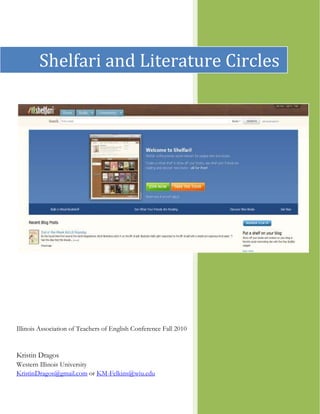
Shelfari and Literature Circles: A Virtual Space for Book Discussions
- 1. Shelfari and Literature Circles Illinois Association of Teachers of English Conference Fall 2010 Kristin Dragos Western Illinois University KristinDragos@gmail.com or KM-Felkins@wiu.edu
- 2. Table of Contents What is Shelfari? 2 The Home Page 3 Home Page Navigation 4 Account Settings 5 Profile 7 The Bookshelf 7 Book Pages 9 Adding Books to the Shelf 10 Friends 11 Groups 12 Your Edits 13 Books 13 Community 16 Creating a New Group 18 Group Settings 19 Starting a New Discussion 20 Encouraging Reading 21 1|Page
- 3. What is Shelfari? Shelfari is a virtual space where people can discuss books and share what they are reading with others. People are encouraged to share their knowledge and contribute to a community of readers. Shelfari also provides a visual, virtual way to track books you’ve read and books you want to read. To get started go to www.shelfari.com. Click the “Join Now” button. Fill in the required information. (Name, email address, password.) Then click “Create Account.” Note: An email address is required for each account. Some schools may have trouble with this because students aren’t given email accounts. They could sign up for a free email account using Google, Yahoo, MSN, etc. Note: Terms and Conditions of Shelfari require students to be 13 or older. Once you’ve created an account, sign in using your email and password. To maintain the security of your account, be sure to uncheck the “Remember Me” box when using a public computer. 2|Page
- 4. The Home Page Your home page contains a variety of information, and from here you can get to anywhere on the site using the blue and green tabs along the top. A. You’ll be able to see your bookshelf. As you add books, you’ll be able to scroll through your books using the arrows on the ends. B. A search bar. You can search for authors, titles, or book series and add them to your shelf. C. “Your Groups” section shows all of the groups you belong to. There are a wide variety of groups on Shelfari, many of which are public. You can find groups about certain books, topics or just for fun groups. D. “Your Friends” section shows all of your friends using Shelfari. You can send friends private messages (similar to email messages), public messages (like posting on someone’s Facebook page), see and compare books you have in common, and see friends’ edits and reviews. 3|Page
- 5. E. Once you’ve added books to your shelf you’ll also see a section containing links to discussions or groups about the books you’ve read. Since this section only includes books you’ve listed it’s a great way to encourage discussion about it. Home Page Navigation The home page has a navigation bar along the right of the screen. The top part (A) is a list of things that Shelfari deems important in a public profile and shows a status of where you stand in completing each task. Things like adding books to your shelf, a photo, personal description, friends, joining a group increase your percentage for a completed profile. Below this is a “More Content” section (B). You can access your account settings and find a list of authors of books you have on your shelf. This can be a useful way to find more books to read. 4|Page
- 6. • “Your Edits” contain edits you’ve made to author or book pages. • “Your Notes” include public messages people write on your profile page. These can be deleted or replied to. • The “Your Questions” section allows you to pose questions for the Shelfari community. This feature seems to be the only buggy part of the site. It only seems to work occasionally. • “Your Reviews” allows you to read reviews you’ve written. • “Your Series” brings up a list of all the books you have on your shelf that are part of a series. You’ll be able to see if you are missing any from your shelf and can add them if you choose. Account Settings Along the top of the main navigation bar, or in the navigation bar to the right, there is an “Account Settings” link. This link will allow you to make a variety of changes and modifications to your account. A. The “Profile” tab lets you change your username, display name (the name visible when you make posts online), who can see your real name and friends list, photo and personal description. To prevent issues with students using their real names as their display names, you may wish to have students create an appropriate pseudonym for their postings. B. The “Personal” tab allows you to change your name and location. 5|Page
- 7. C. “Shelf” lets you change your shelf’s wood color, the books visible when someone looks at your profile, and a link to download a list of books on your shelf. The file downloads as a .tsv document and can be opened with Microsoft Excel or the Open Office equivalent. This makes it easy to track a classroom library. D. The “Account” tab lets you change the email account attached to the account, your password and an option to disable your account. E. “Notifications” has you figure out how you wish to be notified of friend requests, notes, updates, questions and private messages. You can choose to get email notifications as they occur, once and hour, or once per day. To make it easy on yourself and your inbox, once per day would be easiest. 6|Page
- 8. Profile Clicking “Profile” from the top menu bar will take you to your public profile page. This is how your page appears to other members, who’ll be able to see your recent activity, books from your bookshelf, and any public notes. (The bookshelf and public notes are cut off from the image below.) Along the right, members will see your friends and groups you belong to. The Bookshelf Click on the “Shelf” tab from the page navigation bar (marked by the arrow in the above picture), and you’ll be able to see your bookshelf. Your shelf contains three categories. “I plan to read,” “I’m reading,” and “I’ve read.” Readers can add books to any of the categories, and books can easily move through the different categories as they are read. 7|Page
- 9. The “I plan to read” category lets readers create a virtual shopping list of books they’d like to read. They can add books to this category so they have an idea of which books they can go to after completing their current book. The “I’m reading” category lets readers show others what they’re currently reading. Multiple books can be added here, so, for example, they can be reading Romeo and Juliet for class and Twilight on their own. The “I’ve read” section allows you to keep track of books you’ve read. When you change a book to this section you’ll get an option to put in a date you finished it, a rating of one to five stars, a review, tags, and view suggestions you may like based on the book. Requiring students to fill out all of this information may be a good way to make students accountable for what they read. Filling out a date, star rating and tags take only a couple of minutes. Students will probably do these without being asked to. If looking for a way to assess recreational reading, asking students to go the extra step to write a review would be an easy way to do this. The shelf provides a visual reading portfolio. Over the course of a year or semester students can see how much reading they have done. Shelfari also tracks books read each calendar year if users put the date or year they finish each book. On the homepage above the shelf, there will be a message of “You’ve read ___ book(s) this year. Last year, you’ve read ____ book(s), so you’re ahead/behind your pace.” This can be a good motivator for students. It becomes a challenge for them to read more books each year. 8|Page
- 10. Book Pages Each book has its own page that’s setup like a wiki page. The pages can be edited and added to by members of the site. Book pages include information about the contents, description, and editions. Most book pages have a list of characters, memorable quotes, setting information, a glossary of key or unique terms, and any awards the book has won. The book pages sometimes have links to other books like it or books with background information. Many of the things listed on the book pages correlate with many of the common literature circle roles. A group summarizer can summarize sections or character information. A group member may be in charge of finding memorable quotes or tracking changes in the setting. Connectors can find background information about the text. One easy task for literature circle groups would be to add to one of these pages or verify the information provided is correct. Each book also has a discussion tab, where members can freely discuss the book. Students could contribute to these discussions or continue class discussions here. When tracking the students’ contributions to the book page, use the page history link (located to the right, just above the description). This link will allow you to see who has made the changes and when they were made. You can also sign up for email notifications when the page is edited by clicking the box above the book description. 9|Page
- 11. Adding Books to the Shelf To add a book to your shelf, search for the book you want to add. You can do this by entering the title or author’s name in the search bar. Click on the book’s page. Under the cover image will be green button that says “Add.” Clicking the button will grey out the screen and give you a pop up box. Click the appropriate box, and click “Next” or close out. It will save automatically. The same process applies when you wish to move a book from one shelf to another. The difference is that the button will say “Edit.” Click the button and the same pop up menu will appear. You can use the tabs along the bottom to add more information. The “My Review” allows you to rate the book from one to five stars and write a review. “My Edition” tracks information about the 10 | P a g e
- 12. physical book in your possession. You’ll be able to track whether you own the book (or add it to a wish list), when you purchased the book, its condition and if it’s loaned out to a friend. This provides a great way to track a classroom library. When you click the box “Loaned to a friend,” a box will appear for you type in the friend’s name. This will easily allow you to see the books your students have checked out of your classroom library. The “My Tags” will allow you to add tags to the book that will allow other users to find the book. “More to Do” provides you with additional options about the book. Sometimes this tab will have recommendations for other books. Other times the tab will have a few links. The links may take you to the book’s Shelfari page or allow you to recommend the book to a friend. You can also read other reviews of the book or discuss the book. Friends The “Friends” tab of your profile lists all of your friends. Occasionally, Shelfari will pull books from your friends’ “I’m reading” categories and list them along the right side or books they’ve added recently. This section provides a support system of other readers and shows you what your friends are reading. If you’ve read the same book, it can spark conversation among people about the books. 11 | P a g e
- 13. When you request to be someone’s friend, they must accept it before you will see them listed as a friend. People who haven’t accepted yet are in a separate category. From this tab, you can invite friends to Shelfari by sending invitations to their email addresses. A way to find friends is to search email contacts. You can use your email log in information for Gmail, Yahoo, AOL, Windows Live, Hotmail or MSN and search Shelfari for the email addresses you have in your contacts. Groups Groups provide a space for people to discuss books they’ve read. There are groups for almost any subject. The groups tab shows the groups you belong to. Click on any of the lings to go to the group’s page. You can join public groups or create your own using the link along the right. 12 | P a g e
- 14. Your Edits Because Shelfari’s book and author pages are set up like a wiki, users can edit, verify and change information as they want. The edits you’ve made to pages are listed under the “Edits” tab. For each edit, you’ll find a link to the page, the text that was added or changed, and the time and date. Shelfari also tracks how many edits are being made to its pages. To the right of your edits are your “Stats” as an editor. It indicates how many edits you’ve made to both books and authors and how you rank in the Shelfari community. Books Clicking the “Books” tab in the top navigation bar can help you find a variety of information. The “Most Popular” tab allows you to brows books the Shelfari community has rated the highest, written the most reviews about, and are discussing the most. This is a good spot to find out which books are the most widely received. Using the navigation bar marked by the arrow above, the “Recent Edits” tab shows the most up-to-date edits users have made to book pages. The “Subject” tab provides a place to brows books 13 | P a g e
- 15. by subject and is a good resource for people who don’t know where to look for books they’ll like. They can easily find a subject that interests them and find a variety of books. The “Series” tab is very useful when finding more books of a series. Search for the series name and all of the books in the series will be listed. Community lists are a fun feature on Shelfari. They provide lists of books that fit a given category, such as the best romances or the Abraham Lincoln Award nominees for 2011. Tags offer a way to categorize books. This is different than subjects because these are user created. This page provides a listing of the top 200 tags. A book may fall under multiple tags, dragons and history for example. 14 | P a g e
- 16. The final tab under the main books tab is “Authors.” Similar to individual books, all authors are given their own pages on Shelfari. The pages contain information about the author and his or her writing. Many pages provide a picture, brief biography, some videos of the author speaking, lists of awards the author has won and a list (and links) of books written. 15 | P a g e
- 17. Community The Shelfari community is very busy promoting and encouraging members to contribute. Click on the “Community” tab from the main navigation bar. The “Most Active Members” page shows who the most active members are in terms of most reviews written, most comments, most books added, and most tags. This page and categories are updated on a daily basis allowing even the newest members a chance to be in the spotlight for a bit. The “Members Like You” tab, marked by an arrow above, compares books on your shelf with books on other users’ shelves. Want to talk about a book you’re reading with someone else? This is the place to find them. Though, often these members may have only one of the same books you do, so this may not be as reliable as you’d think. Shelfari also has a people you might know list. This list seems to add users who have listed a nearby location on their profile. 16 | P a g e
- 18. The “Most Active Groups” tab is similar to the most active members. It showcases groups who’ve added the most members, books, and discussion posts. This tab also has a feature to find groups that are the most active today, this week, this month or all time. The “Group Categories” tab provides a way to search for and join groups based on how they classify themselves. Here you can find groups from a certain city, groups that read certain types of books, or are interested in the same subjects. 17 | P a g e
- 19. Creating A New Group Creating a group sets up a spot where students can work and readers can share and discuss information. Both the “Most Active Groups” and the “Group Categories” tabs have a link to create a group. Click this link and Shelfari will take you to a group creation page. Fill in a group name, category and description and you’ve created a group. Your group’s main page will look similar to your homepage with a few modifications. You will be able to see the administrators and members of your group along the right side. You’ll also notice links to your recent discussions. Discussions are set up like a forum. A member can post a question and others reply to the thread. The main page also has a shelf for books the group is currently reading or has read. 18 | P a g e
- 20. Group Settings The group settings link, along the right side, contains more options for your group. Here you can change the group’s name, category and description. You can also add a link to a class blog or website, location, add a group picture or delete the group completely. Along the right hand side, you’ll find privacy settings. Through these you can monitor who is able to join or invite others to the group, see the group discussions and add books to the group’s bookshelves. Shelfar is a public site that encourages members to interact with others. There is no way (as of yet) to ensure students will stay within the group. They may join other groups or talk with people on the site. The group’s privacy settings are the only way to protect students within the group. This is not always a bad thing. It provides an authentic learning environment for students, showing them how adults read and discuss books they read. 19 | P a g e
- 21. One of the more convenient features of groups is the ability to send a group announcement. This feature allows the group administrators to send an email to all of the members of a group. Some ideas for this feature include: 1. Send an announcement when you post or unlock new discussion questions. 2. Remind students of assignment deadlines. Starting a New Discussion To start a new discussion click “Create a Discussion” from the group’s homepage, add your text, and click post. Group members can then click on the link to the discussion from the group homepage. They will see the text of your post and be provided with options to reply to your text. 20 | P a g e
- 22. As the conversation grows, members may wish to comment and reply to other members’ posts. At the bottom of each post they will find similar reply options. Posts can also be edited if members feel they need to correct spelling, grammar, or clarify something further. When a discussion has come to an end or you want members to move on to another question, group administrators have a “Lock Thread” option. This will prevent members from commenting and replying to the discussion. This feature may be used for a variety of purposes. For example, post discussion topics and questions in advance. Keep them locked until students have read the material and/or are ready to answer. If you’re having students respond by a deadline, lock the thread at the time of the deadline. This will give you time to access the discussion at your leisure without feeling that you’ll never catch up. Encouraging Reading The most common advice for encouraging students to read is modeling. If the students see that teachers value reading (and actually read in front of the students) and share knowledge about books, they’ll be more likely to do the same. What better way to do this than online. Students can see what their teachers are reading and how they’re contributing and follow suit. Students can also recommend books to their teachers, and if teachers read the books, it’s a big motivator. Students would feel more comfortable with reading and knowing that it’s okay to like (or dislike) a book. Peers also help in motivation. Developing an environment where students can be contributing to each other’s knowledge and learning can be difficult. Virtual bookshelves provide an encouraging atmosphere where users are encourage contributing and discussing books with others. In Kelly Gallagher’s book Readicide, he argues that teachers should be teaching reading with a 50/50 approach. That is, fifty percent of students’ reading should be academic and fifty percent should be recreational. Teachers that follow this approach will need some way to hold students 21 | P a g e
- 23. accountable for their recreational reading. Gallagher suggests that whatever accountability method teachers adopt should not take the students longer than twenty minutes. “If the teacher infuses the recreational reading experience with too much accountability – chapter questions, worksheets, double-entry journals – then the experience ceases to be recreational.” Shelfari is a great way to hold students accountable for their reading. Requiring students to write one review a month would not take longer than ten to fifteen minutes. They will also be adding ratings and a finishing date, most likely without being asked. 22 | P a g e
