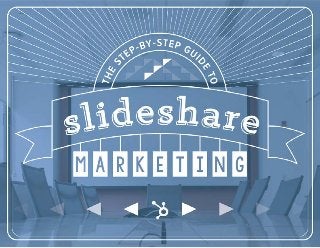
Step by Step Guide to Slideshare Marketing
- 1. 1HUBSPOT - The Step-by-Step Guide to SlideShare Marketing
- 2. 2HUBSPOT - The Step-by-Step Guide to SlideShare Marketing Introduction We all know that creating targeted, high- quality visual content has been a part of the marketing playbook for several years now. However, getting people to actually see and engage with that visual content continues to be something that marketers struggle with. What’s more, getting viewers to convert on visual content (i.e., become a lead in your database) continues to be an elusive proposition. After all, if you’re displaying a presentation or an infographic, where exactly are you supposed to put the form for collecting a viewer’s information? Enter SlideShare. Founded in 2006, SlideShare is a global hub of professional content. With over 70 million professional users and 17 million uploads, it’s one of the top 100 most-visited websites in the world. Being a LinkedIn company, it’s easy to use SlideShare to cultivate professional relationships and business opportunities. SlideShare isn’t just a tool for embedding presentations in your blog posts and web pages: it’s a full-on social network that has the potential to expose your content to thousands -- even millions -- of prospective leads and customers. At HubSpot, we discovered the power of SlideShare firsthand when we uploaded our “Culture Code” slide deck a few years back. To date, that deck (which details how HubSpot goes about creating a lovable company) has been viewed more than 1.6 million times.
- 3. 3HUBSPOT - The Step-by-Step Guide to SlideShare Marketing Of course, attracting eyeballs -- while certainly helpful -- isn’t the end goal of marketing. Ultimately, you want those eyeballs to convert into leads and, eventually, close as customers. From a lead generation perspective, SlideShare offers a wealth of untapped opportunity. Using their lead capture tools, you can build custom forms and control where, when, and how many of those forms appear in your content. You can then dive into SlideShare’s Lead Dashboard to see how many leads those forms have been generating and use SlideShare’s analytics to get an overall picture of how your content is performing. Ultimately, there are several steps you need to follow to ensure you’re getting the most out of your SlideShare marketing. In this guide, we’ll walk you through all of those steps and offer insights and pro tips along way. Let’s get to it!
- 4. 4HUBSPOT - The Step-by-Step Guide to SlideShare Marketing TABLE OF CONTENTS Step 1: Creating the Presentation ... pg 5 Step 2: Setting Up Lead Capture Forms ... pg 13 Step 3: Promoting the Presentation ... pg 17 Step 4: Measuring Performance with Analytics ... pg 21
- 5. 5HUBSPOT - The Step-by-Step Guide to SlideShare Marketing CREATING THE PRESENTATION It all starts with great content. And great content, of course, starts with a great idea. Fortunately, there’s a good chance you already have that great idea for your next SlideShare lying around. Remember that awesome slide deck you made for your last company meeting? Or that stellar speech you gave at that industry event a few months back? Revisiting the slides from those presentations is a simple (yet effective) way to get some inspiration for new SlideShare content. But slide decks aren’t the only type of content you can repurpose for SlideShare. By looking through your backlog of blog posts, webinars, podcasts, ebooks, and other resources, you should be able to uncover a treasure trove of topics that you can create SlideShare content around. The most important thing to consider when outlining your new SlideShare presentation: it needs to tell a compelling story. As Tourism Australia’s Head of Social, Jesse Desjardins, noted in his SlideShare presentation You Suck At PowerPoint! (which has 2 million+ views): “Before you become a master presentation designer you must be a great storyteller first.”
- 6. 6HUBSPOT - The Step-by-Step Guide to SlideShare Marketing Here are a few quick tips for telling a great story on SlideShare: Consider Your Story’s Characters Who is guiding your viewers through the narrative? You? One of your buyer personas? Establish your story’s characters and give your viewers reasons to care about those characters. Set the Scene Where are your characters? What challenges are (or were) they facing? Once you’ve established the “who,” you need to establish the “where” and the “what” (and the “when”) in order to provide context and pull your audience into the story. Make Your Point What is the underlying “why” of your story? What point are you trying to get across? Don’t think of your presentation as a collection of loosely related facts and figures; the information on each slide should be sequential and build toward your presentation’s main point or argument. Keep in mind that these storytelling tips are just that: tips, not rules. Innovative storytellers can (and do) stray from the formula outlined above and are able to find success. But if you’re just starting out, these tips can help guide your thinking. Once you’ve got your story all figured out -- and ideally, written out -- it will be time to turn your attention to design. While this may seem like the fun part of the process, it’s also one of the most crucial parts. Ultimately, even if you have a compelling story to tell, great design can mean the difference between a high-performing presentation and a low-performing one. With that in mind, here are some SlideShare design best practices you can follow.
- 7. 7HUBSPOT - The Step-by-Step Guide to SlideShare Marketing Typeface/Font Selection As a general rule, you should use a bold typeface for your slides’ headers, and a simpler, cleaner typeface for your slides’ body text. The reasoning behind this approach is easy to grasp: Headers are meant to attract eyeballs and tee up the general theme of a slide -- thus, they need to be bigger and bolder than your body text. In contrast, the body text is responsible for clearly conveying the “meat and bones” of a slide. Hence, the typeface you use here should be optimised for legibility. Color Considerations When designing your presentation, pick a color scheme and stick to it. Not sure what colors to use? There are several free resources (like Adobe Color CC) that can help. At the most basic level, just be aware that certain color combinations are more pleasing to the eye than others ... and this isn’t just a matter of personal preference. Color harmonies, or schemes, are based on the color wheel. Complementary colors, for example, refer to two colors that are directly opposite each other on the color wheel. When you put complementary colors next to each other in a design, the result is usually quite harmonious. (Image source: SlideShare)
- 8. 8HUBSPOT - The Step-by-Step Guide to SlideShare Marketing In addition to thinking about color scheme, you’ll want to think about contrast, or the difference between the darkest and lightest elements of your slides. For the purposes of building a SlideShare presentation, think of contrast this way: Dark elements should always go on top of light elements and light elements should always go on top of dark elements. This ensures that all of the elements in your slides -- including copy -- will be easy to see. For a deeper dive into the world of color, check out this post on the HubSpot blog: “Color Theory 101.” Visuals To be sure, you can communicate your message simply and effectively using text and a background color. But if every single one of your slides uses that same format, you run a serious risk of having a boring presentation. To keep your slides fresh and exciting, you need to mix in some compelling visuals. Here’s how: When you have a slide that’s slated to use a small amount of copy, try using a high-quality photo as the background instead of a color. A photograph can help you strengthen a slide’s message and will also add some visual variety to your presentation. To ensure that your text is legible on top of the photo, simply use a semi-transparent overlay. This overlay will create some contrast for your text without completely blocking out the background photo. Light on Dark Dark on Light
- 9. 9HUBSPOT - The Step-by-Step Guide to SlideShare Marketing When visualising data (i.e., with charts and graphs), there are also some best practices you can follow. For example, if the data you’re visualising shows a comparison of different categories, a bar chart is probably your best option. Alternatively, if your data compares parts or percentages of a whole, a pie chart might work better. A third option is the line chart, which is ideal for displaying trends, acceleration, volatility, and other data that changes continuously over time. To learn more about data visualisation best practices, check out our free guide, Data Visualisation 101. Title Slide While we’ve all heard the idiom “Don’t judge a book by its cover,” the reality is that people do judge books by their covers all the time. And with SlideShare, the “cover” people will be judging your presentation on is the title slide. In addition to being the first slide viewers see, your title slide serves as a thumbnail or preview image on slideshare.net and when people share your presentation. Dedicating some extra design attention to your title slide can help boost views and social sharing. For starters, make sure your title slide uses big, legible text so potential viewers can easily discern what your SlideShare presentation is about. You may also want to consider incorporating a visual metaphor, i.e. a visually appealing photo or graphic that represents (or hints at) your presentation’s topic. (For example, if you were creating a SlideShare about infamous marketing slipups, an image of a banana peel could serve as your visual metaphor.)
- 10. 10HUBSPOT - The Step-by-Step Guide to SlideShare Marketing Pro Tip: 2 Shortcuts to Great Design 1) “Buy it: Good design costs money. Invest in professional images and typeface. A little $$$ can give you significant advantage.” 2) “Steal it: You can reverse engineer almost any good design. Take apart your favorite presentations, infographics, websites and figure out how it’s done and remix it into something new.” -Jesse Desjardins / You Suck At PowerPoint! 1. Title 2. Description 3. Tags 4. Your slides If you’re wondering how including keywords in your actual slides (which search engines can’t crawl) can be beneficial, here’s the scoop: SlideShare automatically transcribes the text in your slides and sticks it beneath your presentation on slideshare.net. And while you definitely, definitely shouldn’t stuff keywords into your presentation (or any piece of content, for that matter), you should be aware that the copy you choose to include in your slides can affect how your presentation shows up in search. Optimising Keywords Truth be told, optimising keywords won’t make your SlideShare presentation look any better. However, it can help make your presentation easier to find. (And after all, what’s the point of putting in all that hard work to make a beautiful presentation if no one sees it?) To get the biggest search bang for your buck, you should include your target keyword(s) in these four places:
- 11. 11HUBSPOT - The Step-by-Step Guide to SlideShare Marketing Adding Calls-to-Action While the main goal of creating your SlideShare presentation may be to generate leads (more on that in the next section!), you can also use your presentation to drive traffic to other content you’ve created. The simplest method for doing this is to incorporate hyperlinked calls-to-action (CTAs) into your presentation. With the exception of infographics, all of SlideShare’s supported file formats support hyperlinks. You can add these links to your slides directly in PowerPoint or with a tool like Adobe Acrobat. A common approach is to include a hyperlinked CTA on the last (or next-to- last) slide in your presentation so you can point viewers to other resources they might find valuable. Keep in mind that you’re not allowed to use hyperlinks in the first three slides of your presentation (even if you try to add them, they won’t work). Also: the left and right sides of SlideShare presentations are reserved for navigating. So for best results, try to keep your CTAs near the centers of your slides. Uploading Once you’ve finished writing, designing, and optimising your SlideShare presentation, you’ll be ready to upload it. To do this, simply log in to your SlideShare account, click the orange “Upload” button at the top right of your screen, and either drag and drop the file icon for your presentation inside of the dotted upload area OR click anywhere inside of the dotted area to search for the file on your computer.
- 12. 12HUBSPOT - The Step-by-Step Guide to SlideShare Marketing Note: if you don’t want people to see your SlideShare right away, make sure to select the “Private” option during the upload process. You can always make your presentation public later. Once you’ve successfully uploaded your presentation, choose a category from the dropdown menu, add a (keyword-optimised!) description, and add some tags. As you complete these actions, you should see your “Virality Score” on the right hand side of the screen start to increase. This estimates how “shareable” your presentation is likely to be. Next, hit “Save & Continue” and you’ll be presented with some social buttons for sharing your presentation across your social networks as well as an embed code for embedding your SlideShare on your website. At this point you might be thinking to yourself, “SlideShare marketing? Mission accomplished! My presentation is finished and ready for sharing.” But even though you’ve successfully created and uploaded your presentation, there are still several more steps you need to take if you want to use SlideShare to its full potential. 1 2
- 13. 13HUBSPOT - The Step-by-Step Guide to SlideShare Marketing There’s just one important thing to remember should you decide to go that route: SlideShare makes a .pdf version of your presentations available, form-free, by default. To turn this feature off -- and to force viewers to visit your landing page for the .pdf version of a particular presentation -- go to “Privacy Settings” and select “No” next to where it says “Allow users to download?” Of course, the most direct way to generate leads with SlideShare is to use their built-in lead capture tools. These tools allow you to create and customise forms -- and manage where and how frequently they appear -- right within your SlideShare account. All of the contact information you gather gets stored in your account as well, and you can export that information as a CSV file if you want to do some deeper analysis. SETTING UP LEAD CAPTURE FORMS As you may have already figured out, there are a few different ways you can generate leads with SlideShare. Remember those CTAs you added to your SlideShare presentation earlier? By pointing those CTAs to landing pages -- where someone can download a related piece of content after filling out a form -- you can certainly generate leads (albeit indirectly). A variation on that approach is to send SlideShare viewers to a landing page where they can download a .pdf version of the presentation they were just viewing.
- 14. 14HUBSPOT - The Step-by-Step Guide to SlideShare Marketing Ready to start capturing leads with SlideShare’s new tools? Here’s how you do it: 1. Log into your SlideShare account and navigate to “Lead Dashboard” (it’s in the dropdown menu that appears when you hover over your logo). 2. Choose “Create new lead form” under the “Lead Collection Campaigns” header. 3. Give your lead form a name. (Only you/ your team will be able to see this.) 4. Write a short form headline that explains what a viewer can expect after filling out your form. (Will you be sending them additional resources? Or updates about your products/ services?) Note for HubSpot Customers: Our marketing platform now integrates with SlideShare’s lead capture tools. A contact’s timeline will now display the name of the SlideShare presentation a person converted on, as well as the specific slide number they were on.
- 15. 15HUBSPOT - The Step-by-Step Guide to SlideShare Marketing 5. Select the fields you want to have appear in your form. You also have the option of adding custom fields. When deciding on how many fields to include, remember this general rule: fewer fields = higher lead quantity; more fields = higher lead quality. 6. Choose where your lead form will appear. At HubSpot, we tend to put our first lead form after slide 10 of our presentations. Our thinking here is that it allows viewers enough time to get engaged with the content without immediately interrupting them. But at the same time, the form still pops up early enough that if a viewer doesn’t end up sticking around for the whole presentation, we still get a chance to ask for their info. Of course, some viewers will make it to the end of your presentations, which is why it’s a good idea to include a form there as well. There’s also an option to have the form appear when someone downloads your SlideShare as a .pdf (which means you don’t have to go through the extra step of sending someone to a landing page on your website if you want to generate leads with that content!) 7. Decide whether you want your lead form to appear for all viewers or just for viewers in a targeted region. This feature allows you to personalise particular forms for particular markets/languages.
- 16. 16HUBSPOT - The Step-by-Step Guide to SlideShare Marketing And there you have it: your SlideShare account is now a lean, mean, lead-generating machine. If at any point you can’t remember which of your SlideShare presentations are using the lead form(s) you created, simply click on the blue “ ” buttons. To see all of the contact information you’ve collected from all of your forms, click on the blue “All Campaigns” link. To see the contact information you’ve collected from specific forms, click on the name of the form. Not impressed with the number of leads you’ve generated so far? Don’t worry: in the next section, we’ll go over some best practices for promoting your SlideShare presentations so you can boost those lead gen numbers! 8. Select the SlideShare presentations you want the lead form to appear in. If you choose “A selection of my SlideShares,” click on the (0 selected) link and you’ll be taken to a library of all of your presentations. You can then scroll and select the specific presentation(s) you want the form to appear in. 9. Click the “Create lead form” button. 10. Your lead form is now saved in your Lead Dashboard.Under“Status,” make sure the toggle is set to “Running,” not “Paused” (assuming you’re ready to start capturing leads!).
- 17. 17HUBSPOT - The Step-by-Step Guide to SlideShare Marketing Now, on the other hand, promoting SlideShares presents some truly unique opportunities. And those SlideShare- specific promotional opportunities are what we’ll look at in this section. Blog Versatility Embedding SlideShare presentations into your blog posts is by no means a revolutionary promotional tactic. However, what some marketers might not be aware of is just how many different ways you can incorporate a SlideShare presentation into a post. Allow the head of HubSpot’s marketing blog, Ginny Soskey, to explain: Strategy 1: Let Your SlideShare Tell The Story “The first distribution strategy you can do is probably the least intensive: you let the SlideShare tell the entire story for you. This means you’re really not doing much in the blog post -- probably a quick intro, embed the SlideShare, add a call-to-action, and voila ... it’s ready to be published!” PROMOTING THE PRESENTATION On the one hand, promoting a SlideShare presentation is just like promoting any other piece of content: You can organise a campaign around the content and create a bunch of promotional assets for emails, your blog, and your social platforms. And then when all the pieces are in place, you can have a coordinated, multi-channel launch. (Note: This is a very simplified overview of how content promotion works. For a deeper dive into this topic, check out our Comprehensive Guide to Content Promotion.)
- 18. 18HUBSPOT - The Step-by-Step Guide to SlideShare Marketing Strategy 3: Give Small Teasers of the Rest of the Post “Sometimes, what works best for your SlideShare audience might be different than what works for your blog audience. They might both like similar topics, but SlideShare users may like short-form, clickable content while your blog readers lap up long-form, textual content. In that case, you can use the SlideShare slides as teasers of the points you expand on in the rest of your post.” Social Rewards One of the most unique (and arguably, coolest) features of SlideShare is that it dedicates its homepage to highlighting high-quality and highly viewed SlideShare presentations. From a promotional perspective, the most exciting section on the SlideShare homepage is the “Trending in Social Media” section, which features the most popular SlideShare presentations currently making the rounds on LinkedIn, Twitter, Facebook, and Google+. “And, if you want to go the extra mile, try excerpting some content from the SlideShare below it -- something like quotes or stats. We often will do this on the blog: Let the SlideShare bear the burden of storytelling while the intro and conclusion are there primarily to help bring in more readers.” Strategy 2: Tee Up the Rest of Your Post “This strategy is a riff off the first: You let the SlideShare tell an engaging story on its own, and then you use that engaging story as a jumping off point for the rest of your post. This means you aren’t duplicating content from your SlideShare into the body copy of your post, but rather using the SlideShare as a storytelling medium and then finishing the post in a text format.” “This is a great way to repurpose existing SlideShares you’ve already featured on your blog in another post. The hard part (meaning the design part) is already over, so you can focus on writing an engaging blog post to support the SlideShare.”
- 19. 19HUBSPOT - The Step-by-Step Guide to SlideShare Marketing 2. Rally the troops: You put in a lot of time and effort making your SlideShare presentation amazing (... right?). So, go on: share it with your friends, family, and coworkers and encourage them to share it with their networks. Every little bit of sharing helps! 3. Follow the headlines: In section 1, we talked about the benefits of repurposing existing content for creating SlideShare presentations. However, from a buzz or virality standpoint, creating a SlideShare that’s related to a trending topic or news item has the potential to perform better. Just keep in mind that your goal should be to contribute something relevant to the conversation (not to plug your products/ services). Landing your presentation in the “Trending in Social Media” section can do wonders for boosting your views, and -- in turn -- the amount of leads you generate. And while there’s no magic bullet for earning a coveted “Trending” spot, we do have some suggestions: 1. Start a discussion: Regardless of the social network you’re sharing your SlideShare presentation on, spend some time developing related questions and discussion points. When posting, don’t just write, “Hey, look at my presentation,” -- give people a reason to look at your presentation. Ask questions and encourage people to
- 20. 20HUBSPOT - The Step-by-Step Guide to SlideShare Marketing SlideShare’s homepage has a lot of real estate. So even if your presentation doesn’t make the social trending section, it could still earn a spot somewhere else and get a significant boost. At the end of the day, the SlideShare homepage curation process isn’t an exact science. The best way to improve your chances? Create a beautifully designed presentation that tells a compelling story.
- 21. 21HUBSPOT - The Step-by-Step Guide to SlideShare Marketing You’ll be taken first to a “Summary” page, where you can see the total views and total actions (actions = likes, embeds, & comments) for all of your SlideShare presentations over the past month. Use the black navigation bar in the top right corner to change the time period. Your options are 1 week, 1 month, 3 months, 6 months, 1 year, and all time. measuring performance with analytics Monitoring the performance of your SlideShare presentations is a crucial -- but often overlooked -- part of SlideShare marketing as a whole. Ultimately, if you’re not looking at the data to see which of your presentations are earning the most views, driving the most engagement (e.g., CTA clicks and downloads), or garnering the most social shares, you won’t have any insight into what’s working and what isn’t. When you’re logged into your SlideShare account, you can review this important data by hovering over your logo in the top right hand corner and selecting “Analytics” from the dropdown.
- 22. 22HUBSPOT - The Step-by-Step Guide to SlideShare Marketing If you want to get data on a specific presentation, click the “uploads” button and choose the presentation from the carousel. To go back to seeing data for all of your presentations combined, click on the folder/ upload icon. Using these filters, you can identify potential problems with your SlideShare marketing strategy. For example, you might notice that all of your new SlideShare presentations experience a sharp decline in views after the first week. This could lead you to start experimenting with staggering different promotional activities to try to stretch the lifespans of your presentations (e.g., week 1 you could send an email, week 2 you could do a big social push, and week 3 you could publish a blog post). Alternatively, you might notice that all of your SlideShare presentations on topic A get way more views and engagement than presentations on topics B, C, or D. A natural next step here would be to dedicate more resources to creating presentations around topic A. Scroll down on the “Summary” page and you’ll find a few more pieces of helpful information, including presentation views by country, a breakdown of specific actions taken (including downloads), and a breakdown of traffic sources (embed, referral, search, slideshare.net, direct, & social).
- 23. 23HUBSPOT - The Step-by-Step Guide to SlideShare Marketing Assuming you put a lead form in front of the .pdf version of your presentation, you can calculate its view-to-contact conversion rate by simply dividing downloads by views. However, if you’ve also included lead forms elsewhere in your presentation, a better option may be to jump into your Lead Dashboard, where you can pull the total number of leads a presentation’s forms captured. You could then divide that total lead number by the number of views to calculate the conversion rate. For a closer look at the amount of views your SlideShare presentations are generating, jump over to the “Views” tab. Here, you’ll be able to see presentation views broken out by traffic sources and geography. You can also generate top 5, top 10, and top 20 lists of your biggest traffic sources and the countries that account for the biggest percentages of your presentation’s views (see screenshot on next page).
- 24. 24HUBSPOT - The Step-by-Step Guide to SlideShare Marketing Under the “Actions” tab, you’ll find a dashboard displaying clicks, likes, comments, downloads, and email shares. If you’re viewing data for all of your presentations, you’ll see a chart with those same metrics broken out for each individual presentation you’ve published. Alternatively, if you’re viewing data for one specific presentation, you’ll see thumbnails of SlideShare users who have recently downloaded or liked that presentation, as well as a Twitter stream showing all the times people have tweeted your presentation.
- 25. 25HUBSPOT - The Step-by-Step Guide to SlideShare Marketing To learn more about who is actually checking out your presentations, you can navigate to the “Viewers” tab. There you’ll find a list of recent viewers, along with the times at which they viewed your presentation, their locations, and their referral sources. Want to export your SlideShare data for further analysis in Microsoft Excel? Head to the “Export” tab, pick a time period from the dropdown or enter a custom date, then hit “Export CSV.” The final tab in SlideShare’s analytics is the “Social Sharing” tab. Want to gauge how close you are to earning a trending spot on SlideShare’s homepage? This is the dashboard for you: it shows you the number of LinkedIn, Facebook, and Twitter shares a presentation has received, along with total shares. In addition to providing you with the cold, hard numbers you need to justify the business benefits of creating SlideShare presentations, monitoring your SlideShare analytics will arm you with new ideas and insights that you can take back to your brainstorms. By continually identifying areas for improvement, you can help ensure that your next presentation -- and your next promotional campaign around that presentation -- will be better than the last.
- 26. 26HUBSPOT - The Step-by-Step Guide to SlideShare Marketing The is where the science of SlideShare marketing comes into play. You can use SlideShare’s lead capture and analytics tools to enhance and analyse your presentations, so that you’re always learning and improving. Hopefully, this guide has given you a good overview of how you can bring the art and science sides of SlideShare marketing together so you can generate leads and help your business grow. FINAL THOUGHT It’s important to remember that SlideShare marketing is both an art and a science. The art side of it is probably more obvious. After all, creating a SlideShare presentation requires that you craft a compelling story, and then bring that story to life through the careful selection and arrangement of typefaces, colors, illustrations, photographs, and other elements. Once you publish that presentation, you may be tempted to immediately move on to the next presentation in your queue. And in a week’s time, your earlier presentation might become a distant memory. If you’re trying to derive the most value out of your SlideShare marketing, this is a poor approach. Instead of treating presentations like one-off projects, you need to start treating them like campaigns, or ongoing experiments.
- 27. 27HUBSPOT - The Step-by-Step Guide to SlideShare Marketing THANKS FOR READING www.theecommercepartnership.com
