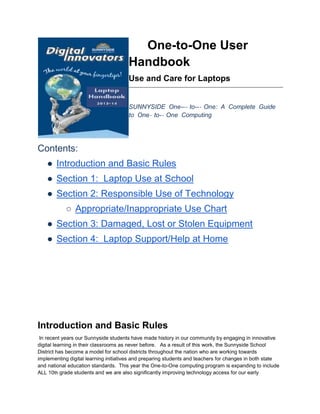
Challenger 201311 handbook
- 1. One-to-One User Handbook Use and Care for Laptops SUNNYSIDE One--‐ to--‐ One: A Complete Guide to One‐ to-‐ One Computing Contents: ● Introduction and Basic Rules ● Section 1: Laptop Use at School ● Section 2: Responsible Use of Technology ○ Appropriate/Inappropriate Use Chart ● Section 3: Damaged, Lost or Stolen Equipment ● Section 4: Laptop Support/Help at Home Introduction and Basic Rules In recent years our Sunnyside students have made history in our community by engaging in innovative digital learning in their classrooms as never before. As a result of this work, the Sunnyside School District has become a model for school districts throughout the nation who are working towards implementing digital learning initiatives and preparing students and teachers for changes in both state and national education standards. This year the One-to-One computing program is expanding to include ALL 10th grade students and we are also significantly improving technology access for our early
- 2. Elementary students. One-to- One computing will dramatically change teaching and learning and provide our students the best preparation possible for high school graduation, college and career readiness. Some Basic Rules • The computer, charger and laptop case are the property of Sunnyside School District and have been assigned to students for use in completing school assignments. • Students will bring their laptops to class, fully charged and ready to use every day. • No one should eat or drink near the computer. • Students are responsible for all content found on their laptops. Do not allow any unauthorized users (for example friends, classmates...etc.) access to your password or laptop. • Laptops should be completely Shut Down when not in use. Laptops should always be stored in the district provided case when transporting to home or class. • Do not swing, bang, throw or drop the case against anything or anyone. Students and parents will be held accountable for any damage caused to the laptops that result from misuse or negligence. • Never download or install anything onto the laptop without appropriate authorization from your teacher or district personnel. This includes (but is not limited to) music, games, video files or any external/Internet installed applications. This includes CD/DVD games as well as Internet installed games. • No stickers or markings of any kind are allowed on the laptops or cases. They are not to be defaced, damaged or tagged in any way. This includes writing your name on the case. • Students should never knowingly transmit computer viruses or perform actions that would intentionally waste or disrupt network resources. • Parents/Guardians and students will abide by all district policy, local, state and federal laws. Sunnyside district will cooperate with all law agencies to support these policies, laws, and rules. • Never access, delete or change other student’s folders, work, files or projects without specific permission from a teacher or other administrator. • Per district policy, all files stored on any district profile or devices are the property of the district and are subject to regular review and monitoring at any given time. Click here to review the 2013-14 Digital Student/Parent Contract. SUNNYSIDE One--‐ to--‐ One: A Complete Guide to One--‐ to--‐ One Computing ● Sending or retrieving any information that violates school or district policies regarding content that is threatening, racially offensive, abusive, defamatory, profane, sexually oriented, pornographic, or obscene will result in appropriate disciplinary action. See section 9 of the SUSD District Handbook for Student Rights and Responsibilities. http://www.susd12.org/content/student-rights-responsibilities-code-conduct-handbook
- 3. Section 1: Laptop use at school 1.1 Where to Save Files ● Sunnyside teachers and students have access to their Sunnyside Google Domain to store all of their documents and files (up to 10Gb per user). For specific directions on how to access your Sunnyside Google account, please click on the link below... ○ How to log in to your district Google Account ● By creating and filing your documents in your Google account, your work will automatically be saved and updated whenever you make changes. ○ Click here for directions on how to link your computer to your Goolge DRIVE account. ● Students who do not have internet access at home can still access all of their documents by using the Google Offline Viewer. The Google Chrome Browser is the ONLY web browser which currently allows you to access your documents offline. ○ Click here for directions on how to access Google Docs offline. ● All work which you complete on your Google Documents when you are offline will automatically be updated when you reconnect to ANY available WiFi signal. ● Please do not use any non-district/private Google or Gmail accounts on your computer as this will harm the your computer’s ability to automatically save your documents to your Google Account. ● Always give your document a new name, such as “AlgebraNotes912” rather than the default name “untitled document”. A good rule to use is the TTD (Topic/Type/Date) naming rule. For example, if your document is an outline for your paper on the planet Mars which you started on April 3rd, the filename would be “MarsOutline403”. Lock Your Laptop • Laptops should always be “locked” when not in use. • For your own security, hold down the Windows key on the lower left of the keyboard and push the letter “L” key. • To unlock, perform a Ctrl + Alt + Delete as if to log on to the laptop. Retype the login name and password. Installing Software at Home Students do not have computer permissions to install any software to the laptops (such as Limewire). Home printers, mice, keyboards or other software cannot be installed by students. Installing unapproved software could introduce a virus into the network and could cause laptop instability and failure. If you need to have specific software installed on your laptop (e.g. wireless USB drive), please contact the Media Technology Clerk (MCT) or Librarian at your child’s school. Section 2: Responsible Use of Technology 2.1: Technology Policies and Guidelines
- 4. Increased access to technology has numerous benefits, but it also has the potential for abuse. For this reason, the Sunnyside School District has specific board policies that address appropriate use of technology and electronic resources. The Board policies regarding technology and electronic resources apply to computer use at school; they also apply to home use of the SUSD laptop. • Compliance checks monitor the use of the computer whether at home or at school. • Refer to the SUSD District Handbook of Student Rights and Responsibilities for additional information. SUSD District policy for electronic resources is covered in Board Policy IJNDB EGAEA. These policies have replaced the former Acceptable Use Policy, and they apply to SUSD equipment, including laptops, whether used at home or at school. Policies IJNDB and EGAEA describe in a comprehensive manner the appropriate and inappropriate use of the Internet, as well as responsible use of electronic resources by students, parents and staff. 2.2: Board policy IJNDB: Use of Electronic Resources The Sunnyside Unified School District views the use of electronic resources as central to the delivery of its mission and educational goals, and as such maintains the expectation that all students will use electronic resources as an essential part of their learning experiences. It is the policy of the District to maintain an environment that promotes ethical and responsible conduct in all electronic resource activities by staff and students. The Internet is an electronic highway connecting thousands of electronic resources and millions of individual subscribers. With access to electronic resources and people all over the world, also comes the availability of material that is inappropriate in the educational setting. The District believes that the valuable information and collaboration available on this worldwide network far outweighs the possibility that users may procure material that is not consistent with the educational goals of the District. Limits, controls, and prohibitions shall be placed on the following areas for student use: • Access to inappropriate content • Safety and security in direct electronic communications • Unauthorized online access or activities • Unauthorized disclosure, use, and dissemination of personal information. Failure to follow the acceptable use procedures will result in the loss of privilege to use the District’s electronic resources, and may result in disciplinary action up to and including termination. The Superintendent is responsible for establishing and enforcing the District’s electronic information services guidelines and procedures for appropriate technology protection measures (filters), monitoring, and use. 2.3: Regulation (IJNDB-RA) Internet Access Guidelines Acceptable use: • Use of the Internet must be supportive of and consistent with the educational objectives of the District. • When accessing the District’s network or electronic resources, the user must comply with rules appropriate for that network. • Be polite. Never send or encourage others to send abusive messages. • Use appropriate language. Do not swear or use vulgarities or any other inappropriate language.
- 5. • Illegal activities are strictly forbidden. • Do not reveal your personal address or phone number or the personal addresses or phone numbers of other students or colleagues. • Note that electronic mail (e-mail), documents or any other data saved on the district laptops or hardware is not guaranteed to be private. People who operate the system do have access to all mail or data. Messages relating to or in support of illegal activities shall be reported to the authorities. • Do not use the network in a way that would disrupt the use of the network by other users. • All communications and information accessible via the network should be assumed to be District property. Unacceptable use: • Access to, submittal, publication, display or retrieval of any material in violation of any United States or state regulation is prohibited, including, but not limited to copyrighted material; threatening, racially offensive, abusive, defamatory, profane, sexually oriented, pornographic, or obscene material; or material protected by trade secret. • Use for individual profit or gain or other commercial activities is not acceptable. • Use for product advertisement or political action or political activities is prohibited. • Excessive personal use. • Contributing to cyberbullying, hate mail, harassment, discriminatory remarks, and other antisocial behaviors. • Intentionally seeking information on, obtaining copies of, or modifying files, other data or passwords belonging to other users, or misrepresenting other users on electronic resources. • Using an electronic resources account authorized for another person. • Making use of the electronic resources in a manner that serves to disrupt the use of the District network by others. • Unauthorized downloading or installation of any software, including shareware and freeware, for use on District electronic resources. • Malicious use of electronic resources to develop programs that harass other users or infiltrate a computer or computing system and/or damage the software components of a computer or computing system. • Any attempt to defeat or bypass the District’s Internet filter by using or trying to use proxies, https, special ports, modification to the District browser settings or any other techniques, which are designed to avoid being blocked from inappropriate content or conceal Internet activity. Privileges and consequences: • The use of the Internet is a privilege, not a right. • Inappropriate use will result in a more limited and supervised use of electronic resources. • Attempts to log on to the District network as a system administrator will result in cancellation of user privileges • Security: If a user identifies a security problem on the Internet, the user should do the following... 1. Notify an administrator or a faculty member 2. Refrain from demonstrating the problem to other users.
- 6. 3. Refrain from use of another individual’s account without written permission from that individual. Consequences for Violations: Any activity that violates this policy should be reported to the school administrator. Disciplinary action, if any, for the students, staff, and other users shall be consistent with the District’s standard policies and procedures. Violations of electronic resources policies can constitute cause for revocation of access privileges, suspension of access to the District’s electronic resources, other employee or school disciplinary action, and/or other appropriate legal or criminal action including restitution, if appropriate. Students shall be subject to the consequences in the SUSD Board policies on Student Conduct and the District Handbook for Student Rights and Responsibilities as appropriate. Services: The District takes no warranties of any kind, whether expressed or implied, for the service it is providing. The District shall not be responsible for damages incurred. This includes loss of data resulting from delays, missed deliveries, or service interruptions caused by its own negligence or the user’s errors or omissions. Use of any information obtained via the Internet is at the user’s own risk. The District specifically denies any responsibility for the accuracy or quality of information obtained through its Internet services. 2.4: Examples of acceptable and unacceptable behaviors in technology use: This section lists acceptable and unacceptable behaviors related to the use of technology at school or at home. The following table is intended to provide examples but is not a comprehensive list. It is expected that students will use good judgment and ask for clarification as needed.
- 7. Users are expected to... Examples of Appropriate Behavior Examples of Inappropriate Behavior ● Respect the property: Each student will be responsible for taking care of the laptop, case and charger that they have been issued. ● Using the carrying case when transporting the laptop. ● Always using TWO HANDS when carrying the laptop in class. ● Caring for and maintaining laptop hardware including keyboard, screen...etc. ● Defacing the laptop, charger or case in any way including: ○ Removing SUSD inventory tags from the laptop ○ Putting stickers on the laptop. ○ Marking, painting or drawing on any surface. ○ Having food or drink around the laptops. ● Maintain integrity and lawful use of their laptop. ● Obeying all copyright laws ● Assuming responsibility for the content of any material (public or private) which is stored on your laptop or network. ● Disrupting or harassing other users ● Introducing viruses or downloading inappropriate apps or software. ● Creating or accessing material that includes obscene language or images, firearms/weapons, drugs/alcohol and/or gang logos. Note: This includes screensavers, backdrops, pictures and websites. --using jump drive/thumb drives --using the DVD/CD drives --downloading/installing anything ● Respect the privacy and property of others ● Each student using his/her own laptop ● Keeping logins and passwords private (except sharing with parents/guardians) ● Sharing personal information including logins or passwords (except with parents/guardians). ● Using anyone else’s laptop. ● Practice responsible use of electronic resources and the internet. ● Following internet safety guidelines ● Using pre-loaded Microsoft images or color for desktop background ● Accessing discussion boards and social medial only under the direction of a staff member. ● Accessing social networking sites such as Facebook during instructional time ● Visiting “Click Here if 18” sites, viewing pornography or other inappropriate material ● Playing online games during instructional time which are NOT part of your lesson. ● Use of a proxy server (such
- 8. as Stealthy or Proxify) is unacceptable at all times. 2.5: Cyberbullying Electronic aggression or “cyberbullying” is defined as any type of harassment or bullying (such as teasing, telling lies, making fun of someone, making rude or mean comments, spreading rumors, or making threatening or aggressive comments(that occurs through e-mail, a chat room, instant messaging, a website (including blogs), social networking sites like Facebook, etc.; text messaging, videos or pictures posted on websites or sent through cell phones (Source: http://www.findyouthinfo.gov/spotlight_cyberBullying.shtml) Cyberbullying includes the use of technology or other electronic means to post any hurtful information about another person on the Internet, or making unwanted contact by threatening or insulting. Bullying or Cyberbullying will not be tolerated See the District Handbook for Student Rights and Responsibilities for more information on Bullying and Cyberbullying. This District manual will be posted on the Sunnyside School District website www.susd12.org/one-one-computing. 2.7 Appropriate Use of Technology Resources: What does it mean to students and families? SUSD students and families must understand that they... ● are loaned a laptop which remains the property of the Sunnyside Unified School District ● have an extraordinary opportunity to explore and use a variety of resources. ● have the privilege of access to the school network and the Internet which is tied to responsibilities. ● must follow ALL guidelines as set forth by staff. ● are held accountable to all school, district, local, state, and federal laws. ● will have any and all activity on the computer/network tracked. • Students have the use of media with the “Fair Use Act” Other information All students are allowed access to electronic resources, unless the school is notified in writing by the parent/guardian. Use of the laptop and system must support education. All regulations are in effect before, during, and after school hours, for all computer
- 9. • Headphones are prohibited in class, unless allowed by staff members for instructional purposes. Headphones will be stored when not in use. Staff members may elect to allow their use on a school assignment, in which case they will be stored away when not in use. • Laptop use in study halls/detention is for instructional purposes only. Monitored Use • All files stored on the system or within the Sunnyside District Domain are the property of the district and are subject to regular review and monitoring • SUSD reviews and monitors all activity on the network for responsible use. • Internet history and email checks will occur at least once a month. They will be random and unannounced. • Students must retain at least 2 weeks of Internet history. • Students must retain full email folders (inbox, outbox, sent, deleted, etc.) • Changing computer settings is not allowed. Section 3: Damaged, Lost or Stolen Equipment DAMAGES OR LOSS: Liability and financial responsibilities are defined in the One-to-One Student/Parent Contract that is signed when laptops are distributed. School leadership shall determine into which of the of the following categories the damage or loss of district equipment falls (i.e. willful damage, avoidable damage, or unavoidable damage). A) Willful damage may be defined as damage that happened with intent to damage the laptop, such as throwing it, kicking or stepping on it, etc. This behavior is often classified as vandalism or destruction of school property. B) Avoidable damage may be defined as damage that happened as a result of negligence, lack of appropriate care during transport, horseplay, theft due to lack of proper storage or any other student behavior that is not aimed at intentional damage to the laptop. C) Unavoidable damage may come as laptops age and have high usage over time, (Some of our netbooks are in this stage now) or a true unavoidable accident. Processes that have been put in place for collecting restitution once school leadership have determined is the damage was A or B above are as follows: If the damage was A, School safety officials and potentially law enforcement should be called and full restitution for the cost of the laptop levied. This cost currently is $800. Once restitution has been made, another (used) laptop may be checked out by the student but does not go home. The librarian or MCT should document the incident in Destiny and obsolete the laptop if it is not repairable. IT should also be notified so the asset can be removed from district inventory and CompuTrace database. If the damage was B, the librarian or MCT will document the following in Destiny: · Student name & Matric
- 10. · Date damage was done or reported · Short description of what happened that caused damage · Amount of restitution of $25 Restitution of $25 should be collected (cash or check) and a receipt issued to family. Restitution should be placed in an envelope with a statement of the same information entered into Destiny above, and taken to Business Office – Attention ___________________________. Once the Business Office notifies IT that the restitution has been made, another laptop may be issued to the student to take home. Until restitution is made and IT is notified, the school may assign a temporary laptop to the student that does not go home. Temporary assignment should be noted in Destiny. If the damage was C, the librarian or MCT will document as above and issue the laptop back to the student once it is repaired or issue a replacement laptop if available. Restitution of $25 may be collected up to three times in one school year. Upon the third time, the student will need to be assigned to an in-class laptop/desktop. LOSS OR THEFT: Although district laptops come equipped with an antitheft device, a police report must be filed and provided to the school, the district security officer and the Information Technologies Department. If the laptop is damaged because of negligence, the student may be responsible for the full replacement cost of the laptop. If a laptop is lost or stolen at anytime outside of school, parents should take the following steps... 1. Contact the police right away to file a claim for lost/stolen property. Be sure to get a case number and/or incident number from the responding officer. Tucson Police Department: Contact Information PHONE: (520) 791--‐ 4444 Website: http://tpdinternet.tucsonaz.gov/Reporting/report-crime.htm Pima County Sherriff’s Office: Contact Information PHONE: (520) 351--‐ 4900 Website: https://secure.coplogic.com/dors/en/filing/selectincidenttype?dynparam=1372806924133 2. Contact the Teacher Technology Facilitator OR Instructional Technology Coach at your child’s school during classroom hours. Be ready to provide them with the case and/or incident report number which you obtained from the responding officer or the website.
- 11. Section 4: Laptop Support/Help at Home 4.1: Homework Assignments Please have your student check with individual class teachers for classroom procedure on help with their homework assignments. Students can also contact Pima County Library Homework Help for assistance every day between 2 p.m. and 11 p.m. by following the link below... Web Page: https://www.library.pima.gov/homeworkhelp/ 4.2: Internet Connection Issues Please call your Internet Service Provider (ISP) for issues regarding connectivity. Sunnyside School District is not able to diagnose or repair issues related to ISP home wiring and equipment, however you can use the following link which provides tips on setting up and troubleshooting internet at home. Click here for some tips on how to connect your laptop to a home wireless network. 4.3: Technology Support There are several ways to receive assistance for technology issues only... Troubleshooting Steps Students are encouraged to work through and fix basic technology issues on their own whenever possible. Click here to link to troubleshooting solutions to some of the most common technology issues. Students who are unable to fix their laptop using the steps above should should complete a laptop repair ticket and turn their computer into the school LRC or Library. Click here to see a diagram of the laptop repair process. Information Technologies Helpdesk Hours • The Information Technologies Helpdesk 545-HELP (4357) is open via phone 7:00 am through 4:30 pm Monday through Friday. Any SUSD employee, parent or student has access to this phone number until 4:30 pm. We encourage students to start their assignments before 4:30 pm in case of any technical difficulties. Tell your teacher of any Inappropriate Sites Accessed If you get a popup or accidentally go to an inappropriate site, please inform your teacher first with the time and web address. (Teachers then check so that you aren’t punished during the Student Compliance Checks.) Other Tech-Savvy School Staff Who Can Provide Support • Each School has several unique staff members who are familiar with support issues with technology in the one-to-one computing program. The school Librarian is one such resource to students, parents and community members. Each school also has a Media Center Technician in the library and a Parent Involvement Assistant (PIA) who are fully capable of answering questions and helping find the answers you need.