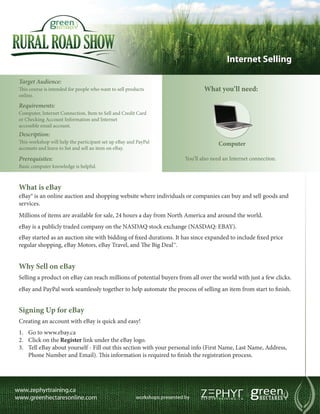
Green Hectares Rural Tech Factsheet – Internet Selling
- 1. Internet Selling Target Audience: This course is intended for people who want to sell products What you’ll need: online. Requirements: Computer, Internet Connection, Item to Sell and Credit Card or Checking Account Information and Internet accessible email account. Description: This workshop will help the participant set up eBay and PayPal Computer accounts and learn to list and sell an item on eBay. Prerequisites: You’ll also need an Internet connection. Basic computer knowledge is helpful. What is eBay eBay® is an online auction and shopping website where individuals or companies can buy and sell goods and services. Millions of items are available for sale, 24 hours a day from North America and around the world. eBay is a publicly traded company on the NASDAQ stock exchange (NASDAQ: EBAY). eBay started as an auction site with bidding of fixed durations. It has since expanded to include fixed price regular shopping, eBay Motors, eBay Travel, and The Big Deal™. Why Sell on eBay Selling a product on eBay can reach millions of potential buyers from all over the world with just a few clicks. eBay and PayPal work seamlessly together to help automate the process of selling an item from start to finish. Signing Up for eBay Creating an account with eBay is quick and easy! 1. Go to www.ebay.ca 2. Click on the Register link under the eBay logo. 3. Tell eBay about yourself - Fill out this section with your personal info (First Name, Last Name, Address, Phone Number and Email). This information is required to finish the registration process.
- 2. 4. Choose your User ID and Password – Choosing an eBay User ID is important, as this will be your eBay name, the name that will represent you when buying and selling items. When typing a User ID into the box, you will be immediately notified whether the ID is available or not. If it is available, a green checkmark will appear to the left of the box. (User ID can only be changed once every 30 days) 5. Create your Password – Choose a password that is between 6 and 20 characters. Make sure the password is a mix of letters, numbers and symbols to make it more secure. The password will have to be re-entered in the box below to make sure they match. 6. Pick a Secret Question – Choose one of the questions from the list and type a custom answer in the Your Secret Answer box. 7. Date of Birth – Fill in the Date of birth area to prove to eBay that you are at least 18 years old. 8. Verification Code – A verification code is another security feature to help combat automated systems from signing up for accounts. If you cannot read the code or are unsure about the code, hit the refresh the image link to get a new code. The code must be entered properly or the sign-up process will stall. 9. You must agree to the condition of the site and check the box to proceed. If you agree with the terms check the box and click the Continue button. username password Check your Email This is the last step of the sign in process. It is done as a security measure to verify the user. 1. Login to your webmail and find the confirmation email sent by eBay. 2. Click on the Activate Now link to activate your eBay Account. This will complete the sign-up process and take you to the eBay Welcome page. The Welcome Page will show options for buying and selling as well as downloading an eBay toolbar. There is also an option at the bottom to sign up for a PayPal account. This is a quick way to set up a PayPal account in just a couple clicks and link it to your eBay account. What is PayPal PayPal™ is a subsidiary of eBay that performs Online payment processing for individuals, merchants, organizations and auction sites. Why use PayPal It is quick and easy to make or receive online payments as well as transfer money within Canada or Internationally.
- 3. As a Buyer: 1. PayPal keeps all contact and financial information out of reach of online retailers and third parties. This saves you from the tedious task of having to re-enter personal, financial and shipping information every time a purchase is made. 2. Payments can be made with a PayPal balance, bank account or credit card. All done from within PayPal. 3. Transactions process quickly which means the purchased item ships sooner. 4. There is also a Resolution Center if there ever is a dispute between buyer and seller. 5. There is no fee using PayPal to make an Online purchase. As a Seller: 1. PayPal provides a quick way to process payments and speed up turnaround time so transactions finish sooner. 2. Buyers can use a Credit Card. 3. PayPal is also built right into the checkout and payment process in eBay. Over 97% of all eBay sellers have PayPal as a payment option. 4. PayPal`s Shipping Centre offers features such as creating shipping labels, shipping discounts and package tracking all of which integrate with your account. 5. Seller Protection can help guard against unauthorized payments, chargebacks and items that claimed to not have been received. Other PayPal Options: 1. Money can be transferred within Canada for free (see details) or internationally for a small fee. 2. PayPal also has Mobile browsing, SMS, Squareup with PayPal for Facebook, along with apps for Blackberry, iPhone and Android that provide much of the same functionality as the main website. 3. For Merchant Services, PayPal offers credit card processing via a website or over the phone. Invoicing by email features are also available. Setting Up PayPal After setting up and confirming an eBay account, there is a link at the bottom of the page to sign up for a PayPal account. 1. Click on the Link. 2. Setting up a PayPal account this way automatically links your eBay account with your PayPal account. Your information can always be changed after for either account. 3. Follow the steps. 4. Once the account is created, there will be the options to return to eBay or Add a Payment method. 5. Choose a Payment method of choice, either Add a Bank Account or Add a Credit/Debt Card.
- 4. 6. Fill in the information needed and click Add Card (Credit/Debt Card) or Continue (Checking/Savings). 7. You have now set up your payment method. Other cards or accounts can be added or changed later if needed. A PayPal account can also be set up manually by going to: www.paypal.ca username password eBay Fees There are fees associated with listing and selling items. These fees vary depending on the way an item is listed and options chosen. For more information on fees: http://pages.ebay.ca/help/sell/fees.html 1. When an item is listed on eBay, an Insertion Fee is charged. There are many different ways to list an item and fees vary accordingly. 2. If an item is sold or ends with a winning bid, there are more fees called – Final Value Fees. These fees vary depending on how the item was sold and what kind of item it is. 3. There is also an option to list a product as Business & Industrial equipment. Listing this way has a separate list of fees. Listing an Item Click on the Sell link at the top of the Page. This starts the process of listing an item for sale on eBay. If help is needed, click on the little question mark icon to the right of the title of each section. *Scrolling down to the bottom of the page at any time will display a current total of accumulated fees. 1. List your Item for Sale - Type in a UPC, ISBN, or product name and click Start Selling. 2. Categories - There are two tabs – Suggested Categories and Select a Suitable Category. If a category can’t be found in the Suggested Categories, switch tabs and try to select one from the list. 3. Select one category by clicking in the checkbox. More than one category can be selected but fees will apply. 4. Choose a currency - Many different currencies available. 5. Title - Give the item a descriptive Title. Choose words that a buyer would type in a search. 6. Choose a condition – New, Used, Refurbished, etc. 7. Fill out all the Item specifics. There is also an option at the bottom to add a custom item. 8. Add a Picture - Click on the Add Pictures button to get to the image pop-up window. Click Browse to navigate to the location of the pictures for the item. Once a photo is selected, it can be cropped and rotated with the built in tools in the image preview window. The first photo is free, each additional photo is $0.15. Gallery Plus can be added for $0.35 and will add a large picture to the Search Results.
- 5. Picture Pack is an option that gives a discount on Supersize, Zoom and extra pictures. 9. When finished selecting, altering and choosing upgrade options, click the Upload button. 10. Details - Give accurate details about the item in either Standard Text or HTML. There are options to save a draft and see a preview at the bottom of the Details area. 11. The Starting Price is the price the first bid has to be and the Buy it Now Price gives the buyer the chance to purchase the item immediately. Listing an item as an Online Auction has the options of a Starting Price and a Buy it Now Price. 1. Enter a Starting Price for the Online Auction and decide if you want a Buy it Now Price. 2. There is also a checkbox to allow buyers to submit an offer on the item. If you accept the offer the listing will end. 3. Fill in the Quantity box with the number of items available for sale. 4. Auction Length - Decide on a duration for the auction from the drop down menu. Auctions range from 3 days to Good ‘til Cancelled. 5. Fixed Price is the other Selling Option and has separate listing fees and final value fees as listed in Fees section. The buyer will have to accept the Fixed Price to buy the product and close the listing. 6. Payment Options -PayPal is usually the best option and depending on the type of product, it may be the only option. 7. Enter a PayPal email address in the box below the PayPal/Credit Card logos. 8. Domestic Shipping – Set all options from the drop-down menus and costs for shipping. By clicking on Research Rates, a Shipping Calculator pop-up window will appear to help the seller estimate shipping costs. 9. Free Shipping - There is also a checkbox to offer Free Shipping. 10. Handling Time - Choose the amount of Handling Time needed to prepare the item. 11. International Buyers - If the item is available to International Buyers, proceed to the International section and fill out the associated drop downs and boxes. 12. Exclude shipping locations – Click to create a list of excluded places, if any. 13. Item Location - Double check the Item Location. If the item is in a different location, make sure to change accordingly. 14. Return Policy – Make any adjustments if needed to the Return Policy. 15. Fees So Far - This is a running total and may vary depending on options chosen above. If acceptable, click Continue. 16. Subtitle -This adds more information and attention to your item. A $0.50 fee will apply. 17. Search Results Preview - Below the Subtitle is a preview of the how the listing will appear in the search results. 18. Full Size Preview - Scrolling down will also show a preview of the actual listing at regular size. Make sure to proof read and check for accuracy before moving on.
- 6. 19. Edit Listing Link - The listing can be modified by clicking on the Edit Listing link. 20. Scrolling down farther displays a preview of the listing and a summary of all fees associated with the listing. If everything is satisfactory click on the Continue button. 21. Before the Item can be listed, eBay asks for a method of payment, so if the item sells, they can collect any associated fees. 22. PayPal, Credit Cards and bank accounts are accepted. 23. Choose one and Click Continue. If ever stuck, eBay has a selling tutorial: http://pages.ebay.ca/education/selling/tutorial_1.html Keeping Track of Everything My eBay is the place to keep track of all eBay account activity, especially when buying and selling items. There are three tabs at the top of My eBay. 1. Activity Tab – Helps keep track all Buying (all bids on items, items won or purchased and items not won), Selling (all scheduled items, active items, sold items and unsold items) and Lists (watch list items) bidding, buying and items won. 2. Messages Tab – This area works just like email and helps buyers and sellers converse as well as any messages from eBay. The number of unread messages will be displayed in brackets in the Messages Tab. 3. Account Tab – This area controls all the account settings for your eBay account. This is where passwords can be changed, email and contact information can be changed, shipping address adjustments, etc. Feedback Feedback is a community based system of checks and balances. After every transaction the buyer and seller are both able to rate the transaction experience; positive, neutral or negative and leave comments for others to see. As more transactions are made, a pattern develops and many people use this feedback in their decision to buy an item from a certain seller. The number in brackets is the amount of total transactions. Clicking on the Seller’s name shows all recent feedback in a list. Staying Safe Online PayPal offers many resources to help keep users informed both as buyers and sellers. Click on the Security Centre link at the top or bottom of any PayPal page. The Security Centre has a Phishing guide, Online Safety Essentials, Safer Buying, Safer Selling and many other features to help users battle fraud online. Make sure to read through this information to help protect yourself from the many Internet dangers and pitfalls out there.
- 7. These materials are copyrighted with all rights are reserved. This document may not in whole or in part be copied, photocopied, reproduced, or reduced to any electronic medium or machine-readable form without prior consent, in writing, from Zephyr Software Training Ltd. and Green Hectares Corp. Any software, computer, and product names mentioned are manufacturer and publisher trademarks and are used only for the purpose of identification. Gmail is a trademark of Google Inc. Other product and company names mentioned herein may be the trademarks of their respective owners. Microsoft, Outlook, and Windows , are either registered trademarks or trademarks of Microsoft Corporation in the United States and/or other countries. Apple is a trademark of Apple Inc., registered in the U.S. and other countries. eBay is a trademark of eBay Inc. PayPal is a registered trademark of PayPal, Inc.