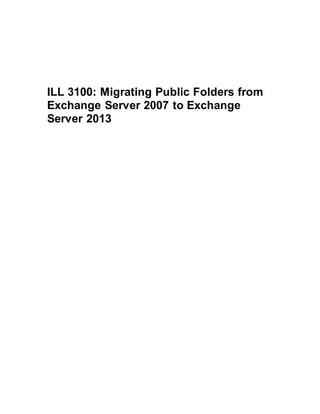
Exchange migration of legacy public folders to 2013
- 1. ILL 3100: Migrating Public Folders from Exchange Server 2007 to Exchange Server 2013
- 2. DISCLAIMER © 2015 Microsoft Corporation. All rights reserved. Microsoft, Internet Explorer, Outlook, Windows, and Windows PowerShell are either registered trademarks or trademarks of Microsoft Corporation in the United States and/or other countries. The names of actual companies and products mentioned herein may be the trademarks of their respective owners. THE CONTENTS OF THIS PACKAGE ARE FOR INFORMATIONAL AND TRAINING PURPOSES ONLY AND ARE PROVIDED "AS IS" WITHOUT WARRANTY OF ANY KIND, WHETHER EXPRESS OR IMPLIED, INCLUDING BUT NOT LIMITED TO THE IMPLIED WARRANTIES OF MERCHANTABILITY, FITNESS FOR A PARTICULAR PURPOSE, AND NON-INFRINGEMENT. No part of the text or software included in this training package may be reproduced or transmitted in any form or by any means,electronic or mechanical, including photocopying, recording, or any information storage and retrieval system, without permission from Microsoft. Because Microsoft must respond to changing market conditions, it should not be interpreted to be a commitment on the part of Microsoft, and Microsoft cannot guarantee the accuracy of any information presented after the date of publication. The names of actual companies and products mentioned herein may be the trademarks of their respective owners. To obtain authorization for uses other than those specified above,please visit the Microsoft Copyright Permissions Web page athttp://www.microsoft.com/about/legal/permissions This content is proprietary and confidential, and is intended only for users described in the content provided in this document.This content and information is provided to you under a Non-Disclosure Agreement and cannot be distributed.Copying, disclosing all or any portion of the content and/or information included in this document is strictly prohibited.
- 3. Table of Contents Lab: Migrating Public Folders from Exchange Server 2007 to Exchange Server 2013 Exercise 1: Enabling Connectivity to Legacy Public Folders Exercise 2: Using Batch Migration to Migrate Public Folders Exercise 3 (Optional): Removing Exchange Server 2007 from the Organization
- 5. Lab: Migrating Public Folders from Exchange Server 2007 to Exchange Server 2013 During this lab, youwill migrate the currently deployed Exchange Server 2007 organization public folders to Exchange Server 2013. You willthen decommission the legacy Exchange Server 2007 server. Estimated time to complete: 45 minutes What You Will Learn After completing the exercises, youwill be able to: Enable coexistence sharing of legacy public folders Migrate legacy public folders to modern public folders Decommission Exchange Server 2007 Scenario Contoso Ltd. has installed Exchange Server 2013 into their Exchange Server 2007 organization and has already migrated mailboxes to the new Exchange server. As the company’s Exchange administrator, youneed to enable access to the legacy public folders for mailboxes on Exchange 2013 during coexistence and then migrate the organization’s legacy public folders to the new Exchange server.
- 6. Exercise 1: Enabling Connectivity to Legacy Public Folders In this exercise, youwill enable access fromExchange 2013 mailboxes to legacy public folders that are homed on Exchange 2007. VirtualMachines The followingvirtual machines will be used during this exercise. DC1 EX07 EX13 CL1 Tasks 1. Createan empty mailboxdatabaseoneachpublicfolderserver. a. Switchto EX07and open the Exchange Management Shell. b. In the Exchange Management Shell, type the following,and then press Enter. New-MailboxDatabase -StorageGroup "EX07First Storage Group" -Name "PFProxyMDB" c. In the Exchange Management Shell, type the following,and then press Enter. Mount-Database PFProxyMDB There is no output forthis command. 2. Createa proxy mailboxforpublicfolders. Create a proxy mailbox within the new mailbox database and hide the mailbox fromthe address book. The SMTP address of this mailbox willbe returned by AutoDiscoveras the DefaultPublicFolderMailboxSMTP address. By resolving this SMTP address, the client can reach the legacy Exchange server for public folder access. a. On EX07,in the Exchange Management Shell, type the following,and then press Enter. New-Mailbox -Name PFProxy -Database PFProxyMDB -UserPrincipalName PFProxy@Contoso.com b. At the Passwordprompt, type Pa$$w0rdand then press Enter. c. In the Exchange Management Shell, type the following,and then press Enter.
- 7. Set-Mailbox -Identity PFProxy - HiddenFromAddressListsEnabled $true There is no output forthis command. 3. Configureusermailboxesto accessthelegacypublicfolders. a. Switchto EX13. b. Open the Exchange Management Shell. c. In the Exchange Management Shell, type the following,and then press Enter. Set-OrganizationConfig -PublicFoldersEnabled Remote -RemotePublicFolderMailboxes PFProxy There is no output forthis command. d. In the Exchange Management Shell, type the following,and then press Enter. Get-OrganizationConfig | FL *Public* Review the type of public folders and the mailboxes associated with the remote public foldermailboxes. 4. ReviewlegacypublicfoldersinOutlook®. a. On CL1, on the taskbar, click Outlook2013. b. Under the folder list, clickthe ellipsis, and then click Folders. c. In the folder list, expand PublicFolders,expand All PublicFolders,and review the list of folders. Youmay have to waituntil the public folders become visible. d. In the system tray, press Ctrl and right-clickthe MicrosoftOutlook icon. e. In the menu, click ConnectionStatus. f. In the Server name column, review the connections. Noticethat Outlookis connected to EX07.contoso.com,whichis the Exchange 2007 server. This is the connection to the public folders that are located there. g. ClickClose. h. In the system tray, press Ctrl and right-clickthe MicrosoftOutlook icon. i. In the menu, click Test E-mail AutoConfiguration. j. In the Test E-mail AutoConfiguration window,clear the Use Guessmartand SecureGuessmartAuthentication checkboxes,andthen clickTest. k. Clickthe XML tab. l. In the details pane, scroll to the bottomof the results, locateand review the <PublicFolderInformation> tag.Noticethe SmtpAddress of the proxy mailbox youconfigured earlier. m. Close the Text E-mail AutoConfiguration window.
- 9. Exercise 2: Using Batch Migration to Migrate Public Folders In this exercise, youwill migrate the organization’s legacy public folders to the new modern public folder structure on Exchange 2013. You willuse Windows PowerShell® scripts to create public folder hierarchy documents as well as create a manual document forpublic folder creation. Throughout the migration, youwill test connectivity to the public folders using Outlook2013 to review end-user experience. VirtualMachines The followingvirtual machines will be used during this exercise. DC1 EX07 EX13 CL1 Tasks 1. Reviewpublicfoldermigrationscripts. a. Switchto EX07and then open Windows Explorer. b. In Windows Explorer, browse to C:LabFilesPFScripts. These scripts and their associated modules are used forcollecting public folder information from Exchange 2007 and moving those public folders to Exchange 2013. The scripts can be downloaded from http://download.microsoft.comby searching forMicrosoftExchange 2013 Public Folders Migration Scripts. 2. Prepareforthe migration. a. On EX07switchto the Exchange Management Shell. b. In the Exchange Management Shell, type the following,and then press Enter. CD C:LabFilesPFScripts c. For verificationpurposes at the end of migration, we recommend that you first take snapshots of your current legacy public folder deployment. In the Exchange Management Shell, type the following,and then press Enter. Get-PublicFolder -Recurse | Export-CliXML C:LabFilesPFScriptsLegacy_PFStructure.xml d. In the Exchange Management Shell, type the following,and then press Enter. Get-PublicFolderStatistics | Export-CliXML C:LabFilesPFScriptsLegacy_PFStatistics.xml
- 10. e. In the Exchange Management Shell, type the following,and then press Enter. Get-PublicFolder -Recurse | Get- PublicFolderClientPermission | Select-Object Identity,User -ExpandProperty AccessRights | Export-CliXML C:LabFilesPFScriptsLegacy_PFPerms.xml f. If the name of a public folder contains a backslash , the public folders will be created in the parent public folder when the migration occurs.Before you migrate, werecommend that you rename any public folders that have a backslash in the name. Use the followingcommand to find public folders that may contain a backslash. In the Exchange Management Shell, typethe following,and then press Enter. Get-PublicFolderDatabase | ForEach {Get- PublicFolderStatistics -Server $_.Server | Where {$_.Name -like "**"}} There should be no results after the command completes. g. Make sure there is not a previous record of a successfulmigration. If there is, youwill need to set that value to $false.If the value is set to $true the migration request will fail. Switchto EX13 and the Exchange Management Shell. In the Exchange Management Shell, type the following, and then press Enter. Get-OrganizationConfig | Format-List PublicFoldersLockedforMigration, PublicFolderMigrationComplete Verify that the status of the PublicFoldersLockedforMigrationand PublicFolderMigrationComplete properties are False. h. Make sure there are no existing public folder migration requests. In the Exchange Management Shell, type the following, and then press Enter. Get-PublicFolderMigrationRequest There should be no results output for this command. i. Make sure there are no existing public folders on the Exchange 2013 servers. If the commands return any public folders, they must be removed before continuing. In the Exchange Management Shell, type the following, and then press Enter. Get-Mailbox -PublicFolder There should be no results output for this command.
- 11. 3. Generatethe CSV files. a. Switchto EX07and Windows Explorer. b. In Windows Explorer, browse to C:LabFiles. c. In the files list, right-clickPFMigration,point to Sharewith,and then clickSpecificpeople. d. In the File Sharing window, click Share. e. In the File Sharing window,click Done. f. Switch to the Exchange Management Shell. g. The format forthe Export-PublicFolderStatistics.ps1script is .Export- PublicFolderStatistics.ps1 <FQDN of sourceserver><Folderto sizemap path>. In the Exchange Management Shell, type the following, and then press Enter. .Export-PublicFolderStatistics.ps1 EX07PFMigrationPFStats.csv EX07.Contoso.com h. Switch to WindowsExplorer. i. In Windows Explorer, open the PFMigrationfolder. j. Right-clickPFStats.csv and click the second Open in the list to open the csv file in Notepad. k. Review the last value in the rows. The value represents the current folder size in bytes. l. Close Notepad. m. Switchto EX13and the Exchange Management Shell. n. In the Exchange Management Shell, type the following,and then press Enter. CD C:LabFilesPFScripts o. The format forthe PublicFolderToMailboxMapGenerator.ps1 script is .PublicFolderToMailboxMapGenerator.ps1 <Maximummailbox sizein bytes><Folderto sizemappath> <Folderto mailbox mappath>. The Maximum mailbox size in bytes equals the maximum size youwant to set for the new public folder mailboxes. In the Exchange Management Shell, type the following, and then press Enter. .PublicFolderToMailboxMapGenerator.ps1 10MB EX07PFMigrationPFStats.csv EX07PFMigrationPFMap.csv 4. Createthe publicfoldermailboxesontheExchange2013server. a. On EX13,open File Explorer and browse to EX07PFMigration
- 12. b. In the PFMigration folder,right-click PFMap.csv,and then click Open to open the file in Notepad. c. In Notepad, review the target mailbox name. The target public folders are named Mailbox1, Mailbox2, and so on. The number of mailboxes will be used in the next script to create the public foldermailboxes. For example, if your last public folder is named Mailbox13, you will need to create 13 public folder mailboxes. d. Close Notepad. e. Because of the small size of the public folders in this lab, a migration request using this mapping file would migrate all public folders into a single public folder mailbox, named Mailbox1. For a more realistic scenario, you will create a new public folder mapping file. In File Explorer, right-clickin the file list, point to New, and then click Text Document. f. Name the New Text Document to PFMAP_updated.csv This file can also be copied from C:LabFilesExamplesPFMap_Updated.csv to the EX07PFMigration folder. g. In the Rename dialog box, clickYes. h. Right-clickPFMAP_updated.csv and the click Open. i. In Notepad, typethe followinginformation. "TargetMailbox","FolderPath" "PFMB-Hierarchy","" "PFMB-CompanyEvents","IPM_SUBTREECompany Events" "PFMB-Europe","IPM_SUBTREEEurope" "PFMB-Europe","IPM_SUBTREEEuropeLeases" "PFMB-Finance","IPM_SUBTREEFinance" "PFMB-PublicAffairs","IPM_SUBTREEPublicAffairs" "PFMB-PublicAffairs","IPM_SUBTREEPublicAffairsNewsRelease- Recent" "PFMB-Redmond","IPM_SUBTREERedmond" "PFMB-Redmond","IPM_SUBTREERedmondExecutives" "PFMB-Redmond","IPM_SUBTREERedmondFinance" "PFMB-Redmond","IPM_SUBTREERedmondReports" "PFMB-Redmond","IPM_SUBTREERedmondReportsQuarterly" "PFMB-Redmond","IPM_SUBTREERedmondTesting" "PFMB-TailspinToys","IPM_SUBTREETailSpinToys" "PFMB-TailspinToys","IPM_SUBTREETailSpinToysAudit" "PFMB-TailspinToys","IPM_SUBTREETailSpinToysExpenses"
- 13. "PFMB-TailspinToys","IPM_SUBTREETailSpinToysProjects" "PFMB-TailspinToys","IPM_SUBTREETailSpinToysProjectsProject Falcon" "PFMB- TailspinToys","IPM_SUBTREETailSpinToysProjectsProjectA" "PFMB- TailspinToys","IPM_SUBTREETailSpinToysProjectsProjectT" "PFMB- TailspinToys","IPM_SUBTREETailSpinToysProjectsProjectX" j. In the menu, click File,and then click Save. k. Close Notepad. l. Switchto the Exchange Management Shell. m. Create the first public folder mailbox on Exchange 2013. In the Exchange Management Shell, type the following, and then press Enter. New-Mailbox -PublicFolder PFMB-Hierarchy - HoldForMigration:$True n. In the Exchange Management Shell, type each command, pressing Enter after each. New-Mailbox -PublicFolder -Name PFMB-CompanyEvents New-Mailbox -PublicFolder -Name PFMB-Europe New-Mailbox -PublicFolder -Name PFMB-Finance New-Mailbox -PublicFolder -Name PFMB-PublicAffairs New-Mailbox -PublicFolder -Name PFMB-Redmond New-Mailbox -PublicFolder -Name PFMB-TailspinToys o. Verify that the public folders have been created. In the Exchange Management Shell, type the following, and then press Enter. Get-Mailbox -PublicFolder 5. Createand start the batch migrationrequest. a. Legacy system public folders such as OWAScratchPadand the schema- root folder subtree in Exchange 2007 will not be recognized by Exchange 2013 and will be treated as bad items, whcihwill cause the migration to fail. As part of the migration request, you must specify a value for the BadItemLimit parameter. This value willvary depending on the number of public folder databases youhave. The followingcommands will determine how many public folder databases you have and compute the BadItemLimit forthe migration request.
- 14. On EX13,in the Exchange Management Shell, type the following,and then press Enter. $PublicFolderDatabasesInOrg = @(Get-PublicFolderDatabase) b. In the Exchange Management Shell, type the following,and then press Enter. $BadItemLimitCount = 5 + ($PublicFolderDatabasesInOrg.Count -1) c. In the Exchange Management Shell, type the following,and then press Enter. New-MigrationBatch -Name PFMigration - SourcePublicFolderDatabase (Get- PublicFolderDatabase -Server EX07) -CSVData (Get-Content EX07PFMigrationPFMap_Updated.csv -Encoding Byte) -BadItemLimit $BadItemLimitCount - NotificationEmails Administrator@Contoso.com d. In the Exchange Management Shell, type the following,and then press Enter. Start-MigrationBatch -Identity PFMigration e. In the Exchange Management Shell, type the following,and then press Enter. Wait until yousee the Migration requests appear. Wait approx. 1 minute and youmay want to run the cmdlets several times. Get-PublicFolderMailboxMigrationRequest f. If the Status says “Queued”, type the following,and then press Enter. Restart-Service MSExchangeMailboxReplication g. Open Internet Explorer® and browse to https://mail.contoso.com/ecp h. On the Exchange Admin Center page, sign in as ContosoAdministratorwitha password of Pa$$w0rd i. In the results pane, clickthe migrationtab. j. On the toolbar, above the migrationbatchlist, clickRefresh. k. Review the new migration batch request created in Exchange Management Shell. l. Periodically click Refreshuntil the STATUS of themigration batch reads Synced.This may take 2-5 minutes. If the status does not update to read Synced,the index may be in a failed and suspended state. From the Exchange Management Shell on EX13,run the following command: CD C:Scripts .FixIndex.ps1
- 15. It will take several minutes forthe index to be updated and become healthy. When it is healthy, the status of the migration batch willupdate to read Synced. 6. Lockdownthe publicfolderonEX07forfinal migration. Until this point in the migration, users have been able to access public folders. The next steps will log users off from the public folders and lockthe folders while the migration completes its final synchronization. Users willnot be able to access public folders during this process. Also, any mail sent to mail-enabled public folders will be queued and will not be delivered until the public folder migration is complete. a. On EX07,in the Exchange Management Shell, type the following,and then press Enter. Set-OrganizationConfig -PublicFoldersLockedForMigration $true b. In the Exchange Management Shell, type the following,and then press Enter Restart-Service MSExchangeIS c. In the Exchange Management Shell, type the following,and then press Enter. Get-Service -Name MSExchangeIS -ComputerName EX13 | Restart-Service The MicrosoftExchange Information Store services are being restarted so that the public folder databases pick up the change. Waitfor the command to complete. d. Switch to CL1. e. On the taskbar, click Outlook2013. f. If necessary, under the folder list, clickthe ellipsis, and then click Folders. g. In the folder list, expand PublicFolders,andthen, attempt to expand All PublicFolders. h. Review the MicrosoftOutlook dialogbox. The public folders have been lockedand are not able to be accessed. Click OK. i. Close Outlook 2013. 7. Finalizethe publicfoldermigration. a. Switchto EX13and the Exchange admin center. b. In the migrationbatchlist, clickthe PFMigrationbatch. c. In the details pane, click Completethismigrationbatch. d. In the warning dialog box, click yes. On the toolbar above the migrationbatchlist, periodically clickRefreshuntil the STATUS columnreadsCompleted.This process may take max. 2 minutes.
- 16. If the status does not update to read Completed,the index may be in a failed and suspended state. From the Exchange Management Shell on EX13, run the followingcommand: CD C:Scripts .FixIndex.ps1 It will take several minutes forthe index to be updated and become healthy. When it is healthy, the status of the migration batch willupdate to read Completed. e. 8. Test andunlockthe publicfoldermigration. a. On EX13,in the Exchange admin center, in the feature pane, click public folders. b. On the toolbar abovethe publicfolders list,clickRefresh. Review the list of public folders. c. Click the publicfoldermailboxes tab. Review the public folder mailboxes that were created earlier. d. Switch to the Exchange Management Shell. e. In the Exchange Management Shell, type the following,and then press Enter. Get-PublicFolder -Recurse | ft Identity,ContentMailboxName Review the output of the command. f. In the Exchange Management Shell, type the following,and then press Enter. Set-Mailbox -Identity Administrator - DefaultPublicFolderMailbox PFMB-Hierarchy g. Switchto CL1. h. On the taskbar, click Outlook2013. i. If necessary, under the folder list, clickthe ellipsis and then click Folders. j. In the folder list, expand PublicFolders andthen expand All Public Folders. Youmay have to waitfor Outlookto connectto the new public folder mailboxes on Exchange 2013. This process may take several minutes and you may need to close and then reopen Outlook 2013. k. Expand PublicAffairs,and then click NewsRelease-Recent. l. In the ribbon bar, click New Post. m. In the new post, in the Subjectbox,type Hello CEOand then click Post. n. Verify that the new post was created and then close Outlook 2013. o. Switchto EX13 and the Exchange Management Shell.
- 17. After testing, if the public folder content and hierarchy is acceptable and functions as expected, unlockthe public folders for all other users. p. In the Exchange Management Shell, type the following,and then press Enter. Get-Mailbox -PublicFolder | Set-Mailbox - PublicFolder -IsExcludedFromServingHierarchy $false q. Switch to EX07and the Exchange Management Shell. r. In the Exchange Management Shell, typethe following,and then press Enter. Set-OrganizationConfig -PublicFolderMigrationComplete $true s. Switchto EX13and the Exchange Management Shell. t. In the Exchange Management Shell, type the following,and then press Enter. Set-OrganizationConfig -RemotePublicFolderMailboxes $Null -PublicFoldersEnabled Local 9. (Optional)Comparepublicfolderstructure,statistics,andpermissions. a. On EX13,in the Exchange Management Shell, type the following,and then press Enter. Get-PublicFolder -Recurse | Export-CliXML C:LabFilesPFScriptsModern_PFStructure.xml b. In the Exchange Management Shell, type the following,and then press Enter. Get-PublicFolderStatistics | Export-CliXML C:LabFilesPFScriptsModern_PFStatistics.xml c. In the Exchange Management Shell, type the following,and then press Enter. Get-PublicFolder -Recurse | Get- PublicFolderClientPermission | Select-Object Identity,User -ExpandProperty AccessRights | Export-CliXML C:LabFilesPFScriptsModern_PFPerms.xml d. Open File Explorer and browseto C:LabFilesPFScripts. e. In File Explorer, browse to EX07C$LabFilesPFScripts. f. Open and compare each *_PFPerms.xml,*_PFStatistics.xml, and *_PFStructure.xml file. 10.Removethe PublicFolderdatabasefromExchange2007. a. Switchto EX07and then open the ExchangeManagementConsole. b. In the MicrosoftExchange dialogbox, click OK toall warning messages. c. In the console tree, expand ServerConfiguration,andthen click Mailbox.
- 18. d. In the workpane, under First Storage Group, double-clickMailbox Database. e. In the Mailbox Database Properties window,clickthe ClientSettings tab. f. Next to Offlineaddressbook,clickBrowse. g. In the Select Offline Address Book window,expand the Name column, clickDefaultOfflineAddressBook(Ex2013),andthen click OK. h. In the Mailbox Database Properties window,click OK. i. In the work pane, under Second Storage Group, click PublicFolder Database. j. In the actions pane, under Public Folder Database, click Remove. k. In the MicrosoftExchange dialogbox, click Yes. l. In the MicrosoftExchange dialogbox, review the information, and then clickYes. m. In the MicrosoftExchangeWarning dialogbox, review the information and then click OK.
- 19. Exercise 3 (Optional): Removing Exchange Server 2007 from the Organization In this exercise, youwill uninstall the legacy Exchange Server 2007 from the organization. VirtualMachines The followingvirtual machines will be used during this exercise. EX07 Tasks 1. Uninstall ExchangeServer2007. a. On EX07,in the Exchange Management Console, expand Organization Configuration,andthen clickMailbox. b. In the results pane, clickthe OfflineAddressBook tab. c. Right-clickDefaultOfflineAddressBook,whichisbeing generated on EX07,and then click Remove. d. In the MicrosoftExchange dialogbox, click Yes. e. In the console tree, click RecipientConfiguration. f. In the result list, right-clickPFProxy,and then click Remove. g. In the MicrosoftExchange dialogbox, click Yes. h. Close the Exchange Management Console and, if open, close the Exchange Management Shell. i. Click Start, point to Control Panel,and then click Programsand Features. j. In Programs and Features, in the programs list, click MicrosoftExchange Server2007. k. On the toolbar, click Uninstall. l. In the Exchange Server 2007 SP3 Setup wizard,on the Exchange Maintenance Mode page, click Next. m. On the Server Role Selection page, clear the MailboxRole,ClientAccess Role,and Hub TransportRole checkboxes. n. Clear the ManagementToolscheckbox,and then click Next. o. On the Readiness Checks page, after the checks complete, click Uninstall. p. On the Completion page, click Finish. q. Optionally, youcan: Remove the Exchange database files (*.edb) and storage group log files (*.log). Remove the setup log files located at %systemdrive%ExchangeSetupLogs.
- 20. Remove the followingvirtual servers that are created for Exchange 2007 under the Default Web Site in IIS: o Microsoft-Server-ActiveSync o OAB o OWA
