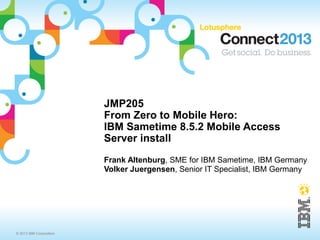
JMP205 From Zero To Mobile Hero - IBM Sametime 8.5.2 Mobile Access Server Installation
- 1. © 2013 IBM Corporation JMP205 From Zero to Mobile Hero: IBM Sametime 8.5.2 Mobile Access Server install Frank Altenburg, SME for IBM Sametime, IBM Germany Volker Juergensen, Senior IT Specialist, IBM Germany
- 2. 2 © 2013 IBM Corporation Agenda Introduction Requirements for a IBM Sametime 8.5.2 IFR1 Proxy (Mobile Access) Server Architecture of a IBM Sametime 8.5.2 IFR1 Proxy (Mobile Access) Server deployment The 17 steps to a IBM Sametime 8.5.2 IFR1 Proxy (Mobile Access) Server deployment
- 3. 3 © 2013 IBM Corporation Introduction This document describes how to implement, in a very fast way, the infrastructure to access your IBM Sametime Community environment from mobile iOS and Android devices. It is designed for a Proof of Concept, Proof of Technology or a small test deployment only. It does not contain information how to implement a high available infrastructure. You can start with this document just to "make your bosses happy". But to make the system available for a larger number of users, it is recommended to invite IBM Services for planing and implementing a clustered Sametime Proxy infrastructure in your organization. If you already have a Sametime 8.5.x environment with the Sametime System Console in place, then it is recommended to use this existing SSC to implement your Sametime Proxy Server environment in your DMZ. The Author has tested this scenario with all Sametime releases down to version 7.5.1. But officially supported is IBM Sametime version 8.0.2 and newer only. You need Sametime Standard licenses for all mobile clients who want to access the system. We do not recommend using this document to install your production environment.
- 4. 4 © 2013 IBM Corporation New Sametime Mobile Instant Messaging Instant Messaging Client for Android ─ Released with Sametime 8.5.2 ─ Runs on Android® 2.0 and greater ─ Available on the Google® Play Store® and downloadable from Sametime Community server Instant Messaging client for iOS ─ Released with 8.5.2 IFR ─ Runs on iOS 4.3 and greater on iPhone® and iPad® ─ Available on the Apple App Storesm
- 5. 5 © 2013 IBM Corporation Sametime Mobile Features Contact List QuickFind Search corporate directory Favorites Presence Chat history 1 to 1 and group chat Announcements Emoticons Business card Sametime Unified Telephony *currently Android only Send photos Text to speech notification and chats* GPS-based location* Click to call using carrier number or SUT Background message notification
- 6. 6 © 2013 IBM Corporation Native presence and IM on Android phones
- 7. 7 © 2013 IBM Corporation Native presence and IM on the iPhone
- 8. 8 © 2013 IBM Corporation Native presence and IM on the iPad
- 9. 9 © 2013 IBM Corporation Support for Apple® Push Notification
- 10. 10 © 2013 IBM Corporation Getting Sametime Mobile iOS clients ● iOS client is distributed through the Apple App Store and uses the standard iOS update mechanisms to maintain currency ● Client must be configured to point to the Sametime Proxy server ─ You can play with it on Greenhouse – Server: st85meetingsp.lotus.com – Port: 9444 – Secure Connection: On – Connection Type: Direct Connection
- 11. 11 © 2013 IBM Corporation Getting Sametime Mobile Android Client ● The Android client can be loaded from the Android Market, or from the Sametime proxy server ● If loaded from Market, the standard Market update mechanism is used ● To get from the Sametime proxy server, the loads it from the following web address from their device: <proxy server addr>:<proxy port>/stmobile/Sametime.html The automatic update feature from the proxy server (Lotus Mobile Installer, LMI) - Enter the ST proxy server address:port - Enter credentials - Select Next and it logs you into Sametime - As new Sametime client become available, you are notified via an Android notification. You can select it to install
- 12. 12 © 2013 IBM Corporation Agenda Introduction Requirements for a IBM Sametime 8.5.2 IFR1 Proxy (Mobile Access) Server Architecture of a IBM Sametime 8.5.2 IFR1 Proxy (Mobile Access) Server deployment The 17 steps to a IBM Sametime 8.5.2 IFR1 Proxy (Mobile Access) Server deployment
- 13. © 2013 IBM Corporation IBM Sametime 8.5.2 IFR1 Proxy (Mobile Access) Server Prerequisites ● IBM Sametime Community Server lowest release that is supported is only 8.0.2 and newer releases. ● You need Hardware or a VM in the DMZ for the server ● You need Network and DNS configuration ● NAT between your DMZ and the internet works fine ● You need Port openings to/from Internet ● You need Port openings to/from Intranet ● You need to download the required installation files from Passport Advantage and Fix Central ● You need 3 special administrative user accounts ● You need a trusted certificate (optional) ● Native client on iOS or Android devices
- 14. © 2013 IBM Corporation IBM Sametime Community Server This deployment is tested by the author of this document with all IBM Sametime Community Servers releases starting Version 7.5.1. A Sametime Community Server 7.0 or below does not work and can not be used for this IBM Sametime Mobile Access Server deployment. Officially supported is only IBM Sametime release 8.0.2 or newer. All older Sametime releases are already out of support. It works if the IBM Sametime Community Server uses Domino Directory authentication or LDAP authentication connected to one of the supported LDAP Servers. No other requirements to the LDAP server is required. If you have several IBM Sametime Community Servers or IBM Sametime Community Clusters running in a Sametime community configuration, then this IBM Sametime Mobile Access Server is connecting automatically to all servers in your community. If your Sametime Community servers use Domino Directory authentication we recommend you to invite IBM Services and migrate your servers to LDAP, install a Sametime System Console and assign the Servers to this System Console. See this link for more information about the Domino Directory to LDAP migration.
- 15. © 2013 IBM Corporation ● 1 Server for ● IBM DB2 Server ● IBM Sametime 8.5.2 IFR1 System Console ● IBM Sametime 8.5.2 IFR1 Proxy Server ● Supported OS are: - Windows Server 2003 or 2008 (32 and 64 Bit) - Linux Enterprise Server RHEL or SLES - AIX - Solaris - iSeries This document describes how to install the components on a Windows 2008 platform. This deployment can host only a small number of Browser and mobile Apps clients. Ask you IBM representative for more detailed sizing information in a defined environment. Hardware required for this Pilot Example Deployment
- 16. © 2013 IBM Corporation OS and Network requirements ● Make sure that all servers you want to use can be resolved in DNS. ● If DNS is not available then list all full qualified server names and IP addresses from all servers in the hosts file and publish this file to all servers. ● If you use Windows 2008 as Operating System, then you need to start all installations and configurations in „Administrative mode“. ● You need an alias entry in your Intranet DNS server pointing to the IP address of your Sametime Proxy (Mobile Access) Server. This should be the same host name as in the internet. ● You need an alias entry in the public Internet DNS pointing to the external IP address of your Sametime Proxy (Mobile Access) Server. This should be the same host name if possible as in the intranet. ● If on your external firewall NAT is in place (IP address translation) this works fine. But your firewall team needs to forward incoming traffic on ports 80 and 443 to your DMZ Sametime Proxy (Mobile Access) Server address.
- 17. © 2013 IBM Corporation Ports to be opened in the firewalls ● From your IBM Sametime Proxy (Mobile Access) Server in the DMZ to all your IBM Sametime Community Servers in the intranet you need to open the IBM Sametime Community Server VP port 1516 TCP. ● From all clients in the intranet to the IBM Sametime Proxy (Mobile Access) Server you need to open the HTTP and HTTPS ports 80 and 443 TCP. ● From all clients in the internet to the public IP address of your IBM Sametime Proxy (Mobile Access) Server you need to open the HTTP and HTTPS ports 80 and 443 TCP. ● From your IBM Sametime Proxy (Mobile Access) Server to the Apple Push Notification Services in the internet you need to open the ports 2195 and 2196 TCP. This service is available on the DNS addresses “gateway.push.apple.com” and “feedback.push.apple.com”. Both addresses have an IP address pool. If you can not open to the DNS alias name then you need to find out what IP addresses are behind this load balanced pool. ● From your administrative clients to the Sametime System Console Server the Ports 8700 and 8701 for administration.
- 18. © 2013 IBM Corporation For a Windows installation you need to download these files from Passport Advantage: CZYG1ML.zip IBM DB2 9.7 32Bit Limited Use for Sametime CZYF2ML.zip IBM Sametime 8.5.2 System Console for Windows CI3Y8ML.zip IBM Sametime System Console V8.5.2 IFR 1 CZYE6ML.zip IBM Sametime 8.5.2 Proxy Server for Windows From Fix Central download the file: 8521-ST-Proxy-IF-OOSN-8WGM37 Filename: STProxyHotfix.zip This Hotfix file contains the full IBM Sametime Proxy Server 8.5.2 IFR1update and the latest cumulative hotfix. It is not required to download and install the Sametime Proxy 8.5.2 IFR1 package first. Create a directory, for example “C:Install”, on the servers where you want to install. Then unpack the downloaded files into this directory. Just unpack the files required for your deployment architecture on the particular server. Required files for a deployment on Windows
- 19. © 2013 IBM Corporation The directory “C:Install” for this example installation contains all installation files in unpacked format:
- 20. © 2013 IBM Corporation Required technical users for IBM Sametime 8.5.2 IBM Sametime requires some technical users for components to communicate in an authenticated mode. All of this users should be configured so that the password never expires and never needs to be changed. db2admin This user is created during installation of the DB2 server in the Operating System. Do not create this user in advance. It is the user for all IBM Sametime related components using DB2 to access their databases. Be sure to match the password policy requirements of the OS. wasadmin This is the user to access the IBM WebSphere components and to administer the system. This user must not exist in your LDAP directory. It is created during WebSphere installation in a local file repository. Do not assign special characters for the wasadmin password. Specially do not use the “$” character. The installer does not warn, but the installation will fail.
- 21. © 2013 IBM Corporation Required technical users for IBM Sametime 8.5.2 (cont) Domino Administrator This user is created during installation of the Domino server hosting the IBM Sametime Community Server. It is a best practice to not use a existing administrative account because it is the account with that the IBM Sametime System Console communicates with the Community Server. LDAP Bind User This is a user account in your LDAP directory. This account is used to connect in authenticated mode to the LDAP server to get all required attributes. It is possible to connect anonymously to the LDAP but then it does not work with some LDAP systems or the LDAP server requires special configuration to allow anonymous bind.
- 22. 22 © 2013 IBM Corporation Native client on iOS or Android device Getting the mobile Clients ─ iOS on App Store ─ Android now in Android Play Store, also as part of server installation for download
- 23. 23 © 2013 IBM Corporation Agenda Introduction Requirements for a IBM Sametime 8.5.2 IFR1 Proxy (Mobile Access) Server Architecture of a IBM Sametime 8.5.2 IFR1 Proxy (Mobile Access) Server deployment The 17 steps to a IBM Sametime 8.5.2 IFR1 Proxy (Mobile Access) Server deployment
- 24. © 2013 IBM Corporation Different ways to a IBM Sametime 8.5.2 IFR1 Proxy (Mobile Access) Server deployment It is possible to place all the new components into the Intranet and use a Reverse Proxy in the DMZ to access the system from the mobile devices through the Internet. This requires less ports to be opened in the firewalls. But 2 connections from the server in the Intranet through your DMZ to the APNS system in the Internet. This is mostly a security issue and not allowed. The Database to cache the chat messages sent to iOS devices can be implemented in the Intranet. But then a box (Hardware or virtual machine) is required for this server and the small database who only caches text messages. And the DB2 port needs to be opened from the IBM Sametime Proxy server in the DMZ to this DB2 Server in the Intranet. Because the use of the DB2 database might be small, DB2 is (or can be) resource intensive - if you're going to put it on the same machine - make sure the machine has enough RAM and CPU to handle it. A Backup of the system is required only once when the server is installed and all features are working fine. There is no changing data that needs to be backed up regularly. Only if you do any modification in the configuration a new full backup is recommended.
- 25. © 2013 IBM Corporation Use case for this implementation ● You have installed and in production Lotus Domino based Sametime Community Server(s) running Sametime Standard or Sametime Entry ● Your Sametime Community Server is authenticating against a Domino Directory or a LDAP server ● You want to test the mobile Apps ● You don't want to touch your existing production Sametime Community Servers ● If you have Standard licenses - they can be used ● If you only have Sametime Entry licenses - you can request Sametime Standard licenses for a 60 days test period for free. Contact your IBM Sales contact person
- 26. © 2013 IBM Corporation IBM Sametime 8.5.2 IFR1 Proxy (Mobile Access) Server our pilot deployment architecture recommendation DB2 9.5 Server Sametime Proxy Server Sametime Community Server Inbound Ports 1516 389 Outbound Ports 8700 8701 Inbound Ports 80 443 Outbound Ports 2195 2196 Apple Notification Server (APNS) gateway.push.apple.com feedback.push.apple.com Intranet DMZ Internet Sametime System Console Admin Client LDAP Server
- 27. © 2013 IBM Corporation For the APNS to work there are some requirements: ● The IBM Sametime Proxy Server must be able to connect to the APNS Servers “gateway.push.apple.com” on port 2195, and “feedback.push.apple.com” on Port 2196. ● These connections to APNS Servers are SSL connections. To get the latest certs see the article http://www-01.ibm.com/support/docview.wss?uid=swg21605219. The Hotfix OOSN-8WGM37 already contains the latest certs. ● You should open this ports in your firewalls and test with telnet that you can reach the servers. ● The device must be able to reach the IBM Sametime Proxy Server with http or https protocol. You can use a reverse proxy in your DMZ. NAT is no problem. ● The APNS service must be able to send a notification to your device. ● If your device is connected to your intranet using Wireless LAN, it mostly can not be notified from the apple systems. Talk to your firewall Admins to open the notification service for your Wifi LAN.
- 28. 28 © 2013 IBM Corporation Agenda Introduction Requirements for a IBM Sametime 8.5.2 IFR1 Proxy (Mobile Access) Server Architecture of a IBM Sametime 8.5.2 IFR1 Proxy (Mobile Access) Server deployment The 17 steps to a IBM Sametime 8.5.2 IFR1 Proxy (Mobile Access) Server deployment
- 29. © 2013 IBM Corporation The 17 steps to a Sametime 8.5.2 IFR1 Proxy environment 1.Prepare your machine and the network 2.Configure the community server(s) to trust the Mobile Access Server 3.Install the DB2 database server 4.Create the DB2 database for the Sametime System Console 5.Install the Sametime System Console 6.Upgrade the Sametime System Console to IFR1 7.Log in to the Sametime System Console 8.Create a LDAP Prerequisite configuration 9.Create a Deployment Plan for a Community Server 10.Create a Deployment Plan for the Sametime Proxy Server 11.Install the Sametime Proxy Server 8.5.2 as a Primary Node profile 12.Update the Sametime Proxy Server to IFR1 using the latest hotfix 13.Post Install Tasks 14.Create the Proxy Server DB2 Database 15.Configure the Proxy Server to use the DB2 Database 16.Configure the Apple Push Notification System 17.Configure SSL in the Proxy Server and deploy the certificate
- 30. © 2013 IBM Corporation STEP ONE: Prepare your machine and the network Summary Before you can install your IBM Sametime Proxy (Mobile Access) Server environment, some things needs to be checked and prepared.
- 31. © 2013 IBM Corporation The machine on that you run the IBM Sametime 8.5.2 IFR1 Proxy (Mobile Access) Server and the DB2 Database Server can be a virtual machine or a hardware box. Both works. It is possible to use Linux as OS, but this document describes how to install on Windows. If you use Linux you can use most parts of this document and the most installation instructions and screen shots are identically. Mostly the paths are different. In Linux it is recommended to have the graphical system installed for this installation and then use a x-server on our client. This instruction works with Windows Server 2008, and Windows Server 2003. You can use the 32Bit or 64Bit version. And you can use the R2 Version of any of the supported OS. Be sure that your Firewall Admin has opened all ports in the firewalls. Test all connections using the telnet command in a CMD line window. Be sure your used host names or DNS alias is listed in the DNS and can be used and resolved in the internet and in your intranet.
- 32. © 2013 IBM Corporation More information can be found in the official IBM Sametime Documentation at this URL: http://www-10.lotus.com/ldd/stwiki.nsf/xpViewCategories.xsp? lookupName=Product Documentation The IBM Sametime 8.5.2 Installation – From Zero To Hero documentations can be found here: https://www-304.ibm.com/connections/blogs/sametimeguru/? lang=en_us
- 33. © 2013 IBM Corporation STEP TWO: Configure the IBM Sametime Community server(s) to trust the IBM Sametime Proxy (Mobile Access) Server Summary This step adds the IP address of your IBM Sametime Mobile Access Server to the “Trusted IPS” list in your Sametime Community Server.
- 34. © 2013 IBM Corporation There are several ways to configure your Sametime Community Servers to trust other servers. The most used way in a Sametime 8.5 environment is to use the Sametime System Console – Sametime Servers – Sametime Community Servers. There, in the configuration page of your Sametime Community Servers on the bottom, you can add the trusted IP addresses. Then save the changes. This is the recommended way and works if the Sametime Community Server was installed with the Sametime System console or registered with the Sametime System Console after installation. The other way is to use the Lotus Notes client and access the Community Connectivity document in your Sametime Configuration database. There add the IP address of the server to trust. This method is explained in the next slides.
- 35. © 2013 IBM Corporation Start your Lotus Notes client with that you can access and administer your Sametime Community servers. Then open the “Sametime Configuration” database “STConfig.nsf” on the Sametime Community Server.
- 36. © 2013 IBM Corporation Open the “CommunityConnectivity” document.
- 37. © 2013 IBM Corporation Add the IP address of your new IBM Sametime Proxy (Mobile Access) Server in the “Community Trusted IPS” field. Then save and close the document and the database.
- 38. © 2013 IBM Corporation Now restart the Sametime Community Server by entering the command „restart server“ in the Domino Console window. Never use this command in a production Sametime server because it can happen that not all Sametime tasks are stopped before the domino server restarts. This can cause massive problems for starting the Sametime Services. Stop your Domino Server using the “Quit” command or by stopping the “Lotus Domino Service”. Wait until all ST... Tasks disappeared in your TaskManager. Then restart the Domino Server again. It takes up to 5 Minutes until the Sametime Community Server is completely restarted and all 41 Sametime tasks are again active.
- 39. © 2013 IBM Corporation Summary This step installs the IBM DB2 9.7 Server. We like to use a CMD command line window to enter some of the commands and start the installers. For that we have created a short cut in our fast start section. Right click the icon and select “Run as Administrator” in the menu. You can use the Windows Explorer as well to navigate to the destination directory and double click the installation file (launchpad.exe) STEP THREE: Install the DB2 database server
- 40. © 2013 IBM Corporation Enter the command “cd InstallSametimeDB2” and press the “Enter” key. Enter the command “Launchpad” and press the “Enter” key. Do not copy and paste any commands from this document into your CMD line. This does not work because this would copy some special characters.
- 41. © 2013 IBM Corporation Just click the “Install IBM DB2” link.
- 42. © 2013 IBM Corporation And again click the “Install IBM DB2” link.
- 43. © 2013 IBM Corporation The Installation Manager is starting up
- 44. © 2013 IBM Corporation Click the “Next” button to continue.
- 45. © 2013 IBM Corporation Accept the terms in the license agreement and click the “Next” button to continue
- 46. © 2013 IBM Corporation Remove “Program Files” and click the “Next” button to continue We recommend to use path names without spaces (as some scripts may require this) and also shorten the path name so that the typical limits of some operating systems and applications for path + file name length are avoided.
- 47. © 2013 IBM Corporation Click the “Install” button to install the Installation Manager.
- 48. © 2013 IBM Corporation The Installation Manager is now installing
- 49. © 2013 IBM Corporation If you are using Windows 2003 R2 or Windows 2008 R2, it can be possible that you run into a JAVA heap memory overflow during the next installation step. To prevent this issue change a parameter in The “IBMIM.INI” configuration file of the Sametime Install Manager. See the next 2 slides how to do this.
- 50. © 2013 IBM Corporation Open your File Explorer and navigate to your Install Manager's eclipse directory “C:IBMInstall Managereclipse”. Then open the configuration file “IBMIM.ini” in notepad.
- 51. © 2013 IBM Corporation Add he parameter “-Xmx1024m” at the end. Then save and close the file. This parameter is case sensitive. Click “File” and “Save” to save the changes. Then click “File” and “Exit” to close the editor.
- 52. © 2013 IBM Corporation Now you can click the „Restart Installation Manager“ button to continue.
- 53. © 2013 IBM Corporation The Installation Manager is starting up
- 54. © 2013 IBM Corporation Now click the „Install“ icon to continue.
- 55. © 2013 IBM Corporation Select „DB2 – Version 9.7.0.0“ and click the „Next“ button to continue.
- 56. © 2013 IBM Corporation Accept the terms in the license agreement and click the “Next” button to continue.
- 57. © 2013 IBM Corporation Again remove “Program Files” and click the “Next” button to continue. We recommend to use path names without spaces (as some scripts may require this) and also shorten the path name so that the typical limits of some operating systems and applications for path + file name length are avoided.
- 58. © 2013 IBM Corporation Click the “Next” button to continue.
- 59. © 2013 IBM Corporation Enter the DB2 Administrator Username (we use the default “db2admin”) and enter the DB2 Administrator Password twice. Then click the “Next” button to continue If you use Windows 2008, be sure to enter a password that meets the password policy. The DB2 Admin User password should not be longer then 8 characters. Change the local security policy to allow passwords with 8 characters length. This db2admin user will be created as a local user or as a Active Directory User. This can not be done if the user already exists. Same with the 2 groups that the DB2 Installer adds.
- 60. © 2013 IBM Corporation Click the “Install” button to install the DB2 Server
- 61. © 2013 IBM Corporation The Installation Manager installs the IBM DB2 Server now. This step takes approximately 10 to 15 minutes.
- 62. © 2013 IBM Corporation Important to know... Your DB2 Database Server is a sensitive component in your Sametime Environment. It stores all the predefined configuration data and holds the information how to communicate with your servers for administration and maintenance. We highly recommend to make regularly a backup of your DB2 database using a DB2 aware backup software, or export data and backup the exported data. It is possible to implement your DB2 Server for high availability and load balancing using DB2 methods. For more information check into the DB2 InfoCenter, or download and read the RedBook „High Availability and Disaster Recovery Options for DB2 on Linux, UNIX, and Windows“ The steps to create a DB2 database need the database name as a command line parameter. We would recommend using a CMD command line window to enter this commands.
- 63. © 2013 IBM Corporation When the installation has finished successfully, click the „Finish“ button and then close the Installation Manager and the Launchpad.
- 64. © 2013 IBM Corporation STEP FOUR: Create a DB2 Database for the Sametime System Console Summary This step creates the Sametime System Console Database on the DB2 Server. If you want to use a dedicated DB2 server or if you already have a DB2 9.7 Server environment available, you can find the Database creation scripts in the DB2 installation package or in the particular installer directory of the Sametime System Console and the Sametime Meeting Server.
- 65. © 2013 IBM Corporation Before we can continue with the next step, you need to restart the CMD-Line window under Windows 2003. Under Windows 2008 it is required to start a DB2 CMD Line with Administrative Access..
- 66. © 2013 IBM Corporation Enter the command “cd installSametimeDB2DatabaseScriptsSystemConsole”. Do not copy and paste any commands from this document into your CMD line. This does not work because this would copy some special characters.
- 67. © 2013 IBM Corporation Enter the command “createSCDb.bat STSC db2admin”. The name of the database should not be the name of the Sametime System Console Server. If your SSC is named „stsc.renovations.com“ then you can not name the database STSC. Then you need to use another name for example „STSCDB“. In this example we use „webchat.renovations.com“. So we dont have any issue with the Database Name „STSC“.
- 68. © 2013 IBM Corporation The DB2 database is now created and confgured. Be sure that you see „The SQL command completed successfully.“ response after every command. If you don't see this responses or get an error message, be sure that your DB2 server is up and running (listening on Port 50.000 or 50.001) and you are authenticated with the correct user and password.
- 69. © 2013 IBM Corporation STEP FIVE: Install the IBM Sametime System Console Server Summary This step installs the Sametime System Console Server.
- 70. © 2013 IBM Corporation Navigate to the „InstallSametimeSystemConsole“ directory and enter the command „Launchpad“
- 71. © 2013 IBM Corporation The Sametime 8.5.2 Launchpad opens. Click the „Install IBM Lotus Sametime System Console“ link on the left side.
- 72. © 2013 IBM Corporation Now click the link „Launch IBM Lotus Sametime System Console 8.5.2 Installation“
- 73. © 2013 IBM Corporation The Installation Manager is now loading.
- 74. © 2013 IBM Corporation Click the „Install“ icon to start the installation.
- 75. © 2013 IBM Corporation Select „IBM Sametime System Console server“ and „Version 8.5.2“. Then click the „Next“ button to continue.
- 76. © 2013 IBM Corporation Accept the terms in the license agreement and click the „Next“ button to continue.
- 77. © 2013 IBM Corporation Enter the correct path (remove „Program Files“ and click the „Next“ button to continue. The Package group is the installation destination for the IBM Lotus WebSphere base files. The first installation requires the creation of a new package group. If you install more WebSphere based applications on the same hardware (like the Sametime Proxy Server and the Sametime Meeting Server) they can use the existing package group. Then you cannot change the installation path.
- 78. © 2013 IBM Corporation Click the „Next“ button to continue.
- 79. © 2013 IBM Corporation With IBM Sametime 8.5.2 it is possible to install Sametime on top of an existing Websphere 7.0.0.15 Server. We don't want to do this in this pilot deployment. Just click “Next” to continue.
- 80. © 2013 IBM Corporation In this screen you define the WebSphere Application Server administrative user. You need to authenticate with this user to access the Sametime System Console. It is important that this user does not exist in your LDAP. In this example we use the standard „wasadmin“. Enter the password twice and click the „Next“ button to continue.
- 81. © 2013 IBM Corporation Enter the host name of your DB2 server and the DB2 Administrator password. In this example we have installed the DB2 server on the „webchat.renovations.com“ server. Then click the „Validate“ button to continue.
- 82. © 2013 IBM Corporation If the DB2 connection was successful, then you should see that the text in the button has changed to „Validated“. Now click the „Next“ button to continue.
- 83. © 2013 IBM Corporation Click the „Install“ button to install the Sametime System Console Server.
- 84. © 2013 IBM Corporation The Installation Manager now installs the Sametime System Console. This step can take approximately 30 to 45 Minutes.
- 85. © 2013 IBM Corporation Important to know... If you plan to use the IBM Lotus Sametime System Console, you should install this part first. But it is possible to add an already installed Sametime Server to the System Console for managing and administration. This can be done with every new Sametime component. By the way, if for some reason, something happens to the system console, it may be possible to recover without having to rebuild everything - contact support for assistance. Be sure to make a backup of all related data and files (DB2 and WebSphere) because it is much faster to restore a backup if a failure occurs. You will see that it is worth to learn about the Sametime System Console and use it very soon!
- 86. © 2013 IBM Corporation The Installer first unpacks the WebSphere Application Server install files Then he installs the WebSphere Application Server 7.0.0.3 binaries Then he creates the WebSphere profiles Then he installs the Update Installer Then he installs the Update to WebSphere 7.0.0.15 Then he install the application and configures everything
- 87. © 2013 IBM Corporation Director on Windows 2008: C:UsersAll UsersIBMInstallation Managerlogsant In this directory is the log file where the installer logs its progress. The file increases up to approximately 302 KBytes. The last step is to configure the services and some post install tasks.
- 88. © 2013 IBM Corporation The Sametime System Console server has installed successfully. Click the „Finish“ button and close the Installation Manager and the Launchpad.
- 89. © 2013 IBM Corporation STEP SIX: Update the IBM Sametime System Console Server Summary This step updates the IBM Sametime 8.5.2 System Console Server to the IFR1 release. We like to use a CMD command line window to enter some of the commands and start the installers. For that we have created a short cut in our fast start section. Right click the icon and select “Run as Administrator” in the menu. You can use the Windows Explorer as well to navigate to the destination directory and double click the installation file (setupwin32.exe)
- 90. © 2013 IBM Corporation Before you can upgrade the Sametime System Console you need to stop all server tasks who where started during the installation. In your existing CMD line window navigate to the Application Server binaries directory with the command: “cd IBMWebShereAppServerprofilesSTSCAppProfilebin”. Then enter the command “stopserver STConsoleServer -username wasadmin -password passw0rd”.
- 91. © 2013 IBM Corporation Stop the nodeagent with the command “stopnode -username wasadmin -password passw0rd”. Then change to the dmgr bin directory wqith the command “cd ....STSCDmgrProfilebin”. And stop the dmgr with the command “stopmanager -username wasadmin -password passw0rd”.
- 92. © 2013 IBM Corporation Enter the command “cd InstallSametimeSystemConsole V8.5.2 IFR1” and press the “Enter” key. If you have unpacked the zip file to a different directory, then navigate to your directory where you can find the update.bat file.
- 93. © 2013 IBM Corporation Enter the command “update.bat” and press the “Enter” key.
- 94. © 2013 IBM Corporation The IBM Installation Manager is starting up.
- 95. © 2013 IBM Corporation Now click the “Update” button to continue.
- 96. © 2013 IBM Corporation Select the Product you want to upgrade. Here we select “IBM Sametime Server Platform”. Then click the “Next” button to continue
- 97. © 2013 IBM Corporation Click the “Next” button to continue
- 98. © 2013 IBM Corporation Be sure that all WebSphere Servers are shut down on this box and that all federated WebSphere Servers on other boxes are shut down as well before continuing with the SSC update. Then click the “Next” button to continue.
- 99. © 2013 IBM Corporation Click the “Update” button to install the Sametime System Console IFR1.
- 100. © 2013 IBM Corporation The Sametime System Console IFR1 Update is now installing. This step takes approximately 30 to 45 minutes.
- 101. © 2013 IBM Corporation When the installation has finished successfully, click the „Finish“ button to close the Installer.
- 102. © 2013 IBM Corporation Click “File” and then “Exit” to quit the Installation Manager.
- 103. © 2013 IBM Corporation STEP FSEVEN: Log in to the IBM Sametime System Console Server Summary Start your preferred Browser, enter the System Console URL and log in. In this example we use the Mozilla Firefox.
- 104. © 2013 IBM Corporation Enter the URL „http://webchat.renovations.com:8700/admin“. Then click the “Add Exception” button. The WebSphere Application Server Administrative interface (the Integrated Solutions Console ISC) is always secured by SSL. Therefore you will be redirected to HTTPS and the port 8701 automatically. You are prompted to accept the default certificate. For different browsers the procedure to accept this IBM signed certificate is different. You can use the direct URL: „https://webchat.renovations.c om:8701/ibm/console“.
- 105. © 2013 IBM Corporation The IBM signed certificate is not trusted by the browser. Click the „Get Certificate“ button to accept the certificate by clicking the “Confirm Security Exception Button”. (this dialog is different using other browsers)
- 106. © 2013 IBM Corporation Enter the WebSphere Application Server Administrative User name and its password. We use „wasadmin“. Then click the „Log in“ button to continue.
- 107. © 2013 IBM Corporation You have now reached the IBM Lotus Sametime System Console. Next step is to configure the LDAP connectivity.
- 108. © 2013 IBM Corporation STEP EIGHT: Configure the „Connect to LDAP Server“ Prerequisite. Summary In this step you configure the LDAP connectivity in the Sametime System Console. This is used for the Sametime Community Server installation as well as in the Sametime Meeting Server and Media Manager installation. You can change this LDAP connectivity later. But this will not apply to any Deployment Plan or to any already installed server. Any changes needs to be done in the servers configuration directly. (Community, Meeting, Media ) This is only for the first installation of the servers before creating the Deployment Plan.
- 109. © 2013 IBM Corporation Now click the „Sametime Prerequisites“ link. Next click the „Connect to LDAP Servers“ link. Click the „S a m e tim e S ys te m C ons ole “ link.
- 110. © 2013 IBM Corporation On any Sametime System Console Screen you can find additional information on the middle part of the page. There are Links to the official Sametime InfoCenter for the particular step you want to do next.
- 111. © 2013 IBM Corporation To connect to an LDAP server click the „Add“ button to continue.
- 112. © 2013 IBM Corporation Configure the LDAP connectivity information on this screen. - The Deployment Name can be anything describing this LDAP connection. - The Host name should be the Full Qualified Host name. The Port depends on the LDAP. - An MS AD LDAP Server normally uses the Port 3268. Other LDAP Systems use the Port 389. - Do not use the secure connection unless you have imported the certificate from the LDAP server. - The Bind Distinguished Name should be the full qualified Distinguished Name (DN) of the Bind user. Click the „Next“ button to continue.
- 113. © 2013 IBM Corporation The system now connects to the LDAP server, authenticates and requests the LDAP parameters. It detects the possible Base DN's and the Directory type. Select the right Base DN on this screen. For Domino LDAP this feeld must be empty. Check the „Configure advanced LDAP settings“ checkbox to see more LDAP parameters. Click the „Next“ button to continue.
- 114. © 2013 IBM Corporation Click the „Next“ button to continue.
- 115. © 2013 IBM Corporation Click the „Next“ button to continue.
- 116. © 2013 IBM Corporation Click the „Finish“ button to save the settings and configure the LDAP connection in the Symetime System Console Server.
- 117. © 2013 IBM Corporation The LDAP connection is now successfully created and the Sametime System Console server configured. This is a major security configuration change that requires a WebSphere server restart.
- 118. © 2013 IBM Corporation The Sametime System Console is now configured to use LDAP. The server needs to be restarted. The Services have not changed, but they seem not to be started.
- 119. © 2013 IBM Corporation But in the Task Manager you see that there are several java.exe processes running. The Installation Manager starts the services in the background but not using the OS Service start mechanism. The Service does not recognize that it is started and cant show this status in the Services view.
- 120. © 2013 IBM Corporation In your existing CMD line window navigate to the Application Server binaries directory with the command: “cd IBMWebShereAppServerprofilesSTSCAppProfilebin”. Then enter the command “stopserver STConsoleServer -username wasadmin -password passw0rd”.
- 121. © 2013 IBM Corporation Stop the nodeagent with the command “stopnode -username wasadmin -password passw0rd”. Then change to the dmgr bin directory wqith the command “cd ....STSCDmgrProfilebin”. And stop the dmgr with the command “stopmanager -username wasadmin -password passw0rd”.
- 122. © 2013 IBM Corporation Then set all of the 3 WebSphere services to automatic. Double click the service. In the “General” tab, near “Startup type” select “Automatic”. Then click the “Apply” button.
- 123. © 2013 IBM Corporation When this is done for all 3 services, then you can easily restart the Sametime System Console by restarting the operating system. Note: During the Sametime 8.5.2 installation, the required server processes are starting automatically. The services are added at the end of the installation. This means just after the installation the IBM WebSphere services are shown as not started, but the tasks are running. If you now try to start the services in the services view, this will fail. You need to restart the operating system once, and then you can start / stop the services in the services dialog.
- 124. © 2013 IBM Corporation Now reboot the Operating System. Then all services who are set to start automatic, are starting using the service startup method.
- 125. © 2013 IBM Corporation In the Task Manager you can now see the 3 java.exe processes of the Sametime System Console.
- 126. © 2013 IBM Corporation STEP NINE: Run the Guided Activity to configure the IBM Sametime Community Server deployment plan Summary This guided activity takes you through the steps of creating a deployment plan, which collects information that pre-populates installation screens. We need this Sametime Community Server deployment plan to create the Sametime Proxy Server deployment plan. In this Sametime Proxy Server deployment plan you have to configure a Sametime Community Server to where the Sametime Proxy Server needs to connect first. Without a Sametime Community Server deployment plan you can not create a Sametime Proxy Server deployment plan.
- 127. © 2013 IBM Corporation If you already have a Sametime System Console Server in place and your Sametime Community Server(s) are registered with this console, then you can use one of these Deployment plans and do not create this plan. But if you ● do not want to touch your existing Sametime Community environment ● do not want to migrate them to LDAP now ● do not want to upgrade them to Sametime release 8.5.2 now then you need to create this deployment plan in the Sametime System Console and will not install the Community Server using this plan now. This is only a dummy to point the Sametime Proxy Server deployment to connect to the right Sametime Community Server. With this dummy Sametime Community Server deployment plan you can not manage the Sametime Community Server policies in the Sametime System console and you can not administer your Sametime Community Server from the Sametime System Console unless you migrate to LDAP and register it with the Sametime System Console.
- 128. © 2013 IBM Corporation Be sure that your Domino Server is up and running and the HTTP Task is started.
- 129. © 2013 IBM Corporation Start your Browser now and connect to the Sametime System Console. Then login as described in Step 5. Now click on „Sametime System Console“ and then „Guided Activities“. Then click the „S a m e tim e S ys te m C ons ole “ link.
- 130. © 2013 IBM Corporation Confirm that „Create a New Deployment Plan“ is checked and click the „Next“ button.
- 131. © 2013 IBM Corporation Enter a name for your Community Server Deployment Plan. In this example we just name it „Chat Server“. Then click the „Next“ button to continue.
- 132. © 2013 IBM Corporation We want to install the Product Version 8.5.2. Leave it as it is and just click the „Next“ button.
- 133. © 2013 IBM Corporation Enter the Host name of your running Domino Server. The port should only be changed if your Domino HTTP task listens on another port. Enter the Domino Administrators User ID and the password. In this example we use „Domino Admin“. Click the „Next“ button to continue.
- 134. © 2013 IBM Corporation On Windows it is standard to use the local Sametime Server for Slide Conversion. But it is possible that you have a stand alone Slide Conversion server running. Then you can fill this settings. In this example we just click the „Next“ button to continue.
- 135. © 2013 IBM Corporation Select the LDAP you want to use for the Sametime Community Server. In this example we use the „Renovations AD LDAP“. (it is the only one we have). Then click the „Next“ button to continue.
- 136. © 2013 IBM Corporation HTTP Tunneling is required if your Sametime Clients need to connect to your Sametime Server through a Web Proxy or Reverse Proxy Server. But then performance can be slower. Only enable HTTP tunneling when urgently required. Then click the „Next“ button to continue.
- 137. © 2013 IBM Corporation Confirm all settings and then click the „Finish“ button.
- 138. © 2013 IBM Corporation You have now successfully created a deployment plan for your Sametime Community Server. The next step is to install the Sametime Community Server - but we jump to STProxy planning and its installation next.
- 139. © 2013 IBM Corporation Summary Use the Lotus Sametime System Console to prepare to install a Lotus Sametime Proxy Server by pre-populating values required for installation. STEP TEN: Run the guided activity to configure the IBM Sametime Proxy Server deployment plan
- 140. © 2013 IBM Corporation In the Sametime System Console click on „Sametime System Console“, then on „Sametime Guided Activities“ and then click „Install Sametime Proxy Server“.
- 141. © 2013 IBM Corporation Confirm that „Create a New Deployment Plan“ is checked and click the „Next“ button.
- 142. © 2013 IBM Corporation Enter a name for your Proxy Server Deployment Plan. In this example we just name it „Proxy Server“. Then click the „Next“ button to continue.
- 143. © 2013 IBM Corporation We want to install the actual version 8.5.2. just click the „Next“ button to continue.
- 144. © 2013 IBM Corporation The default setting is „Primary Node“ that we use this example. If you plan to implement the Sametime Proxy Server in a standalone environment, then select „Cell“. Note that it is not possible to implement a Cell Profile and a Network Deployment on the same box. Click „Next“ to continue.
- 145. © 2013 IBM Corporation A “Primary Node” can be federated to an existing Deployment Manager. We want to federate our environment to the Deployment Manager of our Sametime System Console. Select the “Systemconsole...”. Click „Next“ to continue.
- 146. © 2013 IBM Corporation Enter the full qualified host name of your proxy server. In this example we use „webchat.renovations.com“. Enter a WebSphere administrative user name and its password twice. We just use the standard „wasadmin“ name. Click the „Next“ button to continue.
- 147. © 2013 IBM Corporation Select the Community Server you want your Proxy Server to connect to. You need to connect only to one Community Server. The Proxy Server gets information about other Servers in the community and connects to this servers automatic. (Don't forget to enable trust on the other servers as well) In this example we just select the „Chat Server“. Then click „Next“ to continue.
- 148. © 2013 IBM Corporation Control your settings and if all is correct click the „Finish“ button to save the new deployment plan.
- 149. © 2013 IBM Corporation We have now successfully created our Sametime Proxy Server deployment plan.
- 150. © 2013 IBM Corporation STEP ELEVEN: Install the Sametime Proxy Server 8.5.2 as a Primary Node profile Summary This step installs the IBM Sametime Proxy Server 8.5.2.
- 151. © 2013 IBM Corporation Navigate to the Installation Directory and start the launchpad installer. We use a Windows CMD command window and enter the commands: „cd InstallSametimeProxyServer“ and just „launchpad“
- 152. © 2013 IBM Corporation The Sametime Proxy Launchpad Installer is loading. Click the link „Install IBM Lotus Sametime Proxy Server“
- 153. © 2013 IBM Corporation Now click the link „Launch IBM Lotus Sametime proxy Server 8.5.2 Installation“
- 154. © 2013 IBM Corporation The IBM Installation Manager is loading.
- 155. © 2013 IBM Corporation To Install the Sametime Proxy Server click the „Install“ icon.
- 156. © 2013 IBM Corporation Check the „IBM Sametime Proxy server“ and „Version 8.5.2“ entries. They are unchecked by default. Then click the „Next“ button.
- 157. © 2013 IBM Corporation Accept the terms in the license agreement and click the „Next“ button.
- 158. © 2013 IBM Corporation Click the “Next” button to continue.
- 159. © 2013 IBM Corporation We want to use a predefined Deployment Plan from the Sametime System console. Leave the “Use Lotus Sametime System Console to Install” option checked and click the „Next“ button to continue.
- 160. © 2013 IBM Corporation With IBM Sametime 8.5.2 it is possible to install Sametime on top of an existing Websphere 7.0.0.15 Server. We don't want to do this in this pilot deployment. Just click “Next” to continue.
- 161. © 2013 IBM Corporation Enter the host name of the Sametime System Console. We use “webchat.renovations.com”. Enter the WebSphere Administrator user name and password. In the last field enter the host name of the computer where you want to install the Sametime proxy Server to. We use “webchat.renovations.com” as well. Then click the “Validate” button.
- 162. © 2013 IBM Corporation The settings are validated. Click the “Next” button to continue.
- 163. © 2013 IBM Corporation Select the deployment plan for your Sametime Proxy Server. Then click the “Next” button to continue.,
- 164. © 2013 IBM Corporation Check your settings again and then click the „Next“ button to continue.
- 165. © 2013 IBM Corporation Start the installation by clicking the „Install“ button.
- 166. © 2013 IBM Corporation The Sametime Proxy Server is now installing. This step takes approximately 20 to 30 minutes because you are installing the second WebSphere instance on a Server.
- 167. © 2013 IBM Corporation Important to know... The Sametime Proxy Server... ● while the STProxy application itself does not "need" an LDAP server, as soon as it is part of a CELL that has LDAP (and security) configured - it will need access to the LDAP host as well ● it provides a web application that provides browser access ● is like a Web based Sametime Connect Client ● supplies the new Web API for Web based application integration ● can be implemented with or without the Sametime System Console ● can be connected to existing older Sametime Servers ● can be connected to a community cluster You can have one or more Proxies in your organization You can implement one or more Proxies and cluster them ● using the WebSphere Cluster Method (Network Deployment) ● individual Proxies with a Load Balancer in front of them By default the Sametime Proxy Server installs to use Port 9080 and 9443 (SSL). If you want to use Port 80 and 443 you need to enter the Sametime Sametime System Console and change the port settings in the Application Server. Detailed instructions can be found later in this documentation.
- 168. © 2013 IBM Corporation When the Sametime Proxy Server has installed successfully just click the „Finish“ button. Then exit the Installation Manager and the Launchpad.
- 169. © 2013 IBM Corporation STEP TWELVE: Update the Sametime Proxy Server to IFR1 with the latest cumulative Hotfix Summary Use this procedure to apply the Interim Feature Release to the IBM Sametime 8.5.2 Proxy Server.
- 170. © 2013 IBM Corporation The installation in the previous step started all the components of the IBM Sametime Proxy server. For the upgrade to IFR1 it is required to stop the Sametime Proxy Server tasks first. But because they are started before the services are created, the services do not reflect the running tasks.
- 171. © 2013 IBM Corporation Do not copy and paste any commands from this document into your CMD line. This does not work because this would copy some special characters. Open a CMD line Window and navigate to the directory: “cd IBMWebSphereAppServerprofileswebchatSTPPNProfile1bin”. Then enter the command: “stopServer STProxyServer -username wasadmin -password passw0rd”.
- 172. © 2013 IBM Corporation When the Sametime Proxy Server has stopped stop the nodeagent next with the command “stopNode -username wasadmin -password passw0rd”.
- 173. © 2013 IBM Corporation Change to the Proxy Hotfix Installation directory with the command “cd InstallSTProxyHotfix” and press the “Enter” key. If you have unpacked the zip file to a different directory, then navigate to your directory where you can find the update.bat file.
- 174. © 2013 IBM Corporation Enter the command “update.bat” and press the “Enter” key.
- 175. © 2013 IBM Corporation The IBM Installation Manager is starting up.
- 176. © 2013 IBM Corporation Now click the “Update” button to continue.
- 177. © 2013 IBM Corporation Select the Product you want to upgrade. Here we select “IBM Sametime Server Platform”. Then click the “Next” button to continue
- 178. © 2013 IBM Corporation Click the “Next” button to continue
- 179. © 2013 IBM Corporation We are sure that all WebSphere Servers are shut down. Just click the “Next” button to continue.
- 180. © 2013 IBM Corporation Click the “Update” button to install the IBM Sametime Proxy Server IFR1.
- 181. © 2013 IBM Corporation The IBM Sametime Proxy Server IFR1 Update is now installing. This step takes approximately 20 to 25 minutes.
- 182. © 2013 IBM Corporation Important to know... A new main feature in Sametime 8.5.2 IFR1 Proxy Server is the Apple iOS integration using an App that can be installed for free from the Apple App store. This app then connects to your Sametime proxy Server through the Internet. For this can work, your Sametime Proxy Server must be accessible from the Internet. This means you need to set it up in your DMZ or configure a reverse proxy in your DMZ and forward the traffic to your Sametime Proxy in the intranet. But the recommended way is to implement your Sametime Proxy Server in your DMZ. Another recommendation is that your Sametime Proxy Server can communicate with the Apple notification service. For this can work you need to open 2 ports in your firewall to this servers in the internet. These ports are 2195 to the Apple notification server and port 2196 to the Apple feedback server.
- 183. © 2013 IBM Corporation When the installation has finished successfully, click the „Finish“ button to close the Installer.
- 184. © 2013 IBM Corporation Click “File” and then “Exit” to quit the Installation Manager.
- 185. © 2013 IBM Corporation STEP THIRTEEN: Post Install Tasks for the IBM Sametime Proxy Server Summary This procedure configures the Sametime Proxy Server to listen on ports 80 and 443. The default after a standard installation is to listen on ports 9080 or 9081 and 9443 or 9444. Be sure no other application listens on this ports (IIS, other web server, anti virus software or management software)
- 186. © 2013 IBM Corporation Open your preferred browser and enter the URL “http://webchat.renovations.com:8700/admin”. Login to the WebSphere Integrated Solutions Console of your Sametime Proxy Server using the wasadmin username and its password.
- 187. © 2013 IBM Corporation Click on “Servers” - “Server Types” and then on “WebSphere application servers”.
- 188. © 2013 IBM Corporation Click your “STProxyServer” now.
- 189. © 2013 IBM Corporation Click the “Ports” link.
- 190. © 2013 IBM Corporation Click the “WC_defaulthost” link.
- 191. © 2013 IBM Corporation Change the port to “80” and click the “OK” button.
- 192. © 2013 IBM Corporation Now click the “WC_defaulthost_secure” link
- 193. © 2013 IBM Corporation Change the port to “443” and click the “OK” buton.
- 194. © 2013 IBM Corporation Click the “Save” link to save your last changes.
- 195. © 2013 IBM Corporation You have now successfully changed the your Sametime Proxy Server to listen on Ports 80 and 443.
- 196. © 2013 IBM Corporation You need to configure SSO/LTPA-Token stuff now reasons ● security is enabled ● After successful login to community - an LTPA-Token will be generated and placed in the users session ● since the LTPA token is in the session, since security is enabled, WebSphere will go ahead and attempt to validate that token. ● We've seen cases where the inability to validate that token causes issues - at the min, "lots of prints" in systemout that lead to confusion - at the max, failure to successfully use the Sametime Proxy web application(s) for example in iNotes or Connections. With this configuration you also have them ready to install the other components later when you choose to do it, and meeting web client awareness will already be ready to work.
- 197. 197 © 2010 IBM Corporation Social Business In the ISC go to “Security” - “Global Security”
- 198. 198 © 2010 IBM Corporation Social Business Then go to “Web and SIP security” - “Single sign-on (SSO)”
- 199. 199 © 2010 IBM Corporation Social Business Enter your Domain – we use “renovations.com” and check the “Interoperability Mode” checkbox. Then click the “Apply” button.
- 200. 200 © 2010 IBM Corporation Social Business To save the changes, just click the “Save” link.
- 201. 201 © 2010 IBM Corporation Social Business In “Security” - “Global Security” click the “LTPA” link on the right side.
- 202. 202 © 2010 IBM Corporation Social Business Change the LTPA timeout to “600” minutes. And click the “Apply” button.
- 203. 203 © 2010 IBM Corporation Social Business To save the changes, just click the “Save” link.
- 204. 204 © 2010 IBM Corporation Social Business In “Security” - “Global Security” click again the “LTPA” link on the right side.
- 205. 205 © 2010 IBM Corporation Social Business Enter a password for your LTPA Token Key twice, the path where to store the key file – we use “c:tempLTPA_token.key” - and then click the “Export Keys” button.
- 206. 206 © 2010 IBM Corporation Social Business The Key file is now stored on the local hard disk of the System Console Server.
- 207. 207 © 2010 IBM Corporation Social Business In the Global Security Screen click the “Apply” button
- 208. 208 © 2010 IBM Corporation Social Business Click “Save” to save the last security changes to the master configuration repository.
- 209. 209 © 2010 IBM Corporation Social Business Now we need to import the Key file to the Domino based Sametime Community Server. Start your Domino Administrator and open the Domino Directory on the Sametime Community Server. Then click into “Servers” - “Web Configurations” and open the Document “Web SSO Configuration for LtpaToken”
- 210. 210 © 2010 IBM Corporation Social Business Click the “Edit SSO Configuration” button. If you get a warning saying you can not access parts of the document, then you need to open the document directly on the Sametime Server using the Server ID file. (start nlnotes.exe)
- 211. 211 © 2010 IBM Corporation Social Business Click the “Keys” button and then the “Import WebSphere LTPA Keys” entry.
- 212. 212 © 2010 IBM Corporation Social Business Yes we want to overwrite the existing Key. Click the “OK” button. Copy the Keyfile that you have exportet in the previous step to the Sametime Community Server machine and ehter the path to this key here. If you have copied the key just use “c:tempLTPA_token.key” or just “sametime.renovations.comc$tempLTPA_token.key” Then click the “OK” button. Enter the password for the key and click the “OK” button.
- 213. 213 © 2010 IBM Corporation Social Business You should get this message now if the path to the file and the password was correct.
- 214. 214 © 2010 IBM Corporation Social Business Change the Token Format...
- 215. 215 © 2010 IBM Corporation Social Business Select “LtpaToken and LtpaToken2...” and click the “OK” button.
- 216. 216 © 2010 IBM Corporation Social Business Set the “Expiration (minutes)” to “600” and then click the “Save & Close” button.
- 217. 217 © 2010 IBM Corporation Social Business Last step is to restart the domino server for the changes take effect. Enter the command “restart server”. (but don't do this in a production Sametime Server. You know...See Page 142...)
- 218. © 2013 IBM Corporation Summary This step is to create and configure the DB2 Database for the Sametime Proxy Server. This database is required to cache the Sametime messages sent to iOS mobile devices. STEP FOURTEEN: Create the DB2 Database for the Sametime Proxy Server
- 219. © 2013 IBM Corporation Next is to create the database in the DB2 Server. If your DB2 Server is on a separate machine or on another machine, then you need to copy the database creation script files to this server first. Copy the files “createProxyDb.bat” and “proxyServer.ddl” to a directory on your DB2 Server. Open a Administrative DB2 CMD window using “Start” - “All Programms” - “IBM DB2” - “DB2COPY1 (Default)” - “Command Line Tools” - “Command Window” - Administrator”.
- 220. © 2013 IBM Corporation Navigate to the directory containing the database creation script. In this Zero to Hero example we use just “cd C:InstallSTProxyHotfixDatabaseScripts”.
- 221. © 2013 IBM Corporation Run the database creation script with the command: “createProxyDb.bat STPR db2admin”. The term “STPR” is the name of the database and “db2admin” is the DB2 Database Server Administrator.
- 222. © 2013 IBM Corporation Be sure that you see the “...command completed successfully” message after all commands.
- 223. © 2013 IBM Corporation Summary In this step you configure the DB2 Database in the Sametime Proxy server. STEP FIFTEEN: Configure the Proxy Server to use the DB2 Database
- 224. © 2013 IBM Corporation Open a File explorer and navigate to “C:InstallSTProxyHotfixDatabaseScripts”. If you have unpacked the install zip file to a different directory then use this one.
- 225. © 2013 IBM Corporation Open a second explorer window and navigate to the directory “C:IBMWebSphereSTPServerPN”. Then copy the file “proxyDBSetup.py” from the install directory to this directory.
- 226. © 2013 IBM Corporation Next is to navigate to the directory “C:IBMWebSphereSTPServerPNSametimeProxyServerOfferingSametimeServer STProxyproxy”. In this directory open the file “proxy.properties” with Notepad or Wordpad or with your favorite text editor.
- 227. © 2013 IBM Corporation Edit the following values: * proxy.DbAppUser (db2admin) * proxy.DbAppUserPassword (db2admin password) * proxy.DataBaseServerName (host name of the DB2 server) * proxy.DataBaseServerPort (default port for DB2) * proxy.DbName (database name created earlier) Then save and close the file.
- 228. © 2013 IBM Corporation Now it is required to configure the DB2 Database who caches messages to the iOS devices in the Sametime Proxy Server. For this a long command in a CMD line window is required. Several paths are required. To get and paste this path into a CMD-Line window it is easy to use the Windows Explorer. First navigate to the directory “C:IBMWebSphereAppServerprofileswebchatSTPPNProfile1bin”. But do not mark the full path. Mark only the part starting from “AppServer...”. Then press the Ctrl-C to copy this path to the dashboard.
- 229. © 2013 IBM Corporation Open a CMD-Line window and navigate to the directory “C:IBMWebSphereSTPServerPN”.
- 230. © 2013 IBM Corporation Now start entering the command. Begin just with “..”. Next is to paste the part from the dashboard.
- 231. © 2013 IBM Corporation Continue with “wsadmin.bat -lang jython -user wasadmin -password passw0rd -f “” Don't forget the “ at the end because the next part is a path that needs to be in doublequotes.
- 232. © 2013 IBM Corporation Now we need the path to the file “proxyDBSetup.py” including the filename.
- 233. © 2013 IBM Corporation Copy and paste the path from the explorer window, add the backslash and then copy and paste the filename from the explorer window. Add a doublequote sign at the end.
- 234. © 2013 IBM Corporation Now we need the path and filename of the “proxy.properties” file that we have edited just before.
- 235. © 2013 IBM Corporation Start with blank and double quotes then paste the path. Then add the backslash and then paste the filename. Add a double quote at the end. Now the command is completed and you can confirm with the “ENTER” key.
- 236. © 2013 IBM Corporation The script is now running.
- 237. © 2013 IBM Corporation The script has finished.
- 238. © 2013 IBM Corporation After the database configuration the IBM Sametime Proxy Server needs to be restarted for the configuration changes are in effect. Change to the Sametime Proxy profiles binary directory with the command “cd IBMWebSphereAppServerprofileswebchatSTPPNProfile1bin”. Stop the Proxy Server with the command: “stopserver STProxyServer -username wasadmin -password passw0rd”. Stop the Nodeagent with the command “stopnode -username wasadmin -password passw0rd”.
- 239. © 2013 IBM Corporation Now it is required to create the service for the Sametime Proxy Servers nodeagent. Change to the WebSphere binaries directory with the command “cd IBMWebSphereAppServerbin”. Now create the service with the command “wasservice -add STProxyServer_NA -serverName nodeagent -profilePath C:IBMWebSphereAppServerprofileswebchatSTPPNProfile1bin -stopArgs “- username wasadmin -password passw0rd” -encodeParams”. Now configure the dependency with the command “sc config “IBMWAS70Service – STProxyServer” depend= “IBMWAS70Service - STProxyServer_NA””.
- 240. © 2013 IBM Corporation In the Services window start the STProxyServer service now.
- 241. © 2013 IBM Corporation Set both Sametime Proxy Services to start automatic.
- 242. © 2013 IBM Corporation Open your browser and navigate to your Proxy – ISC. Log in with your wasadmin user and then navigate to “Resources” - “JDBC” - “JDBC providers”. Here you should see the newly created JDBC Provider configuration for your Proxy Server.
- 243. © 2013 IBM Corporation Now click on “Resources” - “JDBC” - “Data sources”. Here you should see your newly created Data Source configuration.
- 244. © 2013 IBM Corporation Check mark the “STProxyDataSource” and click the “Test connection” button. This test will only work if the Sametime Proxy Server is up and running after the restart.
- 245. © 2013 IBM Corporation Be sure that the result says “successful”. The warning message can be ignored.
- 246. © 2013 IBM Corporation Summary This section describes how the Apple Push Notification (APNS) works and how it needs to be configured in your Sametime Proxy Server. STEP SIXTEEN: Apple Notification to iOS devices
- 247. 247 © 2013 IBM Corporation Sametime for iOS Message / Notification Flow VPN / Reverse Proxy Sametime Proxy DMZ Internet Intranet Apple PNS HTTPS TLS/SSL (push notifications only, no sensitive data) TCP port 2195 for notification connection TCP port 2196 for error reporting connection (feedback service) Community Server HTTPS Push Nofications iOS Device
- 248. 248 © 2013 IBM Corporation Sametime for iOS Message / Notification Flow VPN / Reverse Proxy Sametime Proxy DMZ Internet Intranet Apple PNS HTTPS TLS/SSL (push notifications only, no sensitive data) TCP port 2195 for notification connection TCP port 2196 for error reporting connection (feedback service) Community Server HTTPS Push Nofications iOS Device Sametime registers with APNS, gets assigned a device token
- 249. 249 © 2013 IBM Corporation Sametime for iOS Message / Notification Flow VPN / Reverse Proxy Sametime Proxy DMZ Internet Intranet Apple PNS HTTPS TLS/SSL (push notifications only, no sensitive data) TCP port 2195 for notification connection TCP port 2196 for error reporting connection (feedback service) Community Server HTTPS Push Nofications iOS Device Sametime logs in, sending device token
- 250. 250 © 2013 IBM Corporation Sametime for iOS Message / Notification Flow VPN / Reverse Proxy Sametime Proxy DMZ Internet Intranet Apple PNS HTTPS TLS/SSL (push notifications only, no sensitive data) TCP port 2195 for notification connection TCP port 2196 for error reporting connection (feedback service) Community Server HTTPS Push Nofications iOS Device Sametime sends 'pause' command before going to background
- 251. 251 © 2013 IBM Corporation Sametime for iOS Message / Notification Flow VPN / Reverse Proxy Sametime Proxy DMZ Internet Intranet Apple PNS HTTPS TLS/SSL (push notifications only, no sensitive data) TCP port 2195 for notification connection TCP port 2196 for error reporting connection (feedback service) Community Server HTTPS Push Nofications iOS Device Another user sends message to mobile user
- 252. 252 © 2013 IBM Corporation Sametime for iOS Message / Notification Flow VPN / Reverse Proxy Sametime Proxy DMZ Internet Intranet Apple PNS HTTPS TLS/SSL (push notifications only, no sensitive data) TCP port 2195 for notification connection TCP port 2196 for error reporting connection (feedback service) Community Server HTTPS Push Nofications iOS Device Proxy sees mobile user is Paused. Stores in database.
- 253. 253 © 2013 IBM Corporation Sametime for iOS Message / Notification Flow VPN / Reverse Proxy Sametime Proxy DMZ Internet Intranet Apple PNS HTTPS TLS/SSL (push notifications only, no sensitive data) TCP port 2195 for notification connection TCP port 2196 for error reporting connection (feedback service) Community Server HTTPS Push Nofications iOS Device Proxy sends device token to APNS, Requests a push notification be sent to device
- 254. 254 © 2013 IBM Corporation Sametime for iOS Message / Notification Flow VPN / Reverse Proxy Sametime Proxy DMZ Internet Intranet Apple PNS HTTPS TLS/SSL (push notifications only, no sensitive data) TCP port 2195 for notification connection TCP port 2196 for error reporting connection (feedback service) Community Server HTTPS Push Nofications iOS Device APNS sends push notification to device
- 255. 255 © 2013 IBM Corporation Sametime for iOS Message / Notification Flow VPN / Reverse Proxy Sametime Proxy DMZ Internet Intranet Apple PNS HTTPS TLS/SSL (push notifications only, no sensitive data) TCP port 2195 for notification connection TCP port 2196 for error reporting connection (feedback service) Community Server HTTPS Push Nofications iOS Device When user selects view: Sametime reconnects to server and sends command to retrieve messages.
- 256. 256 © 2013 IBM Corporation Sametime for iOS Message / Notification Flow VPN / Reverse Proxy Sametime Proxy DMZ Internet Intranet Apple PNS HTTPS TLS/SSL (push notifications only, no sensitive data) TCP port 2195 for notification connection TCP port 2196 for error reporting connection (feedback service) Community Server HTTPS Push Nofications iOS Device Sametime proxy sends queued message(s) to device from database
- 257. © 2013 IBM Corporation The IBM Sametime 8.5.2 IFR1 Proxy update installer copies a certificate to the server that is required to communicate with the Apple Notification Servers with SSL encryption. This certificate has to be copied to the WebSphere Application Server directories now. Find the certificate file “apns-prod.pkcs12” in the directory “C:IBMWebSphereAppServerprofilesSTPSNAppProfileconfigcellswebchatSTP Cell1nodeswebchatSTPNode1”.
- 258. © 2013 IBM Corporation Copy this certificate file “apns-prod.pkcs12” to the directory “C:IBMWebSphereAppServerprofilesSTSCDMgrProfileconfigcellswebchatSSCCell” .
- 259. © 2013 IBM Corporation Copy this certificate file “apns-prod.pkcs12” to the directory “C:IBMWebSphereAppServerprofilesSTPDMgrProfileconfigcellswebchatProxyCell nodeswebchatproxyNode”.
- 260. © 2013 IBM Corporation To synchronize the last changes, go into your WebSphere Integrated Solutions (Admin) Console and click on “System administration” - “Nodes”.
- 261. © 2013 IBM Corporation Select your “webchatProxyNode” server and click the “Full Resynchronize” button.
- 262. © 2013 IBM Corporation The new APNS certificate files are now synchronized to your application server.
- 263. © 2013 IBM Corporation Summary For iOS devices to connect to the Sametime Proxy Server without any additional security settings, a trusted SSL certificate needs to be installed. STEP SEVENTEEN: Configure SSL in the Proxy Server and deploy the certificate
- 264. © 2013 IBM Corporation Installation and configuration of the SSL certificates requires this steps: 1) Create the certificate request and send it to the Certificate Authority 2) Receive the certificate and import it into your WebSphere server 3) Add the root and intermediate certificates 4) Configure the specific SSL configuration for endpoint in the inbound and outbound tree 5) Save the configuration and syncronize 6) Restart the server
- 265. © 2013 IBM Corporation In your WebSphere Integrated Solutions Console click on “Security” - “SSL certificate and key management”.
- 266. © 2013 IBM Corporation Click on “Key stores and certificates”.
- 267. © 2013 IBM Corporation Now click on “CellDefaultKeyStore”.
- 268. © 2013 IBM Corporation And now click on “Personal certificate requests”.
- 269. © 2013 IBM Corporation Now click the “New” button to create a new certificate request.
- 270. © 2013 IBM Corporation Fill the form with your data: File for certificate request: “c:tempcert_req.cer” Key label: “SSL_Cert” Common name: (your server host name alias) “webchat.renovations.com” Organization: Your organization or company Locality: Your city or locality State or province: Your province Zip Code: Your ZIP code. Country or region: Select your country Then click the “OK” button.
- 271. © 2013 IBM Corporation Click on “Save” to save your last changes.
- 272. © 2013 IBM Corporation Now copy the certificate request file that you have created into your local workstation. Then request a trusted server certificate from your favorite trust center by sending the content of the file (or the complete file).
- 273. © 2013 IBM Corporation You will receive the certificate from your trust center by e-mail or as a file attachment. Copy the certificate text starting with “-----BEGIN CERTIFICATE-----” and ending with “----- END CERTIFICATE-----” without any trailing or ending characters into a file. Copy this file to your Sametime Proxy Server to the “C:temp” directory. Download the Root and intermediate certificates from your trust center web site and copy this files as well to your “C:temp” directory
- 274. © 2013 IBM Corporation Now click on “Personal certificates”.
- 275. © 2013 IBM Corporation Click the button “Receive from a certificate authority...”.
- 276. © 2013 IBM Corporation In the field “Certificate file name” enter the path and filename to your received server certificate “c:tempserver_cert.cer”. Then click the “OK” button.
- 277. © 2013 IBM Corporation Click the “Save” link to save your last changes.
- 278. © 2013 IBM Corporation Your new server certificate is now imported successfully.
- 279. © 2013 IBM Corporation Next is to import the root and intermediate certificates. Click the “Key stores and certificates” link.
- 280. © 2013 IBM Corporation Click on “CellDefaultTrustStore”.
- 281. © 2013 IBM Corporation Click “Signer certificates”.
- 282. © 2013 IBM Corporation Click the “Add” button.
- 283. © 2013 IBM Corporation Enter an Alias for the root certificate “verisign_root” and enter the path and file name to the root certificate file. Then click the “OK” button.
- 284. © 2013 IBM Corporation Click “Save” to save your last changes.
- 285. © 2013 IBM Corporation Now you have successfully adde the root certificate. Do the same steps with the Intermediate certificate.
- 286. © 2013 IBM Corporation Click the “Add” button.
- 287. © 2013 IBM Corporation Enter an Alias for the root certificate “verisign_intermediate” and enter the path and file name to the intermediate certificate file. Then click the “OK” button.
- 288. © 2013 IBM Corporation Click “Save” to save your last changes.
- 289. © 2013 IBM Corporation Now you have successfully adde the intermediate certificate.
- 290. © 2013 IBM Corporation Click on “Security” - “SSL certificates and key management” and then on “Manage endpoint security configuration”.
- 291. © 2013 IBM Corporation In the “Inbound” tree open the “webchatProxyNode(nodeDefaultSSLSettings)” - “Servers”. Then click on “STProxyServer”.
- 292. © 2013 IBM Corporation Check the check-box “Override inherited values” and then click the “Update certificate alias list” button.
- 293. © 2013 IBM Corporation In the “Certificate alias in key store” select your “ssl_cert”. Then click the “OK” button.
- 294. © 2013 IBM Corporation In the “Outbound” tree open the “webchatProxyNode(nodeDefaultSSLSettings)” - “Servers”. Then click on “STProxyServer”.
- 295. © 2013 IBM Corporation Check the check-box “Override inherited values” and then click the “Update certificate alias list” button. In the “Certificate alias in key store” select your “ssl_cert”. Then click the “OK” button.
- 296. © 2013 IBM Corporation Save the last changes by clicking the “Save” link.
- 297. © 2013 IBM Corporation All services are set to start automatic. We recommend to restart your operating system to be sure all services are stopping and starting up correctly. When the OS is restarted then you are ready to test all features. Check that your server communicates with the Sametime Community Server on port 1516 and with the Apple Notification Server.
- 298. © 2013 IBM Corporation Additional Steps after the installation: Some additional Tuning steps can be done after all components are installed. You should consult the Sametime Product Documentation in the Internet about this steps here: http://www-10.lotus.com/ldd/stwiki.nsf/dx/Tuning_st852
- 299. © 2013 IBM Corporation UC Sessions at IBM Connect 2013 Sunday 08:00 AM - 10:00 AM SHOW401 : Demystifying Your IBM Sametime Deployment with the Configuration Validator - Jeff Miller 10:30 AM - 12:30 PM JMP204 : IBM Sametime 8.5.3 Architecture and Deployment Workshop - Wes Morgan 01:30 PM - 03:30 PM JMP206 : IBM Sametime Unified Telephony QuickStart Deployment - Chris Price 04:00 PM - 06:00 PM JMP205 : From Zero to Mobile Hero: IBM Sametime 8.5.2 Mobile Access Server install - Frank Altenburg Volker Juergensen Monday 01:00 PM - 02:00 PM BP102 : Build Your Free Admin Toolkit - Chris Miller 02:15 PM - 03:15 PM SPOT102 : Web Experience and Social Communications - Carsten Gericke Volker Juergensen 05:00 PM - 06:00 PM INV103 : Social Communications Strategy and the IBM Sametime Roadmap - John Del Pizzo Tuesday 11:15 AM - 12:15 PM AD109 : Using the IBM Sametime Proxy SDK: Websphere Portal, IBM Connections - and Beyond - William Holmes Carl Tyler ID401 : What's Next in IBM Sametime - Marlon Machado 01:30 PM - 02:30 PM INV302 : Face It, We Need to Talk! Rich Media in IBM Sametime - Julie Reed AD107 : Delivering Customer Experience Excellence via the IBM Sametime Proxy - Brendan Murray ID401 : What's Next in IBM Sametime - Marlon Machado 03:00 PM - 04:00 PM CUST101 : Continental: Unleashing a Smarter Workforce with IBM Sametime for Social Collaboration - Eckard Jakobi Volker Juergensen 05:30 PM - 06:30 PM ID402 : IBM Sametime Mobile Instant Messaging and Meetings - David Langley Russ Fahey Steve Babin SPOT105 : Collaboration Re-Invented: Interactive Tables and Videoconferencing - Frank Sonder Volker Juergensen Wed 08:00 AM - 09:45 AM SHOW400 : If it Fits, it Ships! Getting the Most out of Your IBM Sametime Client Install - Clayton Markos Nancy Pittman 08:15 AM - 09:15 AM ID407 : Seeing is Believing: Advanced Video Technology for IBM Sametime - Pat Galvin Bhavuk Srivastava 10:00 AM - 11:00 AM ID404 : Best Practices for IBM Sametime Meetings Deployment End-to-End - Ben Gold 01:30 PM - 02:30 PM AD108 : Social Collaboration in the Real World - Brendan Arthurs BP301 : Rock Solid IBM Sametime For High Availability - Gabriella Davis 04:15 PM - 05:15 PM ID405 : Taking IBM Sametime to the Edge: Deploying a Collaborative Extranet - Tony Payne 05:30 PM - 06:30 PM ID403 : IBM Sametime System Console: One-Stop Sametime Administration - Frank Altenburg Volker Juergensen BP302 : Social Communications: A Roadmap to Connecting Sametime with Everything - Peter Lurie David Price Thursday 08:30 AM - 09:30 AM ID406 : Best Practices in Voice and Video Deployment - Uri Segev 11:15 AM - 12:15 PM ASK102 : Ask the Product Managers 01:30 PM - 02:45 PM ASK101 : Ask the Developers
- 300. 300 © 2013 IBM Corporation Legal Disclaimer © IBM Corporation 2013. All Rights Reserved. The information contained in this publication is provided for informational purposes only. While efforts were made to verify the completeness and accuracy of the information contained in this publication, it is provided AS IS without warranty of any kind, express or implied. In addition, this information is based on IBM’s current product plans and strategy, which are subject to change by IBM without notice. IBM shall not be responsible for any damages arising out of the use of, or otherwise related to, this publication or any other materials. Nothing contained in this publication is intended to, nor shall have the effect of, creating any warranties or representations from IBM or its suppliers or licensors, or altering the terms and conditions of the applicable license agreement governing the use of IBM software. References in this presentation to IBM products, programs, or services do not imply that they will be available in all countries in which IBM operates. Product release dates and/or capabilities referenced in this presentation may change at any time at IBM’s sole discretion based on market opportunities or other factors, and are not intended to be a commitment to future product or feature availability in any way. Nothing contained in these materials is intended to, nor shall have the effect of, stating or implying that any activities undertaken by you will result in any specific sales, revenue growth or other results. Performance is based on measurements and projections using standard IBM benchmarks in a controlled environment. The actual throughput or performance that any user will experience will vary depending upon many factors, including considerations such as the amount of multiprogramming in the user's job stream, the I/O configuration, the storage configuration, and the workload processed. Therefore, no assurance can be given that an individual user will achieve results similar to those stated here. All customer examples described are presented as illustrations of how those customers have used IBM products and the results they may have achieved. Actual environmental costs and performance characteristics may vary by customer. IBM, the IBM logo, Lotus, Lotus Notes, Notes, Domino, Quickr, Sametime, WebSphere, UC2, PartnerWorld and Lotusphere are trademarks of International Business Machines Corporation in the United States, other countries, or both. Unyte is a trademark of WebDialogs, Inc., in the United States, other countries, or both. Adobe, the Adobe logo, PostScript, and the PostScript logo are either registered trademarks or trademarks of Adobe Systems Incorporated in the United States, and/or other countries. Java and all Java-based trademarks are trademarks of Sun Microsystems, Inc. in the United States, other countries, or both. Microsoft and Windows are trademarks of Microsoft Corporation in the United States, other countries, or both. Intel, Intel Centrino, Celeron, Intel Xeon, Intel SpeedStep, Itanium, and Pentium are trademarks or registered trademarks of Intel Corporation or its subsidiaries in the United States and other countries. UNIX is a registered trademark of The Open Group in the United States and other countries. Linux is a registered trademark of Linus Torvalds in the United States, other countries, or both. Other company, product, or service names may be trademarks or service marks of others.
