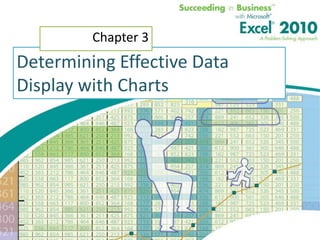
Chapter.03
- 1. Chapter 3 Determining Effective Data Display with Charts
- 2. Chapter Introduction • Creating effective charts that show quantitative information clearly, precisely, and efficiently • Basics of creating and modifying line and column charts • Influence of chart type on viewer’s perception • How charts can be used in specific situations • Building a management dashboard by combining different chart types within the same chart Succeeding in Business with Microsoft Excel 2010 2
- 3. Chapter Introduction (continued) • Chart types covered in this chapter: area, bubble, column, doughnut, line, pie, radar, stock, XY (scatter) To go to Level 1, click here To go to Level 2, click here To go to Level 3, click here Succeeding in Business with Microsoft Excel 2010 3
- 4. Chart Types Covered in this Chapter • Area • Bubble • Column • Doughnut • Line • Pie • Radar • Stock • XY (Scatter) Succeeding in Business with Microsoft Excel 2010 4
- 5. Level 1 Objectives: Analyzing Basic Chart Types • Understand the principles of effective data display • Analyze various Excel chart types • Determine appropriate uses for different chart types • Modify the chart type and the chart source data • Specify chart options, including chart and axes titles, legends, and data labels Succeeding in Business with Microsoft Excel 2010 5
- 6. Visualizing Data Succeeding in Business with Microsoft Excel 2010 Level 1 home 6
- 7. Data Graphics Principles (Tufte) • Above all else, show the data • Maximize the data-ink ratio, within reason • Erase non-data-ink, within reason • Erase redundant data-ink, within reason • Revise and edit Succeeding in Business with Microsoft Excel 2010 Level 1 home 7
- 8. Data Graphics Principles Succeeding in Business with Microsoft Excel 2010 Level 1 home 8
- 9. Data Graphics Principles • “Above all else show the data” – Reminder not to clutter a chart by adding unnecessary illustration or decoration. • “Maximize the data-ink ratio” – Refers to the portion of ink that is devoted to displaying the data vs. the portion of graphic that can be removed without losing the data. Succeeding in Business with Microsoft Excel 2010 Level 1 home 9
- 10. Data Graphics Principles • “Erase non-data-ink” – Non-data-ink is a part of the chart that decorates more than informs. • “Erase redundant data ink” – Redundant data ink is ink that repeats information. • “Revise and edit” – Revise and edit charts like you would a piece of writing. Succeeding in Business with Microsoft Excel 2010 Level 1 home 10
- 11. Data Graphics Principles Succeeding in Business with Microsoft Excel 2010 Level 1 home 11
- 12. Effective Charting in Excel • Creating Chart in Excel – Select data to display – Click Insert tab on Ribbon – Click a button in Charts group or Dialog Box Launcher Succeeding in Business with Microsoft Excel 2010 Level 1 home 12
- 13. Chart Types Succeeding in Business with Microsoft Excel 2010 Level 1 home 13
- 14. Understanding Line and Column Charts • Line chart- displays trends over time or by category. • Column chart- compares values across categories in a vertical orientation. Succeeding in Business with Microsoft Excel 2010 Level 1 home 14
- 15. Understanding Line and Column Charts Succeeding in Business with Microsoft Excel 2010 Level 1 home 15
- 16. Comparing Line and XY (Scatter) Charts • XY (Scatter) charts plot numeric values on both the x- and y- axes based on the value of the data. • Whereas a line chart plots numeric values on one axis and category labels equidistantly on the other axis. Succeeding in Business with Microsoft Excel 2010 Level 1 home 16
- 17. Comparing Line and XY (Scatter) Charts Succeeding in Business with Microsoft Excel 2010 Level 1 home 17
- 18. Changing the Chart Source Data Succeeding in Business with Microsoft Excel 2010 Level 1 home 18
- 19. Results of Changing Source Data Succeeding in Business with Microsoft Excel 2010 Level 1 home 19
- 20. Specifying Chart Layout Options • Click chart to display Chart Tools contextual tabs • Chart Tools Layout Tab • Options grouped by Labels, Axes, and Background Succeeding in Business with Microsoft Excel 2010 Level 1 home 20
- 21. Specifying Chart Options Succeeding in Business with Microsoft Excel 2010 Level 1 home 21
- 22. Specifying Chart Options Succeeding in Business with Microsoft Excel 2010 Level 1 home 22
- 23. Understanding Area and Pie Charts • Area chart- combines the features of a line chart with a bar or column chart by filling in the area below the line, and displaying the trend values over time or categories. • Pie chart- displays the percentage contribution that each category makes to a whole or 100%. Succeeding in Business with Microsoft Excel 2010 Level 1 home 23
- 24. Column Charts and Area Charts Succeeding in Business with Microsoft Excel 2010 Level 1 home 24
- 25. Selecting Pie Chart Source Data Succeeding in Business with Microsoft Excel 2010 Level 1 home 25
- 26. Pie Charts Succeeding in Business with Microsoft Excel 2010 Level 1 home 26
- 27. Formatting Data Labels Succeeding in Business with Microsoft Excel 2010 Level 1 home 27
- 28. Working with 3-D Charts Succeeding in Business with Microsoft Excel 2010 Level 1 home 28
- 29. Level 1 Summary • Using charts to illustrate quantitative information adds visual analysis to problem solving • Tufte’s guiding principles on creation of graphics • How choice of chart type can influence viewer’s perception of information presented • Differences between main chart types • Different interpretation of data can result from use of different chart type Succeeding in Business with Microsoft Excel 2010 29
- 30. Level 2 Objectives: Evaluating Chart Sub-Types • Examine the effectiveness of different chart sub-types • Evaluate the stacked and 100% stacked sub- types • Explore the Pie of Pie and Bar of Pie sub-types • Create various stock charts to display financial data • Clarify data with trendlines and moving averages Succeeding in Business with Microsoft Excel 2010 30
- 31. Examining Sub-types for Various Chart Types Stacked charts • Illustrate cumulative effects of data in categories • Available for line, bar, column, area charts Summing to 100% • Illustrate cumulative (rather than individual) (100% stacked sub- contribution for each category as a type) percentage • Available for line, bar, column, area charts • Combines features of a pie chart with features of line, column, or area charts • Similar to pie except pieces are in a column instead of a circle Succeeding in Business with Microsoft Excel 2010 Level 2 home 31
- 32. Adding Things Up: Stacked Chart Options Succeeding in Business with Microsoft Excel 2010 Level 2 home 32
- 33. Summing to 100%: Alternatives to Pie Charts • Showing the cumulative contribution for each category as a percentage can reduce confusion over whether the line on the chart represents the individual or cumulative contribution to the whole. Succeeding in Business with Microsoft Excel 2010 Level 2 home 33
- 34. Slicing the Pie Too Thin: Summarizing Too Much Detail in Pie Charts An excessive number of pie slices makes the chart cluttered and confusing. Succeeding in Business with Microsoft Excel 2010 Level 2 home 34
- 35. Pie of Pie and Bar of Pie Chart Sub-Types • Decrease number of pie segments to improve visual display of data • Use Format Data Series dialog box to select options for splitting data series – Position – Value – Percent Value – Custom Succeeding in Business with Microsoft Excel 2010 Level 2 home 35
- 36. Pie of Pie Sub-Type Succeeding in Business with Microsoft Excel 2010 Level 2 home 36
- 37. Using Format Data Series to Change the Format Succeeding in Business with Microsoft Excel 2010 Level 2 home 37
- 38. Applied Formatting Changes Succeeding in Business with Microsoft Excel 2010 Level 2 home 38
- 39. Doughnut Charts • Show individual percentages contained in a pie chart for more than one series Succeeding in Business with Microsoft Excel 2010 Level 2 home 39
- 40. Doughnut Charts Succeeding in Business with Microsoft Excel 2010 Level 2 home 40
- 41. Monitoring a Business with Stock Charts • Excel stock reporting charts are somewhat based on the candlestick plot format • Stock chart sub-types – High-Low-Close – Open-High-Low-Close – Volume-High-Low-Close – Volume-Open-High-Low-Close Succeeding in Business with Microsoft Excel 2010 Level 2 home 41
- 42. Sample High-Low-Close Chart Succeeding in Business with Microsoft Excel 2010 Level 2 home 42
- 43. Sample Open-High-Low-Close Chart Succeeding in Business with Microsoft Excel 2010 Level 2 home 43
- 44. Sample Volume-High-Low-Close Chart Succeeding in Business with Microsoft Excel 2010 Level 2 home 44
- 45. Sample Volume-Open-High-Low-Close Chart Succeeding in Business with Microsoft Excel 2010 Level 2 home 45
- 46. Adding Trendlines and Moving Averages • Trendlines – Graphically illustrate trends in data using a statistical technique known as regression • Moving average line – Used to smooth out the data, making it easier to spot trends Succeeding in Business with Microsoft Excel 2010 Level 2 home 46
- 47. Adding Trendlines and Moving Averages Succeeding in Business with Microsoft Excel 2010 Level 2 home 47
- 48. Level 2 Summary • Chart sub-types for line, column, and area charts (stacked and 100% stacked) • Pie of Pie and Bar of Pie chart sub-types • Sub-types of stock charts • Clarifying data in stock charts using trendlines and moving averages Succeeding in Business with Microsoft Excel 2010 48
- 49. Level 3 Objectives: Exploring More Advanced Chart Types • Understand and evaluate radar, bubble, and dashboard charts • Compare a bubble chart with a 3-D column chart • Explore and customize a dashboard chart • Create and customize a doughnut chart Succeeding in Business with Microsoft Excel 2010 49
- 50. Evaluating the Effectiveness of Radar, Bubble, and Dashboard Charts Radar charts Powerful method of displaying and comparing data across categories Bubble charts Allow three-dimensional data to be plotted in 2-D on two axes Dashboard charts Feature a set of charts that summarize several sets of data graphically Succeeding in Business with Microsoft Excel 2010 Level 3 home 50
- 51. Understanding Radar Charts The straight lines that radiate out from the center represent categories. Succeeding in Business with Microsoft Excel 2010 Level 3 home 51
- 52. Plotting 3-D Data in Two Axes: Bubble Charts Versus 3-D Column Charts Succeeding in Business with Microsoft Excel 2010 Level 3 home 52
- 53. Sample Bubble Chart The market share of each shoe style is represented by the size of the bubbles. Succeeding in Business with Microsoft Excel 2010 Level 3 home 53
- 54. Solving Bubble Chart Problems Succeeding in Business with Microsoft Excel 2010 Level 3 home 54
- 55. Solving Bubble Chart Problems Succeeding in Business with Microsoft Excel 2010 Level 3 home 55
- 56. Creating a Management Dashboard • Build a dashboard chart • Define the normal operating range • Create the value indicator • Create the doughnut chart • Add digital values to the chart Succeeding in Business with Microsoft Excel 2010 Level 3 home 56
- 57. Build a Dashboard Chart Succeeding in Business with Microsoft Excel 2010 Level 3 home 57
- 58. Define the Normal Operating Range Succeeding in Business with Microsoft Excel 2010 Level 3 home 58
- 59. Level 3 Summary • More advanced chart types – Radar charts – Bubble charts • How to combine chart types within the same chart to build a management dashboard Succeeding in Business with Microsoft Excel 2010 59
- 60. Chapter Summary • Charts offer the opportunity to add visual analysis to problem solving • Chart types and their differences including – Line – Column – Bar – Area – Pie – XY (Scatter) Succeeding in Business with Microsoft Excel 2010 60
- 61. Chapter Summary • Chart sub-types further summarize the data being presented • Advanced chart types such as radar and bubble charts Succeeding in Business with Microsoft Excel 2010 61
- 62. Chapter Summary Succeeding in Business with Microsoft Excel 2010 62
- 63. Succeeding in Business with Microsoft Excel 2010 63
Hinweis der Redaktion
- Discuss the historical chart of New York City weather, see Figure 3.1
- Discuss the five data graphics principles related to “ink,” see Figure 3.2.
- Discuss the following chart elements: chart title, y-axis, y-axis labels, x-axis, x-axis labels, data series, data points, and legend.
- Use Table 3.1 to identify and describe the chart types available in Excel.
- Use Figure 3.5 to illustrate the use of line charts.
- Use Figure 3.6 to discuss line charts and scatter charts.
- Use Figure 3.7 to illustrate the use of the Select Data Source dialog box.
- Use Figure 3.8 to illustrate a display of the data series by row and column.
- Use Figure 3.10 to discuss the Chart Tools Layout tab
- Use Figure 3.9 to discuss the result of selecting too many options.Excessive “ink”
- Introduce the terms area chart and pie chart.
- See Figure 3.11 for a comparison of a column chart with an area chart.
- Use Figures 3.12 and 3.13 to illustrate the use of pie charts.
- Use Figures 3.12 and 3.13 to illustrate the use of pie charts.
- Use Figure 3.15 to illustrate the use of the Format Data Labels dialog box.
- Use Figure 3.16 to compare 3-D charts with regular charts.
- Use Figure 3.18 to compare the original area chart of consumer purchase data with 100% stacked versions of the same data.
- Use Figure 3.22 to illustrate the use of the Format Series dialog box.
- Use Figure 3.23 to illustrate the Pie of Pie chart with formatting changes.
- Use Figure 3.24 to discuss how the percentages of consumer purchases have changed from year to year.
- Use Figure 3.25 to discuss the creation of a chart with the High-Low-Close chart sub-type.
- Use Figure 3.26 to discuss the creation of a chart with the Open-High-Low-Close sub-type.
- Use Figures 3.27 through 3.29 to illustrate the use of the Volume-High-Low-Close sub-type.
- Introduce the terms trendlines and moving average.
- Use Figure 3.31 to illustrate the worksheet with summary table.Use Figure 3.32 to show the resulting Volume-Open-High-Low-Close stock chart.
- Charting on three axes.