Eclipse - Installation and quick start guide
•
1 gefällt mir•801 views
A short tutorial to get started with Eclipse development environment for C programming & debugging.
Melden
Teilen
Melden
Teilen
Downloaden Sie, um offline zu lesen
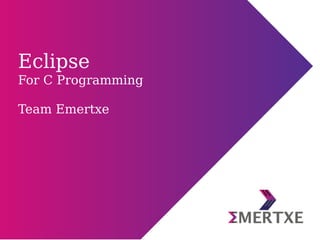
Empfohlen
Empfohlen
In order to understand HAL layers of Android Framework, having Linux device driver knowledge is important. Hence Day-2 of the workshop focuses on the same.Embedded Android : System Development - Part II (Linux device drivers)

Embedded Android : System Development - Part II (Linux device drivers)Emertxe Information Technologies Pvt Ltd
Emertxe Certified Embedded Professional (ECEP) is a flagship program from Emertxe. This presentation talks about our continuous and holistic evaluation system that makes a student industry/job ready.Emertxe Certified Embedded Professional (ECEP): Assessment system

Emertxe Certified Embedded Professional (ECEP): Assessment systemEmertxe Information Technologies Pvt Ltd
Weitere ähnliche Inhalte
Was ist angesagt?
In order to understand HAL layers of Android Framework, having Linux device driver knowledge is important. Hence Day-2 of the workshop focuses on the same.Embedded Android : System Development - Part II (Linux device drivers)

Embedded Android : System Development - Part II (Linux device drivers)Emertxe Information Technologies Pvt Ltd
Was ist angesagt? (20)
HKG15-311: OP-TEE for Beginners and Porting Review

HKG15-311: OP-TEE for Beginners and Porting Review
How to Choose a Software Update Mechanism for Embedded Linux Devices

How to Choose a Software Update Mechanism for Embedded Linux Devices
Introduction to Gitlab | Gitlab 101 | Training Session

Introduction to Gitlab | Gitlab 101 | Training Session
Embedded Android : System Development - Part II (Linux device drivers)

Embedded Android : System Development - Part II (Linux device drivers)
Andere mochten auch
Emertxe Certified Embedded Professional (ECEP) is a flagship program from Emertxe. This presentation talks about our continuous and holistic evaluation system that makes a student industry/job ready.Emertxe Certified Embedded Professional (ECEP): Assessment system

Emertxe Certified Embedded Professional (ECEP): Assessment systemEmertxe Information Technologies Pvt Ltd
Andere mochten auch (20)
Android : Deep dive into developing MobileApp using Android

Android : Deep dive into developing MobileApp using Android
Emertxe Certified Embedded Professional (ECEP): Assessment system

Emertxe Certified Embedded Professional (ECEP): Assessment system
Getting started with BeagleBone Black - Embedded Linux

Getting started with BeagleBone Black - Embedded Linux
Ähnlich wie Eclipse - Installation and quick start guide
Ähnlich wie Eclipse - Installation and quick start guide (20)
Android Platform Debugging and Development at ABS 2014

Android Platform Debugging and Development at ABS 2014
Git Tutorial EclipseCon France 2014 - Git Exercise 01 - installation and conf...

Git Tutorial EclipseCon France 2014 - Git Exercise 01 - installation and conf...
Android Platform Debugging and Development at ELCE 2013

Android Platform Debugging and Development at ELCE 2013
C++ was developed by Bjarne Stroustrup, as an extension to the C language. cp...

C++ was developed by Bjarne Stroustrup, as an extension to the C language. cp...
Mehr von Emertxe Information Technologies Pvt Ltd
Mehr von Emertxe Information Technologies Pvt Ltd (20)
Kürzlich hochgeladen
💉💊+971581248768>> SAFE AND ORIGINAL ABORTION PILLS FOR SALE IN DUBAI AND ABUDHABI}}+971581248768
+971581248768 Mtp-Kit (500MG) Prices » Dubai [(+971581248768**)] Abortion Pills For Sale In Dubai, UAE, Mifepristone and Misoprostol Tablets Available In Dubai, UAE CONTACT DR.Maya Whatsapp +971581248768 We Have Abortion Pills / Cytotec Tablets /Mifegest Kit Available in Dubai, Sharjah, Abudhabi, Ajman, Alain, Fujairah, Ras Al Khaimah, Umm Al Quwain, UAE, Buy cytotec in Dubai +971581248768''''Abortion Pills near me DUBAI | ABU DHABI|UAE. Price of Misoprostol, Cytotec” +971581248768' Dr.DEEM ''BUY ABORTION PILLS MIFEGEST KIT, MISOPROTONE, CYTOTEC PILLS IN DUBAI, ABU DHABI,UAE'' Contact me now via What's App…… abortion Pills Cytotec also available Oman Qatar Doha Saudi Arabia Bahrain Above all, Cytotec Abortion Pills are Available In Dubai / UAE, you will be very happy to do abortion in Dubai we are providing cytotec 200mg abortion pill in Dubai, UAE. Medication abortion offers an alternative to Surgical Abortion for women in the early weeks of pregnancy. We only offer abortion pills from 1 week-6 Months. We then advise you to use surgery if its beyond 6 months. Our Abu Dhabi, Ajman, Al Ain, Dubai, Fujairah, Ras Al Khaimah (RAK), Sharjah, Umm Al Quwain (UAQ) United Arab Emirates Abortion Clinic provides the safest and most advanced techniques for providing non-surgical, medical and surgical abortion methods for early through late second trimester, including the Abortion By Pill Procedure (RU 486, Mifeprex, Mifepristone, early options French Abortion Pill), Tamoxifen, Methotrexate and Cytotec (Misoprostol). The Abu Dhabi, United Arab Emirates Abortion Clinic performs Same Day Abortion Procedure using medications that are taken on the first day of the office visit and will cause the abortion to occur generally within 4 to 6 hours (as early as 30 minutes) for patients who are 3 to 12 weeks pregnant. When Mifepristone and Misoprostol are used, 50% of patients complete in 4 to 6 hours; 75% to 80% in 12 hours; and 90% in 24 hours. We use a regimen that allows for completion without the need for surgery 99% of the time. All advanced second trimester and late term pregnancies at our Tampa clinic (17 to 24 weeks or greater) can be completed within 24 hours or less 99% of the time without the need surgery. The procedure is completed with minimal to no complications. Our Women's Health Center located in Abu Dhabi, United Arab Emirates, uses the latest medications for medical abortions (RU-486, Mifeprex, Mifegyne, Mifepristone, early options French abortion pill), Methotrexate and Cytotec (Misoprostol). The safety standards of our Abu Dhabi, United Arab Emirates Abortion Doctors remain unparalleled. They consistently maintain the lowest complication rates throughout the nation. Our Physicians and staff are always available to answer questions and care for women in one of the most difficult times in their lives. The decision to have an abortion at the Abortion Cl+971581248768>> SAFE AND ORIGINAL ABORTION PILLS FOR SALE IN DUBAI AND ABUDHA...

+971581248768>> SAFE AND ORIGINAL ABORTION PILLS FOR SALE IN DUBAI AND ABUDHA...?#DUbAI#??##{{(☎️+971_581248768%)**%*]'#abortion pills for sale in dubai@
Kürzlich hochgeladen (20)
+971581248768>> SAFE AND ORIGINAL ABORTION PILLS FOR SALE IN DUBAI AND ABUDHA...

+971581248768>> SAFE AND ORIGINAL ABORTION PILLS FOR SALE IN DUBAI AND ABUDHA...
Boost Fertility New Invention Ups Success Rates.pdf

Boost Fertility New Invention Ups Success Rates.pdf
Tata AIG General Insurance Company - Insurer Innovation Award 2024

Tata AIG General Insurance Company - Insurer Innovation Award 2024
Top 10 Most Downloaded Games on Play Store in 2024

Top 10 Most Downloaded Games on Play Store in 2024
Strategies for Landing an Oracle DBA Job as a Fresher

Strategies for Landing an Oracle DBA Job as a Fresher
Why Teams call analytics are critical to your entire business

Why Teams call analytics are critical to your entire business
Top 5 Benefits OF Using Muvi Live Paywall For Live Streams

Top 5 Benefits OF Using Muvi Live Paywall For Live Streams
Workshop - Best of Both Worlds_ Combine KG and Vector search for enhanced R...

Workshop - Best of Both Worlds_ Combine KG and Vector search for enhanced R...
HTML Injection Attacks: Impact and Mitigation Strategies

HTML Injection Attacks: Impact and Mitigation Strategies
Apidays Singapore 2024 - Building Digital Trust in a Digital Economy by Veron...

Apidays Singapore 2024 - Building Digital Trust in a Digital Economy by Veron...
Repurposing LNG terminals for Hydrogen Ammonia: Feasibility and Cost Saving

Repurposing LNG terminals for Hydrogen Ammonia: Feasibility and Cost Saving
From Event to Action: Accelerate Your Decision Making with Real-Time Automation

From Event to Action: Accelerate Your Decision Making with Real-Time Automation
Apidays New York 2024 - The value of a flexible API Management solution for O...

Apidays New York 2024 - The value of a flexible API Management solution for O...
Cloud Frontiers: A Deep Dive into Serverless Spatial Data and FME

Cloud Frontiers: A Deep Dive into Serverless Spatial Data and FME
Axa Assurance Maroc - Insurer Innovation Award 2024

Axa Assurance Maroc - Insurer Innovation Award 2024
Bajaj Allianz Life Insurance Company - Insurer Innovation Award 2024

Bajaj Allianz Life Insurance Company - Insurer Innovation Award 2024
Eclipse - Installation and quick start guide
- 1. Eclipse For C Programming Team Emertxe
- 2. Introduction
- 3. What is eclipse? ● Eclipse is an integrated development environment (IDE). It contains a base workspace and an extensible plug-in system for customizing the environment. ● Eclipse is a Java-based application and, as such, requires a Java runtime environment (JRE) in order to run.
- 4. Contents 1. Steps to Install eclipse ● Method 1: Download from external links ● Method 2: Install from Ubuntu repos using apt 2. Setting the IDE for C Programming ● Choosing the perspective ● Changing Editor settings ● Selecting compiler 3. Creating a C Project ● Adding a new project ● Adding source (and header files) ● Editing source file ● Build the project ● Run & view the output ● Adding linker flags (say thread library) ● Passing CLI arguments 4. Debugging
- 5. Installation ● Regardless of your operating system, you will need to install some Java virtual machine (JVM). ● You may either install a Java Runtime Environment (JRE), or a Java Development Kit (JDK). ● If you aren't planning to use Eclipse for Java development and want to save some disk space, install a JRE.
- 6. JRE/JDK Sources Installation in Linux systems ● Most probably these packages will be installed in your OS. In that case you can skip this step. Methods to install JDK/JRE Method 1 ● Download package from any of the following link and install it ● IBM JDK, OpenJDK and Oracle JDK ● Download jdk/jre-xuversion-linux-x64/586.tar.gz from anyone of the given links. ● Unpack the tar.gz file and install the JDK/JRE to /usr/jre or /usr/jdk folder
- 7. JRE/JDK Sources Ubuntu & rpm based Linux Method 2 For Ubuntu ● From command line enter the command sudo apt-get install openjdk-7-jdk or jre For rpm based Linux ● Download 32bit or 64bit rpm file from previous links ● From command line rpm -ivh jre-8uversion-linux-i586.rpm
- 8. Steps to Install eclipse Method 1(For Ubuntu) ● From command line enter the command sudo apt-get install eclipse-cdt Method 2(From external links) ● Download Eclipse IDE for C/C++ Developers (CDT) from the here ● tar -zxvf eclipse.XX.YY.tar.gz ● cp -r eclipse.XX.YY /opt Create a symlink in /usr/local/bin using ● cd /usr/local/bin ● ln -s /opt/eclipse/eclipse
- 10. Getting started ● To start Eclipse,Type eclipse in terminal and enter. ● The system will prompt you for a workspace. The workspace is the location in your file system in which Eclipse stores its configuration and potentially other resources, like projects. $ eclipse &
- 11. Choosing workspace ● Select an empty directory and click the OK button.
- 12. Welcome window ● Close the welcome window
- 13. Start window ● After closing you will get a similar window
- 14. Setting the IDE for C Programming
- 15. Choosing the Perspective ● A perspective is a visual container for a set of views and editors (C/C++ , Java, XML, Android...) ● You can switch Perspectives via the Window → Open Perspective → Other... menu entry.
- 16. Continue... ● Select C/C++ from the window
- 17. Preferences Settings We need to change mainly two preferences 1.To change the editor preferences, select from the menu Window → Preferences → General → Editors → Text editors 2.New CDT project To change the editor preferences, select from the menu Window → Preferences → C/C++ → New C/C++ project
- 18. Continue...
- 19. Changing editor settings ● Please check boxes as showing in below screenshot
- 20. Selecting compiler ● In new CDT project , select empty project from project type and select Linux GCC from tool- chain. Then press Make tool-chain preferred
- 21. Creating a C Project
- 22. Adding new project ● To start a new project, right click on Project explorer window and select New→C project or press Ctrl + n from keyboard. ● Enter name for the project.
- 23. Adding source ● After creating project include folder will automaticatlly created. ● For adding files to the project click on the C+ button as shown below, or File menu -> New or right click on project, from the navigation pane select new ● Enter a name for the file.
- 24. Editing Source file ● After adding file you can the file opened as given below. ● Now you can start editing the source file. ● After editing press Cntrl + s to save. 1 2
- 25. Build the Project ● To Build/make/compile project, click on the hammer button as given below or press Cntrl + b or right click on project folder and select 'Build Project'. ● In the console window you can see 'Build finished' or errors if any (Fig 2). ● Binaries will be created in your folder 1 2
- 26. Run & output ● To run the executable file click on the play button as shown below (Fig 1) or press Cntrl + F11 or right click on project folder and select Run as → Local C/C++ application. ● You can see the output of you project in the console window (Fig 2). 21
- 27. Adding linker flags ● To add linker flags right click on project, select properties. ● Select C/C++ Build → Settings → GCC C linker → Libraries ● Click Add button and enter the name of library to link. Eg: For libpthread.so library enter pthread
- 28. Passing CLI Arguments ● To pass command line arguments right click on project, select Run as → Run configuration ● Select arguments and enter all arguments to pass
- 29. Debugging
- 30. How to debug ● Debugging in eclipse is very easy ● Select project you want to debug ● Press F11 or click on debug button ● It will change perspective automatically to debug
- 31. Debug windows ● In debug we can see one more window for variables, breakpoints ,register values etc. ● You have some buttons to control (step into, step over,step return, restart, terminate. etc) the execution while debugging.
- 32. Variable values ● While debugging, in code window current executing line will be highlighted. ● You can see changing variables in yellow BG
- 33. Breakpoints ● We can create breakpoints by double click on border of the line. ● A small dot will appear on border of that line.
- 34. THANK YOU
