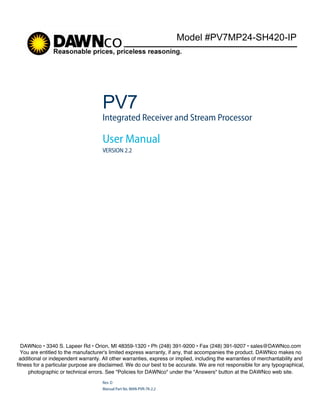
Pv7 mp24 sh420-ip
- 1. Model #PV7MP24-SH420-IP PV7 Integrated Receiver and Stream Processor User Manual VERSION 2.2 DAWNco • 3340 S. Lapeer Rd • Orion, MI 48359-1320 • Ph (248) 391-9200 • Fax (248) 391-9207 • sales@DAWNco.com You are entitled to the manufacturer's limited express warranty, if any, that accompanies the product. DAWNco makes no additional or independent warranty. All other warranties, express or implied, including the warranties of merchantability and fitness for a particular purpose are disclaimed. We do our best to be accurate. We are not responsible for any typographical, photographic or technical errors. See "Policies for DAWNco" under the "Answers" button at the DAWNco web site. Rev. D Manual Part No. MAN-PVR-7K-2.2
- 2. Model #PV7MP24-SH420-IP Disclaimer Manufacturer reserves the right to alter the equipment specifications and descriptions in this publication without prior notice. No part of this publication shall be deemed to be part of any contract or warranty unless specifically incorporated by reference into such contract or warranty. The information contained herein is merely descriptive in nature, and does not constitute a binding offer for sale of the product described herein. Manufacturer assumes no responsibility or liability arising from the use of the products described herein, except as expressly agreed to in writing by Manufacturer. The use and purchase of this product do not convey a license under any patent rights, copyrights, trademark rights, or any intellectual property rights of Manufacturer. Nothing hereunder constitutes a representation or warranty that using any products in the manner described herein will not infringe any patents of third parties. Trademark Acknowledgments Manufacturer and all Manufacturer product names are trademarks of Manufacturer. All other trademarks are the property of their respective owners. Compliance and Approval This equipment has been tested and found to comply with the limits for a Class A digital device, pursuant to Part 15, Subpart B of the Federal Communications Commission (FCC) rules. These limits are designed to provide reasonable protection against harmful interference when the equipment is operated in a commercial environment. This equipment generates, uses, and can radiate radio frequency energy. It may cause harmful interference to radio communications if it is not installed and used in accordance with the instructions in this manual. Operation of this equipment in a residential area is likely to cause harmful interference. If this occurs, the user will be required to correct the interference at his or her own expense. This device complies with Part 15 of the FCC rules. Operation is subject to the following two conditions: (1) this device may not cause harmful interference, and (2) this device must accept any interference received, including interference that may cause undesired operation. Connections between the Manufacturer equipment and other equipment must be made in a manner that is consistent with maintaining compliance with FCC radio frequency emission limits. Modifications to this equipment not expressly approved by Manufacturer may void the authority granted to the user by the FCC to operate this equipment. WEEE/RoHS Compliance Policy Manufacturer. intends to comply fully with the European Union’’s Directive 2002/96/EC as amended by Directive 2003/108/EC, on Waste Electrical and Electronic Equipment, also known as ““WEEE,”” and Directive 2002/95/EC, as amended, on the Restriction of use of Hazardous Substances, also known as ““RoHS.”” Manufacturer will ensure that product which cannot be reused will be recycled in compliance with the WEEE Directive. To that end, users are advised that (1) Manufacturer equipment is not to be discarded in household or office garbage, (2) Manufacturer will pay the freight for shipment of equipment to be disposed of if it is returned to Manufacturer, (3) customers should call the normal RMA telephone numbers to arrange for such shipment, and (4) for additional and updated information on this process customers may consult the Manufacturer website: Manufacturer will ensure that its products will be either reused or recycled in compliance with the WEEE Directive. For the latest information concerning Manufacturer WEEE/RoHS Compliance Policy and its Recycling and Take-Back process, please visit our web site. DAWNco • 3340 S. Lapeer Rd • Orion, MI 48359-1320 • Ph (248) 391-9200 • Fax (248) 391-9207 • sales@DAWNco.com
- 3. Names and Contents of the Toxic and Hazardous Substances or Elements in the Products if the Part is Present This table shows those components where hazardous substances may be found in Manufacturer products based on, among other things, material content information provided by third party suppliers. These components may or may not be part of the product. The Environmental Protective Use Period for Manufacturer products is 20 years unless displayed otherwise on the product. The EPUP period is valid only when the products are operated or stored as per the conditions specified in the product manual. (Hazardous Substance) (Part name) (PB) (Hg) (Cd) (CrVI) (PBB) (PBDE) X O O O O O (Printed Circuit Assemblies) X O O O O O (Mechanical Subassemblies) X O O O O O (Optical Subassemblies) X O O O O O (Power Supplies) X O O O O O (Cables, harnesses) X O O O O O (Screens, Monitors) O O O O O O (Metal Parts) O O O O O O (Plastics, foams) X O O O O O (Batteries) O: O: Indicates the content of the toxic and hazardous substances at the homogeneous material level of the parts is below the limit defined in SJ/T11363 2006 standard. X: X: Indicates that the content of the toxic and hazardous substances in at least one of the homogeneous materials of the parts is above the limit defined in SJ/T11363 2006 standard. DAWNco • 3340 S. Lapeer Rd • Orion, MI 48359-1320 • Ph (248) 391-9200 • Fax (248) 391-9207 • sales@DAWNco.com
- 4. Standards and Agency Approval The following tables list regulatory standards and agency approvals: North America Standards Agency Approval EMI: FCC Part 15, Subpart B, ICES-003, Issue 2, Class A FCC Safety: UL 60950, CSA 60950 cTUV-us Mark Europe Standards Agency Approval EMI/EMC: EN55022, Class A, EN55024 CE Safety: EN 60950 TUV-GS-Mark, CE Japan Standards Agency Approval EMI: VCCI V-3 / 2000.04 VCCI Australia and New Zealand Standards Agency Approval EMI: AS/NZS-3548: 1995 +A1: 1997 +A2: 1997 N/A DAWNco • 3340 S. Lapeer Rd • Orion, MI 48359-1320 • Ph (248) 391-9200 • Fax (248) 391-9207 • sales@DAWNco.com
- 5. Documentation Conventions This manual uses some special symbols and fonts to call your attention to important information. The following symbols appear throughout this manual: DANGER: The Danger symbol calls your attention to information that, if ignored, can cause physical harm to you. CAUTION: The Caution symbol calls your attention to information that, if ignored, can adversely affect the performance of yourproduct, or that can make a procedure needlessly difficult. LASER DANGER: The Laser symbol and the Danger alert call your attention to information about the lasers in this product that, if ignored, can cause physical harm to you. NOTE: The Note symbol calls your attention to additional information that you will benefit from heeding. It may be used to call attention to an especially important piece of information you need, or it may provide additional information that applies in only some carefully delineated circumstances. TIP: The Tip symbol calls your attention to parenthetical information that is not necessary for performing a given procedure, but which, if followed, might make the procedure or its subsequent steps easier, smoother, or more efficient. In addition to these symbols, this manual uses the following text conventions: I Data Entry: indicates text you enter at the keyboard. I User Interface: indicates a button to click, a menu item to select, or a key or key sequence to press. I Screen Output: shows console output or other text that is displayed to you on a computer screen. I Bold: indicates the definition of a new term. I Italics: used for emphasis, cross-references, and hyperlinked cross-references in online documents. NOTE: You require Adobe Reader or Adobe Acrobat version 6.0 or later to open the PDF files. You can download Adobe Reader free of charge from www.adobe.com. DAWNco • 3340 S. Lapeer Rd • Orion, MI 48359-1320 • Ph (248) 391-9200 • Fax (248) 391-9207 • sales@DAWNco.com
- 6. Table of Contents Table of Contents Chapter 1 Introduction 1.1 General Information . . . . . . . . . . . . . . . . . . . . . . . . . . . . . . . . . . . . . . . . . . . . . . . . . . 1 1.2 Main ProView 7000 Applications. . . . . . . . . . . . . . . . . . . . . . . . . . . . . . . . . . . . . . . . 1 1.2.1 TS Descrambling Applications . . . . . . . . . . . . . . . . . . . . . . . . . . . . . . . . . . . . . . . . . . 1 1.2.2 Decoding Applications . . . . . . . . . . . . . . . . . . . . . . . . . . . . . . . . . . . . . . . . . . . . . . . . 2 1.3 ProView 7000 Platform Main Features and Configurations . . . . . . . . . . . . . . . . . . 2 1.3.1 Transport Stream Descramber . . . . . . . . . . . . . . . . . . . . . . . . . . . . . . . . . . . . . . . . . . 3 1.3.2 Multi-Format Decoder . . . . . . . . . . . . . . . . . . . . . . . . . . . . . . . . . . . . . . . . . . . . . . . . 3 1.4 ProView 7000 Mechanical Structure . . . . . . . . . . . . . . . . . . . . . . . . . . . . . . . . . . . . . 5 1.4.1 ProView 7000 Enclosure . . . . . . . . . . . . . . . . . . . . . . . . . . . . . . . . . . . . . . . . . . . . . . . 5 1.4.2 ProView 7000 Front Panel . . . . . . . . . . . . . . . . . . . . . . . . . . . . . . . . . . . . . . . . . . . . . 5 1.4.3 ProView 7000 Rear Panel . . . . . . . . . . . . . . . . . . . . . . . . . . . . . . . . . . . . . . . . . . . . . . 5 1.5 ProView 7000 Management . . . . . . . . . . . . . . . . . . . . . . . . . . . . . . . . . . . . . . . . . . . . 5 Chapter 2 Installation 2.1 General Directives . . . . . . . . . . . . . . . . . . . . . . . . . . . . . . . . . . . . . . . . . . . . . . . . . . . . 7 2.1.1 Safety Precautions. . . . . . . . . . . . . . . . . . . . . . . . . . . . . . . . . . . . . . . . . . . . . . . . . . . . 7 2.1.2 Inventory Check. . . . . . . . . . . . . . . . . . . . . . . . . . . . . . . . . . . . . . . . . . . . . . . . . . . . . . 7 2.2 Installation Instructions . . . . . . . . . . . . . . . . . . . . . . . . . . . . . . . . . . . . . . . . . . . . . . . 8 2.2.1 Power Supply to the Unit . . . . . . . . . . . . . . . . . . . . . . . . . . . . . . . . . . . . . . . . . . . . . . 8 2.2.2 Installing the Unit in a Rack. . . . . . . . . . . . . . . . . . . . . . . . . . . . . . . . . . . . . . . . . . . . 8 2.2.3 Insertion of the DVB-CI Module (PCMCIA) . . . . . . . . . . . . . . . . . . . . . . . . . . . . . . . . 9 2.2.4 Electrical Power Connection. . . . . . . . . . . . . . . . . . . . . . . . . . . . . . . . . . . . . . . . . . . 10 2.2.5 Connecting the Cables . . . . . . . . . . . . . . . . . . . . . . . . . . . . . . . . . . . . . . . . . . . . . . . 11 2.3 Initialization and Configuration . . . . . . . . . . . . . . . . . . . . . . . . . . . . . . . . . . . . . . . . 11 2.3.1 Powering Up. . . . . . . . . . . . . . . . . . . . . . . . . . . . . . . . . . . . . . . . . . . . . . . . . . . . . . . . 11 2.3.2 Setting Up via the Front Panel . . . . . . . . . . . . . . . . . . . . . . . . . . . . . . . . . . . . . . . . . 12 2.3.3 Initial Configuration (Front Panel) . . . . . . . . . . . . . . . . . . . . . . . . . . . . . . . . . . . . . . 14 2.3.4 Device Monitoring/Serviceability Check . . . . . . . . . . . . . . . . . . . . . . . . . . . . . . . . . 16 2.4 ProView 7000 EMS Basic Operation . . . . . . . . . . . . . . . . . . . . . . . . . . . . . . . . . . . . 17 2.4.1 EMS Requirements . . . . . . . . . . . . . . . . . . . . . . . . . . . . . . . . . . . . . . . . . . . . . . . . . . 17 2.4.2 Installing EMS . . . . . . . . . . . . . . . . . . . . . . . . . . . . . . . . . . . . . . . . . . . . . . . . . . . . . . 18 2.4.3 Launching EMS . . . . . . . . . . . . . . . . . . . . . . . . . . . . . . . . . . . . . . . . . . . . . . . . . . . . . 19 2.5 Low Delay Mode . . . . . . . . . . . . . . . . . . . . . . . . . . . . . . . . . . . . . . . . . . . . . . . . . . . . 24 2.5.1 Selecting Low Delay Mode . . . . . . . . . . . . . . . . . . . . . . . . . . . . . . . . . . . . . . . . . . . . 24 Chapter 3 Element Management System (EMS) 3.1 ProView 7000 EMS Structure . . . . . . . . . . . . . . . . . . . . . . . . . . . . . . . . . . . . . . . . . . 26 3.1.1 GUI Display TIPS . . . . . . . . . . . . . . . . . . . . . . . . . . . . . . . . . . . . . . . . . . . . . . . . . . . . 26 3.1.2 Devices Management Window. . . . . . . . . . . . . . . . . . . . . . . . . . . . . . . . . . . . . . . . . 28 3.1.3 Device Explorer Window . . . . . . . . . . . . . . . . . . . . . . . . . . . . . . . . . . . . . . . . . . . . . . 28 3.1.4 Alarms Tab . . . . . . . . . . . . . . . . . . . . . . . . . . . . . . . . . . . . . . . . . . . . . . . . . . . . . . . . . 28 3.1.5 Alarm History Tab . . . . . . . . . . . . . . . . . . . . . . . . . . . . . . . . . . . . . . . . . . . . . . . . . . . 29 vi PVR-7K v.2.2, Rev. D
- 7. Table of Contents 3.1.6 EMS Status Bar . . . . . . . . . . . . . . . . . . . . . . . . . . . . . . . . . . . . . . . . . . . . . . . . . . . . . 29 3.1.7 EMS Menu . . . . . . . . . . . . . . . . . . . . . . . . . . . . . . . . . . . . . . . . . . . . . . . . . . . . . . . . . 29 3.1.8 EMS Toolbar . . . . . . . . . . . . . . . . . . . . . . . . . . . . . . . . . . . . . . . . . . . . . . . . . . . . . . . . 30 3.2 ProView 7000 EMS Menu Tree . . . . . . . . . . . . . . . . . . . . . . . . . . . . . . . . . . . . . . . . . 30 3.2.1 File Menu . . . . . . . . . . . . . . . . . . . . . . . . . . . . . . . . . . . . . . . . . . . . . . . . . . . . . . . . . . 31 3.2.2 Actions Menu. . . . . . . . . . . . . . . . . . . . . . . . . . . . . . . . . . . . . . . . . . . . . . . . . . . . . . . 32 3.2.3 Administration Menu . . . . . . . . . . . . . . . . . . . . . . . . . . . . . . . . . . . . . . . . . . . . . . . . 32 3.2.4 Tools Menu. . . . . . . . . . . . . . . . . . . . . . . . . . . . . . . . . . . . . . . . . . . . . . . . . . . . . . . . . 33 3.2.5 Window Menu . . . . . . . . . . . . . . . . . . . . . . . . . . . . . . . . . . . . . . . . . . . . . . . . . . . . . . 34 3.2.6 Help Menu . . . . . . . . . . . . . . . . . . . . . . . . . . . . . . . . . . . . . . . . . . . . . . . . . . . . . . . . . 34 3.3 ProView 7000 Device Management . . . . . . . . . . . . . . . . . . . . . . . . . . . . . . . . . . . . . 35 3.3.1 Accessing the ProView 7000 Device Management Functions . . . . . . . . . . . . . . . . 35 3.3.2 Device Communication Status . . . . . . . . . . . . . . . . . . . . . . . . . . . . . . . . . . . . . . . . . 37 3.3.3 Device Management Functions . . . . . . . . . . . . . . . . . . . . . . . . . . . . . . . . . . . . . . . . 37 3.4 Device Explorer . . . . . . . . . . . . . . . . . . . . . . . . . . . . . . . . . . . . . . . . . . . . . . . . . . . . . 45 3.4.1 Physical Input Box . . . . . . . . . . . . . . . . . . . . . . . . . . . . . . . . . . . . . . . . . . . . . . . . . . . 48 3.4.2 Multiplex Input . . . . . . . . . . . . . . . . . . . . . . . . . . . . . . . . . . . . . . . . . . . . . . . . . . . . . 49 3.4.3 Multiplex and Decoding Output. . . . . . . . . . . . . . . . . . . . . . . . . . . . . . . . . . . . . . . . 52 3.4.4 Output Stream Physical Interfaces. . . . . . . . . . . . . . . . . . . . . . . . . . . . . . . . . . . . . . 57 3.5 Element Properties Configuration . . . . . . . . . . . . . . . . . . . . . . . . . . . . . . . . . . . . . . 58 3.5.1 Device Properties . . . . . . . . . . . . . . . . . . . . . . . . . . . . . . . . . . . . . . . . . . . . . . . . . . . . 59 3.5.2 Physical Input Properties . . . . . . . . . . . . . . . . . . . . . . . . . . . . . . . . . . . . . . . . . . . . . 71 3.5.3 Input Multiplexing Properties. . . . . . . . . . . . . . . . . . . . . . . . . . . . . . . . . . . . . . . . . . 77 3.5.4 Multiplex and Decoding Output Properties. . . . . . . . . . . . . . . . . . . . . . . . . . . . . . . 81 3.5.5 Output Physical Interface Properties . . . . . . . . . . . . . . . . . . . . . . . . . . . . . . . . . . . . 97 3.6 Cross Connections . . . . . . . . . . . . . . . . . . . . . . . . . . . . . . . . . . . . . . . . . . . . . . . . . . 101 3.6.1 Setting Multiplex Cross Connections. . . . . . . . . . . . . . . . . . . . . . . . . . . . . . . . . . . 101 3.6.2 Input to Decoder Channel Connection . . . . . . . . . . . . . . . . . . . . . . . . . . . . . . . . . 106 3.6.3 CAM Slot Management. . . . . . . . . . . . . . . . . . . . . . . . . . . . . . . . . . . . . . . . . . . . . . 107 3.6.4 EMS Connection Wizard . . . . . . . . . . . . . . . . . . . . . . . . . . . . . . . . . . . . . . . . . . . . . 108 3.7 Administration Functions . . . . . . . . . . . . . . . . . . . . . . . . . . . . . . . . . . . . . . . . . . . . 110 3.7.1 Refreshing the EMS Screen . . . . . . . . . . . . . . . . . . . . . . . . . . . . . . . . . . . . . . . . . . 110 3.7.2 Alarms Properties . . . . . . . . . . . . . . . . . . . . . . . . . . . . . . . . . . . . . . . . . . . . . . . . . . 111 3.7.3 Active Software Management . . . . . . . . . . . . . . . . . . . . . . . . . . . . . . . . . . . . . . . . 114 3.7.4 Software Upgrade Manager . . . . . . . . . . . . . . . . . . . . . . . . . . . . . . . . . . . . . . . . . . 115 Chapter 4 Front Panel Interface 4.1 ProView 7000 Front Panel Operation. . . . . . . . . . . . . . . . . . . . . . . . . . . . . . . . . . . 117 4.1.1 Main Elements and Structure. . . . . . . . . . . . . . . . . . . . . . . . . . . . . . . . . . . . . . . . . 117 4.1.2 Front Panel Screen Types . . . . . . . . . . . . . . . . . . . . . . . . . . . . . . . . . . . . . . . . . . . . 118 4.2 Front Panel Root Menu . . . . . . . . . . . . . . . . . . . . . . . . . . . . . . . . . . . . . . . . . . . . . . 120 4.2.1 Reception Main Menu. . . . . . . . . . . . . . . . . . . . . . . . . . . . . . . . . . . . . . . . . . . . . . . 122 4.2.2 Decoding Main Menu . . . . . . . . . . . . . . . . . . . . . . . . . . . . . . . . . . . . . . . . . . . . . . . 128 4.2.3 Multiplexing Main Menu . . . . . . . . . . . . . . . . . . . . . . . . . . . . . . . . . . . . . . . . . . . . 137 4.2.4 Alarms Monitoring Screen . . . . . . . . . . . . . . . . . . . . . . . . . . . . . . . . . . . . . . . . . . . 141 4.2.5 Unit Main Menu . . . . . . . . . . . . . . . . . . . . . . . . . . . . . . . . . . . . . . . . . . . . . . . . . . . 142 4.2.6 Initial Setup Main Menu. . . . . . . . . . . . . . . . . . . . . . . . . . . . . . . . . . . . . . . . . . . . . 145 vii PVR-7K v.2.2, Rev. D
- 8. Table of Contents Appendix A Characteristics and Specifications A.1 DVB-S/DVB-S2 RF Input Interfaces . . . . . . . . . . . . . . . . . . . . . . . . . . . . . . . . . . . . 146 A.2 Transport Stream Input Interfaces . . . . . . . . . . . . . . . . . . . . . . . . . . . . . . . . . . . . 146 A.3 Transport Stream Output Interfaces . . . . . . . . . . . . . . . . . . . . . . . . . . . . . . . . . . . 146 A.4 Transport Stream Processing . . . . . . . . . . . . . . . . . . . . . . . . . . . . . . . . . . . . . . . . . 147 A.5 Conditional Access (DVB-CI) . . . . . . . . . . . . . . . . . . . . . . . . . . . . . . . . . . . . . . . . . 147 A.6 Video and Audio Decoding . . . . . . . . . . . . . . . . . . . . . . . . . . . . . . . . . . . . . . . . . . . 147 A.7 Video and Audio Interfaces . . . . . . . . . . . . . . . . . . . . . . . . . . . . . . . . . . . . . . . . . . 148 A.8 Control and Monitoring . . . . . . . . . . . . . . . . . . . . . . . . . . . . . . . . . . . . . . . . . . . . . 148 A.9 Compliance . . . . . . . . . . . . . . . . . . . . . . . . . . . . . . . . . . . . . . . . . . . . . . . . . . . . . . . 149 A.9.1 EMC . . . . . . . . . . . . . . . . . . . . . . . . . . . . . . . . . . . . . . . . . . . . . . . . . . . . . . . . . . . . . 149 A.9.2 Safety . . . . . . . . . . . . . . . . . . . . . . . . . . . . . . . . . . . . . . . . . . . . . . . . . . . . . . . . . . . 149 A.10 Environment . . . . . . . . . . . . . . . . . . . . . . . . . . . . . . . . . . . . . . . . . . . . . . . . . . . . . . 149 A.11 Physical and Electrical Characteristics . . . . . . . . . . . . . . . . . . . . . . . . . . . . . . . . . 149 Appendix B Ports and Connectors B.1 Overview of Rear Panel Ports and Connectors . . . . . . . . . . . . . . . . . . . . . . . . . . . 150 B.2 RGB Port Pin Configuration . . . . . . . . . . . . . . . . . . . . . . . . . . . . . . . . . . . . . . . . . . 152 Appendix C Software Upgrade C.1 Upgrading the PVR-7K Software . . . . . . . . . . . . . . . . . . . . . . . . . . . . . . . . . . . . . . 153 Glossary 154 viii PVR-7K v.2.2, Rev. D
- 9. List of Figures List of Figures Figure 1–1: ProView 7000 Platform General View . . . . . . . . . . . . . . . . . . . . . . . . . . . . . . . . . . . . .5 Figure 2–1: ProView 7000 with the DVB-CI module and Smart Card. . . . . . . . . . . . . . . . . . . . 10 Figure 2–2: AC Connector. . . . . . . . . . . . . . . . . . . . . . . . . . . . . . . . . . . . . . . . . . . . . . . . . . . . . . . 10 Figure 2–3: Front Panel startup display. . . . . . . . . . . . . . . . . . . . . . . . . . . . . . . . . . . . . . . . . . . . 11 Figure 2–4: Initial Setup front panel menu . . . . . . . . . . . . . . . . . . . . . . . . . . . . . . . . . . . . . . . . . 12 Figure 2–5: Management Port front panel menu . . . . . . . . . . . . . . . . . . . . . . . . . . . . . . . . . . . . 12 Figure 2–6: IP Configuration front panel menu . . . . . . . . . . . . . . . . . . . . . . . . . . . . . . . . . . . . . 13 Figure 2–7: Programs . . . . . . . . . . . . . . . . . . . . . . . . . . . . . . . . . . . . . . . . . . . . . . . . . . . . . . . . . . 14 Figure 2–8: Descrambling . . . . . . . . . . . . . . . . . . . . . . . . . . . . . . . . . . . . . . . . . . . . . . . . . . . . . . . 15 Figure 2–9: Descrambling CAM . . . . . . . . . . . . . . . . . . . . . . . . . . . . . . . . . . . . . . . . . . . . . . . . . . 15 Figure 2–10: Front Panel Status message . . . . . . . . . . . . . . . . . . . . . . . . . . . . . . . . . . . . . . . . . . . 16 Figure 2–11: Alarm status on the front panel. . . . . . . . . . . . . . . . . . . . . . . . . . . . . . . . . . . . . . . . 16 Figure 2–12: Alarms menu . . . . . . . . . . . . . . . . . . . . . . . . . . . . . . . . . . . . . . . . . . . . . . . . . . . . . . . 17 Figure 2–13: Alarm detail . . . . . . . . . . . . . . . . . . . . . . . . . . . . . . . . . . . . . . . . . . . . . . . . . . . . . . . . 17 Figure 2–14: Java-Web start page . . . . . . . . . . . . . . . . . . . . . . . . . . . . . . . . . . . . . . . . . . . . . . . . . 18 Figure 2–15: Add Device dialog . . . . . . . . . . . . . . . . . . . . . . . . . . . . . . . . . . . . . . . . . . . . . . . . . . . 19 Figure 2–16: Stream Management Window . . . . . . . . . . . . . . . . . . . . . . . . . . . . . . . . . . . . . . . . . 20 Figure 2–17: DVB-S/S2 In Port Properties dialog . . . . . . . . . . . . . . . . . . . . . . . . . . . . . . . . . . . . . 21 Figure 2–18: TS Cross Connect . . . . . . . . . . . . . . . . . . . . . . . . . . . . . . . . . . . . . . . . . . . . . . . . . . . . 22 Figure 2–19: Decoding Channel Properties dialog . . . . . . . . . . . . . . . . . . . . . . . . . . . . . . . . . . . . 23 Figure 2–20: Selecting Low Delay Mode . . . . . . . . . . . . . . . . . . . . . . . . . . . . . . . . . . . . . . . . . . . . 25 Figure 3–1: ProView 7000 EMS Graphical User Interface . . . . . . . . . . . . . . . . . . . . . . . . . . . . . 27 Figure 3–2: Alarm tab . . . . . . . . . . . . . . . . . . . . . . . . . . . . . . . . . . . . . . . . . . . . . . . . . . . . . . . . . . 28 Figure 3–3: EMS toolbar . . . . . . . . . . . . . . . . . . . . . . . . . . . . . . . . . . . . . . . . . . . . . . . . . . . . . . . . 30 Figure 3–4: EMS menu bar . . . . . . . . . . . . . . . . . . . . . . . . . . . . . . . . . . . . . . . . . . . . . . . . . . . . . . 30 Figure 3–5: Device tooltip. . . . . . . . . . . . . . . . . . . . . . . . . . . . . . . . . . . . . . . . . . . . . . . . . . . . . . . 35 Figure 3–6: Device context menu. . . . . . . . . . . . . . . . . . . . . . . . . . . . . . . . . . . . . . . . . . . . . . . . . 36 Figure 3–7: Add Device dialog . . . . . . . . . . . . . . . . . . . . . . . . . . . . . . . . . . . . . . . . . . . . . . . . . . . 38 Figure 3–8: Device Explorer Window . . . . . . . . . . . . . . . . . . . . . . . . . . . . . . . . . . . . . . . . . . . . . . 45 Figure 3–9: Physical Input box hierarchy . . . . . . . . . . . . . . . . . . . . . . . . . . . . . . . . . . . . . . . . . . 48 Figure 3–10: Physical Output context menu . . . . . . . . . . . . . . . . . . . . . . . . . . . . . . . . . . . . . . . . . 58 Figure 3–11: Device properties dialog – Network tab . . . . . . . . . . . . . . . . . . . . . . . . . . . . . . . . . 60 Figure 3–12: Device properties dialog – Hardware – Platform tab . . . . . . . . . . . . . . . . . . . . . . . 61 Figure 3–13: Device properties dialog – Hardware – Main Board tab . . . . . . . . . . . . . . . . . . . . 62 Figure 3–14: Device properties dialog – Hardware – Front End tab . . . . . . . . . . . . . . . . . . . . . . 63 Figure 3–15: Device properties dialog – Hardware – Bottom Card tab . . . . . . . . . . . . . . . . . . . 64 Figure 3–16: Device properties dialog – Hardware – Top Card tab . . . . . . . . . . . . . . . . . . . . . . . 65 Figure 3–17: Device Properties dialog – Communications tab . . . . . . . . . . . . . . . . . . . . . . . . . . 66 Figure 3–18: Device Properties dialog – Users tab . . . . . . . . . . . . . . . . . . . . . . . . . . . . . . . . . . . . 68 Figure 3–19: Device Properties dialog – S/W Upgrade tab . . . . . . . . . . . . . . . . . . . . . . . . . . . . . 69 Figure 3–20: Device Properties dialog – License tab . . . . . . . . . . . . . . . . . . . . . . . . . . . . . . . . . . 70 Figure 3–21: Device Properties dialog – Date & Time tab . . . . . . . . . . . . . . . . . . . . . . . . . . . . . . 71 Figure 3–22: DVB-S/S2 Input Port Properties . . . . . . . . . . . . . . . . . . . . . . . . . . . . . . . . . . . . . . . . 72 ix PVR-7K v.2.2, Rev. D
- 10. List of Figures Figure 3–23: CAM Slot Properties dialog. . . . . . . . . . . . . . . . . . . . . . . . . . . . . . . . . . . . . . . . . . . . 76 Figure 3–24: CAM Card properties dialog . . . . . . . . . . . . . . . . . . . . . . . . . . . . . . . . . . . . . . . . . . . 77 Figure 3–25: Transport Stream Port Route Properties dialog. . . . . . . . . . . . . . . . . . . . . . . . . . . . 83 Figure 3–26: Add Other Program dialog . . . . . . . . . . . . . . . . . . . . . . . . . . . . . . . . . . . . . . . . . . . . 83 Figure 3–27: Program Properties dialog . . . . . . . . . . . . . . . . . . . . . . . . . . . . . . . . . . . . . . . . . . . . 84 Figure 3–28: Video Elementary Stream Properties dialog . . . . . . . . . . . . . . . . . . . . . . . . . . . . . . 85 Figure 3–29: Decoding Channel Properties – Service tab . . . . . . . . . . . . . . . . . . . . . . . . . . . . . . 89 Figure 3–30: Decoding Channel Properties – Video tab . . . . . . . . . . . . . . . . . . . . . . . . . . . . . . . . 90 Figure 3–31: Decoding Channel Properties – PCR tab . . . . . . . . . . . . . . . . . . . . . . . . . . . . . . . . . 91 Figure 3–32: Decoding Channel Properties – Audio tab. . . . . . . . . . . . . . . . . . . . . . . . . . . . . . . . 92 Figure 3–33: Decoding Channel Properties dialog – VBI/VANC tab . . . . . . . . . . . . . . . . . . . . . . 93 Figure 3–34: Decoding Channel Properties - OSD tab . . . . . . . . . . . . . . . . . . . . . . . . . . . . . . . . . 95 Figure 3–35: Decoding Channel Properties - Status tab . . . . . . . . . . . . . . . . . . . . . . . . . . . . . . . 97 Figure 3–36: GbE Port Properties dialog . . . . . . . . . . . . . . . . . . . . . . . . . . . . . . . . . . . . . . . . . . . . 98 Figure 3–37: GbE Port Properties - Advanced tab dialog . . . . . . . . . . . . . . . . . . . . . . . . . . . . . . . 99 Figure 3–38: GbE Socket Properties dialog . . . . . . . . . . . . . . . . . . . . . . . . . . . . . . . . . . . . . . . . . 100 Figure 3–39: TS Cross Connect . . . . . . . . . . . . . . . . . . . . . . . . . . . . . . . . . . . . . . . . . . . . . . . . . . . 102 Figure 3–40: CAT EMM Cross Connect . . . . . . . . . . . . . . . . . . . . . . . . . . . . . . . . . . . . . . . . . . . . 104 Figure 3–41: Unreferenced PID Cross Connect . . . . . . . . . . . . . . . . . . . . . . . . . . . . . . . . . . . . . . 105 Figure 3–42: Set Decoder Channel . . . . . . . . . . . . . . . . . . . . . . . . . . . . . . . . . . . . . . . . . . . . . . . . 106 Figure 3–43: CAM Slot properties . . . . . . . . . . . . . . . . . . . . . . . . . . . . . . . . . . . . . . . . . . . . . . . . 107 Figure 3–44: Connection Wizard dialog . . . . . . . . . . . . . . . . . . . . . . . . . . . . . . . . . . . . . . . . . . . 108 Figure 4–1: ProView 7000 front panel. . . . . . . . . . . . . . . . . . . . . . . . . . . . . . . . . . . . . . . . . . . . 117 Figure 4–2: ProView 7000 front panel Menu Tree Structure . . . . . . . . . . . . . . . . . . . . . . . . . . 121 Figure B–1: ProView 7000 Decoder Rear Panel. . . . . . . . . . . . . . . . . . . . . . . . . . . . . . . . . . . . . 150 Figure B–2: D-Sub 15 Pinouts . . . . . . . . . . . . . . . . . . . . . . . . . . . . . . . . . . . . . . . . . . . . . . . . . . 152 x PVR-7K v.2.2, Rev. D
- 11. Chapter 1 Introduction General Information Chapter 1 Introduction The ProView 7000™™ Integrated Receiver and Stream Processor platform provides an ideal solution for digital turn around processing (DTA), descrambling and decoding applications. The sections are: I General Information I Main ProView 7000 Applications I ProView 7000 Platform Main Features and Configurations I ProView 7000 Mechanical Structure I ProView 7000 Management 1.1 General Information The ProView 7000 is a single rack unit (1RU) scalable receiver, DVB descrambler, multi-format video decoder and MPEG stream processor. The modular ProView 7000 addresses the full spectrum of content reception applications from single channel decoding to descrambling and re-multiplexing of multiple transport streams. 1.2 Main ProView 7000 Applications 1.2.1 TS Descrambling Applications The ProView 7000 is designed to economically meet the needs of digital turn around operators. Using its on-board dual DVB common interfaces, the ProView 7000 descrambles and re- multiplexes selected services from one or two transport streams, applying the operator’’s CA to the new digital chain. The ProView 7000 enables operators to create new SPTS or MPTS transport streams comprised of re-multiplexed services from the original stream(s). Programs can be output over IP or ASI. 1 PVR-7K v.2.2, Rev. D
- 12. Chapter 1 Introduction ProView 7000 Platform Main Features and Configurations 1.2.2 Decoding Applications The ProView 7000 professional receiver decoder is specifically designed to provide a multi-format and multi-standard solution for the primary and secondary distribution markets. It is equipped with industry standard digital and analog outputs, including analog video and audio, AES/EBU, SD-SDI and HD-SDI. The unit also performs HD down-conversion and aspect ratio adaptation of HD programs to generate professional quality baseband analog video and audio outputs for easy integration with existing cable network infrastructures. 1.3 ProView 7000 Platform Main Features and Configurations The ProView 7000 platform is offered in two different application oriented configurations: I Transport Stream Descramber I Multi-Format Decoder The ProView 7000 platform’’s wide range of features includes the following: I Variety of inputs including DVB-S/S2, ASI and IP (future) inputs I Two integrated DVB common interface ports providing full transport stream descrambling I MPEG-4 AVC/MPEG-2 SD/HD decoding I MPEG-1 Layer II (Musicam), Dolby Digital1 I Broadcast quality video and audio outputs I HD-SDI, SD-SDI, HDMI and analog video outputs I Balanced and unbalanced digital audio outputs I Balanced analog audio outputs I Two ASI outputs (mirrored) I Dual IP outputs (mirrored) I Re-multiplexing capabilities I Re-generation of DVB and MPEG PSI/SI I Low Delay decoding mode (requires a license) I EMS graphical user interface providing easy drag-and-drop management I SNMP monitoring I Closed caption (CEA-608 and CEA-708) re-insertion into VANC in SD/HD-SDI output I On screen display of DVB subtitles in SD and HD resolutions I Automatic service selection of the first service in the PAT I BISS descrambling The ProView 7000 platform is offered in two different application oriented configurations: I Transport Stream Descramber I Multi-Format Decoder 1. Dolby, Dolby Digital, and Dolby E are registered trademarks of Dolby Laboratories. 2 PVR-7K v.2.2, Rev. D
- 13. Chapter 1 Introduction ProView 7000 Platform Main Features and Configurations 1.3.1 Transport Stream Descramber The ProView 7000 Transport Stream Descrambler is an ideal and cost effective receiver solution for digital headend turn around applications. The platform’’s DVB-S/S2, ASI and IP inputs and outputs, along with powerful descrambling and multiplexing capabilities, fully addresses the headend reception application requirements. The basic configuration includes: I One DVB-S input I One ASI input I Two GbE outputs (mirrored) with virtual IP on the output stream I Two ASI outputs (mirrored) I Re-multiplexing capabilities I Regeneration of DVB and MPEG or PSI/SI I Highly accurate PCR re-stamping I Conditional access: K Full transport stream descrambling (license) K Multi-program BISS descrambling –– The PVR-7K can descramble up to 12 programs / 24 PIDs. K Two DVB-CI slots K CA methods: Multicrypt, Simulcrypt K CAS (partial list): Viaccess®, Irdeto®, Conax®, Nagravision® Hardware options: I DVB-S/S2 Input (instead of DVB-S) 1.3.2 Multi-Format Decoder The ProView 7000 can be configured as a multi-format video decoders are for both Standard Definition (SD) and High Definition (HD) resolutions for MPEG-2 and MPEG-4 AVC decoding as well as MPEG-2 4:2:0 in SD (PAL/NTSC). Its wide choice of input options and video/audio interfaces ensures compatibility to all reception and decoding application environments. Basic configuration includes: I TS I/Os: K One DVB-S/S2 input K One ASI input K Two GbE outputs (mirrored with virtual IP on the output stream) K Two ASI outputs (mirrored) I Two CI slots enabling single program descrambling I Decoder module video outputs: K 2x CV interfaces (2 outputs per video channel) K 2x SD/HD-SDI with embedded audio (2 outputs per video channel) 3 PVR-7K v.2.2, Rev. D
- 14. Chapter 1 Introduction ProView 7000 Platform Main Features and Configurations K 1x analog video RGB-HD (15 pin connector) K 1x HD monitor interface (HDMI) I Decoder module audio outputs: K 2x balanced analog audio stereo output pairs (15 pin D-Sub connector) K 2x balanced AES/EBU digital audio outputs (15 pin D-Sub connector) K 2x unbalanced AES/EBU digital audio outputs (2x BNC connector) Hardware options: I DVB-S/S2 input (instead of DVB-S) Software-licensed options: I HD MPEG-2/MPEG-4 AVC decoding (license) I Full transport stream descrambling license (one channel descrambling is license free) Video decoding formats: I MPEG-2 SD 4:2:0 MP@ML I MPEG-2 HD 4:2:0 MP@HL I MPEG-4 AVC SD MP@L3 I MPEG-4 AVC HD MP@L4.0 / HP@4.0 Maximum video rate: I MPEG-2 SD –– 15 Mbps I MPEG-2 HD –– 50 Mbps I MPEG-4 AVC SD –– 10 Mbps I MPEG-4 AVC HD –– 20 Mbps (MP), 25 Mpbs (HP) Video formats: I 1080i @ 29.97, 30, 25 fps I 720p @ 59.94, 50, 60 fps I 480i @ 29.97 fps I 576i @ 25 fps I 480p @ 59.94 fps I Analog video output –– PAL-B/G/I/M/N/D, NTSC Audio Decoding: I 2 Stereo pairs audio decoding I MPEG-1 Layer-II I Dolby Digital® stereo down-mix I Dolby Digital® 5.1 pass-through Video Processing: I HD video down-converted to SD I Aspect ratio conversion 16:9 to 4:3 I VBI reinsertion in video I CEA-608/CEA-708 CC support in CV and SDI VANC 4 PVR-7K v.2.2, Rev. D
- 15. Chapter 1 Introduction ProView 7000 Mechanical Structure 1.4 ProView 7000 Mechanical Structure 1.4.1 ProView 7000 Enclosure The ProView 7000 platform is housed in a 19" 1RU mount ready enclosure. See Figure 1––1. It includes fans for left to right air passage for side-to-side heat dissipation, the ProView 7000 may be installed in a rack without spacing between units. This allows increased flexibility for installation of a large number of units in limited space environments and integration with additional DVB equipment. 1.4.2 ProView 7000 Front Panel The front panel of the ProView 7000 platform provides an interface to locally manage and operate the unit. Figure 1–1: ProView 7000 Platform General View The front panel includes, a large LCD display for menus and statuses, four direction buttons, an Enter key an Esc key and two F keys. Two LEDs show the WARNING and PWR/FAIL statuses. A two slot DVB-CI (DVB Common Interface/Smart Card interface) enables using up to two Conditional Access Modules (CAMs) for stream decryption. See 4.1.1 Main Elements and Structure for a description of the front panel. 1.4.3 ProView 7000 Rear Panel The rear panel of the ProView 7000 platform includes all of the required professional input and output connectors. The AC connector and power switch are also located on the rear panel as well as the GND lug for grounding the unit when installed in a rack. The rear panel is provided in various configurations as required for different applications. See Appendix B, Ports and Connectors for a description of the ports and connectors. 1.5 ProView 7000 Management The ProView 7000 Platform provides a wide range of methods for local and remote monitoring and management: Local front panel control The ProView 7000 front panel provides an easy to use management interface using the large LCD screen and intuitive controls. 5 PVR-7K v.2.2, Rev. D
- 16. Chapter 1 Introduction ProView 7000 Management Remote Element Management System (EMS) The ProView 7000 EMS provides an extensive graphic user interface (GUI) for managing the device. Network Management System The ProView 7000 platform provides monitoring access to Network Management Systems using its SNMP agent. ProView 7000 Redundancy Use NMX management for redundancy to ensure continued service in the event that a device malfunctions. You can use a single or multiple backup ProView 7000s to ensure continued service with a single or multiple primary ProView 7000s. This feature is limited to the management of up to 2 output ports, ASI or SDI. NOTE: The devices must be identical in card, port structure and license. See the NMX Installation/Setup Guide for operating instructions. NMX version 5.5 is required. 6 PVR-7K v.2.2, Rev. D
- 17. Chapter 2 Installation General Directives Chapter 2 Installation The sections are: I General Directives I Installation Instructions I Initialization and Configuration I ProView 7000 EMS Basic Operation 2.1 General Directives 2.1.1 Safety Precautions To avoid injury and prevent equipment damage, observe the following safety precautions: I Do not move or ship equipment unless it is correctly packaged in its original wrapping and shipping containers. I Only Manufacturer trained personnel can perform service and maintenance. I To prevent lightning damage, ground the unit according to local regulations. I Do not permit unqualified personnel to operate the unit. 2.1.2 Inventory Check Before installation, ensure that all the equipment and the attached parts are available and undamaged, according to the following list: Table 2–1: Inventory Item Quantity ProView 7000 Unit 1 Power cable 1 User Manual, ProView 7000 Platform 1 CD CAUTION: If anything is missing or damaged, do not continue with the installation and report to your upport representative. 7 PVR-7K v.2.2, Rev. D
- 18. Chapter 2 Installation Installation Instructions 2.2 Installation Instructions This section explains the physical installation of a ProView 7000 unit. 2.2.1 Power Supply to the Unit To ensure correct and safe operation of the unit, ensure the following: I Ensure that a qualified electrician has installed the main power supply in accordance with power authority regulations. Make sure all powering must be wired with an earth leakage, according to local regulations. I When the unit is rack-mounted, ensure that the rack is correctly grounded. DANGER: To avoid electrocution, ensure that the rack has been correctly grounded before switching on the ProView 7000 device. When removing the unit, remove the grounded connection only after the unit is switched off and unplugged. 2.2.2 Installing the Unit in a Rack CAUTION: For rack installation, ensure that a designated 19" rack is fully prepared for installation. Ensure sufficient space behind the rack for easy access for installation and maintenance. Rack mounting requires the use of special “L” shape slides, available from M The amount of units installed in a fr rack is a function of the units’ power consumption and heat dissipation. Address Mfr support for calculating the maximum load on the rack. The following sections detail the installation of a ProView 7000 unit in a 19" rack using the dedicated mounting slides. 2.2.2.1 Fitting the Brackets To fit the brackets: 1. Fit a pair of brackets to both side rails of the rack housing with two flatwasher screws on each side. Use the two front holes at the sides of the housing to attach the brackets. (Complementing nuts are already installed on the inner side of the holes, the four screws required are not included in the supplied kit). 2. Ensure proper grounding of the rack assembly to prevent potential electrical problems. 2.2.2.2 Installing the “L” Shape Slides The ProView 7000 uses forced air ventilation, evacuating the air toward the left side panel (left wall) of the 19”” rack. To ensure smooth airflow, special ““L”” shape slides are provided for rack mounting. To fit the ““L”” shape slides: 1. Ensure that the brackets are fastened with appropriate screws to each side of the chassis’’ rails. 2. Fit the ““L”” shape slides to the fitted brackets and fasten with four screws (not included). 8 PVR-7K v.2.2, Rev. D
- 19. Chapter 2 Installation Installation Instructions 2.2.2.3 Mounting ProView 7000 units in the 19" Rack DANGER: To prevent bodily injury when mounting or servicing this unit in a rack, you must take special precautions to ensure that the system remains stable. The following guidelines are provided to ensure your safety. I This unit should be mounted at the bottom of the rack if it is the only unit in the rack. I If the rack will hold a number of units, load the rack from the bottom to the top with the heaviest component at the bottom of the rack. I If the rack is provided with stabilizing devices, install the stabilizers before mounting or servicing the unit in the rack. ATTENTION: Pour éviter toute blessure corporelle pendant les opérations de montage ou de réparation de cette unité en casier, il convient de prendre des précautions spéciales afin de maintenir la stabilité du système. Les directives ci-dessous sont destinées à assurer la protection du personnel. I Si cette unité constitue la seule unité montée en casier, elle doit être placée dans le bas. I Si cette unité est montée dans un casier partiellement rempli, charger le casier de bas en haut en plaçant l’’élément le plus lourd dans le bas. I Si le casier est équipé de dispositifs stabilisateurs, installer les stabilisateurs avant de monter ou de réparer l'unité en casier. WARNUNG: Zur Vermeidung von Körperverletzung beim Anbringen oder Warten dieser Einheit in einem Gestell müssen sie besondere Vorkehrungen treffen, um sicherzustellen, daß das System stabil bleibt. Die folgenden Richtlinien sollen zur Gewährleistung Ihrer Sicherheit dienen. I Wenn diese Einheit die einzige im Gestell ist, sollte sie unten im Gestell angebracht werden. I Bei Anbringung dieser Einheit in einem zum Teil gefüllten Gestell ist das Gestell von unten nach oben zu laden, wobei das schwerste Bauteil unten im Gestell anzubringen ist. I Wird das Gestell mit Stabilisierungszubehör geliefert, sind zuerst die Stabilisatoren zu installieren, bevor sie die Einheit im Gestell anbringen oder sie warten. CAUTION: Ensure that a sufficient amount of airflow enters the ProView 7000 from the left end (from the front panel point of view) . Consider if other devices in the rack use airflow in the opposite direction. Consider that the amount of units installed per rack is a function of power requirements and heat dissipation. Address Mfr support for calculating the maximum load on the rack. To mount the 19"/42U rack with the ProView 7000 units: 1. Mount ProView 7000 units in groups of no more than five units on each pair of brackets. 2. Leave one-unit-space between each group of five units. 2.2.3 Insertion of the DVB-CI Module (PCMCIA) Figure 2––1 illustrates the ProView 7000 with the DVB-CI module (PCMCIA card) and the Smart Card used to decrypt the incoming signal. The ProView 7000 is provided with two PCMCIA slots for up to two DVB-CI modules. Insert the PCMCIA card firmly into one of the two slots to ensure contact. Each DVB-CI module accommodates one Smart Card, inserted with the UP arrow pointing upwards and forwards. 9 PVR-7K v.2.2, Rev. D
- 20. Chapter 2 Installation Installation Instructions CAUTION: Do not remove or insert the DVB-CI module or the Smart Card while the ProView 7000 is powering up or initializing. Figure 2––1: ProView 7000 with the DVB-CI module and Smart Card When installed, the card is detected automatically by the ProView 7000 and enabled if the following conditions are met: I The installed card must be EN50221 compatible I Services have been selected I Using a valid card licensing 2.2.4 Electrical Power Connection The ProView 7000 is powered by an AC power supply. Grounding of the ProView 7000 is provided when the AC power cable is connected to the unit AC connector. Grounding Jackscrew Figure 2–2: AC Connector When the ProView 7000 is rack-mounted, the device’’s grounding jackscrew must be connected to the rack housing, which must be correctly grounded. DANGER: To avoid electrocution, ensure that the rack has been correctly grounded before switching on the unit. When removing the unit, remove the grounding connection only after the unit is switched off and unplugged. Ground the unit to the grounding jackscrew with cable 18AWG. CAUTION: This product relies on the building’s electrical installation for short-circuit (overcurrent) protection. Ensure that a fuse or circuit breaker no larger than 120 VAC, 20 A U.S. (240 VAC, 20 A international) is used on the phase conductors (all current-carrying conductors). 10 PVR-7K v.2.2, Rev. D
- 21. Chapter 2 Installation Initialization and Configuration ATTENTION: Pour ce qui est de la protection contre les courts-circuits (surtension), ce produit dépend de l’installation électrique du local. Vérifier qu’un fusible ou qu’un disjoncteur de 120 V alt., 20 A U.S. maximum (240 V alt., 20 A international) est utilisé sur les conducteurs de phase (conducteurs de charge). WARNUNG: Dieses Produkt ist darauf angewiesen, daß im Gebäude ein Kurzschluß-bzw. Überstromschutz installiert ist. Stellen sie sicher, daß eine Sicherung oder ein Unterbrecher von nicht mehr als 240 V Wechselstrom, 20 A (bzw. in den USA 120 V Wechselstrom, 20 A) an den Phasenleitern (allen stromführenden Leitern) verwendet wird. 2.2.5 Connecting the Cables All ProView 7000 connectors are located on the rear panel. I Connect the data, control and power cables as required for the specific installation. I If required, connect an RF DVB-S/S2 feed. I Connect a video monitor for local output monitoring: K An analog monitor to the CV Mon connector, or K An HD monitor to the HDMI connector. 2.3 Initialization and Configuration 2.3.1 Powering Up Before powering-up the ProView 7000, make sure that all cables are correctly connected. Ensure that the unit is connected to the main power supply and correctly grounded. 1. Power-up the unit. Once the boot process is completed (after 2-3 minutes) the ““ Status OK”” screen displays on the front panel LCD. No Service Selected Status OK Press ENTER for the Menu Figure 2–3: Front Panel startup display 2. Press the Enter key to display the front panel top menu. . 11 PVR-7K v.2.2, Rev. D
- 22. Chapter 2 Installation Initialization and Configuration 2.3.2 Setting Up via the Front Panel Use the Initial Setup menu on the ProView 7000 front panel to setup the basic parameters required to operate the ProView 7000 device. To access the Initial Setup menu: O From the top menu navigate to Initial Setup. Initial Setup 1-6 1 Input Selection ASI 2 Stream Type MPEG 3 Management Port Figure 2–4: Initial Setup front panel menu To configure the initial parameters: 1. Select 1 Input Selection to set the input port for the received transport stream. Options: ASI and Satellite (radio button selection). 2. Select 2 Stream Type to set the type of the received stream (selects the program and service information PSI/SI tables included in the stream). Options: MPEG and DVB (radio button selection). CAUTION: The default option for the stream type is DVB. For ATSC systems, set the stream type to MPEG. 3. Select 3 Management Port to set the Management Port for EMS access. Management Port 1-6-3 1 IP Configuration 2 MAC Address 00:0a:35:00:23:01 3 Auto Negotiation On 4 PHY Speed 100 Figure 2–5: Management Port front panel menu 4. Check that Auto Negotiation is set to On and the PHY Speed is set as required. 12 PVR-7K v.2.2, Rev. D
- 23. Chapter 2 Installation Initialization and Configuration 5. Select 1 IP Configuration to display the Management Port IP parameters set-up sub-menu. IP Configuration 1-6-3-1 1 IP Address 010.002.001.064 2 Subnet Mask 255.255.252.000 3 Default Gateway 010.002.000.001 Figure 2–6: IP Configuration front panel menu 6. Set the IP Address and Subnet Mask for the port. Verify that it matches the subnet of the EMS Station. 7. If a router is used for the connection, configure the Default Gateway option as well. 8. Any change in the management port IP configurations, the 4. Apply Port Changes option is added to the screen to allow confirmation of the port setup. 9. Select 4. Apply Port Changes. 10. Accept the changes or select Drop to abort the configuration. 11. Wait for the confirmation message to display on the screen. Once the management port configuration is confirmed, the initial set-up of the ProView 7000 is complete. 13 PVR-7K v.2.2, Rev. D
- 24. Chapter 2 Installation Initialization and Configuration 2.3.3 Initial Configuration (Front Panel) The following instructions detail the initial set-up parameters required to output the received service: Initial Receiver Setup 1. If the input stream is received from a satellite, navigate the following path from the root menu, Reception > Configuration and set-up the receiver parameters according to your satellite communication parameters. For a detailed description of the DVB-S or DVB-S2 receiver set-up, see 4.2.1 Reception Main Menu. Initial Decoding Setup 2. Navigate the following path from the root menu, Decoding > Configuration > Programs. Programs 1-2-1 01 BBC 4301 TV CAS 02 CNN 4302 TV CAS 03 IBA 2 4308 AUDIO FTA Figure 2–7: Programs The Programs menu displays a list of the programs available on the input transport stream and enables the user to select the program to be decoded. The screen displays the program name (if the input stream provides an SDT), the program ID (decimal number), the program type (TV, Radio, Teletext or Other) and the program mode (CAS/scrambled or FTA/free to air). 3. Only one program can be selected (radio button selection). 4. Navigate the following path from the root menu, Decoding > Configuration > Descrambling to select the descrambling CAM (CAM1 or CAM2) for the selected scrambled program (for free programs, select the None descrambling option). NOTE: For detailed description on all the decoding options provided in the Decoding Main menu, 4.2.2 Decoding Main Menu. Multiplexing Output Configuration 5. Navigate the following path from the root menu, Multiplexing > Output Setup and select the output for the received transport stream; ASI 1, ASI 2 or/and GbE. A sub-menu displays. 6. Activate the output by switching the output administration status to the Up position. NOTE: The GbE sub-menu enables set-up of all GbE parameters. For details, see 4.2.3.2 GbE Data Port 1/ 2 Configuration Menu. Multiplexing TS Configuration 7. Navigate the following path from the root menu, Multiplexing > TS Routing and assign the received transport stream to the multiplexed output (TS Pass-through mode). 14 PVR-7K v.2.2, Rev. D
- 25. Chapter 2 Installation Initialization and Configuration NOTE: In TS Pass-through mode, the output stream is identical to the input transport stream, stream information is not processed and output bit rate is identical to input bit rate. Multiplexing Program Configuration 8. Navigate the following path from the root menu, Multiplexing > Descrambling to display a list of all input programs received. Program name, program ID, program type and program scrambling state display. Descrambling 1-3-3 01 BBC 4301 TV CAS 02 CNN 4302 TV CAS 03 IBA 2 4308 AUDIO FTA Figure 2–8: Descrambling 9. Select a program for multiplexing to the output. The Descrambling setup menu displays, enabling the user to assign a CAM for descrambling the program (CAM 1 or CAM 2) or to leave the program as is (None option). Descrambling CAM 1-3-3-1-1 1 CAM 1 2 CAM 2 3 None Figure 2–9: Descrambling CAM 15 PVR-7K v.2.2, Rev. D
- 26. Chapter 2 Installation Initialization and Configuration 2.3.4 Device Monitoring/Serviceability Check 2.3.4.1 Normal Operation Monitor the correct operation of the ProView 7000 device: I The LCD status message STATUS OK is displayed on the LCD. . BBC Status OK ID: 4301 TV CAS Press ENTER for the Menu Figure 2–10: Front Panel Status message I On the ProView 7000 front panel the two LEDs are lit green. The program information displays on the LCD: K DVB program selected, when SDT is received: name, ID, type and scrambling status K MPEG service selected: name and scrambling status. Video picture displays on the monitor. Audio channels left and right give correct sound, synchronized to the picture displayed. 2.3.4.2 Failure Detection If a failure is detected in the ProView 7000 operation, the Status OK message changes to the Alarm message: . Active Alarms (1) BBC Major (1) ID: 4301 TV CAS Press ENTER for the Menu Figure 2–11: Alarm status on the front panel The Alarm message displays the total number of alarms and the number of alarms at the highest severity level raised (not the highest severity available). In addition to the alarm message, the Warning LED on the front panel changes color according to alarm severity, red, orange or yellow. 16 PVR-7K v.2.2, Rev. D
- 27. Chapter 2 Installation ProView 7000 EMS Basic Operation When an alarm is triggered: 1. Navigate to the Alarms menu from the root menu to display the alarm monitoring screen. Alarms 1-4 Sev. Alarm Time 1 Major Link down GbE Port 1 22:58 Figure 2–12: Alarms menu The Alarm Monitoring screen displays a list of all active alarm messages triggered by the ProView 7000 device. The information is displayed in a tabular format, providing the alarm severity level, the alarm brief description and the time the alarm was triggered. 2. Select an alarm item in the list to display the Alarm Detailed screen. Link down GbE Port 1 1-4-1 Major 27 Nov 22:58:10 Link down has been detected on the GbE port 1. Please check: 1. That the cable is properly connected on both ends. 2. That the ports on both ends are enabled. Figure 2–13: Alarm detail The Alarm detailed screen provides the following information: I The Alarm brief description as header I The Alarm severity level and the full date and time the alarm was triggered I A detailed description of the alarm I The suggested corrective action 2.4 ProView 7000 EMS Basic Operation 2.4.1 EMS Requirements The minimum platform requirements for the EMS station are: I P4 or equivalent processor @ 2 GHz or higher I 1GB of RAM (2GB highly recommended) I Operating system –– WindowsXP or higher 17 PVR-7K v.2.2, Rev. D
- 28. Chapter 2 Installation ProView 7000 EMS Basic Operation 2.4.2 Installing EMS The EMS is installed from the device, using its internal web page. To install the EMS: 1. Start your web browser. 2. In the address bar, enter the IP address of the ProView 7000 device. 3. The device Java-Web start page displays. Figure 2–14: Java-Web start page NOTE: If needed, install the Java Runtime Environment 1.6, using the link provided in the Java Web start page. 4. On the Java-Web start page, click Launch ProView 7000 EMS. 5. Follow the installation wizard instructions to install the ProView 7000 EMS. At the end of the installation, a ProView 7000 EMS start icon is added to the EMS station desktop. 18 PVR-7K v.2.2, Rev. D
- 29. Chapter 2 Installation ProView 7000 EMS Basic Operation 2.4.3 Launching EMS To launch EMS: 1. Double-click the ProView 7000 EMS icon on the EMS station desktop. The EMS graphical user interface (GUI) displays on the screen, with the Device Management box populated with the ProView 7000 device. See Figure 2––16. 2. Click Add Device on the EMS toolbar. Figure 2–15: Add Device dialog 3. The EMS displays the Add ProView 7000 Device dialog. 4. Enter a name for the new ProView 7000 device. 5. Enter the IP Address of the new ProView 7000. 6. For automatic connection when launching the EMS, mark the Connect on Start-up checkbox. 7. Click Add. 8. Select the ProView 7000 device icon from the device tree and click Device Explorer on the EMS Toolbar to open the Device Explorer window. 19 PVR-7K v.2.2, Rev. D
- 30. Chapter 2 Installation © c. Input Physical port box Input Multiplex box Output Multiplex Output Physical port box and decoding box EMS Menu EMS Toolbar Window expand/ collapse control 20 Device managing window Device stream tab Alarm report tab PVR-7K v.2.2, Rev. D ProView 7000 EMS Basic Operation Alarm history tab Figure 2–16: Stream Management Window
- 31. Chapter 2 Installation ProView 7000 EMS Basic Operation 2.4.3.1 DVB-S/S2 Receiver Set-Up The ProView 7000 EMS provides user friendly configuration capabilities for the DVB-S/S2 receiver module. To configure the DVB-S/S2 receiver module: 1. Select the receiver icon in the Physical Input box. 2. Click Properties on the EMS Toolbar. The DVB-S/S2 Properties dialog displays. Figure 2–17: DVB-S/S2 In Port Properties dialog 3. Enter your specific parameters and then click OK to activate the receiver configuration. 4. Make sure the set-up is successfully completed. The status section of the screen changes to report the new parameters. 5. Check that the Carrier and Demodulator status report Locked. NOTE: For a detailed description of the options provided by the DVB-S/S2 Port Properties dialog see 3.5.2.2 DVB-S/S2 Input Port Properties. 21 PVR-7K v.2.2, Rev. D
- 32. Chapter 2 Installation ProView 7000 EMS Basic Operation 2.4.3.2 Transport Stream and Program Routing The ProView 7000 EMS provides drag and drop capabilities to route an input stream to the output options of the device. To cross-connect an input transport stream, a program, an EMM in a conditional access table (CAT) or an unreferenced IP: 1. Drag the icon from the Multiplex Input box and drop it into the Multiplex and Decoding Output box. A Cross-Connect editor dialog displays, allowing setting up the parameters for the routed element. Figure 2–18: TS Cross Connect 2. Enter your specific parameters, or accept the default ones and then click Create to create the cross-connect. 3. Expand the Multiplex & Decoding Output tree and make sure the element you have routed is displayed correctly in the tree. TIP: Descrambling Set-Up TIP: When cross connecting a program, the multiplexed output program properties menu enables the user to descramble the program and to select the CAM slot for the descrambling process. For details see 3.5.4.3 Output Multiplexed Program Properties. Right click the element in the Multiplexed and Decoding Output tree. In the pop-up menu select Properties option to open the element Properties menu and check that the CAMs are identified as selected and the program is marked for descrambling. For specific routing instructions 3.6.1 Setting Multiplex Cross Connections. 22 PVR-7K v.2.2, Rev. D
- 33. Chapter 2 Installation ProView 7000 EMS Basic Operation 2.4.3.3 Decoding Channel Set-Up The ProView 7000 EMS provides drag and drop capabilities to define the output from the decoding channel and to configure the decoding properties. To decode a program: 1. Drag the program icon from the Multiplex Input box and drop it into the decoding channel in the Multiplex & Decoding Output box. A Decoding Channel Properties dialog displays, allowing you to set the relevant parameters. Figure 2–19: Decoding Channel Properties dialog 2. Mark the Descramble with checkmark to descramble the program. 3. Enter your specific parameters, or accept the default ones and then click OK to confirm the decoding set-up. NOTE: The EMS enables building your own decoded output stream, by selecting specific elementary stream from a program. Drag and drop the ES icon from the input program branch into the Output decoding icon. The ES Decoding Properties window will open, allowing setting the relevant parameters. CAUTION: Do not use ES from different programs. TIP: Descrambling Set-Up TIP: When setting a program or an ES for decoding, the decoder properties menu enables the user to descramble the program and to select the CAM slot for the descrambling process. For a detailed description of the options provided by the Decoding Channel Properties window see 3.5.4.7 Decoding Channel Properties. 23 PVR-7K v.2.2, Rev. D
- 34. Chapter 2 Installation Low Delay Mode 2.5 Low Delay Mode The PVR-7K Low Delay Mode is designed to work with an Ellipse 1000/2000 encoder in Low Delay mode. The end-to-end delay should be less than 9 frames. While the decoder is operating in low delay mode, the operator should avoid streaming non-low delay streams to the decoder. Decoding non-low delay streams can cause the PVR-7K to suffer from buffer overflows and underflows. The following video resolutions are supported: I SD PAL I SD NTSC I 720p PAL I 720p NTSC I 1080i PAL I 1080i NTSC The following audio bitrates are supported for low delay applications: I Musicam –– 128 –– 384Kbps I Dolby Digital 2.0 –– 256 –– 640 Kbps 2.5.1 Selecting Low Delay Mode To select Low Delay mode: 1. Select the Decoding Channel in the Multiplex & Decoding Output box. 2. Click Properties on the toolbar. The Decoding Channel Properties dialog displays. 3. Select the Video tab. 24 PVR-7K v.2.2, Rev. D
- 35. Chapter 2 Installation Low Delay Mode 4. Select Low Delay for Buffer Management in the Advanced box, see Figure 2––20. Low Delay option Figure 2–20: Selecting Low Delay Mode 5. Click Apply. 25 PVR-7K v.2.2, Rev. D
- 36. Chapter 3 Element Management System (EMS) ProView 7000 EMS Structure Chapter 3 Element Management System (EMS) The sections are: I ProView 7000 EMS Structure I ProView 7000 EMS Menu Tree I ProView 7000 Device Management I Device Explorer I Element Properties Configuration I Cross Connections I Administration Functions 3.1 ProView 7000 EMS Structure The ProView 7000 Element Management System (EMS) is an intuitive Graphical User Interface (GUI) which provides control elements for managing the ProView 7000 features, options, and capabilities. The ProView 7000 EMS has wizards that guide the user through various ProView 7000 configuration and operation processes. Figure 3––1 illustrates the ProView 7000 EMS Graphical User Interface (GUI) and shows the main elements which build the GUI. 3.1.1 GUI Display TIPS The ProView 7000 EMS GUI displays the graphical information in window boxes. These boxes can be collapsed when not needed or expanded to cover all available screen space. I A right/left or up/down set of arrows (Box Expand/Collapse Control, see EMS GUI example) control collapsing and expanding the boxes. I Manual setup of the coverage area is also enabled by pulling up/down left/right (as applicable) the box borders. Display coverage management is provided for the following boxes in the EMS GUI: I Devices box I Physical Input box I Multiplex Input box together with the Multiplex & Decoding Output box I Physical Output box together with the Multiplex & Decoding Output box I Alarms box 26 PVR-7K v.2.2, Rev. D
- 37. Chapter 3 Element Management System (EMS) ©. Input Physical port box Input Multiplex box Output Multiplex Output Physical port box and decoding box EMS Menu EMS Toolbar Window expand/ collapse control 27 Device managing window Device stream tab PVR-7K v.2.2, Rev. D Alarm report tab Alarm history tab ProView 7000 EMS Structure Figure 3––1: ProView 7000 EMS Graphical User Interface
- 38. Chapter 3 Element Management System (EMS) ProView 7000 EMS Structure 3.1.2 Devices Management Window The Devices Management window displays all ProView 7000 devices managed by the ProView 7000 EMS. For information and instructions in managing the devices see 3.3 ProView 7000 Device Management. 3.1.3 Device Explorer Window The Device Explorer window displays the input and output streams parameters for the selected ProView 7000. The window is divided into four boxes; the Input Physical Ports managing box, the Input Stream Multiplexing managing box, the Output Streams Multiplexing and Decoding managing box and the Output Physical Ports managing box. Each area displays the hierarchical/tree structure of the respective information and enables the user in-depth monitoring and configuring of the features of each stream received, processed and outputted by the ProView 7000. Refer to section 3.4 Device Explorer for information and instructions on managing the input/ output streams and ports. NOTE: The ProView 7000 EMS can manage several devices and can display the Device Explorer windows of any of them, according to the user needs. Each displayed device stream window is marked by a tab at the bottom of the window, featuring the device name (as displayed in the device management window). The tab of the displayed device stream window is graphically connected to the window and displayed in white. All other tabs are displayed in blue. Clicking a tab pushes forward the device stream window and displays the Device Explorer window for the selected device. Clicking the icon of the device in the Devices Management window also pushes forward the Device Explorer window. 3.1.4 Alarms Tab The Alarms tab displays all the alarms received by the ProView 7000 EMS from the ProView 7000 devices managed by the EMS. Figure 3–2: Alarm tab The information provided for each alarm displayed consists of the following: I Alarm Severity –– The alarm severity level. The alarm severity color codes are: K Critical ( red) K Major ( orange) K Minor ( yellow) 28 PVR-7K v.2.2, Rev. D
- 39. Chapter 3 Element Management System (EMS) ProView 7000 EMS Structure I Time –– Alarm generation date and time (yyyy-mm-dd hh:mm:ss format). I Device Name and IP –– The identification name and IP address of the ProView 7000 device which have raised the alarm. I Description –– The alarm identification and description information. NOTE: Right clicking any alarm listed in the report displays a pop-up menu with options for: * Refresh: refreshes the alarms or the entire EMS (for details, refer to 3.7.1 Refreshing the EMS Screen). * Properties: displays the alarm detailed information (for details, refer to 3.7.2 Alarms Properties). 3.1.5 Alarm History Tab The Alarm History tab keeps a record of alarms triggered by the ProView 7000 devices managed by the EMS. You can export the alarm history in CSV format. The alarm severity color codes are: I Critical ( red) I Major ( orange) I Minor ( yellow) To display the alarm history for a device: 1. Select the Alarms History tab. 2. Select the device in the Filter drop-down menu. The alarm history displays for the selected device. 3.1.6 EMS Status Bar The ProView 7000 EMS Status Bar displays graphical and textual messages on the status of the EMS operation. 3.1.7 EMS Menu The EMS Menu provides access to ProView 7000 EMS control and managing functions in a menu format with drill down ability. The information provided by the EMS Menu is divided into the following main menu branches: I File managing menu, which allows performing basic commands, such as adding device, as open streams properties and more. For details, see 3.2.1 File Menu. I Actions activation menu, allows performing advanced commands, such as system configuring, opening the Connect Wizard, and more. For details, see 3.2.2 Actions Menu. I Administration menu, allows removing ProView 7000 devices from the group of devices managed by the ProView 7000 EMS. For details, see 3.2.3 Administration Menu. I Tools access menu, allows the user to directly access tools for managing the device. For details, see 3.2.4 Tools Menu. 29 PVR-7K v.2.2, Rev. D
- 40. Chapter 3 Element Management System (EMS) ProView 7000 EMS Menu Tree I Window set-up menu, allows the user to manage the explorer windows of the interface. For details, see 3.2.5 Window Menu. I Help menu, provides information about the software developers and version, help information, and the device’’s logger information. For details, see 3.2.6 Help Menu. 3.1.8 EMS Toolbar The EMS toolbar has buttons for direct access to the ProView 7000 EMS most used control and managing functions. Figure 3–3: EMS toolbar Use the EMS toolbar items to activate one of the following managing tools for the active device (selected in the Device Window): I Add Device –– Opens the Add ProView 7000 pop-up window to add a device to the ProView 7000 EMS managed devices. For details, see 3.3.3.1 Adding a New ProView 7000 Device. I Device Explorer –– Opens the Device Explorer window for the selected device. For details, refer to 3.1.3 Device Explorer Window. I Properties –– Displays the Properties pop-up window for the selected device. For details, refer to 3.5 Element Properties Configuration. I Remove –– Removes the active device from the group of devices managed by the ProView 7000 EMS. For details, refer to 3.3.3.9 Disconnecting a Device. I Connection Wizard –– Opens the ProView 7000 Connection Wizard. For details, refer to 3.6.4 EMS Connection Wizard. I Upgrade –– Activates the Device Upgrade manager window to perform software upgrades on the ProView 7000. For details, refer to 3.7.3 Active Software Management. I Refresh –– Updates the EMS screen. For details, refer to 3.7.1 Refreshing the EMS Screen. I Help –– Opens the ProView 7000 EMS help files. For details, 3.2.6 Help Menu. 3.2 ProView 7000 EMS Menu Tree I The EMS Menu provides access to ProView 7000 EMS control and managing functions in a menu format with drill down ability. Figure 3–4: EMS menu bar 30 PVR-7K v.2.2, Rev. D
- 41. Chapter 3 Element Management System (EMS) ProView 7000 EMS Menu Tree The information provided by the EMS Menu is divided into the following main menu branches: I File Managing Menu which allows performing basic commands, such as adding device, as open streams properties and more (see 3.2.1 File Menu). I Actions Activation Menu allows performing advanced commands, such as system configuring, opening the Connect Wizard, and more (see 3.2.2 Actions Menu). I Administration Menu allows managing the ProView 7000 EMS Manager operation (see 3.2.3 Administration Menu). I Tools Access Menu allows the user to directly access tools for managing the device (see 3.2.4 Tools Menu). I Window Set-up Menu allows the user to manage the explorer windows of the interface (see 3.2.5 Window Menu). I Help Menu provides information about the software developers and version, help information, and the device’’s logger information (see 3.2.6 Help Menu on page 34). 3.2.1 File Menu The File menu allows performing basic commands, such as adding device, as open streams properties, and so on. The File menu consists of the following items: Table 3–1: File Menu Items Item Description Open Device Explorer Displays a context-list of the available devices in the device list. Selecting a device displays the device explorer window for the device. For details, refer to 3.1.3 Device Explorer Window. Opens the EMS refresh submenu. This submenu displays the selected item. Refresh For details, refer to 3.7.1 Refreshing the EMS Screen. Opens the properties window for a selected device. For details see Properties 3.5 Element Properties Configuration. Exit Exits and closes the ProView 7000 EMS. 31 PVR-7K v.2.2, Rev. D