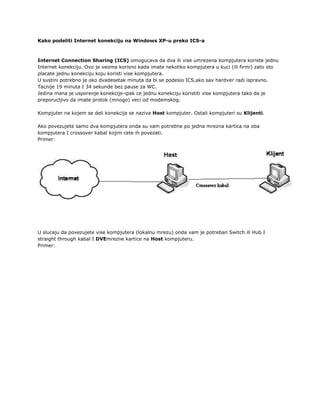
Kako podeliti internet konekciju na windows xp
- 1. Kako podeliti Internet konekciju na Windows XP-u preko ICS-a Internet Connection Sharing (ICS) omogucava da dva ili vise umrezena kompjutera koriste jednu Internet konekciju. Ovo je veoma korisno kada imate nekoliko kompjutera u kuci (ili firmi) zato sto placate jednu konekciju koju koristi vise kompjutera. U sustini potrebno je oko dvadesetak minuta da bi se podesio ICS,ako sav hardver radi ispravno. Tacnije 19 minuta I 34 sekunde bez pause za WC. Jedina mana je usporenje konekcije-ipak ce jednu konekciju koristiti vise kompjutera tako da je preporucljivo da imate protok (mnogo) veci od modemskog. Kompjuter na kojem se deli konekcija se naziva Host kompjuter. Ostali kompjuteri su Klijenti. Ako povezujete samo dva kompjutera onda su vam potrebne po jedna mrezna kartica na oba kompjutera I crossover kabal kojim cete ih povezati. Primer: U slucaju da povezujete vise kompjutera (lokalnu mrezu) onda vam je potreban Switch ili Hub I straight through kabal I DVEmrezne kartice na Host kompjuteru. Primer: Da bi se koristio ICS za podelu Internet konekcije kompjuter preko kojeg ce se vrsiti sharing mora imati jednu mreznu karticu (ili modem) koja je povezana sa Internetom I drugu koja je povezana sa lokalnom mrezom kao I operativni sistem koji podrzava ICS kao npr. Windows XP za koji cemo I opisati deljenje konekcije. Konfigurisanje Host kompjutera Konfigurisanje mrezne kartice povezane sa Internetom 1. Ulogujte se na Host kompjuter kao Administrator. 2. Idite na Start>Control Panel>Network Connections ili desnim klikom na ikonicu My Network Places na Desktop-u pa na Properties. 3. Desni klik na konekciju koju koristite za konektovanje na Internet pa izaberite Properties. 4. Idite na karticu Advanced. Ispod Internet Connection Sharing stiklirajte Allow other network users to connect through this computer’s Internet connectionI idite na OK. Napomena: Ako ne zelite da ostali kompjuteri u mrezi imaju pristup podesavanjima ICS-a destiklirajte Allow other network users to control or disable the shared Internet connection. 5. Dobicete sledecu poruku: Ovde kliknite na Yes. Mrezna kartica koja je povezana sa lokalnom mrezom je automatski konfigurisana IP adresom 192.168.0.1 i Subnet-om 255.255.255.0 od strane ICS-a. I jos vas lepo obavestava da zbog toga vas kompjuter moze izgubiti vezu sa ostalim kompjuterima u mrezi. Sada je Internet konekcija sherovana za ostale kompjutere u lokalnoj mrezi Sada trebamo podesiti ostale kompjutere u mrezi (Klijente) kako bi mogli da koriste Internet konekciju. Podesavanje Klijent kompjutera 1. Ulogujte se na kompjuter kao Administrator. 2. Idite na Start>Control Panel>Network connections pa desni klik na Local Area Connection I izaberite Properties. Napomena: Ovde morate imati barem jednu konekciju za lokaznu mrezu (Local Area Connection). Ako ona ne postoji onda je konfigurisite. 3. Na kartici General u okviru This connection uses the following items izaberite Internet Protocol (TCP/IP) i idite naProperties. 4. Kliknite na Obtain an IP address automatically I kliknite OK. Napomena: Mreznoj kartici mozete dodeliti I staticku adresu u rasponu od 192.168.0.2 do 192.168.0.254. Na primer, podesavanja za IP adresu, Subnet I Gateway mogu biti: IP Address 192.168.0.2 Subnet mask 255.255.255.0 Default Gateway 192.168.0.1 5. Kliknite OK I izadjite iz Control Panel-a. Sada kada startujete Microsoft Internet Explorer, klijent kompjuter ce probati da se konektuje na Internet koristeci sherovanu Internet konekciju Host kompjutera. Problemi na koje mozete naici: ICS ne radi. Znacete da ICS radi ako barem jedan kompjuter u mrezi moze da se konektuje na Internet. Ako ne radi, prva stvar koju cete uraditi je da proverite Internet konekciju na Host kompjuteru. Ako se jedan kompjuter konektuje preko Host kompjutera a ostali ne onda je problem u njima zar ne?! Sve je lepo podeseno ali ICS opet ne radi. (Ovde vec pocinje da se spominje majka I ostala rodbina… Ako imate Firewall na Host kompjuteru (ili na Klijentima) proverite podesavanja za lokalnu mrezu. Za Zone Alarm recimo trebate staviti vasu lokalnu mrezu u Trusted zonu. Gubitak konekcije Ako je vasa mreza konfigurisana da koristi IP adrese koje su u razlicitoj klasi u odnosu na onu koju koristi ICS necete imati mreznu konekciju na Host kompjuteru. Da bi se ovaj problem resio konfigurisite klijent kompjutere da automatski dobiju IP adresu (tacka 4. u Podesavanje Klijent kompjutera) ili svakom kompjuteru dodelite jedinstvenu IP adresu u C klasi od 192.168.0.2 do 192.168.0.254 Konflikt IP adresa Kada ukljucite ICS na Host kompjuteru kartica koja je povezana na lokalnu mrezu automatski dobija adresu 192.168.0.1. Svaki kompjuter u mrezi mora imati jedinstvenu IP adresu. Ako dva kompjutera u mrezi imaju istu IP adresu docice do IP konflikta I jedna od mreznih kartica se iskljucuje dok se konflikt ne resi. Da bi se konflikt resio konfigurisite klijent kompjuter da automatski dobije IP adresu (tacka 4. u Podesavanje Klijent kompjutera) ili mu dodelite drugu jedinstvenu IP adresu. Ako nista od navedenog ne da rezultata probajte da deinstalirate obe mrezne kartice na Host kompjuteru pa ih ponovo instalirajte I konfigurisite. Zna nekad da upali. Ako ni to ne pomogne ne sekirajte se nego sekirajte kompjuter (sekirom) . (Napokon zadnja) Napomena: Ako ste pokrenuli ICS to znaci da ce se vas kompjuter ponasati kao DHCP server koji ce stopirati vas regularni DHCP server tj.ako ste imali neki. ICS ce se ponasati kao DNS Proxy koji ce napraviti vasu DNS infrastrukturu beskorisnom tj. ako ste je imali. Nadam se da vas nisam davio previse i da ce nekome ovaj tekst biti od pomoci. Autor se ogranicava od svih posledica citanja ovog teksta tako da u slucaju da komsiji ubijete kravu nakon citanja teksta krivica je vasa (sto ste promasili i niste upucali komsiju... ) <br />
