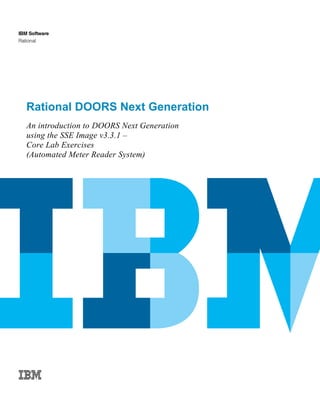
Doorsng po t_core_workbook_sse_imagev3.3.1_v6moda_final_letter
- 1. Rational DOORS Next Generation An introduction to DOORS Next Generation using the SSE Image v3.3.1 – Core Lab Exercises (Automated Meter Reader System)
- 2. An IBM Proof of Technology PoT.Rational.11.2.084.00 – DOORSNG_PoT_Core_Workbook_SSEImagev3.3.1_v6modA_Final_Letter.docx © Copyright IBM Corporation, 2013 US Government Users Restricted Rights - Use, duplication or disclosure restricted by GSA ADP Schedule Contract with IBM Corp.
- 3. IBM Software Contents Page 3 Contents LAB 1 EXPLORING THE WEB CLIENT........................................................................................................................ 7 1.1 EXPLORE THE DASHBOARD FOR THE AUTOMATED METER READER................................................................ 8 1.2 EXPLORING A MODULE............................................................................................................................ 22 1.3 VIEWING THE MODULE BASELINES ............................................................................................................ 31 1.4 LOOKING AT INDIVIDUAL REQUIREMENTS................................................................................................... 36 1.5 ON-LINE COLLABORATION USING COMMENTS............................................................................................. 40 1.6 REQUIREMENT RE-USE ........................................................................................................................... 42 1.7 SAVING VIEWS THAT YOU HAVE MODIFIED ................................................................................................. 46 1.8 EXPLORE SOME OF THE OTHER VIEWS...................................................................................................... 48 1.9 USING THE LINKS EXPLORER .................................................................................................................. 53 1.10 CHANGING THE TEXT OF A REQUIREMENT ................................................................................................. 56 1.11 EXPLORE THE VIEWS IN THE SYSTEM REQUIREMENTS MODULE ................................................................... 58 1.12 EXPLORE SUSPECT LINKS ....................................................................................................................... 61 LAB 2 IMPORTING REQUIREMENTS AND USING THE RICH CLIENT ................................................................... 75 2.1 INSPECT A WORD DOCUMENT.................................................................................................................. 75 2.2 LOGIN AS SUSAN AND REPLY TO PETE’S COMMENT.................................................................................... 79 2.3 IMPORT THE VISION DOCUMENT ............................................................................................................... 84 2.4 CREATE A PERSONAL VIEW SHOWING TRACEABILITY DOWNSTREAM ............................................................. 95 2.5 USING THE DOORS RICH CLIENT ............................................................................................................ 98 2.6 ESTABLISHING TRACEABILITY WITH DRAG AND DROP ................................................................................ 106 2.7 PRINTING INFORMATION IN PDF OR MICROSOFT WORD........................................................................... 110 APPENDIX A. STARTING THE SERVERS ........................................................................................................................... 117 APPENDIX B. ACCLIMATIZING IMAGE TO NEW HARDWARE.......................................................................................... 121 APPENDIX C. NOTICES ........................................................................................................................................................ 132 APPENDIX D. TRADEMARKS AND COPYRIGHTS ............................................................................................................. 135
- 4. IBM Software 4 Rational DOORS Next Generation Proof-of-Technology THIS PAGE INTENTIONALLY LEFT BLANK
- 5. IBM Software Contents Page 5 Overview This workshop demonstrates how the IBM ® Rational Systems and Software Engineering solution can help companies reduce the time, cost, and risk of developing profitable products and systems. Participants of this Proof of Technology (PoT) will get hands on experience with IBM® Rational DOORS™ Next Generation. All of these capabilities are greatly automated when using the IBM Rational Systems and Software Engineering solution. With rising system & project complexity, business unit and engineering leaders face the difficulty of falling productivity, rising costs and delays when working across multiple functional units, sites, projects and companies. In many cases they also need to raise the overall quality of their delivered system product. Over the course of the Proof of Technology, users will explore how integrated Rational tools support the product development lifecycle, decreasing cost and time to market by: Managing Requirements across the entire lifecycle and disciplines, from stakeholder requirements to system, software and hardware requirements, through to test Enabling distributed teams to collaborate and communicate throughout the development lifecycle Enabling projects to be managed effectively, by providing accurate visibility into project health status and team workloads Automating traceability and auditability by managing artifacts and their inter-relationships across the lifecycle, empowering teams to deliver more value Icons The following symbols appear in this document at places where additional guidance is available. Icon Purpose Explanation Important! This symbol calls attention to a particular step or command. For example, it might alert you to type a command carefully because it is case sensitive. Information This symbol indicates information that might not be necessary to complete a step, but is helpful or good to know. Trouble- shooting This symbol indicates that you can fix a specific problem by completing the associated troubleshooting information.
- 6. IBM Software 6 Rational DOORS Next Generation Proof-of-Technology THIS PAGE INTENTIONALLY LEFT BLANK
- 7. IBM Software Lab 1 – Exploring the Web Client Page 7 Lab 1 Exploring the Web Client In this section we will look at the web client for DOORS Next Generation. We learn about accessing a requirements project, finding requirement details, creating views and some basic editing of artifacts. Some of the biggest problem facing many development organizations is poor requirements – that is having no requirements, the wrong requirements or gold plating the requirements. Collaboration between stakeholders is an important enabler to help reduce project risks by focusing on improving the transfer of knowledge and expertise in a team. As part of this IBM’s Jazz strategy makes strong use of web clients to reduce the deployment burdens of getting wider stakeholders involved in participating in a team. Web browsers facilitate multi-disciplinary collaboration, enabling stakeholders who don’t normally have tools installed, domain specialists and even customers to collaborate. Associated with this is capturing key design decisions as you go as well as an audit trial so that rationales and knowledge can be traced to decision points. The labs all assume that the servers are running on the image. This is indicated by a number of console windows in the taskbar. If console windows are not present on the running image, then this may suggest the need to start the servers (by following the steps indicated in Appendix A). However, ask your instructor before attempting this as starting multiple servers will cause problems. Normally, the servers would run on a separate machine. It’s important not to close the server console windows during the labs as this would shutdown the servers. Rather, this windows should be minimized and ignored.
- 8. IBM Software 8 Rational DOORS Next Generation Proof-of-Technology 1.1 Explore the dashboard for the Automated Meter Reader In this first section we take a look at the Dashboards capability of Jazz-based products to display succinct real-time information about a project and to communicate status information across a team to enhance collaboration. Project and personal dashboards are a key component of all Jazz-based products. They provide real- time information on individual tasks as well as insight into overall project status, traceability coverage, risk and more. __1. Launch the DOORS Next Generation Web Client. __a. Choose Clients > DOORS Next Generation Web Client from the Windows taskbar to launch a Firefox window.
- 9. IBM Software Lab 1 – Exploring the Web Client Page 9 __b. Login with the username pete and password pete. __c. This loads the All Projects page. This page lists all the Requirements Management projects that we have been granted access to. Because Pete has the necessary permissions this page also provides links to navigate to the manage project areas for each project (don’t navigate yet) to perform administration tasks.
- 10. IBM Software 10 Rational DOORS Next Generation Proof-of-Technology __d. Note that each project also has its own dashboard (don’t navigate yet). __e. Choose Explore Dashboard for the Automated Meter Reader project. Dashboards provide information about the project status at a glance as well as options to drill down to get more complete information associated with individual queries. As well as assisting management and whole team collaboration with project transparency they can also assist with on-boarding new team members, and as a single source where they can find out information about the project using only a web client.
- 11. IBM Software Lab 1 – Exploring the Web Client Page 11 __f. The dashboard we’re looking at here is a project dashboard. One of the key ways that IBM DOORS Next Generation can assist with business challenges is through enhanced collaboration. Dashboards are customizable to meet both project and individual needs. Dashboards provide transparency of information and are customizable for different roles. Note that you can have personal dashboard as well as project dashboards. __2. Add a widget. __a. Click Add Widget in the top-right of the dashboard.
- 12. IBM Software 12 Rational DOORS Next Generation Proof-of-Technology __b. Pull-down the catalog selection list. Note that a dashboard can optionally harvest information from any of the Jazz applications on the server. As well DOORS Next Generation the following applications are also running on this Jazz Team Server. Team Concert – For managing change requests and tasks, as well as software configuration management (SCM) of source files and builds. Quality Manager – For managing test plans, test cases and results, and their associated development and review. Design Manager – An optional component, for managing or publishing Rational Rhapsody models via web browsers. Engineering Lifecycle Manager – A beta version of the Rational Engineering Lifecycle Management (RELM) solution. Some aspects of Jazz products are common to multiple tools, such as user management and sign on, dashboards.
- 13. IBM Software Lab 1 – Exploring the Web Client Page 13 __c. Choose Change and Configuration Management (/jazz) from the pull-down list. __d. Click on the Plans category.
- 14. IBM Software 14 Rational DOORS Next Generation Proof-of-Technology __e. Click Add Widget to add the widget called Plans. __f. Click the x in the top-right to close the Add Widget selector and return to the dashboard.
- 15. IBM Software Lab 1 – Exploring the Web Client Page 15 __g. Verify that widget was added but is not currently scoped to a project area. __h. Click on the preferences link to scope the widget to a particular plan. __i. Choose Select… to pick a scope.
- 16. IBM Software 16 Rational DOORS Next Generation Proof-of-Technology __j. Pick the Automated Meter Reader System > Requirements Analysis Team. __k. Click OK to close the preferences dialog. __l. Note that you can now see the plans scoped to this team.
- 17. IBM Software Lab 1 – Exploring the Web Client Page 17 __m. It makes sense for the more useful widgets to be in the top left area. Move the My Requirements Projects widget so that it is below the Current Requirements Analysis Team Plans widget.
- 18. IBM Software 18 Rational DOORS Next Generation Proof-of-Technology __3. Pete has now made a change to the dashboard. It’s important to save this before proceeding. __a. Check the dashboard looks similar to this: __b. Click the Save button in the top-right of the dashboard.
- 19. IBM Software Lab 1 – Exploring the Web Client Page 19 __4. View the Home menu. __a. Note that Jazz-based products provide a variety of mechanisms to access the same data. One useful way is via the Home menu. Here, for example, you can access the personal dashboards or dashboards of other Jazz applications. __b. You don’t need to navigate but if you do then return to the Project Dashboard before continuing. __c. Click on the Mini Dashboard bar to the left of the screen..
- 20. IBM Software 20 Rational DOORS Next Generation Proof-of-Technology __d. Verify that the Mini Dashboard pops out. The mini-dashboard is another surface that can be used to host widgets. The benefit of the mini-dashboard is that it is accessible when you’re on other pages in the tool.
- 21. IBM Software Lab 1 – Exploring the Web Client Page 21 __e. Click away from the mini dashboard to re-dock it.
- 22. IBM Software 22 Rational DOORS Next Generation Proof-of-Technology 1.2 Exploring a module In this section we will explore the Rational DOORS Next Generation requirements project in more detail. __1. Browse the Artifacts. __a. Choose Artifacts > Browse Artifacts from the main menu. __b. In the left-hand pane we can choose how to filter what is shown in the central pane. By default, we are filtering to see the artifacts in the Automated Meter Reader project root. However, because all the artifacts are contained in folders lower down the central pane is saying “No artifacts to display”.
- 23. IBM Software Lab 1 – Exploring the Web Client Page 23 __c. Navigate the hierarchy by clicking on the folder called 01 Requirements. __d. Note how the middle pane now provides a list of artifacts filtered by this folder. __e. The central pane shows the contents in terms of a table. We can see that inside the folder there are 4 artifacts of type Requirements Specification.
- 24. IBM Software 24 Rational DOORS Next Generation Proof-of-Technology __2. Use the rich hover. __a. Hover-over but don’t click the AMR Stakeholder Requirements Specification link. Note that a rich hover appears providing more detail. Rich hovers are a key feature of Jazz-based products. Here we can see the attributes of the element and in some cases its links without having to navigate.
- 25. IBM Software Lab 1 – Exploring the Web Client Page 25 __b. Note in the rich hover that the Type is Requirements Specification and the underlying Format is that of a Module. We can also see a peek of the headings in the module structure. __3. Open the stakeholder requirements. __a. Click on AMR Stakeholder Requirements Specification link to open it up. The AMR Stakeholder Requirements Specification has the format of a Module. A module acts as a container for requirements but it also provides structure much like a document.
- 26. IBM Software 26 Rational DOORS Next Generation Proof-of-Technology __b. Click on the small arrow to collapse the hierarchy for the heading called 1 Introduction. __c. Repeat the above to collapse the hierarchy for the 2 General Description and 3 Specific Description sections as well. __d. Note that you could click to expand again. Choose Show Full Hierarchy to make sure that all levels are visible before proceeding.
- 27. IBM Software Lab 1 – Exploring the Web Client Page 27 __4. Scroll down to look at the module in more detail. __a. Note that a module can include headings, images, and contextual information in addition to requirements. Scroll down. A handy preview window appears to show you where you are in the document. The preview window is useful for quickly seeing where you are in the document and shows which sections you are between.
- 28. IBM Software 28 Rational DOORS Next Generation Proof-of-Technology __b. As you scroll down note that the context is not just text. For example, the module can contain diagram types that are generated and stored inside of Rational DOORS Next Generation, such as this use case diagram. __c. Click on the number for the Use Case Diagram to open it up. The graphical editors supported by Rational DOORS Next Generation include Use Case Diagrams, Simple Flow Diagrams, Business Process Diagrams, User Interface Sketches, Screen Flows, and Storyboards. Some of these diagram types reflect the IT heritage that underpins the initial evolution of the product.
- 29. IBM Software Lab 1 – Exploring the Web Client Page 29 __d. Note that this is more than just a fixed image. The diagram is editable in the web client and links to other artifacts in the project. __e. Click the breadcrumb control to navigate back to the AMR Stakeholder Requirements Specification. Breadcrumb controls are another useful feature in Rational DOORS Next Generation, particularly for navigating back up to the module or folder than contains the element.
- 30. IBM Software 30 Rational DOORS Next Generation Proof-of-Technology __5. Continuing scrolling down the AMR Stakeholder Requirements Specification module. __a. Note also that the module contains a table. In this instance some of the text is making use of rich text links to Glossary terms in order to clarify meaning to help reduce ambiguity in requirements. We will cover Glossary terms in a little more detail later on. __b. The module also contains an image. It is also possible for artifacts to contain external documents such as PDFs.
- 31. IBM Software Lab 1 – Exploring the Web Client Page 31 1.3 Viewing the module baselines In this instance we are looking at a document that captures the needs of the stakeholders of the system. Stakeholders may be users of the system. Another example of stakeholder requirements is industry standards or constraints. Usually a well written user requirement does not state what the system is, rather what the user wants from the system. Writing good requirements is something that requires experience and review. __1. Explore the right-hand properties pane. __a. Note that in the right-hand pane you can see a number of properties relating to the element in the center pane (this can be expanded or collapsed by clicking on it). __b. In this case, it is the stakeholder requirements module artifact which is open.
- 32. IBM Software 32 Rational DOORS Next Generation Proof-of-Technology __c. We can show or hide the individual sections in the right-hand pane by clicking on the corresponding title bar. Close the Overview section by clicking on its title bar. __2. Viewing baselines. __a. Click on the Module Baselines section to expand it.
- 33. IBM Software Lab 1 – Exploring the Web Client Page 33 __b. Note that it has a baseline already created. A module baseline is a snapshot of a module at a moment in time. Hover over the baseline number to view the name in a rich hover. __c. Note that Pete can create a new baseline in the Module Baselines tab here by clicking on the icon called Create a new baseline for this module. Click on the icon to launch the create module baseline dialog.
- 34. IBM Software 34 Rational DOORS Next Generation Proof-of-Technology __d. Change the Version to 0.2 (next minor number) by picking it from the pull-down list. __e. Click OK to create the baseline.
- 35. IBM Software Lab 1 – Exploring the Web Client Page 35 __f. Click Close to close the dialog (You don’t have to wait since the baseline will be created in the background). In Rational DOORS Next generation we can control who is able to perform tasks by assigning permissions to a role and then roles to a user. Since Pete has the project administrator role, then he is able to create module baselines. Role-based development is another concept intrinsic to Jazz-based products. Roles enable us to define just the right amount of rigor needed based on a given development methodology. We can tailor these according to the project’s needs and the project stage. We can also partition a project and give different permissions to different sub teams. Enabling the correct level of ceremony automatically on a project enables individuals to work collaboratively in teams. Having role based controls also helps when on-boarding new members by limiting the work to their role and automating aspects of process enforcement.
- 36. IBM Software 36 Rational DOORS Next Generation Proof-of-Technology 1.4 Looking at individual requirements In this section we look at requirement artifacts in more detail by locating a particular requirement and exploring its properties. __1. A “quick look” at the Quick Search. __a. Locate the Search Projects control in the top right of the DOORS Next Generation window. __b. Click in the text field and type: yellow. Note how this does a search of all the projects. (don’t click to open up requirement 230 from here though, just view the information using the rich hover)
- 37. IBM Software Lab 1 – Exploring the Web Client Page 37 There are various options also available. For example, to confine search to a particular project and via the More Options menu. Or via the More Options menu. __2. Find the “yellow” requirement using Find in module instead. __a. Return to the Stakeholder requirements module in the main view and click the Find icon to the top-right of the module.
- 38. IBM Software 38 Rational DOORS Next Generation Proof-of-Technology __b. Search for the text yellow. __c. DOORS Next Generation should locate the requirement “Any portable equipment shall be yellow” in the module. Note that if it cannot be found then double check that you’re showing the Full Hierarchy. __d. Once you’ve found the requirement click to Close the Module Find dialog.
- 39. IBM Software Lab 1 – Exploring the Web Client Page 39 __3. Open the requirement. __a. Click the 230 ID number in the module to open this requirement (or click on the requirement in the Quick Search dialog). __b. The requirement should now be opened as the central artifact (rather than the module). __c. The right-hand pane now shows properties relating to the requirement rather than the module. For example, there is a Module preview window to show where in the module the requirement is located, e.g., the artifact is located between the 3.2 and 3.3 headings. __d. Click their title bars to collapse both the Module and the Overview tabs.
- 40. IBM Software 40 Rational DOORS Next Generation Proof-of-Technology __e. Click the Comments tab bar to expand it. 1.5 On-line collaboration using comments One of the key things about Jazz is that it’s a collaboration platform designed for improving communication between people and teams. In this section we look at one of the collaboration features of Rational DOORS Next Generation, based on on-line commenting and discussion. __1. Add a comment directed to Susan. __a. Click the icon to Create comment for Artifact. __b. Add the Subject: Is this a good stakeholder requirement?
- 41. IBM Software Lab 1 – Exploring the Web Client Page 41 __c. Leave the subject field blank but add the Comment: Why can’t portable equipment be white? __d. Change the Priority to High. __e. Select Susan as the Directed to (double click will add and close).
- 42. IBM Software 42 Rational DOORS Next Generation Proof-of-Technology __f. Click OK to create the comment. This will log the comment against the requirement as well as send an email to Susan (if configured to do so). __g. You can now see the Comment in the right-hand pane. Note that the high priority has made it more prominent. Communication and collaboration is central to the objective to improve requirements definition and understanding. Use of reviews and comments is part of this and help to provide an audit trail of why decisions are being made which is useful for both live tracking of progress as well as downstream audits against process compliance. Of course, different projects will have different needs in terms of rigor. 1.6 Requirement re-use In Rational DOORS, requirements are stored in modules and their IDs are unique to the module. In Rational DOORS Next Generation, requirements are referenced by modules, rather than stored in them, and their IDs are unique to the database. This means that it is possible for the same requirement to be re-used in multiple modules. This creates some interesting new opportunities. __1. View where the “yellow” requirement is used. __a. Click on its title bar to collapse the Comments section.
- 43. IBM Software Lab 1 – Exploring the Web Client Page 43 __b. Click on its title bar to expand the Where Used tab in the right-hand pane. __c. Interestingly this requirement is actually used in two modules, rather than one. Requirement re-use is possible with DOORS Next Generation because the requirements are stored in the database separately from modules. Modules are really just a synthetic way of grouping requirements together with structure and other contextual information. The ability to re-use requirements opens up the possibility to re-use other artifacts in the lifecycle. This offers dramatic benefits when it comes to engineering a product line, or a family of products, where different products share common requirements.
- 44. IBM Software 44 Rational DOORS Next Generation Proof-of-Technology __2. Navigate to the Requirements for Reuse module. __a. Click on the 11: Requirements for Reuse module link to navigate to it. __b. Note that this is a separate module inside the 01 Requirements folder. We can tell its location from the breadcrumb control at the top. __3. Let’s add another column to the center column to enable us to more easily view the requirements that are used in more than one module. __a. Click the icon to Change Column Display Settings.
- 45. IBM Software Lab 1 – Exploring the Web Client Page 45 __b. Search for the attributes, e.g., type the text ‘used’ to find the attribute called Used in Modules. __c. Click the Add button to add the Used in Modules attribute to the columns to be displayed. __d. Click OK to close the dialog.
- 46. IBM Software 46 Rational DOORS Next Generation Proof-of-Technology __e. Note that a new column was added and requirements used in other modules are shown with a special icon. 1.7 Saving views that you have modified Note that we can modify and arrange the columns in the middle to show both attributes and relationship. If we want to persist this for others it’s also possible to save a view. __1. Save the view. __a. Click on the Save View icon in the left-hand panel. __b. Name the view Where Used and change it to a Shared view so that all users will be able to make use of it. Also, check the box to Use in all modules. This means that the view will be more widely useful.
- 47. IBM Software Lab 1 – Exploring the Web Client Page 47 __c. Ensure that you made it Shared and checked Use in all modules before clicking OK (normally we would give it a good description as well). __d. Note that the view is now available for all users who want to find where artifacts in the module they are viewing are re-used in other modules.
- 48. IBM Software 48 Rational DOORS Next Generation Proof-of-Technology 1.8 Explore some of the other views Note that views are something that users with the correct permissions can create to suit their particular needs or their job role. Views can contain attributes and/or relationships in the columns. For example, there may be views relating to aspects of the lifecycle such as traceability to test, traceability to design, or particular project management or review tasks. In this section we will look in more detail at some views that were already created for the project to show traceability relationships. __1. Navigate back to the Stakeholder requirements module. __a. Hover over the Used in Modules icon for the “yellow” requirement. Note that a rich-hover shows me that it is being used in the module called 15 AMR Stakeholder Requirements Specification. __b. Use the rich hover and navigate to the Stakeholder requirements by clicking on the AMR Stakeholder Requirements Specification link. __c. This should navigate to the Stakeholder Requirements module. After you have navigated click the Refresh icon in top-right of window.
- 49. IBM Software Lab 1 – Exploring the Web Client Page 49 __d. Note that the Where Used view we just created is available in the Stakeholder requirements module as well (because we checked the Use in all modules option when we saved it). Note that the Stakeholder Requirements module has a number of useful views that have been defined in the project already. Defining views as well as attributes and types is normally something that is done at the start of the project and can be aided by something like a Requirements Architecture workshop focused on your specific project needs. __2. Investigate the Gap Analysis view. __a. Click on the Gap Analysis view. In this view we’ve enabled a filter to show what requirements do not have Satisfied By relationships.
- 50. IBM Software 50 Rational DOORS Next Generation Proof-of-Technology __b. Note that one of the Columns here is for comments. Click to re-order the view so that requirements with comments are at the top. __c. Note that an icon here indicates there are comments on the “yellow” requirement. __d. Hover over the comment icon to view the comment. Note that this is the comment we added earlier. __e. Note that in this table we have requirements that have no downstream traceability. Lack of traceability is usually indicative of work still to be done. Fortunately, this requirement has not yet been flowed downstream hence we have an opportunity to get it right before the amount of re-work would spiral into a much worse situation.
- 51. IBM Software Lab 1 – Exploring the Web Client Page 51 Validating that you have the right requirements before you flow them downstream is one of the more productive ways of de-risking a project, reducing overall effort and saving development time. __3. Explore the Trace to System Requirements view. __a. Click on the Trace to System Requirements view. __b. Scroll to the bottom to find requirement 171 which states “The meter interface shall detect water leaks and record leak status with the account data” (we’ll refer to this as the “detect water leaks” requirement). __c. Note that in the Satisfied By column we can see the requirement in the System requirements module that this stakeholder requirement is traced to.
- 52. IBM Software 52 Rational DOORS Next Generation Proof-of-Technology __d. Use the rich hover to view the attributes and relationships related to the system requirement without having to navigate (don’t click the link though). Rich hover can also be used for viewing information in other servers and other tools that support OSLC API standards. Note that the Jazz- platform is licensed so that you have read access to data in other lifecycle tools such as test information, without needing a license for the test management tool, i.e. you don’t need a Quality Manager license for a requirements engineer in DOORS Next Generation to view test information in a rich hover. __e. Move away to close the rich hover.
- 53. IBM Software Lab 1 – Exploring the Web Client Page 53 1.9 Using the Links Explorer Note that as well as viewing traceability in columns we can also see the traceability graphically. __1. View traceability using the Links Explorer. __a. Click to the left of the “detect water leaks” requirement and choose Other Actions > Open Links Explorer. __b. Here we can see a diagrammatic view of the relationships between elements. Essentially the links shown here are OSLC relationship links that are stored in the Jazz Team Server.
- 54. IBM Software 54 Rational DOORS Next Generation Proof-of-Technology __c. Click on the + to expand links to the system requirement. __d. Here we can see that the system requirements are satisfied by two subsystem requirements. __e. Click to expand other links associated with subsystem requirement number 132. Note that this also satisfies another system requirement, numbered 293, related to sampling water flow.
- 55. IBM Software Lab 1 – Exploring the Web Client Page 55 __f. Click the x to close the Link Explorer view and return to the module. Note that the Link Explorer view is able to show any links that are stored in the Jazz Team Server. It really comes alive when you have traceability to other aspects in the application lifecycle such as traceability to Work Items, Test Cases, and Design Artifacts.
- 56. IBM Software 56 Rational DOORS Next Generation Proof-of-Technology 1.10 Changing the text of a requirement In this section we make a change to the text of the “detect water leaks” requirement. We also look at the locking mechanism used in IBM Rational DOORS Next Generation. __1. Change the requirement text. __a. Click to edit the requirement text for the “detect water leaks” requirement. __b. Note that a rich edit control pops up and you can now type in the requirement text section. The granularity of locking in Rational DOORS Next Generation is very different from Rational DOORS and very different from that which is possible in spreadsheets or text documents. When we edit a requirement, the lock is automatically taken on the artifact. We don’t need to lock the module in order to make updates and the type of lock we’re using here is transient, in that it is taken when we begin to edit and released when we’re finished. This type of implicit locking is not persisted between sessions. The finer granularity and transient locking helps to reduce the conflicts between users as the module is evolved. __c. Add the text “when there are” between the words “detect” and “water”. This makes the requirement text more verbose. However, it does not change the overall meaning.
- 57. IBM Software Lab 1 – Exploring the Web Client Page 57 __d. Click away or click the Save icon to submit the change to the “detect water leak” requirement (number 171). __e. With DOORS next generation the lock is taken at the object level automatically when you start to change something and then released when you save (or change focus). Rational DOORS Next Generation allows explicit locking as well. Using explicit locking you can lock requirements you’re working on until you explicitly choose to release the lock (or someone with the permissions overrides the lock – in the case that you go on vacation). They enable you to lock requirements that you don’t want other users to be able to change. Explicit locks are shown with icon. Whereas implicit locks are released when the transaction is committed on the database, explicit locks are persisted between sessions.
- 58. IBM Software 58 Rational DOORS Next Generation Proof-of-Technology 1.11 Explore the views in the System Requirements module Note that the system requirements module has a view that is the inverse of what the gap analysis view provided in the stakeholder requirements. These are requirements that exist but have not been traced to any system need. There is also a view already defined that shows the traceability between system requirements and the stakeholder requirements they satisfy. In this section we’ll take a quick look at these. __1. Navigate to the “detect water leaks” System Requirement. __a. Click to navigate to the 198: The meter interface shall detect water leaks… system requirement for the stakeholder requirement that you just changed. __b. Verify that you opened up the requirements in the AMR System Requirements Specification module. __c. System requirements tell us what system we’re going to build for the client in order to meet the user requirements. Note that artifact 198 is highlighted (you may have to look at the bottom of the page to find it). __2. Switch to the Gold Plating view. __a. Click on the Gold Plating view.
- 59. IBM Software Lab 1 – Exploring the Web Client Page 59 __b. Here we can see a list of requirements that have no upstream traceability. __c. The Artifact Type column shows us that not all of these artifacts are formal requirements. However, some of these artifact types ought to trace, particularly System Requirements, for example. Analyzing this list may help us reduce unnecessary development cost and time, enabling us to focus on the things that are really important to the customer. If something really is important to the customer, then you could argue that it ought to be in the stakeholder requirements since it is the stakeholder requirements that would normally trace to acceptance testing. Increasing the level of vigor in how to manage requirements can therefore help to reduce project risk and the chance that you build the wrong system or spend effort on things that are not needed.
- 60. IBM Software 60 Rational DOORS Next Generation Proof-of-Technology __3. Switch to the Trace to Stakeholder Requirements view. __a. Note that whereas the Stakeholder requirements had a view called Trace to System Requirements, this module has a view called Trace to Stakeholder Requirements (to see the traceability back the other way). __b. Click on the Trace to Stakeholder Requirements view. __c. Here we can see Satisfies relationships to the stakeholder requirements.
- 61. IBM Software Lab 1 – Exploring the Web Client Page 61 1.12 Explore suspect links Suspect links are a term given to a link that exists between two elements, where a change to one might mean that the link is no longer valid or the element that is linked may need to change. As with all changes, getting the requirements right remains a key project goal. The suspicion feature here enables us to manage changes more effectively to cope with the ripple effects they may cause. In this section we will explore how users in Rational DOORS Next Generation are notified of changes to upstream requirements. __1. Explore the suspicions links. __a. Scroll down to requirement 198: The meter interface shall detect water leaks and record leak status with the account data (it should be easily identifiable with the icon). __b. This view has a column added showing Suspicions. Note that the icon informs us that a suspicion exists for this relationship. In Rational DOORS Next Generation this feature is provided in a common way across the platform and is not just confined to relationships between requirements. The user can configure the Jazz Team Server to track changes of interest.
- 62. IBM Software 62 Rational DOORS Next Generation Proof-of-Technology __c. Hover over the icon and we can see more detail. From the hover over we can see that this suspicion has been caused by a suspicion profile configured to track “interesting” changes to stakeholder requirements. Not all stakeholder requirement changes are important. We can choose which properties and attributes to track changes by creating a suspicion profile in the Manage Suspicion Profiles area and enabling it on the module. In this instance the suspicion profile is called “Track interesting changes to stakeholder requirements” and it only looks for changes to the Primary Text and Priority fields of stakeholder requirements. __2. Navigate to the stakeholder requirement. __a. Right-click on the upstream 171: The meter interface shall detect… requirement and choose Open Link in New Window. __b. Note that the Stakeholder requirements module is opened and the requirement is highlighted and shown in context.
- 63. IBM Software Lab 1 – Exploring the Web Client Page 63 __c. Click the 171 ID number to open it up. __3. View the history for the requirement. __a. Click Open History icon in the top right. __b. Click on the Audit History tab. __c. Click Show changes to the primary text.
- 64. IBM Software 64 Rational DOORS Next Generation Proof-of-Technology __d. Note that this is the change that we made earlier. In this instance the requirement’s primary text changed to make the requirement more verbose, however, the underlying requirement intent remains the same (the text at the end relates to a change to the end- of-line caused by invoking the text editor). __e. Close the Firefox window that you opened to view the stakeholder requirement and return to the AMR System Requirements Specification.
- 65. IBM Software Lab 1 – Exploring the Web Client Page 65 __4. Clear the suspicion marker. __a. Select Clear from the list in the rich hover. __b. Note that the Suspicion icon is removed from the column. __c. In the next lab we will look at importing external documents into IBM Rational DOORS Next generation and establishing traceability to them. We will do this in the role of another user, however, called Susan and we will also show the additional capability in DOORS Next Generation to make use of a rich client to open multiple modules in different windows. __d. If you are ahead of schedule and have time, or remain particularly interested in Suspicion Profiles then you could navigate the Manage Suspicion Profiles section.
- 66. IBM Software 66 Rational DOORS Next Generation Proof-of-Technology __e. If you scroll down you can see that the Requirements Management (/rm) application is Tracking Suspicions. __f. If you click on the Automated Meter Reader in the EDIT PROFILES section then you can see the Suspicion Profiles that have been defined.
- 67. IBM Software Lab 1 – Exploring the Web Client Page 67 __g. Click on the Track interesting changes to stakeholder requirements suspicion profile and inspect the links and changes that are being tracked. __5. Make sure that Susan’s Author role has ReqIF import/export available (so that it is available in the import wizard for the purposes of discussion). __a. Click navigate to the Jazz Team Server Home.
- 68. IBM Software 68 Rational DOORS Next Generation Proof-of-Technology __b. From here you can perform a number of admin actions such as adding users and assigning licensed. You can also see all the Jazz applications installed.
- 69. IBM Software Lab 1 – Exploring the Web Client Page 69 __c. Scoll down to find the Requirements Management (/rm) application. Note that here you can create new project areas and access project administration pages. __d. Choose All Projects. This opens up the All Projects page that we saw when we first logged in as Pete.
- 70. IBM Software 70 Rational DOORS Next Generation Proof-of-Technology __e. Choose Manage Project Area for the Automated Meter Reader. __f. Choose Permissions.
- 71. IBM Software Lab 1 – Exploring the Web Client Page 71 __g. Verify that Project Configuration is selected. __h. Choose the Author role in the right-hand pane. __i. Expand the Requirements Management Resources section.
- 72. IBM Software 72 Rational DOORS Next Generation Proof-of-Technology __j. Check the boxes to allow the Author role to Export ReqIF, Import ReqIF, and Manage ReqIF. __k. Scroll to the top and click Save. __l. Exit Firefox when you’re finished.
- 73. IBM Software Lab 1 – Exploring the Web Client Page 73 Lab Summary In this lab we explored some of the features of the web client for IBM Rational DOORS Next Generation, highlighting how the heritage of the Rational DOORS product has been incorporated into the Jazz-based product through features such as: The use of modules to group formal requirement artifacts into a document-like structure along with other contextual information such as headings, information and images and, The use of views to visualize requirement information in a tabular format appropriate to different needs. The ability to detect suspect links to help maintain consistency of information when requirements inevitably change during a project. We also explored a number of features that are different between Rational DOORS Next Generation and Rational DOORS, for example: The use of dashboards to display and access real-time project information, and common user management and licensing across multiple applications. Wide use of web clients to reduce deployment costs and widen the range of stakeholders who can contribute on a project. Requirement id’s are database, rather than module, wide (allowing requirement re-use across multiple modules). Graphical editors for capturing requirement-related diagrammatic information such as use case diagrams, business process diagrams, and user interface sketches. The platform that DOORS Next Generation is built on is a collaboration platform called Jazz. Rational DOORS Next Generation shares a similar look and feel as other established Jazz-based products such as Rational Team Concert and Rational Quality Manager. Features such as on-line comments, feeds and dashboards help support this role. For more information on Jazz, and Jazz-based products then visit the Jazz Community Site. https://jazz.net/ The linking of requirement artifacts is achieved through open standards called Open Services for Lifecycle Traceability (OSLC). For more information on these standards visit: http://open-services.net/. End of lab exercise Please wait for the instructor before moving onto the next lab
- 74. IBM Software 74 Rational DOORS Next Generation Proof-of-Technology THIS PAGE INTENTIONALLY LEFT BLANK
- 75. IBM Software Lab 2 – Importing requirements and using the rich client Page 75 Lab 2 Importing requirements and using the rich client In this section we will look at the ability of DOORS Next Generation to import requirements from a Word document. Having imported the document we’ll view the requirements in the rich client of DOORS. This will highlight some additional features provided by the rich client tool for users who are working a lot with modules, or users who are familiar with the DOORS 9.x rich client (which has some broad similarities with the DOORS Next Generation rich client). Word import is just one of a number of importing options to harvest exist information. Another mechanism is to use the Requirements Interchange Format (ReqIF) – an XML file format that can be used to exchange requirements, along with their associated metadata. Before doing this section, you could watch the following video: Importing Documents into IBM Rational DOORS NG v4.0.1 (9’56’’) - http://www.youtube.com/watch?v=jWLu3y4Dmbw 2.1 Inspect a Word document __1. Observe the structure and content of the AMR Vision Document.doc. __a. Launch Windows Explorer from the taskbar. __b. Locate the AMR Vision Document.doc file in the C:_DemoDataDOORS Next GenerationAutomated Meter Reader folder.
- 76. IBM Software 76 Rational DOORS Next Generation Proof-of-Technology __c. Double click to open it up in Microsoft Word (choose to Disable macros if prompted).
- 77. IBM Software Lab 2 – Importing requirements and using the rich client Page 77 __d. Switch to the Outline view in Word.
- 78. IBM Software 78 Rational DOORS Next Generation Proof-of-Technology __e. Note that the document has structure in terms of nested Headings and paragraphs. __f. Note also that some of the text has keywords, for example, “shall”, “will be”, and “should”. We can use these keywords to treat differently these elements from other contextual information, for example, “This document details…”.
- 79. IBM Software Lab 2 – Importing requirements and using the rich client Page 79 __g. Close the Word document. 2.2 Login as Susan and reply to Pete’s comment In this section we login as a different user, Susan. Susan is a requirements engineer working on the water meter project. __1. Launch the DOORS Next Generation Web Client as Susan, the requirements engineer. __a. Choose Clients > DOORS Next Generation Web Client from the Windows taskbar to launch a Firefox window. __b. Login as susan/susan.
- 80. IBM Software 80 Rational DOORS Next Generation Proof-of-Technology __c. Note that Susan is only a member of one project (whereas Pete had two). Click Explore Dashboard for the Automated Meter Reader project. __d. Note that she too can see the changes that Pete added to the project dashboard.
- 81. IBM Software Lab 2 – Importing requirements and using the rich client Page 81 __e. Locate the Comments widget towards the right of the dashboard. __f. Note that Susan can see the comment that Pete made to Susan. Click on the left most document icon to show the comment. __g. Click Reply to Comment icon in the widget.
- 82. IBM Software 82 Rational DOORS Next Generation Proof-of-Technology __h. A reply to comment dialog should be launched. __i. Type a reply in the Comment section, for example, “I checked with Alan. Their main requirement is that portable equipment should be visible in the snow!” __j. Click OK to add the comment.
- 83. IBM Software Lab 2 – Importing requirements and using the rich client Page 83 __k. Click Refresh on the dashboard to see the new comment. __l. Verify that Susan’s comment is now shown (expand if you want to see the text, as below).
- 84. IBM Software 84 Rational DOORS Next Generation Proof-of-Technology 2.3 Import the vision document In this section we will import the Word document contents into Rational DOORS Next Generation as a Requirements Specification module. During the import the elements of the document will be spread across different artifacts and different artifact types. We will do this by getting the importer to detect the presence of the keywords we saw earlier. The ability to differentiate different artifact types means that we can analyze their relationships differently. For example, generally a requirements document will contain information which is contextual and information which represents formal requirements. Usually, when we analyze for traceability we’re only interested in the latter. Note that we can change the type of elements once they are imported. However, it makes sense to automate this, if possible. In this instance we will import the vision document. Normally, this type of document represents an upfront outline of what the user wants to achieve. Vision-type documents tend to be less rigorously defined and because of this roughness they don’t tend to consist of discrete testable requirements. A typical process might therefore be to formalize these into better requirements by carrying out a requirements elicitation phase with the customer resulting in a formal stakeholder requirements specification. This could then be reviewed and agreed with the customer before the system starts to be designed, and may form a contractual basis for the project. A valued element of such a process is to link the more formal stakeholder requirements to elements of the original vision document to ensure that all needs are captured, and to provide this evidence as part of your project submission.
- 85. IBM Software Lab 2 – Importing requirements and using the rich client Page 85 __1. Choose to import. __a. Choose Artifacts > Import from the main menu to launch the Rational DOORSW Next Generation import wizard.
- 86. IBM Software 86 Rational DOORS Next Generation Proof-of-Technology __b. Note that a range of options are provided, e.g., a text document, CSV file (from spreadsheet) or via the standardized XML-based Requirement Interchange Format (ReqIF). __c. Choose to Import requirements from within a text document and click Next >. __d. Click on the Add Files button and select the AMR Vision Requirements.doc document. Note: In some cases with the image it is necessary to press Add Files a few times to get the browse dialog to launch.
- 87. IBM Software Lab 2 – Importing requirements and using the rich client Page 87 __e. Click Pick Folder… and select the 01 Requirements folder as the location for import. __f. Select the Yes, import the requirements and create a module option. __g. Check the boxes for Create a separate module for each source and Use source name. __h. Select Requirements Specification as the artifact type for the module . __2. Specify how to identify requirements. __a. Click Next > to move on to step 3 of the Wizard, Identify requirements.
- 88. IBM Software 88 Rational DOORS Next Generation Proof-of-Technology __b. Select the artifact type of Heading for headings and Information for images. Note that the artifact type will give the artifact its format, attributes and preferred link types. __c. Click +Add Keyword to add a keyword. __d. Add the keyword should and make the artifact type to create Vision Statement. __e. Do the same for keywords shall and will be (ensure that Vision Statement is selected as the artifact type to create for all of these). __f. For all other text, select the type as Information.
- 89. IBM Software Lab 2 – Importing requirements and using the rich client Page 89 __3. Extract the requirements. __a. Click Next > proceed to analyze and extract the information from the document based on the rules you’ve defined. __b. When this completes, observe the summary information. It should look exactly like this, i.e. 9 Vision Statements, 5 Information, 6 Headings and 1 Image. __c. This is our opportunity to make any changes we need to the import settings before the artifacts are created.
- 90. IBM Software 90 Rational DOORS Next Generation Proof-of-Technology __4. Create the module. __a. Click Finish to extract and import the requirements in the database and create the module. __b. Once the extraction has finished click Close to exit the wizard.
- 91. IBM Software Lab 2 – Importing requirements and using the rich client Page 91 __c. The view should update and we should now see that we have an AMR Vision Requirements.doc module in the 01 Requirements folder. __5. Explore the module. __a. Click on the AMR Vision Requirements.doc link to open the module.
- 92. IBM Software 92 Rational DOORS Next Generation Proof-of-Technology __b. Note that it contains a hierarchy of headings as well as the sequential elements representing the text and images in the document. __6. Add a glossary term. __a. Locate the first text-based artifact, i.e. “The company has decided…” and click to Edit it.
- 93. IBM Software Lab 2 – Importing requirements and using the rich client Page 93 __b. Verify that a rich text control appears. __c. Highlight the text Automated Meter Reader and click on Insert in the control panel. __d. With the text highlighted choose Lookup Term. __e. Click to find terms starting with: A.
- 94. IBM Software 94 Rational DOORS Next Generation Proof-of-Technology __f. Select the existing Automated Meter Reader term. __g. Click away so that the change is saved. Note that the Automated Meter Reader is now shown as linked text. __h. Hover over the term to see the meaning. Improving the clarity of requirements helps to reduce ambiguity of requirements and improve the understanding of stakeholders. Often two stakeholders may have different interpretations of the same term. The Glossary features of DOORS Next Generation can be used to ensure a common understanding of terms which is crucial for improving requirements definition.
- 95. IBM Software Lab 2 – Importing requirements and using the rich client Page 95 2.4 Create a personal view showing traceability downstream __1. Add a column to view the artifact type for elements. __a. Click the Change Column Display Settings icon. __b. Add the Artifact Type attribute as well as the Satisfied By link type. __c. Change the default width of the Contents column to 350. __d. Click OK to close the dialog.
- 96. IBM Software 96 Rational DOORS Next Generation Proof-of-Technology __2. View the Artifact Types. __a. Scroll down to where the Vision Statements were imported. Note that some of the Artifact Types are Headings, some are Information and others are Vision Statements depending on the choices we made in the module import. __3. Save the view. __a. Expand the Views section and click Save View to persist the table layout we modified as a view.
- 97. IBM Software Lab 2 – Importing requirements and using the rich client Page 97 __b. Save the view you created as a Personal view called Trace to Stakeholder Requirements. Note that Susan is not able to save this as a shared view because she doesn’t have a role with the necessary permissions to edit shared views. Personal views can be created by all users to suit their specific needs enabling them to leverage the configurability of the features available in Rational DOORS Next Generation to their full effect. __c. Note that the View has been saved. The ability to control permissions based on roles and to assign roles to different users means that you can apply a level of control to projects. This helps to prevent unwanted changes from being made by inexperienced or un-authorized users.
- 98. IBM Software 98 Rational DOORS Next Generation Proof-of-Technology __d. In the next section we will explore the requirements using the DOORS rich client. We’ll use this client to establish traceability between the stakeholder requirements and this vision document that we just imported. __e. Close the Firefox web client. 2.5 Using the DOORS rich client Rational DOORS Next Generation has a rich client that can also be optionally used. The rich (or thick) client is similar to the DOORS 9.x client and hence provides familiarity to users who are experienced with DOORS and is particularly valid when working with modules. In this section we will make use of the DOORS thick client to give you exposure to some of these features. Note that the DOORS rich client does not have all the functionality of the DOORS web client hence for some usage the web client may be preferred. However, the strength of the DOORS rich client is around the ability to deal with requirement modules using workflows that are common in Rational DOORS 9.x usage. In particular with the rich client it is possible to open multiple modules in different windows. __1. Launch the DOORS Next Generation rich client. __a. Select Clients > IBM Rational DOORS Next Generation from the windows taskbar (note that the icon blue unlike the Firefox icon for the web client).
- 99. IBM Software Lab 2 – Importing requirements and using the rich client Page 99 __b. Click Yes to proceed. __c. Login with the username susan and the password susan. __d. Verify that a Rational DOORS Next Generation client window is launched.
- 100. IBM Software 100 Rational DOORS Next Generation Proof-of-Technology This looks very similar to the database view in the Rational DOORS 9.x client. It includes a tree view for exploring and finding modules in the database. __e. Navigate to the 01 Requirements folder.
- 101. IBM Software Lab 2 – Importing requirements and using the rich client Page 101 __f. This view contains the AMR Vision Requirements document module we imported earlier as well as the AMR Stakeholder Requirements Specification and AMR System Requirements Specification modules. __2. View the Vision requirements module. __a. Double-click to open up the AMR Vision Requirements module.
- 102. IBM Software 102 Rational DOORS Next Generation Proof-of-Technology __b. Verify that a new window is opened. Note that rich hover and links also work in the Rational DOORS Next Generation rich client. __c. Switch to the Trace to Stakeholder Requirements view that we defined in the web client.
- 103. IBM Software Lab 2 – Importing requirements and using the rich client Page 103 __d. Note that currently there is no requirement traceability downstream hence the Satisfied By column is empty.
- 104. IBM Software 104 Rational DOORS Next Generation Proof-of-Technology __3. Open up the Stakeholder Requirements module. __a. Return to the database explorer window and double-click to open up the AMR Stakeholder Requirements Specification module. __b. Change the view for the Stakeholder Requirements Specification to the Upstream and Downstream Traceability (Satisfaction) view.
- 105. IBM Software Lab 2 – Importing requirements and using the rich client Page 105 __c. Scroll down until you find some requirements that trace downstream. Note that the Rational DOORS Next Generation rich client loads information as you scroll, rather than load the whole module up front.
- 106. IBM Software 106 Rational DOORS Next Generation Proof-of-Technology 2.6 Establishing traceability with drag and drop __1. Dock the windows to the left and right of the screen. __a. Drag the Stakeholder requirements to the right of the screen to initiate the Windows 7 feature.
- 107. IBM Software Lab 2 – Importing requirements and using the rich client Page 107 __b. Drag to the Vision Requirements document to the left, so that the windows are side-by- side.
- 108. IBM Software 108 Rational DOORS Next Generation Proof-of-Technology __2. Note that with Rational DOORS Next Generation rich client we can drag and drop to establish traceability between modules. __a. Left-click on the left hand bar for the Stakeholder Requirement 278 until a green document icon appears. __b. Drag to Vision Statement 742 in the AMR Vision Requirements document window.
- 109. IBM Software Lab 2 – Importing requirements and using the rich client Page 109 __c. When you drop the requirement click Create Link to Here. __d. Choose Satisfies as the link type. __e. Note that the views are updated to the show the relationship.
- 110. IBM Software 110 Rational DOORS Next Generation Proof-of-Technology __f. Verify that rich hover works and if you double-click you can navigate between modules (Rational DOORS Next Generation will open the module if it’s not already open). 2.7 Printing information in PDF or Microsoft Word Rational DOORS Next Generation comes with some standard document generation functionality. In this lab we will create a PDF document using this capability, and highlight some of its additional functionality. __1. Invoke the standard print function. __a. Click on the Print icon in the main toolbar for the AMR Stakeholder Requirements Specification.
- 111. IBM Software Lab 2 – Importing requirements and using the rich client Page 111 __b. Check both of the boxes to include Comments and Attributes in a PDF document with the Book layout. __c. Click OK to generate and open the document.
- 112. IBM Software 112 Rational DOORS Next Generation Proof-of-Technology __d. A Job Monitor progress window will be displayed during rendering. The ability to generate a PDF or Word document from a module is provided by default and is available in both the web client and the rich client, as we’re showing here. DOORS Next Generation provides some basic capabilities to print out- of-the-box. Rational Publishing Engine, a separately licensed tool, would need to be used to author new document formats. __e. Once generated, the PDF document should open.
- 113. IBM Software Lab 2 – Importing requirements and using the rich client Page 113 __f. Scroll down. Note that hyperlinks are added to open the artifacts in the web client if needed. __g. Note also that if we check the Attributes option the document will contain hyperlinks to the requirements that are linked to an element. It’s possible to click on these links to navigate to them in the web client.
- 114. IBM Software 114 Rational DOORS Next Generation Proof-of-Technology __h. Find the “yellow” requirement. Note that the comments that Pete and Susan added are displayed in the document because we checked the option prior to generation. __i. This concludes the lab. If you wish you could try navigating some of the links in the document to find the element in the web client. __j. When you’re finished close the PDF document and any open DOORS rich client or web client windows (be careful not to close the server windows though).
- 115. IBM Software Lab 2 – Importing requirements and using the rich client Page 115 Lab Summary In this lab we explored some of the features of the rich client for IBM Rational DOORS Next Generation, highlighting how this thick client supports workflows associated with the use of modules, in particular the ability to: Opening multiple module windows and navigate between them, Drag and drop between modules to establish traceability. We also explored a number of other Rational DOORS Next Generation features, for example: The use of built-in document generation to generate PDF or Word output. The use of Glossary terms to provide text hover information. Note that comparing the Automated Meter Reader Sample project with the JKE Banking sample project (also on the image) will highlight the customizability of Rational DOORS Next Generation to different project and industry needs. The project templates capability of Rational DOORS Next Generation enables you to build an artifact taxonomy related to specific project needs and domains. If you are interested in knowing more then have a look at the JKE Banking sample yourself to see if you can spot the differences, or ask your instructor. End of lab exercise Please wait for the instructor before moving onto the next lab
- 116. IBM Software 116 Rational DOORS Next Generation Proof-of-Technology THIS PAGE INTENTIONALLY LEFT BLANK
- 117. IBM Software Appendix Page 117 Appendix A. Starting the servers Our work will require some underlying data servers to support our clients. The clients and servers are both hosted within this image and users will use a range of rich clients and web clients to access needed data, within the Proof-of-Technology activities. In this section, we will start servers and prepare the work environment for the subsequent labs. It is possible that the servers are already running. There are also some steps used to configure the image when using it with different machine setups. Once these steps have been performed it is recommended to take a snapshot of the image, ready for the labs. Importantly: Only do these steps if asked. If the servers are already running (visible in console windows on the taskbar) then you need to skip this lab. The IBM Rational Systems & Software Engineering Solution provides a new level of combined process and tool support for key activities and key deliverables within the Systems Engineering (SE) and Embedded Software (ESW) lifecycle: Accelerating adoption of a more integrated process to add value to day to day ways of working, based upon the IBM Rational Jazz platform applied to companies developing complex and embedded systems. This workbook is aligned to the RationalSystemsImage_v3.3.1 image. This image has some DOORS Next Generation projects already created based on samples. These steps are available in the advanced workbook for use in a longer Proof-of-Technology, if desired. It is also recommended to check whether a later image and/or version of this workbook are available before use. DOORS Web Access is not used explicitly in this lab book. However, it doesn’t take long to start and there is data on the image and other lab books available that make use of it. __1. Start DWA Derby. __a. Click on the Startup > 1. Start DWA Derby shortcut in the Taskbar to launch the Derby database for DOORS Web Access.
- 118. IBM Software 118 Rational DOORS Next Generation Proof-of-Technology __b. Verify that console window indicates success. __2. Start DOORS Web Access server __a. Click on the Startup > 2. startDWA.bat shortcut in the Taskbar to launch DOORS Web Access server. __b. Wait for server to start up before proceeding. Note that if you get any firewall access requests in this process then it is important to allow access (you may get these if the host machine is not connected to a network). __3. Start the main Jazz Team Server. __a. Click on the Startup > 3. Start JTS main shortcut in the Taskbar to launch the main Jazz Team Server (JTS).
- 119. IBM Software Appendix Page 119 __b. Wait for the server to start up before proceeding. Note that you may get a number of errors during the JTS startup sequence. These can be ignored. E.g., for the 3.3.1 image the final start sequence does result in the termination of the Design Manager Upgrade Manager. However, this has no bearing on the labs. __4. Minimize (be careful not to close) all the console windows. Note that if you accidentally close the console window then the server will shut-down and would need to be restarted. Normally, the servers would run on a separate machine. Depending on your distribution of users and what you want to achieve, different application servers may also be scaled across multiple servers, and deployed to utilize an existing enterprise-wide databases.
- 120. IBM Software 120 Rational DOORS Next Generation Proof-of-Technology THIS PAGE INTENTIONALLY LEFT BLANK
- 121. IBM Software Appendix Page 121 Appendix B. Acclimatizing image to new hardware Since it is unlikely that the machine you’re using matches the hardware configuration that Windows is expecting, there are a number of steps required to acclimatize the image. It is recommended to do these upfront and then to create a new snapshot that you can use. __1. Power on the v3.3.1 virtual machine image at the Starting Point snapshot. Choose “I copied it” if asked. __2. Log into Windows. __a. If not already started, log into Windows as Administrator using the password: passw0rd.
- 122. IBM Software 122 Rational DOORS Next Generation Proof-of-Technology __b. If prompted choose Restart Now (this is likely to be because the hardware you’re running the image on is different from the hardware that it was created with). __c. Login again to Windows on restart (i.e. using Administrator/passw0rd). __3. Note that you may be asked to activate Windows (due to the hardware change). If the machine you’re going to deploy and use the image with is this machine, then it makes sense to activate the image and create a snapshot. If the machine you’re going to deploy on is different then you should not activate the image. In this case you would be better off to temporarily re-set the activation period. This can be done by opening a command prompt and typing. __4. Assuming the machine configuration is going to be constant activate windows. __a. If asked then click Activate now.
- 123. IBM Software Appendix Page 123 __b. Choose See other ways to activate. __c. Choose Use the automated phone system. __d. Choose your nearest location.
- 124. IBM Software 124 Rational DOORS Next Generation Proof-of-Technology __e. Click Next > and follow the instructors to activate (as a business customer), e.g., __f. This process should result in a successful activation for the machine hardware we’re using. __g. Click Close to exit the Windows activation wizard.
- 125. IBM Software Appendix Page 125 __5. Update the keyboard to local settings. In different regions, the keyboard will be different. __a. Type “change keyboard” into the Windows search bar in the Start menu. __b. Select the Change keyboards or other input methods option in the Control Panel. __c. Click on Change keyboards…
- 126. IBM Software 126 Rational DOORS Next Generation Proof-of-Technology __d. Click Add… __e. Select the keyboard layout you are working with, e.g., English (United Kingdom) and click OK.
- 127. IBM Software Appendix Page 127 __f. Click Move Up to move the keyboard to the top. __g. Change the default input language to match.
- 128. IBM Software 128 Rational DOORS Next Generation Proof-of-Technology __h. Click OK. __i. Click OK again.
- 129. IBM Software Appendix Page 129 __j. Click on the Windows language icon in the bottom right and switch to your chosen language. __k. Test the language, e.g., by launching Word.
- 130. IBM Software 130 Rational DOORS Next Generation Proof-of-Technology __l. E.g. that the @ sign and quotes work. Note that different language keywords (e.g. United Kingdom vs. United States) have Shift keys in different places (e.g. Shift+2 on UK keyword is the quotes key). __6. If you are using the SSE 3.3.1 image then a number of triage steps are required before starting Lab 1. These are documented in the next section. Before proceeding with these, shutdown the image and create a snapshot (so that you have an acclimatized image that you can easily go back to if you make a mistake). __a. Choose Shut down from the Windows start menu.
- 131. IBM Software Appendix Page 131 __b. Choose VM > Snapshot > Take Snapshot… to create another snapshot. __c. Call it Starting Point – Localized for machine and click OK.
- 132. IBM Software 132 Rational DOORS Next Generation Proof-of-Technology Appendix C. Notices This information was developed for products and services offered in the U.S.A. IBM may not offer the products, services, or features discussed in this document in other countries. Consult your local IBM representative for information on the products and services currently available in your area. Any reference to an IBM product, program, or service is not intended to state or imply that only that IBM product, program, or service may be used. Any functionally equivalent product, program, or service that does not infringe any IBM intellectual property right may be used instead. However, it is the user's responsibility to evaluate and verify the operation of any non-IBM product, program, or service. IBM may have patents or pending patent applications covering subject matter described in this document. The furnishing of this document does not grant you any license to these patents. You can send license inquiries, in writing, to: IBM Director of Licensing IBM Corporation North Castle Drive Armonk, NY 10504-1785 U.S.A. For license inquiries regarding double-byte (DBCS) information, contact the IBM Intellectual Property Department in your country or send inquiries, in writing, to: IBM World Trade Asia Corporation Licensing 2-31 Roppongi 3-chome, Minato-ku Tokyo 106-0032, Japan The following paragraph does not apply to the United Kingdom or any other country where such provisions are inconsistent with local law: INTERNATIONAL BUSINESS MACHINES CORPORATION PROVIDES THIS PUBLICATION "AS IS" WITHOUT WARRANTY OF ANY KIND, EITHER EXPRESS OR IMPLIED, INCLUDING, BUT NOT LIMITED TO, THE IMPLIED WARRANTIES OF NON-INFRINGEMENT, MERCHANTABILITY OR FITNESS FOR A PARTICULAR PURPOSE. Some states do not allow disclaimer of express or implied warranties in certain transactions, therefore, this statement may not apply to you. This information could include technical inaccuracies or typographical errors. Changes are periodically made to the information herein; these changes will be incorporated in new editions of the publication. IBM may make improvements and/or changes in the product(s) and/or the program(s) described in this publication at any time without notice. Any references in this information to non-IBM Web sites are provided for convenience only and do not in any manner serve as an endorsement of those Web sites. The materials at those Web sites are not part of the materials for this IBM product and use of those Web sites is at your own risk. IBM may use or distribute any of the information you supply in any way it believes appropriate without incurring any obligation to you. Any performance data contained herein was determined in a controlled environment. Therefore, the results obtained in other operating environments may vary significantly. Some measurements may have
- 133. IBM Software Appendix Page 133 been made on development-level systems and there is no guarantee that these measurements will be the same on generally available systems. Furthermore, some measurements may have been estimated through extrapolation. Actual results may vary. Users of this document should verify the applicable data for their specific environment. Information concerning non-IBM products was obtained from the suppliers of those products, their published announcements or other publicly available sources. IBM has not tested those products and cannot confirm the accuracy of performance, compatibility or any other claims related to non-IBM products. Questions on the capabilities of non-IBM products should be addressed to the suppliers of those products. All statements regarding IBM's future direction and intent are subject to change or withdrawal without notice, and represent goals and objectives only. This information contains examples of data and reports used in daily business operations. To illustrate them as completely as possible, the examples include the names of individuals, companies, brands, and products. All of these names are fictitious and any similarity to the names and addresses used by an actual business enterprise is entirely coincidental. All references to fictitious companies or individuals are used for illustration purposes only. COPYRIGHT LICENSE: This information contains sample application programs in source language, which illustrate programming techniques on various operating platforms. You may copy, modify, and distribute these sample programs in any form without payment to IBM, for the purposes of developing, using, marketing or distributing application programs conforming to the application programming interface for the operating platform for which the sample programs are written. These examples have not been thoroughly tested under all conditions. IBM, therefore, cannot guarantee or imply reliability, serviceability, or function of these programs.
- 134. IBM Software 134 Rational DOORS Next Generation Proof-of-Technology THIS PAGE INTENTIONALLY LEFT BLANK
- 135. IBM Software Appendix Page 135 Appendix D. Trademarks and copyrights The following terms are trademarks of International Business Machines Corporation in the United States, other countries, or both: IBM AIX CICS ClearCase ClearQuest Cloudscape Cube Views DB2 developerWorks DRDA IMS IMS/ESA Informix Lotus Lotus Workflow MQSeries OmniFind Rational Redbooks Red Brick RequisitePro System i System z Tivoli WebSphere Workplace System p Adobe, Acrobat, Portable Document Format (PDF), and PostScript are either registered trademarks or trademarks of Adobe Systems Incorporated in the United States, other countries, or both. Cell Broadband Engine is a trademark of Sony Computer Entertainment, Inc. in the United States, other countries, or both and is used under license therefrom. Java and all Java-based trademarks and logos are trademarks of Sun Microsystems, Inc. in the United States, other countries, or both. See Java Guidelines Microsoft, Windows, Windows NT, and the Windows logo are registered trademarks of Microsoft Corporation in the United States, other countries, or both. Intel, Intel logo, Intel Inside, Intel Inside logo, Intel Centrino, Intel Centrino logo, Celeron, Intel Xeon, Intel SpeedStep, Itanium, and Pentium are trademarks or registered trademarks of Intel Corporation or its subsidiaries in the United States and other countries. UNIX is a registered trademark of The Open Group in the United States and other countries. Linux is a registered trademark of Linus Torvalds in the United States, other countries, or both. ITIL is a registered trademark and a registered community trademark of the Office of Government Commerce, and is registered in the U.S. Patent and Trademark Office. IT Infrastructure Library is a registered trademark of the Central Computer and Telecommunications Agency which is now part of the Office of Government Commerce. Other company, product and service names may be trademarks or service marks of others.
- 136. NOTES
- 137. NOTES
- 138. IBM Software 138 Rational DOORS Next Generation – Core Workbook © Copyright IBM Corporation 2013. The information contained in these materials is provided for informational purposes only, and is provided AS IS without warranty of any kind, express or implied. IBM shall not be responsible for any damages arising out of the use of, or otherwise related to, these materials. Nothing contained in these materials is intended to, nor shall have the effect of, creating any warranties or representations from IBM or its suppliers or licensors, or altering the terms and conditions of the applicable license agreement governing the use of IBM software. References in these materials to IBM products, programs, or services do not imply that they will be available in all countries in which IBM operates. This information is based on current IBM product plans and strategy, which are subject to change by IBM without notice. Product release dates and/or capabilities referenced in these materials may change at any time at IBM’s sole discretion based on market opportunities or other factors, and are not intended to be a commitment to future product or feature availability in any way. IBM, the IBM logo and ibm.com are trademarks or registered trademarks of International Business Machines Corporation in the United States, other countries, or both. If these and other IBM trademarked terms are marked on their first occurrence in this information with a trademark symbol (® or ™), these symbols indicate U.S. registered or common law trademarks owned by IBM at the time this information was published. Such trademarks may also be registered or common law trademarks in other countries. A current list of IBM trademarks is available on the Web at “Copyright and trademark information” at ibm.com/legal/copytrade.shtml Other company, product and service names may be trademarks or service marks of others.
