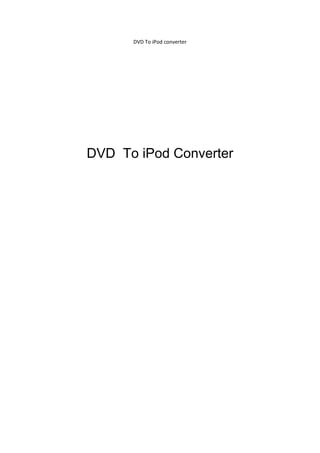
DVD To IPod Converter
- 1. DVD To iPod converter DVD To iPod Converter
- 2. DVD To iPod converter 1 Introduction to DVD to iPod converter 1.1 Welcome Welcome to DVD to iPod converter! DVD to iPod converter is an all-in-one DVD converting and ripping tool, which helps to convert the audio and video files on a DVD disc into iPod formats, including iPod MP4/MPEG-4 video (320x240), iPod touch MPEG-4 (wide screen), iPod video TV output, iPod MP3, AAC, M4A.. etc. Meanwhile, it provides a good many of configurable parameters for audio and video file formats. You can adjust parameters of object file such as bit rate, resolution and channels as you need. It also allows the editing of ID3v1 and ID3v2 labels for WMA and MP3 audio formats. Moreover, it allows conversion of specific clips/chapters on a DVD disc. The user can also choose required channels, subtitles and angles. DVD to iPod converter will bring you a more convenient watching and hearing enjoyment! Supported sources Load DVD Rom Load DVD Folder Load ISO File Load IFO Files
- 3. DVD To iPod converter Supported Formats Output File Format Support MOV - QuickTime(*.mov) M4V - MPEG-4 Video(*.m4v) Common Video MP4 AVC (*.mp4) MPEG-4 Movie(*.mp4) MP3 - MPEG Layer-3 Audio(*.mp3) Common M4A - MPEG-4 Audio(*.m4a) Audio WAV - Waveform Audio(*.wav) Output Device Support iPod Video MPEG-4(*.mp4) iPod Video H.264(*.mp4) iPod Touch MPEG-4(*.mp4) iPod Touch 2 H.264 640*480 (*.mp4) iPod Touch 2 MPEG-4 640*480 (*.mp4) iPod Touch 2 640*480 (*.mov) iPod Touch 2 640*480 (*.m4v) iPod Touch 2(640*480) for TV (*.mp4) iPod Touch 2(768*576) for TV (*.mp4) iPod Nano MPEG-4(*.mp4) iPod Nano 4 H.264 640*480 (*.mp4) iPod Nano 4 MPEG-4 640*480 (*.mp4) iPod iPod Nano 4 640*480 (*.mov) iPod Nano 4 640*480 (*.m4v) iPod Classic MPEG-4(*.mp4) iPod (320*240) MPEG-4 Excellent (*.mp4) iPod Video2 (640*480) MPEG-4 Excellent iPod (320*240) MPEG-4 Normal (*.mp4) (*.mp4) iPod Video2 (640*480) MPEG-4 Normal iPod Video2 for TV (*.mp4) (*.mp4) iPod (320*240) H.264 (*.mp4) iPod (640*480) H.264 (*.mp4)
- 4. DVD To iPod converter 1.2 Features Convert DVD to iPod video for video format files Extracts audio from DVD videos Supports the conversion of the whole movie or certain title or chapter of a DVD Converts any clip or segment by setting the start point and duration as you like Supports the playing of DVD contents Supports the modification of parameters for video and audio codec Supports the viewing of parameters of original files Supports the setting of the zooming mode for output movie Supports the setting of the splitting mode for output movie Supports the selection of audio tracks, subtitles and angles of output movie Supports the setting of the name for output movie Supports advanced settings, including audio, video, luminance filter, subtitle, DeCSS and DVD-ROM cache. Supports copy protection removal Supports multi-threading and batch conversion Supports multiple languages including simplified Chinese and English
- 5. DVD To iPod converter 2 Install DVD to iPod converter 2.1 System requirements Operating system - Windows NT/2000/XP/2003 or above Processor - 750MHz Intel, AMD CPU or above Available HD space - 100 MB or more ROM drive - at least one DVD-ROM drive Display - Super VGA (800 x 600) resolution or higher 2.2 Installation Step 1: Download the installation package for DVD to iPod Converter . Free Download DVD to iPod converter Step 2: Double-click “aimer-dvd-ipod_full53_459948.exe” to start installation. Step 3: Follow the instructions to finish the installation. 2.3 Uninstallation You can remove DVD to iPod Converter from your computer via either of the following two methods: • Click Windows Start and go through the following options: All Programs ‐> Aimersoft ‐> DVD to iPod Converter ‐> Uninstall Aimersoft DVD to iPod Converter. • Click Windows Start menu, go to Settings ‐> Control Panel to open Windows Control Panel. Double click Add Or Remove Programs, find and select Aimersoft DVD to iPod Converter in the list of installed programs, and then click Remove.
- 6. DVD To iPod converter 3 Getting started 3.1 Starting the application After installation of DVD to iPod Converter .you can start the application by one of the following methods: Method 1: Select the “DVD Ripper Platinum“ program group in “Start > Programs> Aimersoft “ and then select “Aimersoft DVD to iPod Converter” option to start the application. Method 2: After installation, an icon with the name of Aimersoft DVD to iPod Converter will be automatically created on your desktop. Double-click the icon to run the application. 3.2 Quick start Step 1: Load DVD In the main interface, click the button to load the DVD-video disc or DVD directory that you wish to convert to the program list. In the pop-up dialogue box, select the DVD disc or DVD directory that your wish to convert, and then click “OK” to load the DVD. Moreover, by selecting the “File > Add DVD Folder (Or Add IFO Files)” option or the “Add DVD Folder (Or Add IFO Files)” in the right-click menu on the program list, you can also add DVDs to the program list.
- 7. DVD To iPod converter Step 2: Check the programs that you wish to convert After loading, all programs of the DVD are checked by default. If you only wish to convert certain portion of the DVD, you can re-check the programs. Step 3: Set the profile After checking the programs that you wish to convert, you need to set the profile. To do this:In the program list, select the programs that you wish to convert, and then select the required format in the “Profile“ drop-down menu on the main interface. The results will be displayed in the program list. See the figure below: Step 4: Start the conversion After setting, click the button on the main interface to start the conversion of the programs checked in the program list. During conversion, you can track the conversion progress in the program list until the end of conversion.
- 8. DVD To iPod converter • Show Preview: Check to play the file in the Preview Pane during the conversion. • Shut down computer when conversion completed: If you check this option, this program will automatically shut down your computer after the conversion is finished, so you need not wait around your computer. • Open the output folder when conversion completed: If you check this option, when the conversion is completed, the output folder will be opened automatically.
- 9. DVD To iPod converter 3.2 Editing Files 3.2.1 Cropping Files When you click Edit button on the main interface, you will get the video edit window. You can crop the DVD files in this window by clicking . You are allowed to crop DVD files by the following three methods: Selecting aspect ratio You are allowed to select an output aspect ratio from the Zoom drop-down list by clicking . There are six choices available: Keep original, Full screen, 16:9, 4:3, Letter box and Pan & Scan. Drag cropping frame Move your mouse cursor onto one of the eight small adjustment boxes on the cropping frame (the dashed line) and drag the crop frame to crop the DVD file. The cropped result will be shown on the Output Preview at the same time. Set the values Left: Input value or click to set the distance from the right frame. Top: Input value or click to set the distance from the top frame. Cropped area size: Input values of width and height or click in each field to resize the cropped area. Note: The defaulted maximum values of width and height are the resolution of the source file.
- 10. DVD To iPod converter 3.2.2 Adjusting Effect You are allowed to adjust video effects with our program by clicking in video edit window. • You can adjust the video effects by adjusting the following parameters: • Brightness: Drag the Brightness adjusting slider to adjust the brightness of the video. • Contrast: Drag the Contrast adjusting slider to adjust the contrast of the video. • Saturation: Drag the Saturation adjusting slider to adjust the saturation of the video. • Deinterlacing: Select the suitable option from Repeat odd field, Repeat even field, Odd interpolate and Even interpolate to adjust the picture's quality, if there are some pixels, lines, mosaics or stripes on the picture. • Effect: Select a special effect from the Effect drop-down list for the video. The available choices are Gray, Emboss, Negative, Old film and No effect. • Flipping effect: Click to horizontally reverse the picture, and to vertically reverse the picture. • Volume: Drag the Volume Slider to adjust the volume of the audio or click " " to disable the volume. Tip: Click the Reset button behind the Deinterlacing drop-down list to remove all the effects. Tip: Click the Reset button under the process bar to remove the flipping effect and restore the volume. Tip: You can check "Apply to All" option to apply the current effect adjusting of one file to all the imported files.
- 11. DVD To iPod converter 3.2.3 Adjusting Effect You are also allowed to trim DVD files with our program by clicking in video edit window. There are three ways available. Drag the slider Drag below the Preview Windows to mark the beginning of your clip and drag to mark the end of your clip during the preview. Control Mark in and Mark out button Press the to mark the beginning of your clip and to mark the end of your clip during the preview. Tip: You can click to play frame by frame to make a precise trimming. Set the values Input certain time number in Set start time and Set end time fields manually and click to trim a clip from the video as you like. Tip: You can click to preview the clip. Click under the process bar to remove the selections.
- 12. DVD To iPod converter 3.2.4 Editing Watermark You are also allowed to edit watermark for the video with our program by clicking in video edit window. We provide you with powerful function to edit either image watermark or text watermark when you check Startup Watermark option. Image watermark editing 1. Check image watermark option to edit image watermark. 2. Click to specify the image you attempt to use. 3. Adjust Transparency, Vertical Space and Horizontal Space by dragging . 4. Resize the height or width by inputting numbers in image size area or dragging . Tip: If you check keep aspect ratio option, the value of height or width will accordingly change when one of them is changed.
- 13. DVD To iPod converter Text watermark editing 1. Check text watermark option to edit text watermark. 2. Type the text you attempt to use as watermark in text watermark area. 3. Click to edit the font of text. You are allowed to edit the font style, size, effects etc of text in the following menu. 4. Adjust Transparency, Vertical Space and Horizontal Space by dragging . Tip1: You can check "Apply to All" option to apply the current settings of one file to all the imported files. Tip2: You can also adjust the size and space of watermark by dragging the editing frame in the output preview freely.
