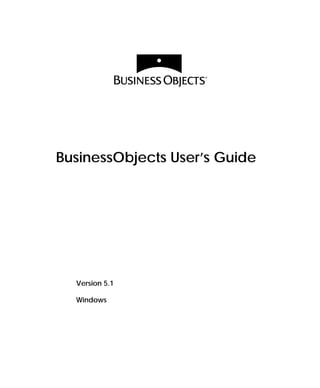
Business objects51en
- 1. BusinessObjects User’s Guide Version 5.1 Windows
- 2. BusinessObjects TM Version 5.1 User’s Guide No part of the computer software or this document may be reproduced or transmitted in any form or by any means, electronic or mechanical, including photocopying, recording, or by any information storage and retrieval system, without permission in writing from Business Objects. The information in this document is subject to change without notice. If you find any problems with this documentation, please report them to Business Objects in writing at documentation@businessobjects.com. Business Objects does not warrant that this document is error free. Copyright © Business Objects 2000 All rights reserved. Printed in France. Trademarks: The Business Objects logo, BusinessMiner, BusinessQuery, and WebIntelligence are registered trademarks of Business Objects SA. The Business Objects tagline, Broadcast Agent, BusinessObjects, Personal Trainer, Rapid Deployment Templates, and Set Analyzer are trademarks of Business Objects SA. Microsoft, Windows, Windows NT, Access, Microsoft VBA and other names of Microsoft products referenced herein are trademarks or registered trademarks of Microsoft Corporation. Oracle is a registered trademark of Oracle Corporation. All other names of Oracle products referenced herein are trademarks or registered trademarks of Oracle Corporation. All other product and company names mentioned herein are the trademarks of their respective owners. This software and documentation is commercial computer software under Federal Acquisition regulations, and is provided only under the Restricted Rights of the Federal Acquisition Regulations applicable to commercial computer software provided at private expense. The use, duplication, or disclosure by the U.S. Government is subject to restrictions set forth in subdivision (c)(1)(ii) of the Rights in Technical Data and Computer Software clause at 252.227-7013. U.S. Patent No. 5,555,403 Part Number: 310-10-510-01 Edition: 2
- 3. Contents Finding the Information You Need List of Examples Part I Introduction Chapter 1 Introduction What is BusinessObjects? ........................................................................................... 26 eFashion Demo Materials and Samples ................................................................... 30 Upgrading from earlier versions of BusinessObjects ............................................. 31 Part II Accessing Data Chapter 2 Introduction to Accessing Data with BusinessObjects Overview ...................................................................................................................... 38 Workflows For Accessing Data ................................................................................. 43 Chapter 3 Building Queries on Universes Overview ...................................................................................................................... 54 Building a Basic Query on a Universe ...................................................................... 58 Building a More Powerful Query ............................................................................. 64 Running a Query on a Different Universe ............................................................... 74 Chapter 4 Going Further with Queries on Universes Overview ...................................................................................................................... 77 Creating User Objects ................................................................................................. 78 Customizing Lists of Values ...................................................................................... 84 BusinessObjects User’s Guide iii
- 4. Contents Applying Complex Conditions on Queries .............................................................91 Applying Groups of Conditions ..............................................................................105 Building Combined Queries ....................................................................................109 Using SQL From BusinessObjects Queries ............................................................114 Chapter 5 Using Other Types of Data Providers Overview .....................................................................................................................119 Using Stored Procedures ..........................................................................................121 Using Free-Hand SQL ...............................................................................................126 Using Personal Data Files .........................................................................................135 Using Visual Basic for Applications Procedures ..................................................140 Chapter 6 Combining Data From Different Sources Overview .....................................................................................................................148 Which Data Sources Are Available? .......................................................................149 Including Data from Different Data Sources in the Same Report ......................149 Linking Data Providers .............................................................................................156 Chapter 7 Managing Data Providers Overview .....................................................................................................................164 Renaming Data Providers ........................................................................................165 Getting Statistics on Data Providers .......................................................................168 Purging and Deleting Data Providers ....................................................................169 Chapter 8 Exporting Data From BusinessObjects Overview .....................................................................................................................172 Exporting Data From BusinessObjects ...................................................................174 iv BusinessObjects User’s Guide
- 5. Contents Part III Creating Reports Chapter 9 Report Basics and Report Manager Overview .................................................................................................................... 181 Starting BusinessObjects .......................................................................................... 181 BusinessObjects Workspace ..................................................................................... 184 Organizing your workspace .................................................................................... 187 Report Manager ......................................................................................................... 190 Managing Reports ..................................................................................................... 194 Opening Documents ................................................................................................. 197 Using Personal Document folders .......................................................................... 198 Refreshing BusinessObjects Documents ................................................................ 205 Saving Documents .................................................................................................... 210 Chapter 10 Displaying Data in Tables Overview .................................................................................................................... 217 What Types of Tables? .............................................................................................. 218 Creating Tables .......................................................................................................... 220 Guided Table Insertion ............................................................................................. 228 Editing Tables ............................................................................................................ 230 Free-standing Cells .................................................................................................... 236 Chapter 11 Master/Detail Reports Overview .................................................................................................................... 240 Structuring a Master/Detail Report ....................................................................... 241 Re-organizing a Master/Detail Report .................................................................. 244 Managing Sections in Master/Detail reports ........................................................ 245 Undoing a Master/Detail Report ............................................................................ 246 BusinessObjects User’s Guide v
- 6. Contents Chapter 12 Organizing Data in Reports Overview .....................................................................................................................251 Limiting the Data Displayed ....................................................................................252 Ordering Data ............................................................................................................260 Using Ranking to View the Top and Bottom Values ...........................................267 Hiding Columns and Rows of Data ........................................................................272 Highlighting Data ......................................................................................................273 Chapter 13 Breaking Up Tables and Displaying Calculations Overview .....................................................................................................................281 Breaks ..........................................................................................................................282 Calculations ................................................................................................................292 Converting To And From Euros ..............................................................................299 Chapter 14 Formulas, Local Variables & Functions Overview .....................................................................................................................309 Formulas .....................................................................................................................310 Local Variables ...........................................................................................................315 Creating Local Variables by Grouping Values ......................................................319 Managing Formulas and Local Variables ..............................................................324 Functions .....................................................................................................................326 More Examples of Using Formulas .........................................................................329 Chapter 15 Calculation Contexts and Extended Syntax Overview .....................................................................................................................336 Introduction to Contexts and Extended Syntax ....................................................337 Using Extended Syntax for Advanced Calculations ............................................344 Quick Reference .........................................................................................................363 vi BusinessObjects User’s Guide
- 7. Contents Chapter 16 Calculation Troubleshooting Overview .................................................................................................................... 369 #COMPUTATION ..................................................................................................... 370 #MULTIVALUE ......................................................................................................... 376 ####### ........................................................................................................................ 384 #ALERTER .................................................................................................................. 384 #DICT.ERROR ........................................................................................................... 385 #DIV/0 ........................................................................................................................ 386 #ERROR ...................................................................................................................... 387 #IERR ........................................................................................................................... 389 #OVERFLOW ............................................................................................................. 392 #SYNTAX ................................................................................................................... 392 #UNKNOWN ............................................................................................................. 393 Tips and Tricks .......................................................................................................... 394 Part IV Working with Charts Chapter 17 Creating Charts Overview .................................................................................................................... 400 Chart Types ................................................................................................................ 401 Creating a Chart ........................................................................................................ 403 Organizing Chart Data ............................................................................................. 407 Chapter 18 Formatting Charts Overview .................................................................................................................... 415 General Formatting ................................................................................................... 417 Formatting the Data Series ....................................................................................... 423 Chart Specific Formatting ........................................................................................ 424 Formatting Chart Axes and Axis Labels ................................................................ 429 Helping Users to Read your Chart ......................................................................... 435 Using Different Chart Types on one Chart ............................................................ 442 BusinessObjects User’s Guide vii
- 8. Contents Deleting Charts ..........................................................................................................449 Displaying a Calculation on Data in Charts ..........................................................450 Part V Analyzing Data Chapter 19 Analysis Overview Analyzing Data in BusinessObjects ........................................................................454 On-report Analysis ....................................................................................................454 BusinessObjects Drill Mode .....................................................................................455 BusinessMiner ............................................................................................................455 OLAP Servers .............................................................................................................455 Slice and Dice Mode ..................................................................................................456 Chapter 20 Analyzing Data in Drill Mode Overview .....................................................................................................................459 Using Drill Mode .......................................................................................................462 Drilling on Charts ......................................................................................................468 Drilling on Multiple Hierarchies .............................................................................469 Getting a Different View of your Data ...................................................................471 Analyzing Measures in Drill Mode .........................................................................476 Making Copies of Reports While You Work .........................................................478 Extending Analysis ....................................................................................................479 Drilling Using Custom Hierarchies ........................................................................483 Qualifying Data For Hierarchies .............................................................................487 Printing from Drill Mode .........................................................................................490 Setting Options for Working in Drill Mode ...........................................................491 Chapter 21 Using Slice and Dice Mode Working in Slice-and-Dice Mode ............................................................................494 viii BusinessObjects User’s Guide
- 9. Contents Part VI Formatting Reports Chapter 22 Formatting Tables, Cells and Sections Overview .................................................................................................................... 520 Formatting Sections .................................................................................................. 520 Formatting Tables ...................................................................................................... 525 Formatting Cells ........................................................................................................ 533 Chapter 23 Formatting Page Layout Overview .................................................................................................................... 552 Positioning Report Components ............................................................................. 553 Using Report Manager to Structure Report Layout ............................................. 558 Hiding and Displaying Report Components ........................................................ 561 Working with Page Backgrounds ........................................................................... 570 Chapter 24 Formatting Report Layout Overview .................................................................................................................... 574 Multi-page Reports ................................................................................................... 575 Page Setup .................................................................................................................. 581 Using Page Numbers, Times and Dates ................................................................ 584 Inserting Document Information ............................................................................ 587 Using Outline View ................................................................................................... 589 Chapter 25 Templates and Standard Report Styles Overview .................................................................................................................... 592 What Are Templates And Standard Report Styles? ............................................. 593 Customizing Standard Report Styles ..................................................................... 596 Using Templates ........................................................................................................ 605 BusinessObjects User’s Guide ix
- 10. Contents Chapter 26 Including Graphics and Other Data Objects Overview .....................................................................................................................612 Using Data and Pictures from Other Applications ...............................................613 Using Pictures in Reports .........................................................................................618 Part VII Appendix Appendix A Launching BusinessObjects with the Run Command Overview .....................................................................................................................622 Using the Run Command .........................................................................................622 Appendix B BusinessObjects and Visual Basic for Applications Overview .....................................................................................................................629 Using Macros ..............................................................................................................630 Using Add-Ins ............................................................................................................633 Converting Scripts to Macros ..................................................................................635 Using the Visual Basic Editor ...................................................................................637 Index x BusinessObjects User’s Guide
- 11. List of Examples Part I Introduction Part II Accessing Data How do the official figures compare with my personal targets? ................................................ 48 I need more data ................................................................................................................................. 50 Building a query in the Query Panel and running the query ...................................................... 63 Limiting query results by using a condition .................................................................................. 68 Obtaining total ordered revenue by creating a user object .......................................................... 78 Showing family names and first names in a list of customers .................................................... 85 Assigning personal data from a text file to a list of values .......................................................... 87 Which customers made reservations for 1997 and 1998?............................................................. 91 When did each customer last pay for a product? ........................................................................ 100 Which customer made the earliest reservation? .......................................................................... 103 Which customers bought a given product in a given timeframe? ............................................ 107 Which customers bought products in both 1994 and 1995? ...................................................... 113 Prompting users to select a year when they run a free-hand SQL script ................................ 133 Accessing Email data using VBA .................................................................................................. 142 BUSINESSOBJECTS prompts you to link data providers................................................................ 156 Copying and pasting from BUSINESSOBJECTS to Microsoft Excel .............................................. 173 Part III Creating Reports Making a report with a year and a quarter section ..................................................................... 243 Filter data to show sales revenue for two regions only .............................................................. 252 Only display stores with weekly revenue over $200 000 ........................................................... 257 How can I get months to sort correctly? ....................................................................................... 263 Sort customers by nationality and then by name in alphabetical order .................................. 264 Display only top three-selling product lines ................................................................................ 267 Show sales revenue for top three months and compare with overall revenue ..................... 270 Which sales representatives generate revenue over $500 000? ................................................. 273 How can I show revenue subtotals for each resort in a table? .................................................. 282 What’s the difference between Count and Count All? ............................................................... 293 Displaying total revenue and subtotals ........................................................................................ 295 Displaying average, maximum and minimum revenue ............................................................ 296 Calculating the difference in revenue between two quarters .................................................... 297 Displaying total revenue as a table title ........................................................................................ 298 BusinessObjects User’s Guide xi
- 12. List of Examples Converting to euros: six-digit conversion rates ...........................................................................299 Add US dollars to the euro conversion list ..................................................................................304 Triangulation: Converting between EMU-compliant currencies ..............................................305 Calculating a running total .............................................................................................................313 Highlighting above average margin ..............................................................................................317 Group quarters to display revenue per semester ........................................................................319 How can I rank cities according to sales revenue?...................................................................... 327 Calculating a 3-week rolling average ............................................................................................329 Combining first and last names in a single cell ...........................................................................330 Combining text and data in a single cell....................................................................................... 331 Combining text and numbers in a single cell ...............................................................................332 Combining text and dates in a single cell .....................................................................................332 Comparing yearly margin growth using the Where function ...................................................333 Revenue per region per year, and revenue per region ...............................................................337 Calculating total revenue for two years ........................................................................................338 A report containing aggregations in different contexts ..............................................................340 The extended syntax of an aggregate formula .............................................................................342 Calculating the number of cities per region .................................................................................344 Calculating the minimum revenue per city for each region ...................................................... 345 A formula containing input and output contexts ........................................................................346 Calculating running total revenue per country ...........................................................................348 Using ForEach and ForAll ...............................................................................................................352 Calculating a grand total by using the Report keyword ............................................................ 359 The formula BusinessObjects writes for a simple calculation ................................................... 361 #COMPUTATION resulting from a running sum with a reset context................................... 372 #COMPUTATION caused by a conditional formula in a break footer.................................... 374 #MULTIVALUE in an aggregation ................................................................................................377 #MULTIVALUE in a break footer ..................................................................................................379 #MULTIVALUE in a section containing Name and Address ....................................................381 Solving #IERR by turning part of a formula into a variable ...................................................... 390 Part IV Working with Charts Re-organizing data on chart axes in 2-D charts ...........................................................................407 Showing multiple lines on a line chart ..........................................................................................408 Re-organizing data on chart axes in 3-D charts ...........................................................................409 Adjusting the plot area to the chart size - before and after ........................................................421 Adjusting scaling in a master/detail report .................................................................................434 Comparing revenue and quantity sold in a chart ........................................................................445 xii BusinessObjects User’s Guide
- 13. List of Examples Part V Analyzing Data Why is revenue better in this resort than in the others? ............................................................ 459 Move from analyzing Resort to Sales ............................................................................................ 465 Analyzing profit margin ................................................................................................................. 476 Focus analysis on one high-profit resort using drill filters as query conditions ..................... 481 Part VI Formatting Reports Using shading to distinguish between sections .......................................................................... 521 Applying shading and borders to tables ...................................................................................... 526 Correctly formatting crosstab corners .......................................................................................... 526 Creating a number format with three decimal places ................................................................ 540 Adding a link to a web site in a report ......................................................................................... 543 Why is relative positioning important? ........................................................................................ 553 Displaying different table formats for European and US currencies ....................................... 564 Setting up a different page layout for odd and even pages....................................................... 566 How can I display page totals and recap amounts in a multi-page report? ........................... 578 How do I know when the data in my report was last updated? .............................................. 585 Inserting a query prompt in a report ............................................................................................ 588 BusinessObjects User’s Guide xiii
- 14. List of Examples xiv BusinessObjects User’s Guide
- 15. Finding the Information You Need ................................................................................. In this chapter ❑ It’s in the Documentation xvi A Documentation Service on the Web xvi Multimedia xvii Online Guides xix Online Help xxi What to Do for More Information xxi ❑ About this Guide xxii Audience xxii Conventions Used in this Guide xxii BusinessObjects User’s Guide xv
- 16. Finding the Information You Need It’s in the Documentation Business Objects documentation continues to deliver timely and indepth coverage of product information. Not just facts about product features, but a world of knowledge in the way of tips, samples, and troubleshooting instructions. For your convenience, Business Objects documentation comes in a variety of formats including Windows online help, HTML, Acrobat PDF, paper, and multimedia. What’s more, you can gain quick access to it at any time directly from the product you are working with. Documentation has been carefully designed to meet your needs for speed and ease of navigation. All the information you need is there just a few mouse clicks away. The next sections highlight the key features of our documentation. A Documentation Service on the Web From the Help menu of all our products, you can check out More Tips and Samples, the Business Objects documentation service on the Internet. From here, you can discover the latest updates, tips, samples, and troubleshooting. You can also get there by pointing your browser to the following URL: http://www.businessobjects.com/services/infocenter From the Tips and Tricks page, registered customer support contacts can explore the electronic version of the Business Objects documentation set. It offers extensive information on all Business Objects products, updates, troubleshooting, tips, and much more. In addition, registered DEVELOPER SUITE customers can download new documentation and code samples. xvi BusinessObjects User’s Guide
- 17. It’s in the Documentation Multimedia Business Objects multimedia comprises the BUSINESSOBJECTS Quick Tour, the INFOVIEW Quick Tour, and the BUSINESSMINER tutorial, all of which cover the essential features of these products. The BusinessObjects Quick Tour The BUSINESSOBJECTS Quick Tour is a multimedia presentation that takes you on a guided tour of the key features of BUSINESSOBJECTS. Its didactic approach makes it an ideal primer for first-time users of the product. You may wish to use it as an accompaniment to the guide Getting Started with BusinessObjects. An actual screen from the BusinessObjects Quick Tour BusinessObjects User’s Guide xvii
- 18. Finding the Information You Need The InfoView Quick Tour The INFOVIEW Quick Tour is a multimedia presentation that highlights the key features of INFOVIEW. Intended primarily for new users, it offers an overview of all the features necessary for managing and distributing documents. The INFOVIEW Quick Tour can be used as an accompaniment to the guide Getting Started with WebIntelligence. An actual screen from the InfoView Quick Tour The BusinessMiner Tutorial This multimedia tutorial teaches novice users how to use the powerful desktop datamining software, BUSINESSMINER. Each lesson in this tutorial has a narrated, animated presentation which shows users how to answer a business question using BUSINESSMINER. Users can then try out the demonstrated tasks themselves by following the step-by-step exercises in the accompanying guide. xviii BusinessObjects User’s Guide
- 19. It’s in the Documentation Online Guides User’s Guides All user’s guides are available as Acrobat Portable Document Format (PDF) files. Designed for online reading, PDF files enable you to view, navigate through, or print any of their contents. The full list of Business Objects guides is provided in the Deployment Guide. From a Business Objects product, you can open a guide from the commands of the Help menu. The Help menu of BusinessObjects provides commands for viewing documentation. During installation, the BUSINESSOBJECTS installer program automatically copies these files to: Business ObjectsBusinessObjects 5.0Online GuidesEn You can open a document from the Help menu provided that you have installed the Adobe Acrobat Reader, version 3.0 or higher on your machine. This Reader is available on the Business Objects CD-ROM. You can also download it for free from the Web site of Adobe Corporation. BusinessObjects User’s Guide xix
- 20. Finding the Information You Need The Error Message Guide The Error Message Guide is a compilation of the error messages that can appear with ordinary use of Business Objects products. This guide provides you with detailed troubleshooting information so that you can determine the reasons for an error and take the appropriate steps to resolve it. It allows you to search for error messages by code. Each error message appears with its probable cause and the recommended course of action. You can open this online guide from any of the Business Objects products by selecting the Error Messages Explained command from the Help menu. From IINFOVIEW, click Error Messages in the navigation bar. Click an error message to go to its explanation in the guide. Click the List of Error Messages bookmark to view the error messages by code The Error Message Guide in PDF format. xx BusinessObjects User’s Guide
- 21. It’s in the Documentation Online Help For Business Objects Windows desktop products, online help is available in the form of .hlp and .cnt files that comply with the standards of Microsoft Windows online help. From INFOVIEW, online help is available for both INFOVIEW and WEBINTELLIGENCE. What to Do for More Information If you cannot find the information you are looking for, then we encourage you to let us know as soon as you can. We welcome any requests, tips, suggestions, or comments you may have regarding the contents of this or other Business Objects documentation. You can contact us by e-mail at: documentation@businessobjects.com To find out information about Business Objects products and services, visit our Web site at: http://www.businessobjects.com BusinessObjects User’s Guide xxi
- 22. Finding the Information You Need About this Guide This user’s guide is about BUSINESSOBJECTS 5.1 business intelligence software. It describes the different ways to access data to use in your reports, how to create and format these reports and how to analyze the data in them. Audience This guide is aimed at non-technical users who intend to use BUSINESSOBJECTS to build reports using personal or corporate business data. These users should be familiar with the Microsoft Windows desktop environment and conventions. Conventions Used in this Guide The conventions used in this guide are described in the table below. Convention How Used SMALL CAPITALS The names of all products such as BUSINESSOBJECTS, WEBINTELLIGENCE, SUPERVISOR, DESIGNER. This font The names of BUSINESSOBJECTS classes, objects and conditions. For example, Customer, Sales, Revenue, Service, etc. This font Code, SQL syntax, computer programs . For example: @Select(CountryCountry Id) (...) Placed at the end of a line of code, the symbol (...) indicates that the next line should be entered continuously with no carriage return. xxii BusinessObjects User’s Guide
- 23. Part I Introduction www.businessobjects.com/services/infocenter
- 25. Chapter 1 Introduction ................................................................................. In this chapter ❑ What is BusinessObjects? 26 Where does the data come from? 27 Presenting and analyzing data 28 Sharing the information 29 What about security? 30 Keeping a document’s data up-to-date 30 ❑ eFashion Demo Materials and Samples 30 ❑ Upgrading from earlier versions of BusinessObjects 31 Upgrading from BusinessObjects 5.0 31 Upgrading from BusinessObjects 4.1 31 Upgrading from BusinessObjects 3.1 31 What’s new in BusinessObjects 5.1? 31 BusinessObjects User’s Guide 25
- 26. Chapter 1 Introduction What is BusinessObjects? BUSINESSOBJECTS is an integrated query, reporting and analysis solution for business professionals that allows you to access the data in your corporate databases directly from your desktop and present and analyze this information in a BUSINESSOBJECTS document. BUSINESSOBJECTS makes it easy to access this data, because you work with it in business terms that are familiar to you, not technical database terms like SQL. You don’t need any knowledge of the database structure or technology. Once you’ve used BUSINESSOBJECTS to access the data you need, you can present the information in reports as simple as tables or as sophisticated as dynamic documents with drillable charts. You can then save those documents for your own personal use, send them to other users, or publish them to the corporate repository for potentially even broader circulation. This section gives an overview of what BUSINESSOBJECTS does and how it works. Part of a report with data displayed in a table and in a chart. 26 BusinessObjects User’s Guide
- 27. What is BusinessObjects? Where does the data come from? BUSINESSOBJECTS makes it easy to access data from your corporate database because it has a business-intelligent, semantic layer that isolates you from the technical issues of the database. This semantic layer is called a universe. A universe maps to data in the database, using everyday terms that describe your business environment. This means you can select exactly the data that interests you using your own business terminology. In your company or organization, universes are created by a universe designer, using BUSINESSOBJECTS DESIGNER. The designer then makes universes available to you and other users, so that you can access the data you want from the database through an intuitive, user-friendly interface A BusinessObjects Universe. Class Universes are made up of classes and objects. Objects Objects are elements that map to a set of data from a relational database using business terms. These objects allow you to retrieve data for your documents. For example, the objects in the eFashion demo universe include Region, State, and Store name. Classes are logical groupings of objects. For example, the objects listed above belong to a class called Store. Using this interface, you build a BUSINESSOBJECTS query using an editor called the Query Panel, by adding and organizing objects from a universe. Objects are elements that map to a set of data from a relational database in terms that pertain to your business situation. When you run the query, BUSINESSOBJECTS connects to the database and retrieves the data mapped to the objects you selected. A query is a type of data provider. The data provider contains the data you have chosen to retrieve from the data source. Using this data set, you can build interactive reports. BusinessObjects User’s Guide 27
- 28. Chapter 1 Introduction BUSINESSOBJECTS lets you access data from a wide range of sources: from relational and multidimensional databases, from packaged applications, from personal data files, and, using Microsoft Visual Basic for Applications procedures, from virtually any source. Presenting and analyzing data Once you have the data you need, you can present it in a number of ways. You can present it in a simple table: Or create sophisticated reports containing large amounts of data, organized and formatted to make it easy for people to go directly to the information that interests them: 28 BusinessObjects User’s Guide
- 29. What is BusinessObjects? You can add images and embedded objects and format your documents to high presentation standards for viewing on screen or for printing. On-report analysis allows you to switch your business perspective by dragging and dropping data, insert on-report calculations or drill into a report for detailed information: Sharing the information You can quickly and easily share the documents you have created with other users in your company, either by sending them directly to selected individuals or groups, or by publishing them as corporate documents. When you distribute documents in these different ways, you use the BUSINESSOBJECTS repository. The repository stores the documents you send so that other users can retrieve and view them. It also stores information about the documents it stores, such as name of sender, date and time, and also which users in the company have the right to retrieve and view a document. You can retrieve documents that other users have sent, including WEBINTELLIGENCE and BUSINESSQUERY documents which you can open and view in BUSINESSOBJECTS. You can also use BROADCAST AGENT to send documents for scheduled processing. Note: For information on sending, retrieving, printing, and publishing and scheduling documents, see the InfoView User’s Guide. You can open an electronic version of this guide directly from the BUSINESSOBJECTS Help menu. BusinessObjects User’s Guide 29
- 30. Chapter 1 Introduction What about security? The repository is set up and administered by the BUSINESSOBJECTS supervisor. All of the rights you have as a user are granted by your BUSINESSOBJECTS supervisor using BUSINESSOBJECTS SUPERVISOR. The supervisor defines: • The parts of the BUSINESSOBJECTS interface you can access. Your supervisor can restrict the availability of BUSINESSOBJECTS functionality, such as access to certain menu commands. • Your database connections • The universes you can access for creating and editing queries The rights accorded to each user define the user’s profile. This profile-based security system allows a single document to be distributed to many users -- with end users having access only to the information that they are authorized to see. Keeping a document’s data up-to-date Databases are regularly updated with new data. A document generated at a given point in time reflects the data as it existed at that time, but it may be inaccurate now. BUSINESSOBJECTS lets you update the data in a document while keeping the same presentation and formatting, either manually, or automatically at specified times. When you update a document, BUSINESSOBJECTS reconnects to the database, and retrieves the updated data. This is called refreshing a document. eFashion Demo Materials and Samples To help you get up and running with BUSINESSOBJECTS, a demonstration database, universe and sample reports are included in the BUSINESSOBJECTS eFashion demo kit. The Getting Started with BusinessObjects tutorial and the multimedia Quick Tour are both based on these materials, as are many of the examples in this user’s guide. The eFashion demo database contains retail data from a clothing chain. It tracks 211 products (663 product color variations), sold over 13 stores in the US, over three years. 30 BusinessObjects User’s Guide
- 31. Upgrading from earlier versions of BusinessObjects Upgrading from earlier versions of BusinessObjects This section concerns those users who are upgrading from an earlier version of BUSINESSOBJECTS to BUSINESSOBJECTS 5.1. Upgrading from BusinessObjects 5.0 Documents created in BUSINESSOBJECTS 5.0 are fully compatible with BUSINESSOBJECTS 5.1. Upgrading from BusinessObjects 4.1 You can open documents created using BUSINESSOBJECTS 4.1 in BUSINESSOBJECTS 5.1. However, 4.1 users cannot read documents created using BUSINESSOBJECTS 5.1. You will also not be able to apply templates created using version 4.1 to reports created using version 5.x and vice versa. Documents created in BUSINESSOBJECTS 4.1 are fully compatible with BUSINESSOBJECTS 5.1. However, BUSINESSOBJECTS 5.1 uses standard Microsoft fonts whereas BUSINESSOBJECTS 4.1 used fonts which are slightly different from standard Microsoft fonts. If you want documents created in BUSINESSOBJECTS 4.1 to retain the same look when you open them in BUSINESSOBJECTS 5.1, see “Viewing a document created in BusinessObjects 4.1” on page 188 for the options you need to set to do this. The SBL ReportScript programming language used in BUSINESSOBJECTS 4.1 has been replaced by Microsoft Visual Basic for Applications. The scripts that you created using the ReportScript programming language can be automatically converted into Visual Basic macros by BUSINESSOBJECTS 5.1. See “Converting Scripts to Macros” on page 635 for information on how to do this. Upgrading from BusinessObjects 3.1 You cannot open documents created in BUSINESSOBJECTS 3.1 in BUSINESSOBJECTS 5.1. If you want to open documents created in BUSINESSOBJECTS 3.1, you need to open and save them in BUSINESSOBJECTS 4.1 and then open them in BUSINESSOBJECTS 5.1. What’s new in BusinessObjects 5.1? Although not a major release over BUSINESSOBJECTS 5.0, BUSINESSOBJECTS 5.1 has some important new features. BusinessObjects User’s Guide 31
- 32. Chapter 1 Introduction Save as PDF BUSINESSOBJECTS 5.1 allows you to save BUSINESSOBJECTS documents in Adobe Portable Document Format (PDF). All users need to view BUSINESSOBJECTS documents saved as PDF documents is the free Adobe Acrobat Reader. An industry standard for viewing and printing, PDF documents allow users to view and navigate through the different reports in a BUSINESSOBJECTS document and obtain high quality printed copies. Add hyperlinks to reports New to 5.1, you can add hyperlinks such as mail addresses and web site addresses to your reports. BUSINESSOBJECTS now automatically recognizes keywords for several different protocols including http to connect to web sites, electronic mail addresses, FTP and more. These hyperlinks are maintained when you save the report in HTML or PDF format. Zero Administration BusinessObjects An important new extension to BUSINESSOBJECTS functionality, you can deploy BUSINESSOBJECTS 5.1 using either the traditional client/server deployment or using a new three-tier web deployment. This new web deployment is called a zero-administration deployment of BUSINESSOBJECTS. In a zero-administration deployment of BUSINESSOBJECTS, only the BUSINESSOBJECTS client software is installed on the Windows PC; all middleware is stored and administered on the WEBINTELLIGENCE web server and the server- side processing is handled by the WEBINTELLIGENCE system This means zero- administration on the client computer yet still gives the client all the powerful query, reporting and analysis features of BUSINESSOBJECTS. A zero-administration deployment of BUSINESSOBJECTS allows you to: • Install and automatically update the BUSINESSOBJECTS 5.1 client software from INFOVIEW via an Internet browser. • Connect to the BUSINESSOBJECTS repository using a web connection and use middleware installed on the server. • When connected to BUSINESSOBJECTS via a web connection, you can save documents either locally, or in personal storage space on the server. BUSINESSOBJECTS 5.1 can be installed in two ways: • from INFOVIEW via an Internet browser If you install BUSINESSOBJECTS using the web installer you can retrieve data from queries built on BUSINESSOBJECTS universes, from personal data files stored locally on your PC, and, optionally, using VBA procedures. • from the product CD 32 BusinessObjects User’s Guide
- 33. Upgrading from earlier versions of BusinessObjects If you install BUSINESSOBJECTS from the CD, you can also install optional middleware required to retrieve data using additional data providers such as stored procedures or OLAP servers. In a zero-administration deployment of BUSINESSOBJECTS, BUSINESSOBJECTS 5.1 can be started in two ways: • from INFOVIEW By setting BUSINESSOBJECTS as your document editor and viewer in the INFOVIEW options page, you can open BUSINESSOBJECTS directly from INFOVIEW either by clicking on a BUSINESSOBJECTS document in one of the document lists or by clicking the Create Document button on the navigation bar. • from the Windows start menu You have two ways of connecting to the BUSINESSOBJECTS repository. You can open BUSINESSOBJECTS from the Windows Start menu and connect to a repository via a web connection and use middleware installed on the web server. If you have installed BUSINESSOBJECTS and the appropriate middleware from the CD, you can also connect to a BUSINESSOBJECTS repository via a traditional client/server connection and retrieve data using stored procedures or OLAP servers (if this access has been set up in the company), connection types not available using a web connection. BusinessObjects User’s Guide 33
- 34. Chapter 1 Introduction 34 BusinessObjects User’s Guide
- 37. Chapter 2 Introduction to Accessing Data with BusinessObjects ................................................................................. In this chapter ❑ Overview 38 What data sources are available? 38 How do you access data sources? 38 Can all BusinessObjects users build data providers? 41 Who sets up database connections? 41 Can you combine data from different sources in one report? 42 ❑ Workflows For Accessing Data 43 Building a data provider when you create a new document 43 Building a query in an existing document 48 Editing data providers 50 Cancelling Data Providers 51 BusinessObjects User’s Guide 37
- 38. Chapter 2 Introduction to Accessing Data with BusinessObjects Overview This chapter is about accessing data, i.e., how to get data from your database to the reports that you create with BUSINESSOBJECTS. It introduces the different data sources that are available, and how, using BUSINESSOBJECTS, you can access these to get the information you need, when you need it. What data sources are available? BUSINESSOBJECTS let you access data from a wide range of sources. You can access data from • Relational databases (RDBMS), such as ORACLE, Microsoft SQL Server, Informix and IBM DB2. • Multidimensional (OLAP) databases, such as Microsoft OLAP Services, Hyperion Essbase, and ORACLE Express. • Text files and spreadsheets • Packaged applications such as SAP • Virtually any data source using Microsoft Visual Basic for Applications (VBA) procedures. How do you access data sources? BUSINESSOBJECTS lets you access your data through a graphical user interface. You need no technical knowledge of the underlying data structures to get the information you want. What you do need, however, is knowledge of your business. To access a data source with BUSINESSOBJECTS, you build a data provider. The types of data providers supported in BUSINESSOBJECTS depends on whether you install BUSINESSOBJECTS from the installation CD or install BUSINESSOBJECTS via an Internet browser. 38 BusinessObjects User’s Guide
- 39. Overview The types of data provider that BUSINESSOBJECTS supports are described in the table below: Data providers Description CD install Install via Internet browser Queries on A universe consists of classes Yes Yes universes and objects that represent the parts of a database that contain the data you need, in everyday language that is meaningful to you. In a query on a universe, you select the objects, such as Customer Name, Year, or Region. This is by far the most common type of data provider in BUSINESSOBJECTS. Stored You can only use stored Yes No procedures procedures if your supervisor or IS department has provided them, and if the RDBMS at your site supports them. A stored procedure is a SQL (Structured Query Language) script, saved and executable on your database. Free-hand SQL You can use free-hand SQL if Yes No you are familiar with SQL, which is the language used to interact with relational databases. In free-hand SQL, you open or write a SQL script, which you then run against the database. Personal data You can retrieve data from Yes Yes files Excel, dBASE and text files. BusinessObjects User’s Guide 39
- 40. Chapter 2 Introduction to Accessing Data with BusinessObjects Data providers Description CD install Install via Internet browser VBA procedures Procedures written in Microsoft Yes Yes Visual Basic for Applications (VBA) enable you to retrieve data from almost any data source. OLAP servers You can view the contents of an Yes No Online Analytical Processing (OLAP) server, and select the data you want to display in your report. OLAP servers are multidimensional databases that store summarized data, ready for business analysis. To use OLAP servers in BUSINESSOBJECTS, you must install the BUSINESSOBJECTS OLAP ACCESS PACK for the multidimensional database at your site. BUSINESSOBJECTS supports the following OLAP servers: • Microsoft OLAP Services • Hyperion Essbase • IBM DB2 OLAP Server • Informix MetaCube • Oracle Express SAP BUSINESSOBJECTS interfaces with Yes No SAP applications, enabling you to use data from SAP BW and SAP BAPI. Note: OLAP and SAP data providers are documented in dedicated guides that you receive when you purchase your OLAP or SAP Access Pack. The other types of data providers are documented in this guide. 40 BusinessObjects User’s Guide
- 41. Overview Can all BusinessObjects users build data providers? You can build data providers only if you have purchased the REPORTER module of BUSINESSOBJECTS. What’s more, the BUSINESSOBJECTS supervisor can restrict access to certain types of data providers, or even certain objects within a universe, for example. So, you may be able to build just queries on universes but no other type of data provider, and then be able to use only certain objects. The way the supervisor sets up access to data providers and other BUSINESSOBJECTS features depends entirely upon the query and reporting needs of your organization. Note: By default, all BUSINESSOBJECTS users can refresh data providers, to get the latest information from their database. Who sets up database connections? In order to access and retrieve data from a database, you need a database connection. For example, if your company or organization stores its corporate data in an Informix database, someone somewhere has to make BUSINESSOBJECTS “talk” to this data source. In 99% of cases, you, the BUSINESSOBJECTS end user, do not have to concern yourself with setting up database connections. Thus, BUSINESSOBJECTS lets business users get the information they need, when they need it, without any technical knowledge of what’s going on behind the scenes. This does not mean that power BUSINESSOBJECTS users cannot define their own database connections. For example, in free-hand SQL, you can define a connection, write a SQL script, then run the script against the connection you created. BusinessObjects User’s Guide 41
- 42. Chapter 2 Introduction to Accessing Data with BusinessObjects If you want to find out more about who sets up database connections for the different types of data providers that you can use, consult the following table. Data providers Who sets up the database connection? Queries on The universe designer sets up the connection in the universes universe, so the connection is completely hidden from you when you build or edit queries. Note: The supervisor may modify the existing connection or assign a new connection to the universe. Stored procedures The supervisor creates the connection to access the stored procedure. Free-hand SQL In free-hand SQL, you can create your own connection to the database. Once you have created the connection, you can make it available to other users. Personal data files When you access data in a personal data file, you select the file and in doing so, you “connect” to it. This is not a technical task, it’s just a question of selecting the right file. VBA procedures A VBA procedure runs a VBA macro which retrieves data for your BUSINESSOBJECTS report. The person who creates the macro defines the connection to the data source in the macro code. OLAP servers & SAP The database administrator at your site sets up the servers so that you can access them from BUSINESSOBJECTS. Can you combine data from different sources in one report? Absolutely. With BUSINESSOBJECTS, you can build powerful reports with data from corporate databases which you can access using queries on universes, free- hand SQL, etc., and data from your own spreadsheets, text files etc. For more information, refer to Chapter 6 "Combining Data From Different Sources" on page 147. 42 BusinessObjects User’s Guide
- 43. Workflows For Accessing Data Workflows For Accessing Data There are two basic workflows for building data providers to access your data in BUSINESSOBJECTS. You can build a data provider • When you create a new document - and - • When you are working in an existing document. Also in an existing document, you can obtain a different set of results by editing a data provider. The following sections explain these different workflows. Building a data provider when you create a new document Building a data provider when you create a new document is a typical way of using BUSINESSOBJECTS. You create the document in order to see your business data - and to do that, you have to build a data provider to access data from a data source. BusinessObjects User’s Guide 43
- 44. Chapter 2 Introduction to Accessing Data with BusinessObjects To help you build a data provider when you create a new document, BUSINESSOBJECTS launches the New Report Wizard when you start the application for the first time: Tip: To run this wizard once you have launched BUSINESSOBJECTS, click the New Report Wizard button on the Standard toolbar. New Report Wizard 44 BusinessObjects User’s Guide
- 45. Workflows For Accessing Data To build a new data provider using the wizard: 1. Select an option for the report layout, then click Begin. The Specify Data Access dialog box appears: BusinessObjects User’s Guide 45
- 46. Chapter 2 Introduction to Accessing Data with BusinessObjects 2. The next step depends on what you want to do: If you want to... Then... Build a query on a universe 1. Click Universe, then click Next. 2. Go to the next step. Use a stored procedure, free- 1. Click Others, then select an option hand SQL, a personal data from the list box. file or a VBA procedure 2. Click Finish. The dialog box that appears will allow you to build your data provider and retrieve the data for your report. If you chose to build a query on a universe in the previous step, the Select a Universe dialog box now appears: 3. Select the universe that you want to use, then click Finish. The Query Panel appears. In the Query Panel, you can view all the classes and objects in the universe you selected, and use these to build your query. For more information, refer to “The Query Panel” on page 59. Reminder: OLAP and SAP data providers are documented in dedicated guides that you receive when you purchase your OLAP or SAP Access Pack. 46 BusinessObjects User’s Guide
- 47. Workflows For Accessing Data Setting a default type of data provider for new documents Do you always use the same type of data provider when you create new documents? If so, you can set an option so that the type of data provider you always use will be preselected in the New Report Wizard. In other words, you will not have to select the type of data provider you want every time you create a document. Tip: If you always use queries on universes, you can also select the default universe to use. To set a default type of data provider: 1. Select the Options command on the Tools menu. In the Options dialog box that appears, click the New Document tab. 2. Click Invoke the New Report Wizard with the following settings: 3. In the Data Access group box, select the type of data provider you want to use. • The Use a Default Universe option lets you select the universe you want. • Use a Different Data Provider lets you select a data provider type from the drop-down list. 4. Click OK to close the dialog box. BusinessObjects User’s Guide 47
- 48. Chapter 2 Introduction to Accessing Data with BusinessObjects Building a query in an existing document You don’t have to create a new document every time you want to see new data in BUSINESSOBJECTS. You can build data providers inside existing documents. This feature enables you not only to see more data that comes from the same source as the document’s initial query, but also to combine data from different sources in the same report. Here’s an example. Example How do the official figures compare with my personal targets? ........................................................... Your company’s sales information is stored in your corporate database, which you access by running a query on a universe in BUSINESSOBJECTS. You already have a BUSINESSOBJECTS document containing this information. You keep your quarterly targets in a Microsoft Excel spreadsheet, and want to compare the corporate figures with your personal data. To do this, you: 1. Open the document containing the corporate data. 2. Select the New Data Provider command on the Data menu. 3. In the Wizard that appears, click Access new data in a different way: 48 BusinessObjects User’s Guide
- 49. Workflows For Accessing Data 4. In the next screen, click Personal data files: 5. Click Finish, and in the dialog box that appears, browse to the Excel file that contains your personal data: 6. Click Run. BUSINESSOBJECTS makes the data from the spreadsheet available in your report. For information on how to insert it in the report, refer to “Creating Tables” on page 220. ........................................................... BusinessObjects User’s Guide 49
- 50. Chapter 2 Introduction to Accessing Data with BusinessObjects To build a data provider inside an existing document 1. Select the New Data Provider command on the Data menu. 2. Follow the wizard to select the type of data provider you want. 3. Build then run the data provider. • BUSINESSOBJECTS retrieves the data, thereby making it available in the document. • For information on inserting the new data, refer to “Creating Tables” on page 220. Tip: If you want to see the new data as soon as BUSINESSOBJECTS has retrieved it, you should use the Table, Crosstab or Chart commands on the Insert menu. You then just have to follow the wizard to access the data you want. For more information, refer to “Guided Table Insertion” on page 228. Editing data providers Editing a data provider means changing its definition in order to bring new or different data to the document you are working on. It’s often quicker and easier to edit a data provider than to build a new one. Example I need more data ........................................................... You’re working in a document with sales figures by year, but you need some regional information to complete the picture. Rather than building a new query, and then having to manage multiple data providers in the same document, you can simply add result objects to the existing query. Here’s how to do it: 1. Select the Edit Data Provider command on the Data menu. 2. In the Query Panel, add the objects you want (e.g., Region, City) to the Result Objects box. You can do this by double-clicking each object’s icon in the Classes and Objects list. 3. Click Run. BUSINESSOBJECTS returns the new data to the report, and, provided that your data is displayed in a table, the new columns automatically appear. ........................................................... 50 BusinessObjects User’s Guide
- 51. Workflows For Accessing Data Other ideas for editing a data provider include: • You want to restrict the volume of data returned by setting conditions or maximum number of rows. • You want the data to be sorted in a given order at the query level. To edit a data provider 1. Select the Edit Data Provider command on the Data menu. 2. The next step depends on whether or not the document contains more than one data provider: If the document contains... Then... One data provider The editor (Query Panel, Access Personal Data dialog box, etc.) for the data provider appears. More than one data provider The List of Data Providers dialog box appears. Select the data provider you want to edit, then click OK. 3. Edit then run the data provider. BUSINESSOBJECTS returns the new data set to your report. Cancelling Data Providers Cancelling a data provider means interrupting the data provider while it is fetching data to create or refresh a report. You may want to do this because you want to change the data provider or because you have a query that is taking too long. 1. To cancel a data provider, press the Esc key. The Interrupted Execution dialog box appears on your screen. BusinessObjects User’s Guide 51
- 52. Chapter 2 Introduction to Accessing Data with BusinessObjects 2. Select which results you want to view in the report. If Then you want to view the results that select Continue the execution. will be created by the data provider you were running, you want to view the partial select Stop the execution and keep the results created by the data partial results. provider when you interrupted When you have partial results in a the execution, report, the following notification appears in the status bar: you want to discard the results select Discard the results. created by the data provider when you interrupted the execution, you want to view the results of select Keep the results of the previous the previous execution, execution. 3. Click OK. 52 BusinessObjects User’s Guide
- 53. Chapter 3 Building Queries on Universes ................................................................................. In this chapter ❑ Overview 54 What exactly is a universe? 54 Who is responsible for creating universes? 54 So what are queries on universes? 54 Demonstration materials 55 ❑ Building a Basic Query on a Universe 58 Displaying the Query Panel 58 Building a query in the Query Panel and running the query 61 Saving the definition of a query 64 ❑ Building a More Powerful Query 64 Defining scope of analysis 65 Applying conditions 68 Applying sorts 71 Setting options and running a query 72 ❑ Running a Query on a Different Universe 74 BusinessObjects User’s Guide 53
- 54. Chapter 3 Building Queries on Universes Overview This chapter is about accessing data by using BUSINESSOBJECTS native technology: building queries on universes. What exactly is a universe? BUSINESSOBJECTS universes make it easy to access data, because they contain objects of data in business terms that are familiar to you. What’s more, you need no knowledge of the database structure, or of database technology, to be able to create powerful reports with data that is relevant to your work. Universes provide the business-intelligent, semantic layer that isolates you from the technical issues of the database. A universe maps to data in the database, in everyday terms that describe your business situation. Universes are made up of classes and objects. For example, the objects in a human resources universe would be Names, Addresses, Salaries, etc. Classes are logical groupings of objects. Each class has a meaningful name, such as Vacation (for objects pertaining to employees’ vacations). Each object maps to data in the database, and enables you to retrieve data for your reports. Who is responsible for creating universes? In your company or organization, universes are created by a universe designer, who works with a BUSINESSOBJECTS application called DESIGNER. The designer then makes universes available to you and other users at your site, so that you can access the data you want from the database. A demo universe that maps to a demo database, as well as some sample reports, are delivered with BUSINESSOBJECTS. A full description of these is provided in “Demonstration materials” below. So what are queries on universes? Queries enable you to retrieve data from a database, via a universe. You build a query to bring data to a report, either when you create the report or when you want to view new data. When you build a query, you select objects from a universe, then run the query. BUSINESSOBJECTS connects to the database, and retrieves the data mapped by the objects you selected. 54 BusinessObjects User’s Guide
- 55. Overview Demonstration materials Two demonstration databases, Island Resorts Marketing and eFashion, and their accompanying universes and reports are included in the BUSINESSOBJECTS package. They are installed with BUSINESSOBJECTS, and used in the examples in this guide and in the online help. Microsoft Access was used to create the databases. Island Resorts Marketing The universe, which accesses the data in the database, is called Island Resorts Marketing. It is designed for an imaginary tour operator that runs beach clubs in different resorts around the world. You use it to retrieve data on sales and reservations for resorts and customers, over time. The illustration on page 56 shows the universe’s classes and objects as they appear in BUSINESSOBJECTS. Because universes provide a business-intelligent semantic layer between you and the database, the names of the classes and objects in the demonstration universe are self-explanatory. For example, the Resort class contains objects that map to data on resorts: • The Resort object retrieves the names of the company’s resorts. • The Service object retrieves data for the types of services in each resort: accommodation, food and drinks, and recreation. • The Service Line object retrieves data for the types of service in each resort, e.g., family suite (for accommodation), restaurant (for food and drinks), etc. For more information on classes and the different types of objects you find in BUSINESSOBJECTS, refer to “Classes and sub-classes” and “Dimension objects, measure objects and detail objects” on page 57. BusinessObjects User’s Guide 55
- 56. Chapter 3 Building Queries on Universes A folder represents a class. Each icon within a class represents an object. The demonstration universe, Island Resorts Marketing Classes and sub-classes The demonstration universe contains five classes: Resort, Customer, Sales, Reservations and Measures. The purpose of classes is to provide logical groupings of objects. For example, the Customer class contains objects that you map to data on customers in the database. 56 BusinessObjects User’s Guide
- 57. Overview The Customer class contains a sub-class, which is entitled Sponsor. A sub-class is to a class what a sub-folder is to a folder. Dimension objects, measure objects and detail objects When creating universes, universe designers define and qualify objects. The qualification of an object reveals how it can be used in analysis in reports. An object can be qualified as a dimension, a detail, or a measure. Each type of object serves a different purpose: • Dimension objects retrieve the data that will provide the basis for analysis Dimension object in a report. Dimension objects typically retrieve character-type data (customer names, resort names, etc.), or dates (years, quarters, reservation dates, etc.) • A detail object is always associated to one dimension object, on which it Detail object provides additional information. For example, Address is a detail object that is associated to Customer. Address provides additional information on customers, i.e., their addresses. • Measure objects retrieve numeric data that is the result of calculations on Measure object data in the database. In the demo universe, Revenue is the calculation of number of items sold multiplied by item price. Measure objects are usually located in the Measures class. Measure objects are semantically dynamic: the values they return depend on the objects they are used with. For example, if you include Resort and Revenue in a query, revenue per resort is calculated. If you include Customer and Revenue, revenue per customer is calculated, and so on. eFashion The eFashion demo database contains retail data from a clothing chain. It tracks 211 products (663 product color variations), sold over 13 stores in the US, over three years. It contains approximately 90,000 rows of data. BusinessObjects User’s Guide 57
- 58. Chapter 3 Building Queries on Universes Building a Basic Query on a Universe You can bring data to a report by building a query on a universe. You complete this task in the Query Panel, a graphical interface that enables you to build a query by dragging and dropping objects from the universe. The Query Panel is illustrated on page 59. There are three steps in building a basic query on a universe. Step Description Step 1 Display the Query Panel Step 2 Build the query in the Query Panel and run the query Step 3 Save the query definition Displaying the Query Panel How you display the Query Panel depends on whether you’re creating a new document or building a new query inside an existing document. You can use the following commands and toolbar buttons: If you want Then to create a new document, click the New Report Wizard button (Standard toolbar). New Report Wizard to edit a query or other type of from the Data menu, select Edit Data data provider in the current Provider. document, to create a new query or other from the Data menu, select New Data type of data provider in the Provider. current document, If you need more information, refer to “Workflows For Accessing Data” on page 43. The Query Panel, illustrated on page 59, displays the contents of your BUSINESSOBJECTS universe, and lets you select the data you want with simple mouse clicks. 58 BusinessObjects User’s Guide
- 59. Building a Basic Query on a Universe a g b c h d e i f j k a. Classes appear as folders. b. Objects appear as cubes (for dimensions), spheres (for measures) or pyramids (for details). c. This button displays the universe’s predefined conditions. d. This button, selected by default, displays the universe’s classes and objects. e. Information on the selected class or object appears here. f. This button enables you to set options before running the query, for example to specify a maximum number of rows. g. The Result Objects box displays the objects that are included in the query. h. The Conditions box displays conditions on the query. i. Save and Close lets you save the query you have defined without running it. You can run it later on by using the Refresh command. j. When you click View, the raw data retrieved by the query appears in the Data Manager. From the Data Manager, you can edit, accept or cancel the query. k. When you click Run, the query connects to the database and the data appears in the report. The Query Panel BusinessObjects User’s Guide 59
- 60. Chapter 3 Building Queries on Universes Displaying the Query Panel You’ve launched BUSINESSOBJECTS for the first time and the New Report Wizard appears. You use the wizard to display the Query Panel for the Island Resorts Marketing universe. Here are the steps you take: 1. In the New Report Wizard, click Begin. The Specify Data Access dialog box appears, with the Universe option already selected. 2. Click Next. The Select a Universe dialog box appears. 3. Click Island Resorts Marketing: 60 BusinessObjects User’s Guide
