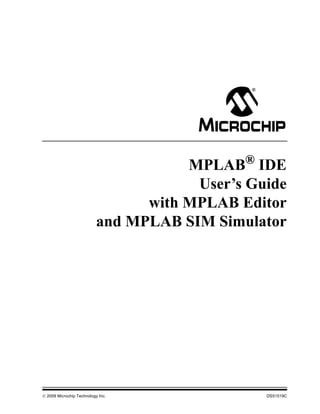
Mplab user guide_51519c
- 1. © 2009 Microchip Technology Inc. DS51519C MPLAB® IDE User’s Guide with MPLAB Editor and MPLAB SIM Simulator
- 2. DS51519C-page ii © 2009 Microchip Technology Inc. Information contained in this publication regarding device applications and the like is provided only for your convenience and may be superseded by updates. It is your responsibility to ensure that your application meets with your specifications. MICROCHIP MAKES NO REPRESENTATIONS OR WARRANTIES OF ANY KIND WHETHER EXPRESS OR IMPLIED, WRITTEN OR ORAL, STATUTORY OR OTHERWISE, RELATED TO THE INFORMATION, INCLUDING BUT NOT LIMITED TO ITS CONDITION, QUALITY, PERFORMANCE, MERCHANTABILITY OR FITNESS FOR PURPOSE. Microchip disclaims all liability arising from this information and its use. Use of Microchip devices in life support and/or safety applications is entirely at the buyer’s risk, and the buyer agrees to defend, indemnify and hold harmless Microchip from any and all damages, claims, suits, or expenses resulting from such use. No licenses are conveyed, implicitly or otherwise, under any Microchip intellectual property rights. Trademarks The Microchip name and logo, the Microchip logo, Accuron, dsPIC, KEELOQ, KEELOQ logo, MPLAB, PIC, PICmicro, PICSTART, rfPIC, SmartShunt and UNI/O are registered trademarks of Microchip Technology Incorporated in the U.S.A. and other countries. FilterLab, Linear Active Thermistor, MXDEV, MXLAB, SEEVAL, SmartSensor and The Embedded Control Solutions Company are registered trademarks of Microchip Technology Incorporated in the U.S.A. Analog-for-the-Digital Age, Application Maestro, CodeGuard, dsPICDEM, dsPICDEM.net, dsPICworks, dsSPEAK, ECAN, ECONOMONITOR, FanSense, In-Circuit Serial Programming, ICSP, ICEPIC, Mindi, MiWi, MPASM, MPLAB Certified logo, MPLIB, MPLINK, mTouch, PICkit, PICDEM, PICDEM.net, PICtail, PIC32 logo, PowerCal, PowerInfo, PowerMate, PowerTool, REAL ICE, rfLAB, Select Mode, Total Endurance, WiperLock and ZENA are trademarks of Microchip Technology Incorporated in the U.S.A. and other countries. SQTP is a service mark of Microchip Technology Incorporated in the U.S.A. All other trademarks mentioned herein are property of their respective companies. © 2009, Microchip Technology Incorporated, Printed in the U.S.A., All Rights Reserved. Printed on recycled paper. Note the following details of the code protection feature on Microchip devices: • Microchip products meet the specification contained in their particular Microchip Data Sheet. • Microchip believes that its family of products is one of the most secure families of its kind on the market today, when used in the intended manner and under normal conditions. • There are dishonest and possibly illegal methods used to breach the code protection feature. All of these methods, to our knowledge, require using the Microchip products in a manner outside the operating specifications contained in Microchip’s Data Sheets. Most likely, the person doing so is engaged in theft of intellectual property. • Microchip is willing to work with the customer who is concerned about the integrity of their code. • Neither Microchip nor any other semiconductor manufacturer can guarantee the security of their code. Code protection does not mean that we are guaranteeing the product as “unbreakable.” Code protection is constantly evolving. We at Microchip are committed to continuously improving the code protection features of our products. Attempts to break Microchip’s code protection feature may be a violation of the Digital Millennium Copyright Act. If such acts allow unauthorized access to your software or other copyrighted work, you may have a right to sue for relief under that Act. Microchip received ISO/TS-16949:2002 certification for its worldwide headquarters, design and wafer fabrication facilities in Chandler and Tempe, Arizona; Gresham, Oregon and design centers in California and India. The Company’s quality system processes and procedures are for its PIC® MCUs and dsPIC® DSCs, KEELOQ® code hopping devices, Serial EEPROMs, microperipherals, nonvolatile memory and analog products. In addition, Microchip’s quality system for the design and manufacture of development systems is ISO 9001:2000 certified.
- 3. MPLAB® IDE USER’S GUIDE © 2009 Microchip Technology Inc. DS51519C-page iii Table of Contents Preface ........................................................................................................................... 1 Part 1 – MPLAB IDE Overview Chapter 1. What is MPLAB® IDE? 1.1 An Overview of Embedded Systems ............................................................ 11 1.2 The Development Cycle ............................................................................... 18 1.3 Project Manager ........................................................................................... 19 1.4 Language Tools ............................................................................................ 20 1.5 Target Debugging ......................................................................................... 21 1.6 Device Programming .................................................................................... 22 1.7 Components of MPLAB IDE ......................................................................... 22 1.8 MPLAB IDE Documentation ......................................................................... 23 1.9 MPLAB IDE On-line Help ............................................................................. 23 1.10 Web site ..................................................................................................... 26 1.11 MPLAB IDE Updates .................................................................................. 26 Chapter 2. Integrated Language Tools 2.1 Introduction ................................................................................................... 27 2.2 Language Toolsuite Overview ...................................................................... 27 2.3 Microchip Language Tools ........................................................................... 29 2.4 Third Party Language Tools ......................................................................... 32 Chapter 3. Integrated Software/Hardware Tools 3.1 Introduction ................................................................................................... 35 3.2 Microchip Tools ............................................................................................ 35 3.3 Third Party Tools .......................................................................................... 37 Part 2 – MPLAB IDE Tutorials Chapter 4. A Basic Tutorial for MPLAB IDE 4.1 Introduction ................................................................................................... 41 4.2 MPLAB IDE Features and Installation .......................................................... 42 4.3 Tutorial Overview ......................................................................................... 44 4.4 Selecting the Device ..................................................................................... 45 4.5 Creating the Project ...................................................................................... 46 4.6 Setting Up Language Tools .......................................................................... 47 4.7 Naming the Project ....................................................................................... 48 4.8 Adding Files to the Project ........................................................................... 49 4.9 Building the Project ...................................................................................... 51 4.10 Creating Code ............................................................................................ 52
- 4. MPLAB® IDE User’s Guide DS51519C-page iv © 2009 Microchip Technology Inc. 4.11 Building the Project Again .......................................................................... 54 4.12 Testing Code with the Simulator ................................................................ 55 4.13 Tutorial Summary ....................................................................................... 62 Chapter 5. Walk-Through and Detailed Tutorial 5.1 Introduction ................................................................................................... 63 5.2 Selecting a Device ........................................................................................ 64 5.3 Setting Up Configuration Bits ....................................................................... 64 5.4 Creating Source Code .................................................................................. 65 5.5 Creating a New Project ................................................................................ 65 5.6 Using the Project Wizard .............................................................................. 66 5.7 Setting Up the Language Toolsuite .............................................................. 66 5.8 Naming and Locating the Project ................................................................. 67 5.9 Adding Files .................................................................................................. 67 5.10 Completing the Project ............................................................................... 68 5.11 Viewing the Project Window ....................................................................... 68 5.12 Setting Build Options and Configuration .................................................... 69 5.13 Building The Project ................................................................................... 70 5.14 Choosing a Debugger ................................................................................ 70 5.15 Running Your Code .................................................................................... 71 5.16 Viewing Debug Windows ............................................................................ 72 5.17 Using Watch Windows ............................................................................... 72 5.18 Using Breakpoints ...................................................................................... 73 5.19 Using Other Tools ...................................................................................... 73 5.20 Choosing a Programmer ............................................................................ 74 5.21 Programming Your Part .............................................................................. 74 5.22 Using Microchip Help ................................................................................. 75 Part 3 – MPLAB IDE Features Chapter 6. Projects and Workspaces 6.1 Introduction ................................................................................................... 79 6.2 Using the Project Wizard .............................................................................. 80 6.3 Creating/Updating any Project ..................................................................... 82 6.4 Setting Up a Project Structure – Relative Paths ........................................... 83 6.5 Project Folders and Files .............................................................................. 84 6.6 Using A Version Control System (VCS) ....................................................... 85 6.7 Setting Up/Changing a Project ..................................................................... 88 6.8 Using a Single Project and Workspace ........................................................ 91 6.9 Using Multiple Projects in a Single Workspace ............................................ 92 6.10 Building an Application without a Project ................................................... 94
- 5. Table of Contents © 2009 Microchip Technology Inc. DS51519C-page v Chapter 7. Programming Language Features 7.1 Introduction ................................................................................................... 95 7.2 Language Tool Setup ................................................................................... 95 7.3 Linker Script Usage ...................................................................................... 96 7.4 Language Support Windows and Dialogs .................................................... 98 7.5 Language Support Tools .............................................................................. 98 Chapter 8. Debug Features 8.1 Introduction ................................................................................................... 99 8.2 Run vs. Step/Animate ................................................................................... 99 8.3 Build Configuration (Debug/Release) ......................................................... 101 8.4 Breakpoints ................................................................................................ 102 8.5 Trace Buffer Windows ................................................................................ 104 8.6 Watch Window ........................................................................................... 104 8.7 Stopwatch ................................................................................................... 109 8.8 Microchip Help ............................................................................................ 109 Chapter 9. Device-Related Features 9.1 Introduction ................................................................................................. 113 9.2 Configuration Bits ....................................................................................... 113 9.3 Program and Data Memory ........................................................................ 114 9.4 External Memory ........................................................................................ 115 9.5 Stack .......................................................................................................... 117 9.6 ID Memory .................................................................................................. 117 9.7 Peripherals ................................................................................................. 117 Chapter 10. MPLAB Macros 10.1 Introduction ............................................................................................... 119 10.2 Using Macros ........................................................................................... 119 10.3 Macro Menu and Toolbar ......................................................................... 120 10.4 Macros Dialog .......................................................................................... 120 Part 4 – MPLAB IDE Reference Chapter 11. Troubleshooting 11.1 Introduction ............................................................................................... 123 11.2 Common Problems ................................................................................... 123 11.3 Frequently-Asked Questions (FAQ) ......................................................... 124 11.4 Error Messages ........................................................................................ 125 11.5 Limitations ................................................................................................ 126 Chapter 12. Desktop 12.1 Introduction ............................................................................................... 127 12.2 Menu Bar .................................................................................................. 127 12.3 Toolbars ................................................................................................... 139 12.4 Status Bar ................................................................................................. 142 12.5 Grayed out or Missing Items and Buttons ................................................ 143
- 6. MPLAB® IDE User’s Guide DS51519C-page vi © 2009 Microchip Technology Inc. Chapter 13. Windows 13.1 Introduction ............................................................................................... 145 13.2 Changing Window Data and Properties ................................................... 146 13.3 Code Display Window Symbols ............................................................... 151 13.4 Call Stack Window ................................................................................... 152 13.5 Configuration Bits Window ....................................................................... 152 13.6 CPU Registers Window (PIC32MX Devices Only) ................................... 155 13.7 Disassembly Listing Window .................................................................... 156 13.8 EEPROM Window .................................................................................... 157 13.9 File (Editor) Window ................................................................................. 159 13.10 File Registers Window ............................................................................ 163 13.11 Flash Data Window ................................................................................ 165 13.12 Hardware Stack Window ........................................................................ 166 13.13 LCD Pixel Window .................................................................................. 168 13.14 Locals Window ....................................................................................... 170 13.15 Logic Analyzer Window .......................................................................... 171 13.16 Memory Window (PIC32MX Devices Only) ............................................ 173 13.17 Memory Usage Gauge ........................................................................... 176 13.18 Output Window ....................................................................................... 176 13.19 Program Memory Window ...................................................................... 177 13.20 Project Window ...................................................................................... 180 13.21 RTOS Viewer Window ............................................................................ 187 13.22 SFR/Peripherals Window (PIC32MX Devices Only) .............................. 187 13.23 Special Function Registers Window ....................................................... 189 13.24 Trace Memory Window .......................................................................... 190 13.25 Watch Window ....................................................................................... 193 Chapter 14. Dialogs 14.1 Introduction ............................................................................................... 197 14.2 About MPLAB IDE Dialog ......................................................................... 198 14.3 Add Watch Dialog ..................................................................................... 198 14.4 Breakpoints Dialog ................................................................................... 199 14.5 Build Options Dialog ................................................................................. 200 14.6 Check for Updates Dialog ........................................................................ 203 14.7 Configure Channel Dialog ........................................................................ 203 14.8 Configure Bus Dialog ............................................................................... 204 14.9 Export Hex File Dialog .............................................................................. 204 14.10 External Memory Setting Dialog ............................................................. 205 14.11 File Management Dialog ........................................................................ 205 14.12 Fill Memory/Registers Dialog ................................................................. 206 14.13 Find In Files Dialog ................................................................................. 207 14.14 Find and Replace Dialogs ...................................................................... 208 14.15 Go To Dialog .......................................................................................... 208 14.16 Help Topics Dialog ................................................................................. 208 14.17 Import Dialog .......................................................................................... 209
- 7. Table of Contents © 2009 Microchip Technology Inc. DS51519C-page vii 14.18 Locate Missing File Dialog ..................................................................... 209 14.19 Logic Analyzer Properties Dialog ........................................................... 209 14.20 New Project Dialog ................................................................................. 210 14.21 Project-Display Preferences Dialog ........................................................ 210 14.22 Project Wizard Dialogs ........................................................................... 210 14.23 Properties Dialog .................................................................................... 211 14.24 Save Project As Dialog ........................................................................... 212 14.25 Select Device Dialog .............................................................................. 212 14.26 Select Language Toolsuite Dialog .......................................................... 213 14.27 Set Language Tool Location Dialog ....................................................... 214 14.28 Settings Dialog ....................................................................................... 214 14.29 Table Setup Dialog ................................................................................. 218 14.30 User ID Memory Dialog .......................................................................... 219 14.31 Version Control Dialog ........................................................................... 220 14.32 Watch File Scope Dialog ........................................................................ 221 14.33 Watch/Locals Dialog ............................................................................... 221 Chapter 15. Operational Reference 15.1 Introduction ............................................................................................... 223 15.2 Command-Line Options ........................................................................... 223 15.3 Keyboard Shortcuts .................................................................................. 223 15.4 Files Used by MPLAB IDE ....................................................................... 224 15.5 Saved Information .................................................................................... 225 15.6 File Locations ........................................................................................... 226 Part 5 – MPLAB Editor Chapter 16. Using the Editor 16.1 Introduction ............................................................................................... 231 16.2 Configuring the Editor ............................................................................... 232 16.3 Working with Files .................................................................................... 237 16.4 Working with Text ..................................................................................... 241 16.5 Working with Programming Languages ................................................... 246 16.6 Working with Debug Features .................................................................. 249 16.7 Keyboard Features ................................................................................... 251 16.8 Editor Troubleshooting ............................................................................. 253 Part 6 – MPLAB SIM Simulator Chapter 17. Simulator Overview 17.1 Introduction ............................................................................................... 257 17.2 Simulator Features ................................................................................... 257 17.3 Simulator Model ....................................................................................... 258 17.4 Simulation Description .............................................................................. 260 17.5 Simulator Execution ................................................................................. 278
- 8. MPLAB® IDE User’s Guide DS51519C-page viii © 2009 Microchip Technology Inc. Chapter 18. Getting Started with MPLAB SIM 18.1 Introduction ............................................................................................... 281 18.2 Using Stimulus ......................................................................................... 281 18.3 Using Simulator Trace .............................................................................. 281 18.4 Using the Simulator Logic Analyzer ......................................................... 282 18.5 Using the Stopwatch ................................................................................ 282 18.6 Using External Memory ............................................................................ 282 18.7 Using a USART/UART ............................................................................. 283 18.8 Using Code Coverage .............................................................................. 288 Chapter 19. Using Stimulus 19.1 Introduction ............................................................................................... 291 19.2 Basic Mode ............................................................................................... 292 19.3 Advanced Mode ....................................................................................... 292 19.4 Stimulus Dialog ........................................................................................ 293 19.5 Advanced Operations ............................................................................... 307 19.6 Stimulus Input Interaction ......................................................................... 307 Chapter 20. Using Stimulus – PIC17 Devices 20.1 Introduction ............................................................................................... 309 20.2 Using Pin Stimulus ................................................................................... 309 20.3 Using File Stimulus ................................................................................... 312 Chapter 21. Simulator Troubleshooting 21.1 Introduction ............................................................................................... 317 21.2 Common Problems/FAQ .......................................................................... 317 21.3 Limitations ................................................................................................ 318 Chapter 22. Simulator Reference 22.1 Introduction ............................................................................................... 319 22.2 Debugging Functions ............................................................................... 319 22.3 Debugging Dialogs and Windows ............................................................ 320 22.4 Settings Dialog ......................................................................................... 323 22.5 Settings Dialog – PIC17 Devices ............................................................. 327 Appendix A.Revision History ...................................................................................329 Glossary .....................................................................................................................331 Index ...........................................................................................................................345 Worldwide Sales and Service ...................................................................................352
- 9. MPLAB® IDE USER’S GUIDE © 2009 Microchip Technology Inc. DS51519C-page 1 Preface INTRODUCTION This chapter contains general information that will be useful to know before using MPLAB IDE. Items discussed include: • Document Layout • Conventions Used in this Guide • Recommended Reading • The Microchip Web Site • Development Systems Customer Change Notification Service • Customer Support DOCUMENT LAYOUT This document describes how to use the MPLAB IDE as a development tool to emulate and debug firmware on a target board. The manual layout is as follows: Part 1 – MPLAB IDE Overview • Chapter 1: What is MPLAB IDE? – Describes MPLAB IDE and how it can help develop an application. • Chapter 2: Integrated Language Tools – Describes the language tools (assemblers, compilers), software tools and hardware tools that may be used with MPLAB IDE. • Chapter 3: Integrated Software/Hardware Tools – Describes the integrated software and hardware tools (editors, simulators, debuggers, etc.) of MPLAB IDE. NOTICE TO CUSTOMERS All documentation becomes dated, and this manual is no exception. Microchip tools and documentation are constantly evolving to meet customer needs, so some actual dialogs and/or tool descriptions may differ from those in this document. Please refer to our web site (www.microchip.com) to obtain the latest documentation available. Documents are identified with a “DS” number. This number is located on the bottom of each page, in front of the page number. The numbering convention for the DS number is “DSXXXXXA”, where “XXXXX” is the document number and “A” is the revision level of the document. For the most up-to-date information on development tools, see the MPLAB® IDE on-line help. Select the Help menu, and then Topics to open a list of available on-line help files.
- 10. MPLAB® IDE User’s Guide DS51519C-page 2 © 2009 Microchip Technology Inc. Part 2 – MPLAB IDE Tutorials • Chapter 4: A Basic Tutorial for MPLAB IDE – How to install MPLAB IDE software and how to use the software to develop an example application. • Chapter 5: Walk-Through and Detailed Tutorial – Walks through the necessary steps to develop an application using MPLAB IDE. An example is given with each step. Part 3 – MPLAB IDE Features • Chapter 6: Projects and Workspaces – Describes the use of MPLAB IDE Projects and Workspaces when developing an application. Includes information on the Project Wizard, version control systems and single and multiple file projects. • Chapter 7: Programming Language Features – Describes how to set up language tools (assemblers, compilers, linkers, etc.) for use with MPLAB IDE. • Chapter 8: Debug Features – Describes the built-in debug features of MPLAB IDE. Includes execution control, trace, and Watch window operation. • Chapter 9: Device-Related Features – Describes features that mirror device components. Includes windows and/or dialogs for configuration bit, program and data memory, external memory, hardware stack, ID memory, and peripheral-specific support. • Chapter 10: MPLAB Macros – Describes the support MPLAB IDE gives to the creation of macros of macros, using macros, the macros menu and toolbar and the macros dialog. Part 4 – MPLAB IDE Reference • Chapter 11: Troubleshooting – Describes common problems and solutions with MPLAB IDE operation. • Chapter 12: Desktop – Describes the MPLAB IDE desktop, including menu bar, toolbars and status bar. • Chapter 13: Windows – Describes all MPLAB IDE windows. Includes window symbols definitions. • Chapter 14: Dialogs – Describes all MPLAB IDE dialogs. • Chapter 15: Operational Reference – Miscellaneous information on command-line options, shortcut (hot) keys, files used by MPLAB IDE and portability information. Part 5 – MPLAB Editor • Chapter 16: Using the Editor – Describes how to use MPLAB Editor. Includes text handling, configuring the editor, working with files and working with text. Additional information includes keyboard features, editor context (right mouse) menu and troubleshooting.
- 11. Preface © 2009 Microchip Technology Inc. DS51519C-page 3 Part 6 – MPLAB SIM Simulator • Chapter 17: Simulator Overview – An overview of MPLAB SIM simulator. Topics discussed are simulator features, models and execution. • Chapter 18: Getting Started with MPLAB SIM – Describes getting started using MPLAB SIM. Tutorials are suggested, and simulator features are discussed. • Chapter 19: Using Stimulus – Describes the use of simulator stimulus for most PICmicro microcontroller (MCU) and dsPIC digital signal controller (DSC) devices. Discusses stimulus creation with the SCL generator and stimulus control. • Chapter 20: Using Stimulus - PIC17 Devices– Details simulator stimulus use for PIC17CXXX MCU devices. Discusses pin and file stimulus. • Chapter 21: Simulator Troubleshooting – Describes common problems and solutions with MPLAB SIM operation. • Chapter 22: Simulator Reference – Details functions available for use in debugging an application with the simulator.
- 12. MPLAB® IDE User’s Guide DS51519C-page 4 © 2009 Microchip Technology Inc. CONVENTIONS USED IN THIS GUIDE The following conventions may appear in this documentation: DOCUMENTATION CONVENTIONS Description Represents Examples Arial font: Italic Referenced books MPLAB® IDE User’s Guide Emphasized text ...is the only compiler... Initial caps A window the Output window A dialog the Settings dialog A menu selection select Enable Programmer Quotes A field name in a window or dialog “Save project before build” Underlined, italic with right angle bracket A menu path File>Save Bold characters A dialog button Click OK A tab Click the Power tab Text in angle brackets < > A key on the keyboard Press <Enter>, <F1> Courier New font: Plain Sample source code #define START Filenames autoexec.bat File paths c:mcc18h Keywords _asm, _endasm, static Command-line options -Opa+, -Opa- Bit values 0, 1 Constants 0xFF,’A’ Italic A variable argument file.o, where file can be any valid filename Square brackets [ ] Optional arguments mpasmwin [options] file [options] Curly brackets and pipe character: { | } Choice of mutually exclusive arguments; an OR selection errorlevel {0|1} Ellipses... Replaces repeated text var_name [, var_name...] Represents code supplied by user void main (void) { ... }
- 13. Preface © 2009 Microchip Technology Inc. DS51519C-page 5 RECOMMENDED READING This user's guide describes how to use MPLAB IDE. Other useful documents are listed below. The following Microchip documents are available and recommended as supple- mental reference resources. Readme for MPLAB IDE For the latest information on using MPLAB IDE, read the “Readme for MPLAB IDE.htm” file (an HTML file) in the Readmes subdirectory of the MPLAB IDE installa- tion directory. The Readme file contains update information and known issues that may not be included in this user’s guide. Readme Files For the latest information on using other tools, read the tool-specific Readme files in the Readmes subdirectory of the MPLAB IDE installation directory. The Readme files contain update information and known issues that may not be included in this user’s guide. MPLAB IDE User’s Guide (DS51519) The user’s guide is a comprehensive guide for MPLAB IDE, including MPLAB Editor and MPLAB SIM simulator. Tutorials, functional descriptions and reference material are included. On-line Help Files Comprehensive help files are available for MPLAB IDE, MPLAB Editor and MPLAB SIM simulator. Tutorials, functional descriptions and reference material are included. Device Data Sheets and Family Reference Manuals See the Microchip web site for complete and updated versions of device (PIC® MCU and dsPIC® DSC) data sheets and related device family reference manuals.
- 14. MPLAB® IDE User’s Guide DS51519C-page 6 © 2009 Microchip Technology Inc. THE MICROCHIP WEB SITE Microchip provides online support via our web site at www.microchip.com. This web site is used as a means to make files and information easily available to customers. Accessible by using your favorite Internet browser, the web site contains the following information: • Product Support – Data sheets and errata, application notes and sample programs, design resources, user’s guides and hardware support documents, latest software releases and archived software • General Technical Support – Frequently Asked Questions (FAQs), technical support requests, online discussion groups, Microchip consultant program member listing • Business of Microchip – Product selector and ordering guides, latest Microchip press releases, listing of seminars and events, listings of Microchip sales offices, distributors and factory representatives DEVELOPMENT SYSTEMS CUSTOMER CHANGE NOTIFICATION SERVICE Microchip’s customer notification service helps keep customers current on Microchip products. Subscribers will receive e-mail notification whenever there are changes, updates, revisions or errata related to a specified product family or development tool of interest. To register, access the Microchip web site at www.microchip.com, click on Customer Change Notification and follow the registration instructions. The Development Systems product group categories are: • Compilers – The latest information on Microchip C compilers, assemblers, linkers and other language tools. These include all MPLAB C compilers; all MPLAB assemblers (including MPASM™ assembler); all MPLAB linkers (including MPLINK™ object linker); and all MPLAB librarians (including MPLIB™ object librarian). • Emulators – The latest information on Microchip in-circuit emulators.These include the MPLAB REAL ICE™, MPLAB ICE 2000 and MPLAB ICE 4000 in-circuit emulators • In-Circuit Debuggers – The latest information on Microchip in-circuit debuggers. These include the MPLAB ICD 2 and 3 in-circuit debuggers and PICkit™ 2 and 3 debug express. • MPLAB® IDE – The latest information on Microchip MPLAB IDE, the Windows® Integrated Development Environment for development systems tools. This list is focused on the MPLAB IDE, MPLAB IDE Project Manager, MPLAB Editor and MPLAB SIM simulator, as well as general editing and debugging features. • Programmers – The latest information on Microchip programmers. These include the MPLAB PM3 and PRO MATE II device programmers and the PICSTART® Plus and PICkit 1, 2 and 3 development programmers.
- 15. Preface © 2009 Microchip Technology Inc. DS51519C-page 7 CUSTOMER SUPPORT Users of Microchip products can receive assistance through several channels: • Distributor or Representative • Local Sales Office • Field Application Engineer (FAE) • Technical Support Customers should contact their distributor, representative or field application engineer (FAE) for support. Local sales offices are also available to help customers. A listing of sales offices and locations is included in the back of this document. See our web site for a complete, up-to-date listing of sales offices. Technical support is available through the web site at: http://support.microchip.com.
- 16. MPLAB® IDE User’s Guide DS51519C-page 8 © 2009 Microchip Technology Inc. NOTES:
- 17. MPLAB® IDE USER’S GUIDE © 2009 Microchip Technology Inc. DS51519C-page 9 Part 1 – MPLAB IDE Overview Chapter 1. What is MPLAB® IDE? .............................................................................. 11 Chapter 2. Integrated Language Tools....................................................................... 27 Chapter 3. Integrated Software/Hardware Tools ....................................................... 35
- 18. MPLAB® IDE User’s Guide DS51519C-page 10 © 2009 Microchip Technology Inc. NOTES:
- 19. © 2009 Microchip Technology Inc. DS51519C-page 11 MPLAB® IDE USER’S GUIDE Chapter 1. What is MPLAB® IDE? 1.1 AN OVERVIEW OF EMBEDDED SYSTEMS MPLAB IDE is a Windows® Operating System (OS) software program that runs on a PC to develop applications for Microchip microcontrollers and digital signal controllers. It is called an Integrated Development Environment, or IDE, because it provides a sin- gle integrated “environment” to develop code for embedded microcontrollers. Experi- enced embedded systems designers may want to skip ahead to Section 1.7 “Components of MPLAB IDE”. It is also recommended that Section 1.9 “MPLAB IDE On-line Help” and Section 1.11 “MPLAB IDE Updates” be reviewed. The rest of this chapter briefly explains embedded systems development and how MPLAB IDE is used. 1.1.1 Description of an “Embedded System” An embedded system is typically a design making use of the power of a small micro- controller, like the Microchip PIC® MCU or dsPIC® Digital Signal Controller (DSCs). These microcontrollers combine a microprocessor unit (like the CPU in a desktop PC) with some additional circuits called “peripherals”, plus some additional circuits on the same chip to make a small control module requiring few other external devices. This single device can then be embedded into other electronic and mechanical devices for low-cost digital control. 1.1.2 Differences Between an Embedded Controller and a PC The main difference between an embedded controller and a PC is that the embedded controller is dedicated to one specific task or set of tasks. A PC is designed to run many different types of programs and to connect to many different external devices. An embedded controller has a single program and, as a result, can be made cheaply to include just enough computing power and hardware to perform that dedicated task. A PC has a relatively expensive generalized central processing unit (CPU) at its heart with many other external devices (memory, disk drives, video controllers, network inter- face circuits, etc.). An embedded system has a low-cost microcontroller unit (MCU) for its intelligence, with many peripheral circuits on the same chip, and with relatively few external devices. Often, an embedded system is an invisible part, or sub-module of another product, such as a cordless drill, refrigerator or garage door opener. The con- troller in these products does a tiny portion of the function of the whole device. The controller adds low-cost intelligence to some of the critical sub-systems in these devices. An example of an embedded system is a smoke detector. Its function is to evaluate sig- nals from a sensor and sound an alarm if the signals indicate the presence of smoke. A small program in the smoke detector either runs in an infinite loop, sampling the sig- nal from the smoke sensor, or lies dormant in a low-power “sleep” mode, being awak- ened by a signal from the sensor. The program then sounds the alarm. The program would possibly have a few other functions, such as a user test function, and a low bat- tery alert. While a PC with a sensor and audio output could be programmed to do the same function, it would not be a cost-effective solution (nor would it run on a nine-volt battery, unattended for years!). Embedded designs use inexpensive microcontrollers to put intelligence into the everyday things in our environment, such as smoke detectors, cameras, cell phones, appliances, automobiles, smart cards and security systems.
- 20. MPLAB® IDE User’s Guide DS51519C-page 12 © 2009 Microchip Technology Inc. 1.1.3 Components of a Microcontroller The PIC MCU has on-chip program memory for the firmware, or coded instructions, to run a program (Figure 1-1). A Program Counter (PC) is used to address program mem- ory, including reset and interrupt addresses. A hardware stack is used with call and return instructions in code, so it works with, but is not part of, program memory. Device data sheets describe the details of program memory operation, vectors and the stack. FIGURE 1-1: PIC® MCU DATA SHEET – PROGRAM MEMORY AND STACK The microcontroller also has data or “file register” memory. This memory consists of Special Function Registers (SFRs) and General Purpose Registers (GPRs) as shown in Figure 1-2. SFRs are registers used by the CPU and peripheral functions for control- ling the desired operation of the device. GPRs are for storage of variables that the pro- gram will need for computation or temporary storage. Some microcontrollers have additional data EEPROM memory. As with program memory, device data sheets describe the details of data memory use and operation. PC<12:0> 13 0000h 0004h 1000h 1FFFh Stack Level 1 Stack Level 8 Reset Vector Interrupt Vector CALL, RETURN RETFIE, RETLW Stack Level 2 Access 0-FFFh 0005h 07FFh 0800h Page 0 Page 1 0FFFh On-Chip Program Memory
- 21. What is MPLAB® IDE? © 2009 Microchip Technology Inc. DS51519C-page 13 FIGURE 1-1: PIC® MCU DATA SHEET – FILE REGISTERS File File File File Address Address Address Address Indirect addr. (1) 00h Indirect addr. (1) 80h Indirect addr. (1) 100h Indirect addr. (1) 180h TMR0 01h OPTION_REG 81h TMR0 101h OPTION_REG 181h PCL 02h PCL 82h PCL 102h PCL 182h STATUS 03h STATUS 83h STATUS 103h STATUS 183h FSR 04h FSR 84h FSR 104h FSR 184h PORTA 05h TRISA 85h PORTA 105h TRISA 185h PORTB 06h TRISB 86h PORTB 106h TRISB 186h PORTC 07h TRISC 87h PORTC 107h TRISC 187h 08h 88h 108h 188h 09h 89h 109h 189h PCLATH 0Ah PCLATH 8Ah PCLATH 10Ah PCLATH 18Ah INTCON 0Bh INTCON 8Bh INTCON 10Bh INTCON 18Bh PIR1 0Ch PIE1 8Ch EEDAT 10Ch EECON1 18Ch PIR2 0Dh PIE2 8Dh EEADR 10Dh EECON2(1) 18Dh TMR1L 0Eh PCON 8Eh EEDATH 10Eh 18Eh TMR1H 0Fh OSCCON 8Fh EEADRH 10Fh 18Fh T1CON 10h OSCTUNE 90h 110h 190h TMR2 11h 91h 111h 191h T2CON 12h PR2 92h 112h 192h SSPBUF 13h SSPADD(2) 93h 113h 193h SSPCON 14h SSPSTAT 94h 114h 194h CCPR1L 15h WPUA 95h WPUB 115h 195h CCPR1H 16h IOCA 96h IOCB 116h 196h CCP1CON 17h WDTCON 97h 117h 197h RCSTA 18h TXSTA 98h VRCON 118h 198h TXREG 19h SPBRG 99h CM1CON0 119h 199h RCREG 1Ah SPBRGH 9Ah CM2CON0 11Ah 19Ah 1Bh BAUDCTL 9Bh CM2CON1 11Bh 19Bh PWM1CON 1Ch 9Ch 11Ch 19Ch ECCPAS 1Dh 9Dh 11Dh PSTRCON 19Dh ADRESH 1Eh ADRESL 9Eh ANSEL 11Eh SRCON 19Eh ADCON0 1Fh ADCON1 9Fh ANSELH 11Fh 19Fh General Purpose Register 96 Bytes 20h General Purpose Register 80 Bytes A0h General Purpose Register 80 Bytes 120h 1A0h EFh 16Fh accesses 70h-7Fh F0h accesses 70h-7Fh 170h accesses 70h-7Fh 1F0h 7Fh FFh 17Fh 1FFh Bank 0 Bank 1 Bank 2 Bank 3 Unimplemented data memory locations, read as ‘0’. Note 1: Not a physical register. 2: Address 93h also accesses the SSP Mask (SSPMSK) register under certain conditions. For more details, see the PIC16F690 Data Sheet (DS41262).
- 22. MPLAB® IDE User’s Guide DS51519C-page 14 © 2009 Microchip Technology Inc. In addition to memory, the microcontroller has a number of peripheral device circuits on the same chip. Some peripheral devices are called input/output (I/O) ports. I/O ports are pins on the microcontroller that can be used as outputs and driven high or low to send signals, blink lights, drive speakers – just about anything that can be sent through a wire. Often these pins are bidirectional and can also be configured as inputs allowing the program to respond to an external switch, sensor or to communicate with some external device. FIGURE 1-2: PIC® MCU DATA SHEET – BLOCK DIAGRAM (EXCERPT) In order to design such a system, it must be decided which peripherals are needed for an application. Analog-to-Digital Converters (ADCs) allow microcontrollers to connect to sensors and receive changing voltage levels. Serial communication peripherals allow you to stream communications over a few wires to another microcontroller, to a local network or to the internet. Peripherals on the PIC MCU called “timers” accurately measure signal events and generate and capture communications signals, produce precise waveforms, even automatically reset the microcontroller if it gets “hung” or lost due to a power glitch or hardware malfunction. Other peripherals detect if the external power is dipping below dangerous levels so the microcontroller can store critical information and safely shut down before power is completely lost. PORTA PORTB PORTC RA4/T0CKI RA5/AN4/LVDIN RB0/INT0 RC0/T1OSO/T13CKI RC1/T1OSI/CCP2 RC2/CCP1 RC3/SCK/SCL RC4/SDI/SDA RC5/SDO RC6/TX1/CK1 RC7/RX1/DT1 RA3/AN3/VREF+ RA2/AN2/VREF- RA1/AN1 RA0/AN0 RB1/INT1 Data Latch Data RAM Address Latch Address<12> 12 Bank0, FBSR FSR0 FSR1 FSR2 Inc/Dec LogicDecode 4 12 4 PCH PCL PCLATH 8 31 Level Stack Program Counter Address Latch Program Data Latch 21 21 16 Table Pointer<21> 21 8 Data Bus<8> Table Latch 8 IR 12 ROM Latch RB2/INT2 RB3/INT3 PCLATU PCU RA6 RB4/KBI0 RB5/KBI1/PGM RB6/KBI2/PGC RB7/KBI3/PGD Memory Inc/Dec Logic
- 23. What is MPLAB® IDE? © 2009 Microchip Technology Inc. DS51519C-page 15 The peripherals and the amount of memory an application needs to run a program largely determines which PIC MCU to use. Other factors might include the power con- sumed by the microcontroller and its “form factor,” i.e., the size and characteristics of the physical package that must reside on the target design. FIGURE 1-3: Example PIC® MCU DEVICE PACKAGE 1.1.4 Implementing an Embedded System Design with MPLAB IDE A development system for embedded controllers is a system of programs running on a desktop PC to help write, edit, debug and program code – the intelligence of embedded systems applications – into a microcontroller. MPLAB IDE runs on a PC and contains all the components needed to design and deploy embedded systems applications. The typical tasks for developing an embedded controller application are: 1. Create the high level design. From the features and performance desired, decide which PIC MCU or dsPIC DSC device is best suited to the application, then design the associated hardware circuitry. After determining which peripherals and pins control the hardware, write the firmware – the software that will control the hardware aspects of the embedded application. A language tool such as an assembler, which is directly translatable into machine code, or a compiler that allows a more natural language for creating programs, should be used to write and edit code. Assemblers and compilers help make the code understandable, allowing function labels to identify code routines with variables that have names associated with their use, and with constructs that help organize the code in a maintainable structure. FIGURE 1-4: PIC® MCU DATA SHEET – TIMING (EXCERPT) c 2 1 n DD1 B p #leads=n1 E1 E A2 A1 A L CH x 45° β φ α (F) Q3Q2Q1Q4Q3Q2 OSC1 Internal SCS (OSCCON<0>) Program PC + 2PC Q1 T1OSI Q4 Q1 PC + 4 Q1 TSCS Clock Counter System Q2 Q3 Q4 Q1 TDLY TT1P TOSC 21 3 4 5 6 7 8
- 24. MPLAB® IDE User’s Guide DS51519C-page 16 © 2009 Microchip Technology Inc. FIGURE 1-5: PIC® MCU DATA SHEET – INSTRUCTIONS (EXCERPT) 2. Compile, assemble and link the software using the assembler and/or compiler and linker to convert your code into “ones and zeroes” – machine code for the PIC MCUs. This machine code will eventually become the firmware (the code programmed into the microcontroller). 3. Test your code. Usually a complex program does not work exactly the way imagined, and “bugs” need to be removed from the design to get proper results. The debugger allows you to see the “ones and zeroes” execute, related to the source code you wrote, with the symbols and function names from your program. Debugging allows you to experiment with your code to see the value of variables at various points in the program, and to do “what if” checks, changing variable values and stepping through routines. 4. “Burn” the code into a microcontroller and verify that it executes correctly in the finished application. Of course, each of these steps can be quite complex. The important thing is to concen- trate on the details of your own design, while relying upon MPLAB IDE and its compo- nents to get through each step without continuously encountering new learning curves.
- 25. What is MPLAB® IDE? © 2009 Microchip Technology Inc. DS51519C-page 17 Step 1 is driven by the designer, although MPLAB IDE can help in modeling circuits and code so that crucial design decisions can be made. MPLAB IDE really helps with steps 2 through 4. Its Programmer’s Editor helps write correct code with the language tools of choice. The editor is aware of the assembler and compiler programming constructs and automatically “color-keys” the source code to help ensure it is syntactically correct. The Project Manager enables you to organize the various files used in your application: source files, processor description header files and library files. When the code is built, you can control how rigorously code will be optimized for size or speed by the compiler and where individual variables and pro- gram data will be programmed into the device. You can also specify a “memory model” in order to make the best use of the microcontroller’s memory for your application. If the language tools run into errors when building the application, the offending line is shown and can be “double clicked” to go to the corresponding source file for immediate editing. After editing, press the “build” button to try again. Often this write-compile-fix loop is done many times for complex code as the sub-sections are written and tested. MPLAB IDE goes through this loop with maximum speed, allowing you to get on to the next step. Once the code builds with no errors, it needs to be tested. MPLAB IDE has components called “debuggers” and free software simulators for all PIC MCU and dsPIC DSC devices to help test the code. Even if the hardware is not yet finished, you can begin testing the code with the simulator, a software program that simulates the execution of the microcontroller. The simulator can accept a simulated input (stimulus), in order to model how the firmware responds to external signals. The simulator can measure code execution time, single step through code to watch variables and peripherals, and trace the code to generate a detailed record of how the program ran. Once the hardware is in a prototype stage, a hardware debugger, such as the MPLAB REAL ICE in-circuit emulator or MPLAB ICD 2 in-circuit debugger, can be used. These debug tools run the code in real time on your actual application. The MPLAB REAL ICE emulator and MPLAB ICD 2 debugger use special circuitry built into many devices with Flash program memory and can “see into” the target microcontrollers program and data memory. These debuggers can stop and start program execution, allowing you to test the code with the microcontroller in place on the application. After the application is running correctly, you can program a microcontroller with one of Microchip’s device programmers, such as PICSTART® Plus or MPLAB PM3. These programmers verify that the finished code will run as designed. MPLAB IDE supports most PIC MCUs and all dsPIC DSCs.
- 26. MPLAB® IDE User’s Guide DS51519C-page 18 © 2009 Microchip Technology Inc. 1.2 THE DEVELOPMENT CYCLE The process for writing an application is often described as a development cycle, since it is rare that all the steps from design to implementation can be done flawlessly the first time. More often code is written, tested and then modified in order to produce an appli- cation that performs correctly. The Integrated Development Environment allows the embedded systems design engineer to progress through this cycle without the distrac- tion of switching among an array of tools. By using MPLAB IDE, all the functions are integrated, allowing the engineer to concentrate on completing the application without the interruption of separate tools and different modes of operation. FIGURE 1-6: THE DESIGN CYCLE MPLAB IDE is a “wrapper” that coordinates all the tools from a single graphical user interface, usually automatically. For instance, once code is written, it can be converted to executable instructions and downloaded into a microcontroller to see how it works. In this process multiple tools are needed: an editor to write the code, a project manager to organize files and settings, a compiler or assembler to convert the source code to machine code and some sort of hardware or software that either connects to a target microcontroller or simulates the operation of a microcontroller. Download Code to Debugger Analyze/Debug Code Compile/Assemble/ Link Code Edit/Create/Design Source Code
- 27. What is MPLAB® IDE? © 2009 Microchip Technology Inc. DS51519C-page 19 1.3 PROJECT MANAGER The project manager organizes the files to be edited and other associated files so they can be sent to the language tools for assembly or compilation, and ultimately to a linker. The linker has the task of placing the object code fragments from the assembler, com- piler and libraries into the proper memory areas of the embedded controller, and ensure that the modules function with each other (or are “linked”). This entire operation from assembly and compilation through the link process is called a project “build”. From the MPLAB IDE project manager, properties of the language tools can be invoked differ- ently for each file, if desired, and a build process integrates all of the language tools operations. FIGURE 1-7: MPLAB® IDE PROJECT MANAGER The source files are text files that are written conforming to the rules of the assembler or compiler. The assembler and compiler convert them into intermediate modules of machine code and placeholders for references to functions and data storage. The linker resolves these placeholders and combines all the modules into a file of execut- able machine code. The linker also produces a debug file which allows MPLAB IDE to relate the executing machine codes back to the source files. A text editor is used to write the code. It is not a normal text editor, but an editor specif- ically designed for writing code for Microchip MCUs. It recognizes the constructs in the text and uses color coding to identify various elements, such as instruction mnemonics, C language constructs and comments. The editor supports operations commonly used in writing source code, such as finding matching braces in C, commenting and uncom- menting out blocks of code, finding text in multiple files and adding special bookmarks. After the code is written, the editor works with the other tools to display code execution in the debugger. Breakpoints (which stop or “break” the execution of code) can be set in the editor, and the values of variables can be inspected by hovering the mouse pointer over the variable name. Names of variables can be dragged from source text windows and then dropped into a Watch window where their changing values can be watched after each breakpoint or during code execution. MPLAB® IDE Project Manager Individual Build Options Linker Script Linker Debug File Executable File Assembler Compiler Source Files Object File Libraries
- 28. MPLAB® IDE User’s Guide DS51519C-page 20 © 2009 Microchip Technology Inc. 1.4 LANGUAGE TOOLS Language tools are programs such as cross-assemblers and cross-compilers. Most people are familiar with language tools that run on a PC such as Visual Basic or C com- pilers. When using language tools for embedded systems, a “cross-assembler” or “cross-compiler” is used. These tools differ from typical compilers in that they run on a PC but produce code to run on another microprocessor, hence they “cross-compile” code for a microcontroller that uses an entirely different set of instructions from the PC. The language tools also produce a debug file that MPLAB IDE uses to correlate the machine instructions and memory locations with the source code. This bit of integration allows the MPLAB IDE editor to set breakpoints, allows watch windows to view variable contents, and lets you single step through the source code, watching the application execute. Embedded system language tools also differ somewhat for compilers that run and exe- cute on a PC because they must be very space conscious. The smaller the code pro- duced, the better, because that allows the smallest possible memory for the target, which reduces cost. This means that techniques to optimize and enhance the code using machine specific knowledge are desirable. The size of programs for PCs typically extends into the megabytes for moderately complex programs. The size of simple embedded systems programs may be as small as a thousand bytes or less. A medium size embedded system might need 32K or 64K of code for relatively complex functions. Some embedded systems use megabytes of storage for large tables, user text messages or data logging. FIGURE 1-8: A COMPILER CONVERTS SOURCE CODE INTO MACHINE INSTRUCTIONS int main (void) { counter = 1; TRISB =0; while (input1 = 0) { PORTB = count; counter++; } } COMPILER 01101111 10001000 11001101 10100001 00110011 01011101 00110001 11100101
- 29. What is MPLAB® IDE? © 2009 Microchip Technology Inc. DS51519C-page 21 1.5 TARGET DEBUGGING In a development environment, the execution of the code is tested on a debugger. The debugger can be a software program that simulates the operation of the microcontroller for testing, or it can be special instrumentation to analyze the program as it executes in the application. Simulators are built into MPLAB IDE so a program can be tested without any additional hardware. A simulator is a software debugger, and the debugger functions for the sim- ulator are almost identical to the hardware debuggers, allowing a new tool to be learned with ease. Usually a simulator runs somewhat slower than an actual microcontroller, since the CPU in the PC is being used to simulate the operations of the microcontroller. In the case of MPLAB IDE, there are many simulators for each of the PIC MCU and the dsPIC DSC processors. There are two types of hardware that can be used with MPLAB IDE: programmers and hardware debuggers. A programmer simply burns the machine code from the PC into the internal memory of the target microcontroller. The microcontroller can then be plugged into the application and, hopefully, it will run as designed. Usually, however, the code does not function exactly as anticipated, and the engineer is tasked with reviewing the code and its operation in the application to determine how to modify the original source code to make it execute as desired. This process is called debugging. As noted previously, the simulator can be used to test how the code will operate, but once a microcontroller is programmed with the firmware, many things out- side the scope of the simulator come into play. Using just a programmer, the code could be changed, reprogrammed into the microcontroller and plugged into the target for retest, but this could be a long, laborious cycle if the code is complex, and it is difficult to understand exactly what is going wrong in the hardware. This is where a hardware debugger is useful. Hardware debuggers can be in-circuit emulators, which use specialized hardware in place of the actual target microcontroller, or they can be in-circuit debuggers, which use microcontrollers that have special built-in debugging features. A hardware debugger, like a simulator, allows the engineer to inspect variables at various points in the code, and single step to follow instructions as the hardware interacts with its specialized circuitry. Debugging usually becomes urgent near the end of the project design cycle. As dead- lines loom, getting the application to function as originally designed is the last step before going into deployment of the product, and often has the most influence on pro- ducing delays in getting a product out. That's where an integrated development envi- ronment is most important. Doing fine “tweaks” to the code, recompiling, downloading and testing all require time. Using all tools within a single environment will reduce the time around the “cycle.” These last steps, where critical bugs are worked out, are a test for the embedded systems designer. The right tool can save time. With MPLAB IDE many tools can be selected, but they all will have a similar interface, and the learning curve from simulator to low-cost in-circuit debugger to powerful in-circuit emulator is small.
- 30. MPLAB® IDE User’s Guide DS51519C-page 22 © 2009 Microchip Technology Inc. 1.6 DEVICE PROGRAMMING After the application has been debugged and is running in the development environ- ment, it needs to be tested on its own. A device can be programmed with the in-circuit debugger or a device programmer. MPLAB IDE can be set to the programmer function, and the part can be “burned”. The target application can now be observed in its nearly final state. Engineering prototype programmers allow quick prototypes to be made and evaluated. Some applications can be programmed after the device is soldered on the target PC board. Using In-Circuit Serial Programming™ (ICSP™) programming capa- bility, the firmware can be programmed into the application at the time of manufacture, allowing updated revisions to be programmed into an embedded application later in its life cycle. Devices that support in-circuit debugging can even be plugged back into the MPLAB ICD 2 after manufacturing for quality tests and development of next generation firmware. 1.7 COMPONENTS OF MPLAB IDE The MPLAB IDE has both built-in components and plug-in modules to configure the system for a variety of software and hardware tools. 1.7.1 MPLAB IDE Built-In Components The built-in components consist of: • Project Manager The project manager provides integration and communication between the IDE and the language tools. • Editor The editor is a full-featured programmer's text editor that also serves as a window into the debugger. • Assembler/Linker and Language Tools The assembler can be used stand-alone to assemble a single file, or can be used with the linker to build a project from separate source files, libraries and recompiled objects. The linker is responsible for positioning the compiled code into memory areas of the target microcontroller. • Debugger The Microchip debugger allows breakpoints, single stepping, watch windows and all the features of a modern debugger for the MPLAB IDE. It works in conjunction with the editor to reference information from the target being debugged back to the source code. • Execution Engines There are software simulators in MPLAB IDE for all PIC MCU and dsPIC DSC devices. These simulators use the PC to simulate the instructions and some peripheral functions of the PIC MCU and dsPIC DSC devices. Optional in-circuit emulators and in-circuit debuggers are also available to test code as it runs in the applications hardware.
- 31. What is MPLAB® IDE? © 2009 Microchip Technology Inc. DS51519C-page 23 1.7.2 Additional Tools for MPLAB IDE These components are distributed with MPLAB IDE and may be found under the Tools menu. • Graph Output and Control Values Real-time The Data Monitor and Control Interface (DMCI) provides a mechanism to view and con- trol variables in code and change their values real-time. It also allows you to view output data in a graphical format. • Work with an RTOS The RTOS Viewer allows easy viewing of supported real-time operating systems’ parameters. 1.7.3 Additional Optional Components for MPLAB IDE Optional components can be purchased and added to the MPLAB IDE: • Compiler Language Tools MPLAB C compilers from Microchip provide fully integrated, optimized code for PIC18, PIC24 and PIC32 MCUs and dsPIC DSCs. Along with compilers from HI-TECH, IAR, microEngineering Labs, CCS and Byte Craft, they are invoked by the MPLAB IDE proj- ect manager to compile code that is automatically loaded into the target debugger for instant testing and verification. • Programmers MPLAB PM3, PICSTART® Plus, PICkit™ 1, 2 and 3, MPLAB ICD 2 and 3 in-circuit debuggers, and MPLAB REAL ICE™ in-circuit emulator can program code into target devices. MPLAB IDE offers full control over programming both code and data, as well as the Configuration bits to set the various operating modes of the target microcontrollers or digital signal controllers. • In-Circuit Emulators The MPLAB REAL ICE and MPLAB ICE 2000 in-circuit emulator systems are for PIC MCU and dsPIC DSC devices. They connect to the PC via I/O ports and allow full control over the operation of microcontroller in the target applications. • In-Circuit Debugger MPLAB ICD 2 and 3, and PICkit 2 and 3, provide economic alternatives to an emulator. By using some of the on-chip resources, MPLAB ICD 2 and 3 can download code into a target microcontroller inserted in the application, set breakpoints, single step and monitor registers and variables. 1.8 MPLAB IDE DOCUMENTATION The following documents are available to help you use MPLAB IDE: • “MPLAB® IDE User’s Guide” (DS51519) Other documents exist for various Microchip software and hardware tools that work with MPLAB IDE. Check the Microchip web site for downloadable PDF versions of all these documents. 1.9 MPLAB IDE ON-LINE HELP Since MPLAB IDE is under a constant state of change (see Section 1.11 “MPLAB IDE Updates”) some details in this documentation may change. Dialogs might not appear exactly as they do in this manual, menu lists may be in different order, or may have new items. For this reason, the on-line help is the best reference to the version of MPLAB IDE being used.
- 32. MPLAB® IDE User’s Guide DS51519C-page 24 © 2009 Microchip Technology Inc. MPLAB IDE comes with extensive on-line help, which is constantly being updated. If questions arise while using MPLAB IDE, be sure to check the on-line help for answers. Most importantly, the on-line help lists any restrictions that might exist for a particular tool in support of a particular device. Always try to review this section before working with a new device/tool combination. The Limitations tab in the Debugger>Settings dialog displays any restrictions the sim- ulator, emulator or in-circuit debugger might have, compared to the actual device being simulated. General limitations are shown in the text area. FIGURE 1-9: DEBUGGER>SETTINGS, LIMITATIONS TAB Press the Details button to show specific limitations of the device being debugged. From this display, help on general limitations related to the debugger can also be accessed. FIGURE 1-10: SIMULATOR LIMITATIONS DETAIL From the main MPLAB IDE Help menu, select Help>Topics to get a list of help on MPLAB IDE and all of its components.
- 33. What is MPLAB® IDE? © 2009 Microchip Technology Inc. DS51519C-page 25 FIGURE 1-11: MPLAB® IDE HELP>TOPICS MENU MPLAB IDE Help covers all aspects of MPLAB IDE and all of the Microchip tools. It can be viewed in an outline, as an index and with a search utility for help on any MPLAB IDE topic. It also directs users to other types of assistance, such as the Microchip Update Notification system. FIGURE 1-12: MPLAB® IDE HELP DIALOG
- 34. MPLAB® IDE User’s Guide DS51519C-page 26 © 2009 Microchip Technology Inc. 1.10 WEB SITE Microchip provides online support via our web site at http://www.microchip.com. This web site is used as a means to make files and information easily available to custom- ers. Accessible by using your favorite Internet browser, the web site contains the following information: • Product Support – Data sheets and errata, application notes and sample pro- grams, design resources, user's guides and hardware support documents, latest software releases and archived software • General Technical Support – Frequently Asked Questions (FAQs), technical sup- port requests, online discussion groups/forums (http://forum.microchip.com), Microchip consultant program member listing • Business of Microchip – Product selector and ordering guides, latest Microchip press releases, listing of seminars and events, listings of Microchip sales offices, distributors and factory representatives In addition, several web seminars are available: • Introduction to MPLAB IDE • Introduction to Microchip’s Development Tools 1.11 MPLAB IDE UPDATES MPLAB IDE is an evolving program with thousands of users. Microchip Technology is continually designing new microcontrollers with new features. Many new MPLAB IDE features come from customer requests and from internal usage. Continued new designs and the release of new microcontrollers ensure that MPLAB IDE will continue to evolve. MPLAB IDE is scheduled for a version update approximately every few months to add new device support and new features. For projects that are midway through development when a new version of MPLAB IDE is released, it is considered “best practice” to not update to the new release unless there is a compelling reason to do so, such as a bug fix on a bug that inhibits the current efforts. The start of a new project is the best time to update to a new release. Each new release of the MPLAB IDE software has new features implemented, so the printed documentation will inevitably “lag” the on-line help. The on-line help is the best source for any questions about MPLAB IDE. To be notified of updates to MPLAB IDE and its components, subscribe to the Development Tools section of the Customer Change Notification service on http://www.microchip.com.
- 35. © 2009 Microchip Technology Inc. DS51519C-page 27 MPLAB® IDE USER’S GUIDE Chapter 2. Integrated Language Tools 2.1 INTRODUCTION MPLAB IDE is designed to work with many Microchip and third party language tools. These tools take your application code (written in assembly, C or BASIC language) and turn it into executable code that may be programmed on your selected Microchip device. For information on software/hardware development tools supported by MPLAB IDE, see Chapter 3. “Integrated Software/Hardware Tools”. • Language Toolsuite Overview • Microchip Language Tools • Third Party Language Tools 2.2 LANGUAGE TOOLSUITE OVERVIEW MPLAB IDE supports many language toolsuites. Integrated into MPLAB IDE is the Microchip MPASM Toolsuite, but many others can be used, including the Microchip C18, C30 and C32 Toolsuites, as well as language tools from HI-TECH, IAR, CCS, microEngineering Labs and Byte Craft. These are integrated into MPLAB IDE in two ways: using “plug-ins” designed by the manufacturer, and by older style “.MTC” files that can be customized for any language toolsuite. Language Suite Plug-Ins Vendors of language tools can write a “plug-in” that can be installed into MPLAB IDE to provide custom dialogs to access the various tool build options. This is the preferred method of support. .MTC File Interface A language tool can be integrated in a generic manner using a special file with the extension .mtc. These files are then integrated into a dialog to provide checkbox access to the various build options of the language tool. Using these files, most of the features of the language toolsuite can be controlled, but all may not be available.
- 36. MPLAB® IDE User’s Guide DS51519C-page 28 © 2009 Microchip Technology Inc. 2.2.1 Selecting the Language Toolsuite Once a workspace is opened, a toolsuite can be selected from Project>Select Language Toolsuite. In some cases, MPLAB IDE will know where the various executables for the toolsuite are located, but sometimes these will need to be set manually before MPLAB IDE can use the tools. FIGURE 2-1: SELECTING A TOOLSUITE - C18 EXAMPLE If the selected toolsuite has red X’s to the left of the toolsuite components, that means that MPLAB IDE does not know where the executables are. This can happen if the tools have been moved from their installed location. You will have to enter the full path and executable name by typing it in or browsing to the proper executable. Also, it is possible that you do not have the tool. Select a different toolsuite or purchase the tool by visiting our website for Microchip and third-party language tools. 2.2.2 Locating Microchip Language Toolsuites Microchip toolsuites and their locations are described below. Microchip MPASM Toolsuite This toolsuite includes the language tools MPASM assembler, MPLINK object linker and MPLIB object librarian. The executables for these files are mpasmwin.exe, mplink.exe and mplib.exe and are located in the MPASM Suite subdirectory of the main Microchip installation directory. For more information on these tools, see Section 2.3.1 “Microchip 8-Bit Language Tools”. Microchip C18 Toolsuite This toolsuite includes all the language tools from the Microchip MPASM Toolsuite as well as the MPLAB C Compiler for PIC18 MCUs (formerly MPLAB C18). The compiler is a separate installation from MPLAB IDE. The executable for the compiler is mcc18.exe and is installed in c:mcc18bin by default. For more information on these tools, see Section 2.3.1 “Microchip 8-Bit Language Tools”.
- 37. Integrated Language Tools © 2009 Microchip Technology Inc. DS51519C-page 29 Microchip ASM30 Toolsuite This toolsuite includes the language tools MPLAB Assembler for PIC24 MCUs and dsPIC DSCs (formerly MPLAB ASM30), MPLAB Object Linker for PIC24 MCUs and dsPIC DSCs (formerly MPLAB LINK30) and MPLAB Archiver/Librarian for PIC24 MCUs and dsPIC DSCs (formerly MPLAB LIB30). The executables for these files are pic30-as.exe, pic30-ld.exe and pic30-ar.exe, and are located in the MPLAB ASM30 Suitebin subdirectory of the main MPLAB IDE installation direc- tory. For more information on these tools, see Section 2.3.2 “Microchip 16-Bit Lan- guage Tools”. Microchip C30 Toolsuite This toolsuite includes all the language tools from the Microchip ASM30 Toolsuite as well as the MPLAB C Compiler for PIC24 MCUs and dsPIC DSCs (formerly MPLAB C30). The compiler is a separate installation from MPLAB IDE. The executable for the compiler is pic30-gcc.exe and is installed in the MPLAB C30bin subdirectory of the main MPLAB IDE installation directory by default (unless you have previously installed to c:pic30bin, and then this the default.) For more information on these tools, see Section 2.3.2 “Microchip 16-Bit Language Tools”. Microchip ASM32 Toolsuite This toolsuite includes the language tools MPLAB Assembler for PIC32MX MCUs (for- merly MPLAB ASM32), MPLAB Object Linker for PIC32MX MCUs (formerly MPLAB LINK32) and MPLAB Archiver/Librarian for PIC32MX MCUs (formerly MPLAB LIB32). The executables for these files are pic32-as.exe, pic32-ld.exe and pic32-ar.exe, and are located in the MPLAB ASM32 Suitebin subdirectory of the main MPLAB IDE installation directory. For more information on these tools, see Section 2.3.3 “Microchip 32-Bit Language Tools”. Microchip C32 Toolsuite This toolsuite includes all the language tools from the Microchip ASM32 Toolsuite as well as the MPLAB C Compiler for PIC32MX MCUs (formerly MPLAB C32). The com- piler is a separate installation from MPLAB IDE. The executable for the compiler is pic32-gcc.exe and is installed in the MPLAB C32bin subdirectory of the main MPLAB IDE installation directory by default. For more information on these tools, see Section 2.3.3 “Microchip 32-Bit Language Tools”. 2.3 MICROCHIP LANGUAGE TOOLS Currently supported language tools from Microchip Technology are: • Microchip 8-Bit Language Tools – supports most PIC MCU, KEELOQ security IC and memory devices. • Microchip 16-Bit Language Tools – supports PIC24 MCU and dsPIC DSC devices. • Microchip 32-Bit Language Tools – supports PIC32MX devices. Other language tools supporting Microchip devices may be available from third parties. Please see our web site for a complete list of these suppliers. Note: When this toolsuite is selected, all code, including assembly code, will go through the standard C preprocessor. This means C-style directives (e.g., #define) are supported in assembly files.
- 38. MPLAB® IDE User’s Guide DS51519C-page 30 © 2009 Microchip Technology Inc. 2.3.1 Microchip 8-Bit Language Tools The Microchip 8-bit toolsuite supports most PIC microcontroller (MCU), Microchip memory and KEELOQ security IC devices. (See the related Readme file in the MPLAB IDE installation directory for a list of supported devices.) Additional command-line tool executables and utilities are available. See language tool documentation for more information. Help Files From the MPLAB IDE Help menu, select Topics and then select one of the following under Language Tools: • MPASM Assembler • MPLINK Object Linker (Including MPLIB Object Librarian) • PIC18 Configuration Bits Settings • COFF File Format Documentation Please find the following C compiler documentation on the MPLAB IDE CD-ROM (DS51123) or the Microchip web site: • “MPLAB® C18 C Compiler Getting Started” (DS51295) • “MPLAB® C18 C Compiler User's Guide” (DS51288) • “MPLAB® C18 C Compiler Libraries” (DS51297) 2.3.2 Microchip 16-Bit Language Tools The Microchip 16-bit toolsuite supports 16-bit (data memory) devices (PIC24F/H MCUs and dsPIC30F/33F DSCs). See the related Readme file in the MPLAB IDE installation directory for a list of supported devices. TABLE 2-1: MICROCHIP TOOLSUITE SUPPORT Tool Old Name New Name Executable C Compiler (PIC18X devices) MPLAB® C18 MPLAB C Compiler for PIC18 MCUs mcc18 Assembler MPASM™ Assembler mpasmwin Linker MPLINK™ Object Linker mplink* Librarian MPLIB™ Object Librarian mplib * The executable file _mplink.exe is not a stand-alone program and should not be used. TABLE 2-2: MICROCHIP 16-BIT TOOLSUITE Tool Old Name New Name Executable C Compiler MPLAB® C30 MPLAB C Compiler for PIC24 MCUs and dsPIC® DSCs pic30-gcc – MPLAB C Compiler for dsPIC DSCs pic30-gcc – MPLAB C Compiler for PIC24 MCUs pic30-gcc Assembler MPLAB ASM30 MPLAB Assembler for PIC24 MCUs and dsPIC DSCs pic30-as Linker MPLAB LINK30 MPLAB Object Linker for PIC24 MCUs and dsPIC DSCs pic30-ld Archiver/Librarian MPLAB LIB30 MPLAB Archiver/Librarian for PIC24 MCUs and dsPIC DSCs pic30-ar
- 39. Integrated Language Tools © 2009 Microchip Technology Inc. DS51519C-page 31 Additional command-line utilities are available. See language tool documentation for more information. Help Files From the MPLAB IDE Help menu, select Topics and then select under Language Tools either: • MPLAB Assembler for PIC24 MCUs and dsPIC DSCs • MPLAB Object Linker for PIC24 MCUs and dsPIC DSCs (includes 16-bit archiver/librarian and utilities) Documentation The most up-to-date 16-bit device documentation may be found on the Microchip web site: http//www.microchip.com. Please find the following 16-bit language tools documentation on the MPLAB IDE CD-ROM (DS51123) or the Microchip web site. • “16-Bit Language Tools Getting Started” (DS70094) • “MPLAB® Assembler, Linker and Utilities for PIC24 MCUs and dsPIC DSCs User's Guide” (DS51317) • “MPLAB® C Compiler for PIC24 MCUs and dsPIC DSCs User's Guide” (DS51284) • “16-Bit Language Tools Libraries” (DS51456) 2.3.3 Microchip 32-Bit Language Tools The Microchip 32-bit toolsuite supports 32-bit (program/data memory) devices (PIC32MX MCUs). See the related Readme file in the MPLAB IDE installation directory for a list of supported devices. Additional command-line utilities are available. See language tool documentation for more information. Documentation The most up-to-date 32-bit device documentation may be found on the Microchip web site: http//www.microchip.com. Please find the following 32-bit language tools documentation on the MPLAB IDE CD-ROM (DS51123) or the Microchip web site. • “MPLAB® C32 C Compiler User's Guide” (DS51686) • “MPLAB C32 Libraries” (DS51685) TABLE 2-3: MICROCHIP PIC32MX MCU TOOLSUITE Tool Old Name New Name Executable C Compiler MPLAB® C32 MPLAB C Compiler for PIC32MX MCUs pic32-gcc Assembler MPLAB ASM32 MPLAB Assembler for PIC32MX MCUs pic32-as Linker MPLAB LINK32 MPLAB Object Linker for PIC32MX MCUs pic32-ld Archiver/Librarian MPLAB LIB32 MPLAB Archiver/Librarian for PIC32MX MCUs pic32-ar
- 40. MPLAB® IDE User’s Guide DS51519C-page 32 © 2009 Microchip Technology Inc. 2.4 THIRD PARTY LANGUAGE TOOLS Currently supported third-party language tools in MPLAB IDE are: • B Knudsen Data Language Tools • Byte Craft Language Tools • CCS Language Tools • HI-TECH Language Tools • IAR Language Tools • microEngineering Labs Language Tools Other language tools supporting Microchip devices may be available from third parties. Please see the Microchip web site for a complete list of these suppliers. 2.4.1 B Knudsen Data Language Tools MPLAB IDE supports the following B Knudsen Data language tools: For more information, see the B Knudsen Data web site (http://www.bknd.com). 2.4.2 Byte Craft Language Tools MPLAB IDE supports the following Byte Craft language tools: For more information, see the Byte Craft web site (http://www.bytecraft.com). 2.4.3 CCS Language Tools MPLAB IDE supports the following Custom Computer Services (CCS) language tools: To set up CCS language tools for use in your project: • Select Project>Set Language Toolsuite. In the Select Language Toolsuite dialog, select the CCS C Compiler for PIC12/14/16/18 devices. (If you do not see this option then the CCS MPLAB IDE 6.xx/7.xx plug-in was not installed correctly.) Click OK or continue by clicking Set Tool Locations. • If you closed the previous dialog, select Project>Set Language Tool Locations. In the Set Language Tool Location dialog, find the toolsuite you will be using in the list and click on the first tool in this suite you will be using. Tool Name Executable C Compiler for PIC12/14/16 devices CC5X cc5x C Compiler for PIC18 devices CC8E cc8e Tool Name Executable Assembler/C Compiler for PIC12/14/16/17 devices MPC mpc Tool Name Executable Command-line C Compiler for PIC12/16 (12-bit) devices PCB pcb Command-line C Compiler for PIC12/14/16 (14-bit) devices PCM pcm Command-line C Compiler for PIC18 devices PCH pch Windows C Compiler for PIC12/14/16 devices PCW pcw Windows C Compiler for PIC12/14/16/18 devices (with add-on for dsPIC® DSC devices) PCWH pcwh Note: Do not select the toolsuite labeled “CCS C Compiler”. This is a legacy of MPLAB IDE 5.xx and will not work with later versions of MPLAB IDE.
- 41. Integrated Language Tools © 2009 Microchip Technology Inc. DS51519C-page 33 • View the executable path in the Location of Selected Tool text box. If there is no location/path listed, enter one or browse for one. • Click OK until all language tool dialogs are closed. For more information, see the CCS web site (http://www.ccsinfo.com). 2.4.4 HI-TECH Language Tools MPLAB IDE supports the following HI-TECH language tools: To set up HI-TECH language tools for use in your project (for compiler versions 9.50 or above): • Select Project>Set Language Toolsuite. • Select “HI-TECH Universal Toolsuite”. For older compiler versions (less than 9.50), please go to: http://microchip.htsoft.com/portal/mplab_hitech For more information about HI-TECH Software products supporting PIC MCUs and dsPIC DSCs, please go to microchip.htsoft.com. 2.4.5 IAR Language Tools MPLAB IDE supports the following IAR language tools: For more information, see the IAR web site (http://www.iar.com). Tool Name Executable C Compiler, Assembler, Linker - PIC10/12/14/16 MCUs HI-TECH C PRO for the PIC10/12/16 MCU Family picc C Compiler, Assembler, Linker - PIC10/12/14/16/17 MCUs PICC STD picc C Compiler, Assembler, Linker - PIC18 MCUs HI-TECH C PRO for the PIC18 MCU Family picc18 C Compiler, Assembler, Linker - PIC18 MCUs PICC-18 STD picc18 C Compiler, Assembler, Linker - PIC24 MCUs, dsPIC® DSCs HI-TECH for dsPIC/PIC24 dspicc Note: This is the correct toolsuite for all Microchip devices. You do not need to adjust the Location field in this dialog, nor set the Set Language Tool Loca- tions dialog. Tool Name Executable C Compiler for PIC16/17 devices IAR PICmicro 16/17 C Compiler iccpic Assembler for PIC16/17 devices IAR PICmicro 16/17 C Compiler apic C/EC++ Compiler for PIC18 devices IAR PICmicro PIC18 C Compiler iccpic18 Assembler for PIC18 devices IAR PICmicro PIC18 C Compiler apic18 C/EC++ Compiler for dsPIC DSC devices IAR dsPIC C Compiler iccdspic Assembler for dsPIC DSC devices IAR dsPIC C Compiler adspic Linker IAR Linker xlink
- 42. MPLAB® IDE User’s Guide DS51519C-page 34 © 2009 Microchip Technology Inc. 2.4.6 microEngineering Labs Language Tools MPLAB IDE supports the following microEngineering Labs language tools: For more information, see the microEngineering Labs web site (http://www.melabs.com). Tool Name Executable Basic Compiler, most PIC® MCU devices PicBasic Compiler pb Basic Compiler, all PIC MCU devices PicBasic Pro Compiler pbp
- 43. © 2009 Microchip Technology Inc. DS51519C-page 35 MPLAB® IDE USER’S GUIDE Chapter 3. Integrated Software/Hardware Tools 3.1 INTRODUCTION MPLAB IDE is designed to work with many Microchip and third party software/hardware development tools. For information on language tools supported by MPLAB IDE, see Chapter 2. “Integrated Language Tools”. • Microchip Tools • Third Party Tools 3.2 MICROCHIP TOOLS The following Microchip tools are supported by MPLAB IDE: • Editors • Debuggers • Programmers • Starter Kits • Miscellaneous Tools • Mature Tools 3.2.1 Editors The following editor is supported: 3.2.2 Debuggers There are three types of debuggers supported: simulators (software solution only), in-circuit debuggers (combined hardware/software solution), and in-circuit emulators (advanced combined hardware/software solution). The following simulator is supported for debug: The following in-circuit debuggers are supported for debug: Name Devices/Languages Supported Help>Topics MPLAB® Editor See Editor right click menu, Text Mode, for support System Name Devices Supported* Help>Topics MPLAB® SIM Simulator PIC® MCUs, dsPIC® DSCs Debuggers Name Devices Supported* Help>Topics MPLAB® ICD 3 PIC® Flash MCUs, dsPIC® Flash DSCs Debuggers MPLAB ICD 2 PIC Flash MCUs, dsPIC Flash DSCs Debuggers PICkit™ 3 Debug Express PIC Flash MCUs, dsPIC Flash DSCs Programmers PICkit 2 Debug Express PIC Flash MCUs, dsPIC Flash DSCs Programmers
- 44. MPLAB® IDE User’s Guide DS51519C-page 36 © 2009 Microchip Technology Inc. The following in-circuit emulators are supported for debug: * See the related Readme file in the MPLAB IDE installation directory for a list of supported devices. 3.2.3 Programmers There are two types of programmers supported: dedicated (programming function only) and multifunction (programming in just one function of the tool.) The following programmers are supported: * See the related Readme file in the MPLAB IDE installation directory for a list of supported devices. ** Command-line versions of this tool is available as pm3cmd.exe. A visual version of the command-line tool is available as Visual Procmd (vprocmd.exe). Find all this in the MPLAB IDE installation directory under “Programmer Utilities”. *** KEELOQ security ICs support provided by the KEELOQ Plugin. 3.2.4 Starter Kits Starter kits provide programming and debugging support, but, in most cases, only for the built-in device on the starter kit board. The following starter kits are supported: More starter kits are planned. Check the Microchip website for details. Name Devices Supported* Help>Topics MPLAB® REAL ICE™ in-circuit emulator PIC® Flash MCUs, dsPIC® Flash DSCs Debuggers MPLAB ICE 2000 in-circuit emulator PIC MCUs including some PIC18 MCUs Debuggers Name Devices Supported* Help>Topics Dedicated Programmers MPLAB® PM3 Device Programmer** PIC® MCUs, dsPIC® DSCs, Memory devices, KEELOQ® security ICs*** Programmers PICSTART® Plus Development Programmer Most PIC MCUs Programmers AN851 Quick Programmer PIC16F877A, PIC18F452 Programmers Multifunction Programmers MPLAB REAL ICE™ In-Circuit Emulator PIC Flash MCUs, dsPIC Flash DSCs Debuggers MPLAB ICD 3 PIC Flash MCUs, dsPIC Flash DSCs Debuggers MPLAB ICD 2 PIC Flash MCUs, dsPIC Flash DSCs Debuggers PICkit™ 3 Development Programmer PIC Flash MCUs, dsPIC Flash DSCs Programmers PICkit 2 Development Programmer PIC Flash MCUs, dsPIC Flash DSCs Programmers Name Device(s) Supported User’s Guide MPLAB® Starter Kit for dsPIC® DSCs dsPIC33FJ256GP506 DS51700 MPLAB Starter Kit for PIC24F MCUs PIC24FJ256GB110 DS51725 PIC32MX Starter Kit PIC32MX360F512L DS61144 MPLAB Starter Kit for Serial Memory Products SEEXXX DS22087
- 45. Integrated Software/Hardware Tools © 2009 Microchip Technology Inc. DS51519C-page 37 3.2.5 Miscellaneous Tools The following miscellaneous tools are supported: * See the related Readme file in the MPLAB IDE installation directory for a list of supported devices. ** See Chapter 10. “MPLAB Macros”. 3.2.6 Mature Tools The following tools are at end-of-life. Support still exists, but upgrading to the replacement tool is recommended. * See the related Readme file in the MPLAB IDE installation directory for a list of supported devices. ** Command-line versions of this tool is available as procmd.exe. A visual version of the command-line tool is available as Visual Procmd (vprocmd.exe). Find all this in the MPLAB IDE installation directory under “Programmer Utilities”. *** KEELOQ security ICs support provided by the KEELOQ Plugin. 3.3 THIRD PARTY TOOLS Other development tools supporting Microchip devices may be available from third parties. Please see the Microchip web site (www.microchip.com) for a complete list of these suppliers. The following MPLAB IDE support is available for third party tools: * See Section 13.21 “RTOS Viewer Window”. Name Devices Supported* Help>Topics Data Monitor and Control Interface N/A Tools KEELOQ Plugin KEELOQ ® security ICs Programmers AN901 – Sensorless, Brushless DC (BLDC) Motor Tuning Interface dsPIC30F DSCs Tools AN908 – AC Induction Motor (ACIM) Tuning Interface dsPIC30F DSCs Tools MPLAB IDE Macros N/A System, MPLAB IDE** Tool (Replacement) Devices Supported* Help>Topics MPLAB® ICE 4000 in-circuit emulator (MPLAB REAL ICE in-circuit emulator) PIC18 MCUs, dsPIC® DSCs Debuggers PRO MATE® II Device Programmer** (MPLAB PM3 Device Programmer) PIC® MCUs, Memory devices, KEELOQ® security ICs*** Programmers PICkit™ 1 Development Programmer (PICkit 2 or 3 Development Programmer) Selected PIC12/16 MCUs “PICkit™ 1 Flash Starter Kit User's Guide” (DS40051) Name Devices Supported Help>Topics MATLAB/Simulink All that support C code Tools Gimpel PC-Lint/MISRA All that support C code Tools RTOS Viewer See RTOS documentation System, MPLAB IDE*
- 46. MPLAB® IDE User’s Guide DS51519C-page 38 © 2009 Microchip Technology Inc. NOTES:
- 47. MPLAB® IDE USER’S GUIDE © 2009 Microchip Technology Inc. DS51519C-page 39 Part 2 – MPLAB IDE Tutorials Chapter 4. A Basic Tutorial for MPLAB IDE............................................................... 41 Chapter 5. Walk-Through and Detailed Tutorial ........................................................ 63
- 48. MPLAB® IDE User’s Guide DS51519C-page 40 © 2009 Microchip Technology Inc. NOTES:
- 49. © 2009 Microchip Technology Inc. DS51519C-page 41 MPLAB® IDE USER’S GUIDE Chapter 4. A Basic Tutorial for MPLAB IDE 4.1 INTRODUCTION MPLAB Integrated Development Environment (IDE) is a comprehensive editor, project manager and design desktop for application development of embedded designs using Microchip PIC MCUs and dsPIC DSCs. The initial use of MPLAB IDE is covered here. How to make projects, edit code and test an application will be the subject of a short tutorial. By going through the tutorial, the basic concepts of the Project Manager, Editor and Debugger can be quickly learned. The complete feature set of MPLAB IDE is covered in later chapters. This section details the installation and uninstall of MPLAB IDE. It is followed by a simple step-by-step tutorial that creates a project and explains the elementary debug capabilities of MPLAB IDE. Someone unfamiliar with MPLAB IDE will get a basic understanding of using the system to develop an application. No previous knowledge is assumed, and comprehensive technical details of MPLAB IDE and its components are omitted in order to present the basic framework for using MPLAB IDE. These basic steps will be covered in the tutorial: • MPLAB IDE Features and Installation • Tutorial Overview • Selecting the Device • Creating the Project • Setting Up Language Tools • Naming the Project • Adding Files to the Project • Building the Project • Creating Code • Building the Project Again • Testing Code with the Simulator • Tutorial Summary
- 50. MPLAB® IDE User’s Guide DS51519C-page 42 © 2009 Microchip Technology Inc. 4.2 MPLAB IDE FEATURES AND INSTALLATION MPLAB IDE is a Windows® Operating System (OS) based Integrated Development Environment for the PIC MCU families and the dsPIC Digital Signal Controllers. The MPLAB IDE provides the ability to: • Create and edit source code using the built-in editor. • Assemble, compile and link source code. • Debug the executable logic by watching program flow with the built-in simulator or in real time with in-circuit emulators or in-circuit debuggers. • Make timing measurements with the simulator or emulator. • View variables in Watch windows. • Program firmware into devices with device programmers (for details, consult the user’s guide for the specific device programmer). 4.2.1 Install/Uninstall MPLAB IDE To install MPLAB IDE on your system: • If installing from a CD-ROM, place the disk into a CD drive. Follow the on-screen menu to install MPLAB IDE. If no on-screen menu appears, use Windows Explorer to find and execute the CD-ROM menu, menu.exe. • If downloading MPLAB IDE from the Microchip web site (www.microchip.com), locate the download (.zip) file, select the file and save it to the PC. Unzip the file and execute the resulting setup.exe file to install. To uninstall MPLAB IDE: • Select Start>Settings>Control Panel to open the Control Panel. • Double click on Add/Remove Programs. Find MPLAB IDE on the list and click on it. • Click Change/Remove to remove the program from your system. Note: Selected third party tools are also supported by MPLAB IDE. Check the release notes or readme files for details. Note: For some Windows OSs, administrative access is required in order to install software on a PC.
- 51. A Basic Tutorial for MPLAB IDE © 2009 Microchip Technology Inc. DS51519C-page 43 4.2.2 Running MPLAB IDE To start MPLAB IDE, double click on the icon installed on the desktop after installation or select Start>Programs>Microchip>MPLAB IDE vx.xx>MPLAB IDE. A screen will display the MPLAB IDE logo followed by the MPLAB IDE desktop (Figure 4-1). FIGURE 4-1: MPLAB® IDE DESKTOP
