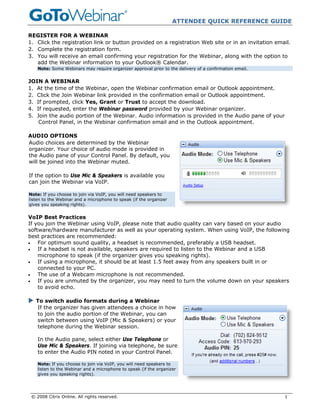
GoToWebinar Attendee Guide
- 1. ATTENDEE QUICK REFERENCE GUIDE REGISTER FOR A WEBINAR 1. Click the registration link or button provided on a registration Web site or in an invitation email. 2. Complete the registration form. 3. You will receive an email confirming your registration for the Webinar, along with the option to add the Webinar information to your Outlook® Calendar. Note: Some Webinars may require organizer approval prior to the delivery of a confirmation email. JOIN A WEBINAR 1. At the time of the Webinar, open the Webinar confirmation email or Outlook appointment. 2. Click the Join Webinar link provided in the confirmation email or Outlook appointment. 3. If prompted, click Yes, Grant or Trust to accept the download. 4. If requested, enter the Webinar password provided by your Webinar organizer. 5. Join the audio portion of the Webinar. Audio information is provided in the Audio pane of your Control Panel, in the Webinar confirmation email and in the Outlook appointment. AUDIO OPTIONS Audio choices are determined by the Webinar organizer. Your choice of audio mode is provided in the Audio pane of your Control Panel. By default, you will be joined into the Webinar muted. If the option to Use Mic & Speakers is available you can join the Webinar via VoIP. Note: If you choose to join via VoIP, you will need speakers to listen to the Webinar and a microphone to speak (if the organizer gives you speaking rights). VoIP Best Practices If you join the Webinar using VoIP, please note that audio quality can vary based on your audio software/hardware manufacturer as well as your operating system. When using VoIP, the following best practices are recommended: • For optimum sound quality, a headset is recommended, preferably a USB headset. • If a headset is not available, speakers are required to listen to the Webinar and a USB microphone to speak (if the organizer gives you speaking rights). • If using a microphone, it should be at least 1.5 feet away from any speakers built in or connected to your PC. • The use of a Webcam microphone is not recommended. • If you are unmuted by the organizer, you may need to turn the volume down on your speakers to avoid echo. To switch audio formats during a Webinar If the organizer has given attendees a choice in how to join the audio portion of the Webinar, you can switch between using VoIP (Mic & Speakers) or your telephone during the Webinar session. In the Audio pane, select either Use Telephone or Use Mic & Speakers. If joining via telephone, be sure to enter the Audio PIN noted in your Control Panel. Note: If you choose to join via VoIP, you will need speakers to listen to the Webinar and a microphone to speak (if the organizer gives you speaking rights). © 2008 Citrix Online. All rights reserved. 1
- 2. ATTENDEE QUICK REFERENCE GUIDE ACCESS WEBINAR HELP Click Help at the top of the Control Panel to access online help. USING THE CONTROL PANEL Once you have joined the Webinar you will see the Attendee Control Panel and Grab Tab. The Control Panel contains panes that can be expanded or collapsed a by clicking the +/- on the left side of each pane. Note: Viewing the Attendee List, raising your hand b and asking questions are only available if the organizer has enabled these features. • Attendee List (viewable only if organizer has enabled) (a) • Grab Tab – Click arrow to open/close Control Panel. Click square to toggle Viewer Window between full screen/window mode. Click hand c icon to raise/lower hand. Click mic icon to mute/unmute your audio (if organizer has enabled) (b) • Audio pane – Select audio format. Click Audio Setup to select Mic & Speakers devices (c) • Questions pane– If turned on by an organizer, attendees can submit questions and review d answers. Broadcast messages to attendees will also show here (d) • Type your question and click Send to submit it to the organizer (e) • Webinar details – Provided for quick reference (f) e f LEAVE A WEBINAR Click File and select Exit – Leave Webinar to exit a session. © 2008 Citrix Online. All rights reserved. 2