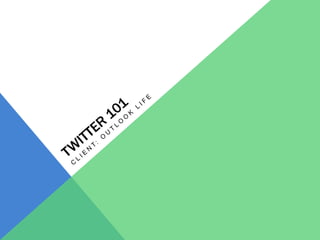Empfohlen
Empfohlen
Enterprise Knowledge’s Urmi Majumder, Principal Data Architecture Consultant, and Fernando Aguilar Islas, Senior Data Science Consultant, presented "Driving Behavioral Change for Information Management through Data-Driven Green Strategy" on March 27, 2024 at Enterprise Data World (EDW) in Orlando, Florida.
In this presentation, Urmi and Fernando discussed a case study describing how the information management division in a large supply chain organization drove user behavior change through awareness of the carbon footprint of their duplicated and near-duplicated content, identified via advanced data analytics. Check out their presentation to gain valuable perspectives on utilizing data-driven strategies to influence positive behavioral shifts and support sustainability initiatives within your organization.
In this session, participants gained answers to the following questions:
- What is a Green Information Management (IM) Strategy, and why should you have one?
- How can Artificial Intelligence (AI) and Machine Learning (ML) support your Green IM Strategy through content deduplication?
- How can an organization use insights into their data to influence employee behavior for IM?
- How can you reap additional benefits from content reduction that go beyond Green IM?
Driving Behavioral Change for Information Management through Data-Driven Gree...

Driving Behavioral Change for Information Management through Data-Driven Gree...Enterprise Knowledge
Weitere ähnliche Inhalte
Ähnlich wie Twitter 101
Ähnlich wie Twitter 101 (20)
Kürzlich hochgeladen
Enterprise Knowledge’s Urmi Majumder, Principal Data Architecture Consultant, and Fernando Aguilar Islas, Senior Data Science Consultant, presented "Driving Behavioral Change for Information Management through Data-Driven Green Strategy" on March 27, 2024 at Enterprise Data World (EDW) in Orlando, Florida.
In this presentation, Urmi and Fernando discussed a case study describing how the information management division in a large supply chain organization drove user behavior change through awareness of the carbon footprint of their duplicated and near-duplicated content, identified via advanced data analytics. Check out their presentation to gain valuable perspectives on utilizing data-driven strategies to influence positive behavioral shifts and support sustainability initiatives within your organization.
In this session, participants gained answers to the following questions:
- What is a Green Information Management (IM) Strategy, and why should you have one?
- How can Artificial Intelligence (AI) and Machine Learning (ML) support your Green IM Strategy through content deduplication?
- How can an organization use insights into their data to influence employee behavior for IM?
- How can you reap additional benefits from content reduction that go beyond Green IM?
Driving Behavioral Change for Information Management through Data-Driven Gree...

Driving Behavioral Change for Information Management through Data-Driven Gree...Enterprise Knowledge
Kürzlich hochgeladen (20)
Axa Assurance Maroc - Insurer Innovation Award 2024

Axa Assurance Maroc - Insurer Innovation Award 2024
Driving Behavioral Change for Information Management through Data-Driven Gree...

Driving Behavioral Change for Information Management through Data-Driven Gree...
08448380779 Call Girls In Diplomatic Enclave Women Seeking Men

08448380779 Call Girls In Diplomatic Enclave Women Seeking Men
Automating Google Workspace (GWS) & more with Apps Script

Automating Google Workspace (GWS) & more with Apps Script
Workshop - Best of Both Worlds_ Combine KG and Vector search for enhanced R...

Workshop - Best of Both Worlds_ Combine KG and Vector search for enhanced R...
08448380779 Call Girls In Friends Colony Women Seeking Men

08448380779 Call Girls In Friends Colony Women Seeking Men
Mastering MySQL Database Architecture: Deep Dive into MySQL Shell and MySQL R...

Mastering MySQL Database Architecture: Deep Dive into MySQL Shell and MySQL R...
The 7 Things I Know About Cyber Security After 25 Years | April 2024

The 7 Things I Know About Cyber Security After 25 Years | April 2024
IAC 2024 - IA Fast Track to Search Focused AI Solutions

IAC 2024 - IA Fast Track to Search Focused AI Solutions
Powerful Google developer tools for immediate impact! (2023-24 C)

Powerful Google developer tools for immediate impact! (2023-24 C)
TrustArc Webinar - Stay Ahead of US State Data Privacy Law Developments

TrustArc Webinar - Stay Ahead of US State Data Privacy Law Developments
Handwritten Text Recognition for manuscripts and early printed texts

Handwritten Text Recognition for manuscripts and early printed texts
Twitter 101
- 1. Twitter 101 Client: OutLook Life
- 2. Adding Followers One way to research beneficial followers is with the help of Twitter’s “Who to Follow”
- 3. Start off in “Home” On the right it says “Who to Follow” –Twitter suggests people that your other followers follow or people similar to the current people you follow Select “view all” to see Twitter’s suggestions 4. Select “Who to Follow” at the top of the screen (it is 3 over from the Home tab) ANOTHER WAY TO SEARCH FOLLOWERS: 1. Click “Who to Follow” at the top of the screen (3 tabs over from the Home Tab)
- 4. 2. This will then bring you to this screen where you can select “Browse Interests” (middle tab underneath the Search box) 3. In the browse interests there are several different categories to chose from (in this case we are going to choose “Health”)
- 5. 4. Suggestions are then made about different people/or businesses you can follow in the health industry (the blue check mark means they are certified aka they are legit (have a lot of followers…you will usually see it with large businesses, celebrities ect to verify it is the real account not a fake one)
- 6. Tagging-VIA TWITTER To tag someone in a tweet (either a Person or business) place the @ directly in Front of their username (ex.. Hi @camklitz)
- 7. By tagging a person or business in your tweet it notifies them that you mentioned (@=mention) in a tweet and if they allow it in their settings it will show up under their mentioned tweets on their Twitter profile As mentioned before to tag someone simply include the @ symbol followed by their User name Start in Home—in the What’s Happening box begin typing your tweet (aka message)
- 8. 4. Following the @ symbol begin typing the user name (in this case USATYourLife) this article I took from the Home News Feed (the updates of everything everyone I follow tweeted) so I can scroll down to see the User Name
- 9. 5. Once you begin typing in the box a scroll down box will appear with suggestions too
- 10. 6. Finish typing your message (if you are inserting a link to an article you can copy and paste into the box and once you push the “Tweet” button it will automatically shorten) once you are finished typing push “Tweet” and it wills end your message 7. (NOTE: Next to the message I was going to talk about I pushed the little white arrow on the right of the User Name—when you do this the message will pop on the right like you see here—this way if you want to type the name of the article ect. It’s easy to see!)
- 11. 8. And WA-LA! You just tweeted a message and tagged (or mentioned) a person in it! (You can view this by selecting “Profile” at the top of the screen next to the “Home” tab)—USATYourLife will also be notified that you just mentioned them in your tweet
- 12. 9. Another way to also do this same type of tweet (in this scenario when you are sharing a link to an article you wanted to share from you Home News Feed) is to re-tweet the tweet 10. Scroll down and find the message you want to re-tweet 11. If you hover underneath the tweet—a re-tweet tab appears—select that
- 13. 12. Once you select Re-tweet—this will pop up—select re-tweet and your message will send
- 14. 13. When you do it this way it appears like this on your wall 14. NOTE: No way is necessarily better than another—either way is fine to do!
- 15. Tagging-Via Hootsuite To tag someone in a tweet (either a Person or business) place the @ directly in Front of their username (ex.. Hi @camklitz)
- 16. In your Home Feed (the first column) scroll down to the message you want to re-tweet Hover underneath the message and the re-tweet will appear—select re-tweet
- 17. 3. Once you select re-tweet the message will appear in the box you compose your message in 4. Before the RT (re-tweet) Type the message you would like to say (Ex. Thanks for this great article) then push send now
- 18. 5. As you see below the message appears in the Home Feed (it will show to everyone who follows you) and also appears in the Sent Tweets column (it is a tweet (message) you sent)—On Twitter it will appear like the first message I showed you (with your icon next to the message) on your Twitter profile