Dspace
•
1 gefällt mir•845 views
This document provides instructions for installing DSpace on Windows XP. It describes downloading and installing prerequisite software like Java, PostgreSQL, Apache Ant and Maven. It then explains how to compile and install DSpace by running Maven and Ant commands. Finally, it describes how to access DSpace after installing it and configuring Tomcat.
Melden
Teilen
Melden
Teilen
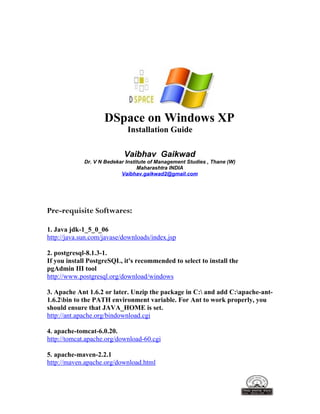
Empfohlen
Empfohlen
Weitere ähnliche Inhalte
Was ist angesagt?
Was ist angesagt? (20)
A Docker-based Development Environment Even I Can Understand

A Docker-based Development Environment Even I Can Understand
PuppetConf 2016: Puppet on Windows – Nicolas Corrarello, Puppet

PuppetConf 2016: Puppet on Windows – Nicolas Corrarello, Puppet
PuppetConf 2016: Building Nano Server Images with Puppet and DSC – Michael Sm...

PuppetConf 2016: Building Nano Server Images with Puppet and DSC – Michael Sm...
PuppetConf 2016: Getting to the Latest Puppet – Nate McCurdy & Elizabeth Witt...

PuppetConf 2016: Getting to the Latest Puppet – Nate McCurdy & Elizabeth Witt...
Hands-on Lab: re-Modernize - Updating and Consolidating MySQL

Hands-on Lab: re-Modernize - Updating and Consolidating MySQL
Introduction to Node js for beginners + game project

Introduction to Node js for beginners + game project
Ähnlich wie Dspace
Ähnlich wie Dspace (20)
Installation of Dspace in Windows OS: A Complete Documentation

Installation of Dspace in Windows OS: A Complete Documentation
Infrastructure testing with Jenkins, Puppet and Vagrant - Agile Testing Days ...

Infrastructure testing with Jenkins, Puppet and Vagrant - Agile Testing Days ...
Continuous Delivery with Maven, Puppet and Tomcat - ApacheCon NA 2013

Continuous Delivery with Maven, Puppet and Tomcat - ApacheCon NA 2013
Kürzlich hochgeladen
💉💊+971581248768>> SAFE AND ORIGINAL ABORTION PILLS FOR SALE IN DUBAI AND ABUDHABI}}+971581248768
+971581248768 Mtp-Kit (500MG) Prices » Dubai [(+971581248768**)] Abortion Pills For Sale In Dubai, UAE, Mifepristone and Misoprostol Tablets Available In Dubai, UAE CONTACT DR.Maya Whatsapp +971581248768 We Have Abortion Pills / Cytotec Tablets /Mifegest Kit Available in Dubai, Sharjah, Abudhabi, Ajman, Alain, Fujairah, Ras Al Khaimah, Umm Al Quwain, UAE, Buy cytotec in Dubai +971581248768''''Abortion Pills near me DUBAI | ABU DHABI|UAE. Price of Misoprostol, Cytotec” +971581248768' Dr.DEEM ''BUY ABORTION PILLS MIFEGEST KIT, MISOPROTONE, CYTOTEC PILLS IN DUBAI, ABU DHABI,UAE'' Contact me now via What's App…… abortion Pills Cytotec also available Oman Qatar Doha Saudi Arabia Bahrain Above all, Cytotec Abortion Pills are Available In Dubai / UAE, you will be very happy to do abortion in Dubai we are providing cytotec 200mg abortion pill in Dubai, UAE. Medication abortion offers an alternative to Surgical Abortion for women in the early weeks of pregnancy. We only offer abortion pills from 1 week-6 Months. We then advise you to use surgery if its beyond 6 months. Our Abu Dhabi, Ajman, Al Ain, Dubai, Fujairah, Ras Al Khaimah (RAK), Sharjah, Umm Al Quwain (UAQ) United Arab Emirates Abortion Clinic provides the safest and most advanced techniques for providing non-surgical, medical and surgical abortion methods for early through late second trimester, including the Abortion By Pill Procedure (RU 486, Mifeprex, Mifepristone, early options French Abortion Pill), Tamoxifen, Methotrexate and Cytotec (Misoprostol). The Abu Dhabi, United Arab Emirates Abortion Clinic performs Same Day Abortion Procedure using medications that are taken on the first day of the office visit and will cause the abortion to occur generally within 4 to 6 hours (as early as 30 minutes) for patients who are 3 to 12 weeks pregnant. When Mifepristone and Misoprostol are used, 50% of patients complete in 4 to 6 hours; 75% to 80% in 12 hours; and 90% in 24 hours. We use a regimen that allows for completion without the need for surgery 99% of the time. All advanced second trimester and late term pregnancies at our Tampa clinic (17 to 24 weeks or greater) can be completed within 24 hours or less 99% of the time without the need surgery. The procedure is completed with minimal to no complications. Our Women's Health Center located in Abu Dhabi, United Arab Emirates, uses the latest medications for medical abortions (RU-486, Mifeprex, Mifegyne, Mifepristone, early options French abortion pill), Methotrexate and Cytotec (Misoprostol). The safety standards of our Abu Dhabi, United Arab Emirates Abortion Doctors remain unparalleled. They consistently maintain the lowest complication rates throughout the nation. Our Physicians and staff are always available to answer questions and care for women in one of the most difficult times in their lives. The decision to have an abortion at the Abortion Cl+971581248768>> SAFE AND ORIGINAL ABORTION PILLS FOR SALE IN DUBAI AND ABUDHA...

+971581248768>> SAFE AND ORIGINAL ABORTION PILLS FOR SALE IN DUBAI AND ABUDHA...?#DUbAI#??##{{(☎️+971_581248768%)**%*]'#abortion pills for sale in dubai@
Kürzlich hochgeladen (20)
ProductAnonymous-April2024-WinProductDiscovery-MelissaKlemke

ProductAnonymous-April2024-WinProductDiscovery-MelissaKlemke
Apidays New York 2024 - Scaling API-first by Ian Reasor and Radu Cotescu, Adobe

Apidays New York 2024 - Scaling API-first by Ian Reasor and Radu Cotescu, Adobe
Biography Of Angeliki Cooney | Senior Vice President Life Sciences | Albany, ...

Biography Of Angeliki Cooney | Senior Vice President Life Sciences | Albany, ...
Exploring the Future Potential of AI-Enabled Smartphone Processors

Exploring the Future Potential of AI-Enabled Smartphone Processors
AWS Community Day CPH - Three problems of Terraform

AWS Community Day CPH - Three problems of Terraform
EMPOWERMENT TECHNOLOGY GRADE 11 QUARTER 2 REVIEWER

EMPOWERMENT TECHNOLOGY GRADE 11 QUARTER 2 REVIEWER
Strategies for Landing an Oracle DBA Job as a Fresher

Strategies for Landing an Oracle DBA Job as a Fresher
Apidays New York 2024 - APIs in 2030: The Risk of Technological Sleepwalk by ...

Apidays New York 2024 - APIs in 2030: The Risk of Technological Sleepwalk by ...
+971581248768>> SAFE AND ORIGINAL ABORTION PILLS FOR SALE IN DUBAI AND ABUDHA...

+971581248768>> SAFE AND ORIGINAL ABORTION PILLS FOR SALE IN DUBAI AND ABUDHA...
Boost Fertility New Invention Ups Success Rates.pdf

Boost Fertility New Invention Ups Success Rates.pdf
Cloud Frontiers: A Deep Dive into Serverless Spatial Data and FME

Cloud Frontiers: A Deep Dive into Serverless Spatial Data and FME
Web Form Automation for Bonterra Impact Management (fka Social Solutions Apri...

Web Form Automation for Bonterra Impact Management (fka Social Solutions Apri...
Axa Assurance Maroc - Insurer Innovation Award 2024

Axa Assurance Maroc - Insurer Innovation Award 2024
Why Teams call analytics are critical to your entire business

Why Teams call analytics are critical to your entire business
Strategize a Smooth Tenant-to-tenant Migration and Copilot Takeoff

Strategize a Smooth Tenant-to-tenant Migration and Copilot Takeoff
Modular Monolith - a Practical Alternative to Microservices @ Devoxx UK 2024

Modular Monolith - a Practical Alternative to Microservices @ Devoxx UK 2024
Dspace
- 1. DSpace on Windows XP Installation Guide Vaibhav Gaikwad Dr. V N Bedekar Institute of Management Studies , Thane (W) Maharashtra INDIA Vaibhav.gaikwad2@gmail.com Pre-requisite Softwares: 1. Java jdk-1_5_0_06 http://java.sun.com/javase/downloads/index.jsp 2. postgresql-8.1.3-1. If you install PostgreSQL, it's recommended to select to install the pgAdmin III tool http://www.postgresql.org/download/windows 3. Apache Ant 1.6.2 or later. Unzip the package in C: and add C:apache-ant- 1.6.2bin to the PATH environment variable. For Ant to work properly, you should ensure that JAVA_HOME is set. http://ant.apache.org/bindownload.cgi 4. apache-tomcat-6.0.20. http://tomcat.apache.org/download-60.cgi 5. apache-maven-2.2.1 http://maven.apache.org/download.html
- 2. Installing Java 1. Double Click on the Setup File.
- 3. Click (I accept the terms in the license agreement)
- 4. Click Next
- 5. C:Program FilesJavajdk1.5.0_06 (Check Path) Click Next
- 8. C:Program FilesJavajdk1.5.0_06 (Check Path) Click Next
- 10. Installing
- 11. Installation Completed Installing Apache Ant & Apache Maven 1. Copy folder and paste in C: or Desktop (Apache Ant) 2. Copy folder and paste in C: or Desktop (Apache Maven)
- 12. Setting up PATH for Java, Apache Ant, Apache Maven (System Variables) 1. Right click My Computer, click Properties, click Advanced, click Environment Variables, select “PATH” from System Variables, click edit PATH for Java C:Program FilesJavajdk1.5.0_06bin PATH for Ant C:apache-ant-1.6.2 bin PATH for Maven C:apache-maven-2.2.1bin 2. Add the above PATH variables in the edit box as last item (With Semi-Colons after each PATH); C:Program FilesJavajdk1.5.0_06bin; C:apache-ant-1.6.2 bin; C:apache-maven-2.2.1bin
- 13. Setting up ANT_HOME & JAVA_HOME for Apache Ant and Java (User Variables) 1. Right click My Computer, click Properties, click Advanced, click Environment Variables, click “New” from User Variables for user and add the following and click OK Variable name: ANT_HOME Variable value: C:apache-ant-1.6.2
- 14. 2. Right click My Computer, click Properties, click Advanced, click Environment Variables, click “New” from User Variables for user and add the following and click OK Variable name: JAVA_HOME Variable value: C:Program FilesJavajdk1.5.0_06
- 15. Checking the PATH and HOME variables 1. Go to command prompt (Click Start, click Run, type cmd) Click Ok
- 16. 2. In the command line type mvn -version (see the version displayed) 3. type ant -version (see the version displayed) 4. type java –version (see the version displayed)
- 17. Installing PostgreSQL and Creating dspace user Install PostgreSQL Click Next
- 18. Click Next
- 19. Click Next
- 20. Click Next
- 21. C:Program FilesPostgreSQL8.1 (Check Path) Click Next
- 22. Here Type Account Password (eg. library) Verify Password (eg. library) Click Next
- 23. Password (eg. library) Password (again) (eg. library) Click Next
- 24. Enable Procedural languages Click Next
- 25. Enable Contrib Modules Click Next
- 26. Ready to Install Click Next
- 28. Finish
- 29. Start pgAdminIII
- 30. Connect to the database by right clicking PostgreSQL 8.3 (localhost : 5432) and clicking Connect.
- 31. Type Here Password of PostgreSQL Installation (eg. library)
- 32. Add Login Role for “dspace” and Create database “dspace”
- 33. Create Login role (dspace) Provide password as “dspace” Remember to click of Role Privileges
- 35. Create database by giving Name as dspace “dspace” Owner “dspace” Encoding must be selected as UTF 8
- 36. Installing Apache Tomcat Double click on Setup File to install tomcat Click Next
- 37. Click Next
- 38. Click Next
- 39. Click Next
- 40. Type Here Password (eg. admin) Click Next
- 41. Paste here C:Program FilesJavajre1.5.0_06 Click Install
- 42. Installing (Apache Tomcat Setup)
- 43. Finish When Tomcat is running , you can see the icon of tomcat on systems tray area of windows. You can stop the service , start the service by right clicking this icon.
- 44. Compiling DSpace Dspace extract file
- 45. Extract a Desktop or other Click ok
- 47. 1. Copy to C: [this is our source directory] dspace-1.5.2-src-release Here Path is C:dspace-1.5.2-src-release
- 48. 2. Create a directory with name “dspace” in C: [this is our installation directory] e.g.: dspace.dir = C:/dSpace Here Create New Folder in C Drive & rename this folder dspace
- 49. 3. Start the Postgres Service [ Start > Programs > PostgreSQL 8.3 > Start Server]
- 50. Generate the DSpace installation package by running the following from commandline (cmd) from your [dspacesource]/dspace/ directory: and execute the command “mvn package” Go Start , Run (Type cmd) press ok Open the cmd window after type C: (Press Enter) C:cd dspace-1.5.2-src-release (Press Enter) C:cd dspace-1.5.2-src-release >cd dspace (Press enter) C:cd dspace-1.5.2-src-release >cd dspace>mvn package (Press enter)
- 51. After this window come
- 52. Completed the mvn packages come build Successful Message in your screen.
- 53. Install DSpace to [dspace] (e.g. C:DSpace) by running the following from commandline from your [dspace-source]/dspace/target/dspace-[version]-build.dir/ ant fresh_install Command for Installing DSpace Here open the cmd after type C:Documents and Settingsuser>cd (Press enter) C:>cd dspace-1.5.2-src-release (Press enter) C:>cd dspace-1.5.2-src-release>cd dspace (Press enter) C:>cd dspace-1.5.2-src-releasedspace>cd target (Press enter) C:>cd dspace-1.5.2-src-releasedspacetarget>cd dspace-1.5.2-build.dir (Press enter) C:>cd dspace-1.5.2-src-releasedspacetargetdspace-1.5.2-build.dir>ant fresh- install (Press enter)
- 54. Completed the ant fresh install come build Successful Message in your screen.
- 55. Create an administrator account, by running the following from your [dspace] [dspace]bindsrun org.dspace.administer.CreateAdministrator Copy the Web application directories from [dspace]webapps to Tomcat's
- 56. webapps dir, which should be somewhere like C:Program FilesApache Software FoundationTomcat 6.0webapps
- 57. Restart the Tomcat and see DSpace is running at http://localhost:8080/jspui/ and http://localhost:8080/xmlui/ http://localhost:8080/jspui/ (Display )
- 59. Here Login ( Your email address & Password) given you earlier step.)
- 60. INSTRUCTION FOR PUTTING DSPACE ON Local Area Network (LAN) OF CAMPUS/INSTITUTE To change the URL from local host to particular IP (internet Protocol) address. Open C:dspaceconfigdspace.cfg in text editor / word pad
- 61. Change the dspace.url by writing your IP After save the textfile
- 62. Type the URL as http://machine IP :8080/jspui Congratulation !!!