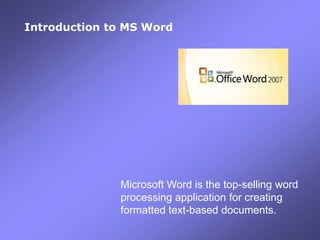
2010 01 Introduction To Ms Word2007
- 1. Introduction to MS Word Microsoft Word is the top-selling word processing application for creating formatted text-based documents.
- 2. What Word Can do You can use Word to create any document that is composed primarily of text, such as letters, resumes, reports, articles, and books. More complex examples include outlines, newsletters, flyers, brochures, form letters, and mailing labels. Word documents can include cross-references, footnotes, endnotes, tables, captions, and bookmarks. They can even include hypertext links to other documents or to locations on the World Wide Web. Speaking of the Web, you can use Word to create Web pages, too. You can use Word's formatting tools to turn your document into a work of art. You can change the font, style, size, and color of text characters. You can add spacing between lines or paragraphs. You can indent text, align text, and put boxes around text. Just don't get carried away or your work of art might look like something that belongs in a trash heap instead of a gallery. Word's writing tools can help you be a better writer. Its spelling checker can help you avoid spelling mistakes and can suggest correct spellings for questionable words. Its AutoCorrect feature corrects common errors on the fly as you type, so you don't have to interrupt your train of thought by going back to correct them manually. Its thesaurus can help you find the perfect word to communicate exactly what you mean. And if you have to write a paper with a word limit, its word count feature can make the task much easier.
- 3. What Word Can’t Do There isn't much that Word can't do, but there are some things that it doesn't do very well. For example, if your document consists primarily of columns of numbers on which you need to perform mathematical calculations, you're better off with Microsoft Excel, a spreadsheet application. Word can handle the columns of numbers and even perform some simple calculations, but Excel is designed for that type of work and does it much better. If your document consists of lists of information that you need to sort or search, you're better off with a database application. Word can handle simple databases that you can sort and search, but Microsoft Access or FileMaker Pro is made for that job and does it far better. If you want to create a document with precisely positioned graphics and text that wraps around them, you're better off with Adobe PageMaker or InDesign. Word can handle simple page layouts, but desktop publishing software is designed to meet all kinds of page layout needs so it's a better tool for the job. Finally, if you want to create Web pages, you'd be better off with a Web authoring tool such as Dreamweaver or Microsoft Front Page. Sure, you can create Web pages with Word, but its HTML support is limited. Web authoring tools are made to create Web pages and do that job much better.
- 5. The Ribbon The three parts of the Ribbon are tabs, groups, and commands.
- 6. Ribbon Tabs
- 7. Underneath each tab the commands are organized into groups. It keeps related commands together. The name of the group is shown at the bottom of the ribbon. On the insert tab you see: Pages group, the Tables group, the Illustrations group and so forth.
- 8. If you're not sure what a command button does just pause with your mouse over the button and you'll get a description. Some buttons are straight forward, for example, the Blank Page button. Clicking on it inserts a blank page into your document, just what you'd expect. But look at the cover page button. Notice the triangle at the end of the word? Click on any triangle to find more options.
- 9. If a command is grayed out it means you can't use it right now. If nothing's selected the (scissors) cut button is grayed out. But once you select something it comes to life. One click and you've removed the selection from your document.
- 10. Some of the command groups will only appear when there is a need. Picture tools is an example. If no picture is selected, the tools are hidden.
- 11. Some of the groups have a launch button in the lower right-hand corner. When you click that button it opens up a panel or a dialogue box related to the groups commands.
- 12. Is that ribbon taking up too much room? You can hide it while you work. Double click on a tab and you can make it expand or collapse. You can work with the tab closed, go up and use a command and then it'll close again. Double click again to restore. DOUBLE - CLICK THE RIBBON COLLAPSES
- 13. If you reduce the width of your Word window, some or all of the tab groups will compress. To use the buttons, click on the triangle under the group name.
- 14. Quick Access Toolbar The quick access toolbar is always displayed in the upper left corner no matter which tab is active. You can easily customize this area to include the tools you use most often. Right click on any tool button . A context menu will offer the option to add the tool or customize the toolbar. Right click
- 15. The Office Button The office button sits in the upper left corner of the screen. This is where you can click to re-open any of your most recent Word documents If you click on a pushpin, that document will always stay on this list. When clicked, it expands to show important commands. The Word Options button will allow you to customize many of Words features to accommodate your work style.
- 16. The Mini Toolbar When you select text, you can show or hide a handy, miniature, semitransparent toolbar called the Mini toolbar. The Mini toolbar helps you work with fonts, font styles, font sizing, alignment, text color, indent levels, and bullet features. When you select text, the toolbar will appear faintly but will become clear as you rest your pointer on it. If this toolbar annoys you, it can be turned off by clicking the Microsoft Office Button Word Options Popular, and then under Top options for working with Word, clear the Show Mini Toolbar on selection check box. NOTE You cannot customize the Mini toolbar.
- 17. Key Tips If you are a “keyboard” person and would rather not use your mouse so much, these tips are for you! Press and release the Alt key on your keyboard and you will see letters and numbers pop up all over the ribbon. These are shortcuts to the associated button. For example, if I press the Alt key and then the N key it moves me to the Insert tab. And then if I press the P key it opens up the dialogue box so that I can insert a picture into the document. Try it!
- 18. .doc vs .docx Word 2007 is drastically different from previous versions. It doesn’t just look different, the actual file structure is different. When you open a Word 97–2003 document in Office Word 2007, Compatibility Mode is turned on, and you see Compatibility Mode in the title bar of the document window. In Compatibility Mode, you can open, edit, and save Word 97–2003 documents but you won't be able to use any of the new Office Word 2007 features. The Word Convert command clears the compatibility options so that the document layout appears as it would if it had been created in Word 2007. Click the Microsoft Office Button , and then click Convert. In the Microsoft Office Word dialog box, click OK. Do one of the following: To replace the original file with a file in the Office Word 2007 file format, click the Microsoft Office Button, and then click Save. To save the original document in its original file format and create another document in the Office Word 2007 file format, click the Microsoft Office Button, click Save As, and then type a new name for the file.
- 19. To share your Word 2007 (.docx) document with someone who does not have this latest version save your document as a Word 93-2007 .doc
- 20. Need Help? Press F1 or click on the ? In the upper right corner of the window. A browser-like window will open. Enter a search term to find the topic you need.
