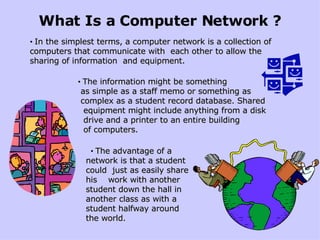
05 Network, Files And Folders
- 1. What Is a Computer Network ? • In the simplest terms, a computer network is a collection of computers that communicate with each other to allow the sharing of information and equipment. • The information might be something as simple as a staff memo or something as complex as a student record database. Shared equipment might include anything from a disk drive and a printer to an entire building of computers. • The advantage of a network is that a student could just as easily share his work with another student down the hall in another class as with a student halfway around the world.
- 2. The Internet Is the Largest Network in Existence.
- 3. In a Peer-to-Peer Network, Computers simply connect with each other in a workgroup to share files, printers, and Internet access. This is most commonly found in home configurations, and is only practical for workgroups of a dozen or less computers. If you have a cable modem or DSL line at home and several computers can use the Internet at the same time, chances are that you are set up as a peer-to-peer network.
- 9. Working with files and folders
- 13. Drives A Drive is a place where folders and files are stored. Compare a drive to a drawer in a file cabinet. Each (drive) drawer is labeled and can contain folders and files. The computer you are working on has several drives. The computer’s hard drive is called the C: drive. It is called C because early computers always had 2 floppy disk drives A: and B: If your computer has a floppy drive (many newer machines do not), that drive will almost always be the A: drive. If you have other drives on your computer, like a CD or DVD drive, they may be labeled D: or E: or F:. Etc. Network Drives On a network, we can use drives that actually reside on our server. ( Our server is a special computer that lives in the closet near the study hall.) The server can have many drives that domain members (people who have user names and passwords) can use. Many of the drives on the server are restricted and can only be used by faculty and staff. Local Drives
- 14. Our Network Drives There are three network drives that students have access to. These are labeled with names, and letters; Students on Bufsem-fs2 (L:) This drive is for you to store files and folders that you need to share with other students or teachers. You can add folders and label them so that you can both find them. Your teachers may ask you to create new folders for a class or class project. Classes on Bufsem-fs2 (K:) This drive is for teachers to use to post information that they may want you to use for your class work. Students can not store documents on this drive, but can copy the teachers documents and store them either in the “Students” drive or in their own “My Documents” folder Your Name on Bufsem-fs2 (Z:) This drive is your “My Documents” folder. This directory is your own private storage area on the network.
- 18. Double click on the drive to view it’s contents Files not in a folder Folders
- 19. Double Click on a folder to view it’s contents Files Double Click on the file to read it !
- 22. Renaming a file or folder: Right click the item to be renamed. Choose Rename . Press Enter to set the new name A text box will be available where the file name was. You can simply backspace and type a new name.
- 27. Details View On the view menu choose Details. Details gives you the most information in the smallest amount of space. In Detail view, you can sort the listing by any column — just click the column heading to sort it one way and click it again to reverse the sorting order. It is very handy to be able to find a document by the date you last worked it! Click here to sort the list by date. Details view If you have a lot of files in your folder, it may be easier for you to find what you are looking for in detail view.
- 29. HUH?
- 30. Cleaning up My Documents
- 34. Creating a new folder Place your mouse in an empty space and right click, choose > New > Folder. Type a name for your folder and press Enter. A new folder appears with the temporary name, New Folder. 1. 2.
- 35. Now that you’ve created a folder for each class, you’re my Documents folder should look like this.
- 36. Moving a file Hold down the left mouse button and drag each document to the destination folder. When the file is over the destination folder, the folder will darken. You can release the mouse button and the document will disappear. Keep sorting the documents into the new folders, until your window looks like this. Select the first document to move.
- 37. Tidy up those icons To neatly arrange your icons, right click somewhere in the blank space of the My Documents window. The menu that comes up will have an “arrange icons” choice I chose “ by name “ To get from this To this
- 38. Neat and Tidy When you double click on the “history” folder – this is what you see !
