01 the interface
•Als PPTX, PDF herunterladen•
0 gefällt mir•338 views
Melden
Teilen
Melden
Teilen
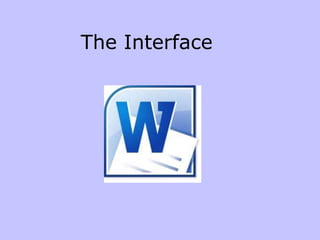
Empfohlen
Weitere ähnliche Inhalte
Was ist angesagt?
Was ist angesagt? (20)
89 identify the parts of a window desktop and common desktop icons

89 identify the parts of a window desktop and common desktop icons
Libre Office Impress Lesson 2: Creating a Slide Show

Libre Office Impress Lesson 2: Creating a Slide Show
Learning Illustrator CS6 with 100 practical exercises

Learning Illustrator CS6 with 100 practical exercises
Andere mochten auch
Andere mochten auch (8)
Ähnlich wie 01 the interface
Ähnlich wie 01 the interface (20)
Mehr von Buffalo Seminary
Mehr von Buffalo Seminary (20)
Teaching with technology in the foreign language classroom

Teaching with technology in the foreign language classroom
Kürzlich hochgeladen
Kürzlich hochgeladen (20)
ICT Role in 21st Century Education & its Challenges.pptx

ICT Role in 21st Century Education & its Challenges.pptx
This PowerPoint helps students to consider the concept of infinity.

This PowerPoint helps students to consider the concept of infinity.
Vishram Singh - Textbook of Anatomy Upper Limb and Thorax.. Volume 1 (1).pdf

Vishram Singh - Textbook of Anatomy Upper Limb and Thorax.. Volume 1 (1).pdf
Fostering Friendships - Enhancing Social Bonds in the Classroom

Fostering Friendships - Enhancing Social Bonds in the Classroom
HMCS Max Bernays Pre-Deployment Brief (May 2024).pptx

HMCS Max Bernays Pre-Deployment Brief (May 2024).pptx
Food safety_Challenges food safety laboratories_.pdf

Food safety_Challenges food safety laboratories_.pdf
Unit-V; Pricing (Pharma Marketing Management).pptx

Unit-V; Pricing (Pharma Marketing Management).pptx
01 the interface
- 3. The Ribbon The three parts of the Ribbon are tabs, groups, and commands.
- 4. Ribbon Tabs
- 5. Underneath each tab the commands are organized into groups. It keeps related commands together. The name of the group is shown at the bottom of the ribbon. On the insert tab you see: Pages group, the Tables group, the Illustrations group and so forth.
- 6. If you're not sure what a command button does just pause with your mouse over the button and you'll get a description. Some buttons are straight forward, for example, the Blank Page button. Clicking on it inserts a blank page into your document, just what you'd expect. But look at the cover page button. Notice the triangle at the end of the word? Click on any triangle to find more options.
- 7. If a command is grayed out it means you can't use it right now. If nothing's selected the (scissors) cut button is grayed out. But once you select something it comes to life. One click and you've removed the selection from your document.
- 8. Some of the command groups will only appear when there is a need. Picture tools is an example. If no picture is selected, the tools are hidden.
- 9. Some of the groups have a launch button in the lower right-hand corner. When you click that button it opens up a panel or a dialogue box related to the groups commands.
- 10. If you reduce the width of your Word window, some or all of the tab groups will compress. To use the buttons, click on the triangle under the group name.
- 11. Quick Access Toolbar The quick access toolbar is always displayed in the upper left corner no matter which tab is active. You can easily customize this area to include the tools you use most often. Right click on any tool button . A context menu will offer Right click the option to add the tool or customize the toolbar.
- 12. The Mini Toolbar When you select text, you can show or hide a handy, miniature, semitransparent toolbar called the Mini toolbar. The Mini toolbar helps you work with fonts, font styles, font sizing, alignment, text color, indent levels, and bullet features. When you select text, the toolbar will appear faintly but will become clear as you rest your pointer on it. NOTE You cannot customize the Mini toolbar.
