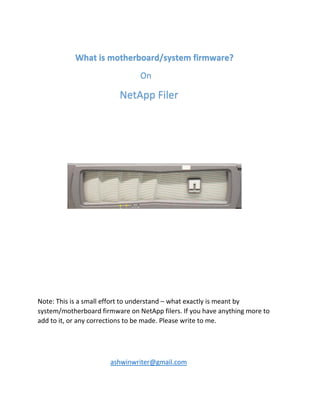
What is netapp system firmware
- 1. What is motherboard/system firmware? On NetApp Filer Note: This is a small effort to understand – what exactly is meant by system/motherboard firmware on NetApp filers. If you have anything more to add to it, or any corrections to be made. Please write to me. ashwinwriter@gmail.com
- 2. Motherboard firmware is also known as "System Firmware" or “storage system firmware” Simply put -> Motherboard Firmware = System Firmware = BIOS boot loader (FreeBSD based) with CompactFlash cards = OFW used with CompactFlash cards = Common Firmware Environment (CFE) used with CompactFlash cards. Common Firmware Environment (CFE) is the firmware developed by Broadcom. Open Firmware is the hardware-independent firmware. Mitch Bradley, Firmworks, Inc, released their Open Firmware implementation (OFW) under a BSD license. It is marketed by Sun Microsystems and apple Computers. BIOS Boot Environment. Note: Netbooting is another option, but that is only supported on the CFE-based filers. Key Points: The newer Netapp filers use a BIOS boot loader environment; a BIOS LOADER prompt replaces the firmware prompt (CFE or OFW) seen in previous models. The newer NetApp filers boot from 'CompactFlash card' compared to those very old models such as FAS270/940 etc which used to boot off the disk. BIOS system firmware is updated automatically post Data OTNAP 8.0 onwards:
- 3. “Beginning with the Data ONTAP 8.0 release, the minimum BIOS release required to support Data ONTAP also enables automatic BIOS updates. If you are upgrading from an earlier release family, you must update BIOS firmware manually during the Data ONTAP upgrade. After the minimum version is running, subsequent updates take place automatically during the boot sequence whenever Data ONTAP detects that a version resident on the boot device is more recent than the running version. However, to update firmware from an earlier version to the latest version available, you must run the update_flash command manually from the boot prompt on the system being upgraded. Subsequent system firmware updates are automatic.” Manual BIOS upgrade Or via Ontap upgrade, whoever writes last wins "One thing to note is that the BIOS is not versioned, in other words, the last thing (manual BIOS load Or ontap upgrade) that writes the bios to flash, wins! Unlike disk and shelf which are versioned, the bios is written to flash and used on boot if a newer version on flash than the motherboard. For example, there is a 7.1.2 for 6200 but the ONTAP build has 7.1.0. If you push the bios then push ontap before takeover/giveback, then 7.1.0 is on flash. So I push the bios as the very last step so that 7.1.2 (or equivalent for other platforms) is on flash after download -d and on the takeover/giveback the latest bios is pushed to the motherboard." Courtesy – scottgelb
- 4. Determining whether you need a system firmware update? To determine whether your storage system needs a system firmware update, compare the version of installed system firmware with the latest version available from the NOW site. Steps 1. Display the version of your storage system's current system firmware by entering the following command: filer>sysconfig -a The command output will include an entry similar to one of the following: Firmware release: 4.2_i1BIOS version: 1.2.0 2. Display the version of your storage system's current system firmware by entering the following command: filer>version -b 3. Check the system firmware on the netapp support site [ How to do this, is covered in the document ahead]
- 5. If there is a newer version, you can download it on the flashcard using ‘download –d’ command [This is also covered in the document ahead]. You can run version -b immediately after you run the download command. 4. Then, compare the output of the sysconfig -a and version -b commands to determine if your system needs a firmware update. [This is just an analogy to explain] If the version of the newly loaded firmware on the CF card is ... Later than the installed version displayed by sysconfig as shown below.
- 6. The same as the installed version displayed by sysconfig as shown below. Attention: If you find that the system firmware version on the CompactFlash card is older than the installed version, do not update system firmware with the update_flash or update-flash command.
- 7. In this example we will access the system firmware on FAS2040 filer: filer>version -b filer>sysconfig –a
- 8. Looking at the sysconfig & version –b information, it appears that both CF content and storage system content are same. Next step is to find out if there is any new System Firmware for your MODEL on the support site. Steps to download system firmware for your NetApp MODEL: Steps 1. Use a Web browser to go to the support.netapp.com and log-in. 2. Select 'Downloads' | 'System Firmware'.
- 9. 3. Select your FILER MODEL from the Drop-down and click “GO”. 4. As shown in the example below. [For FAS2040 filer].
- 10. 5. Look at the available system firmware’s ‘Release Date’. Check if there is any new update available and also look at the contents of the update. [There are chances only the Diagnostic code is updated, and rest are same.] So, what is updated in this release? The 30802297.zip service image file contains BIOS 6.1, BMC firmware 1.5, and Diagnostics 5.7.1 for the FAS2040. So, it’s clear that this new release has updated BMC & Diagnostics code. Installation prerequisites To install the BIOS/BMC/Diagnostics image, you need to have access to the following devices: •A Web server on a network accessible to your storage controller •A serial console connected to your storage controller Note: If you do not have Web access, you can manually download the file and use one of the protocols (NFS,CIFS,FTP,TFTP) to copy the file to the root volume of the storage controller in the /mroot/etc/software directory.
- 11. System Firmware Installation Procedure If you are running 7-Mode, at the storage controller console, enter the following command and path to download the latest service image: filer>software install http://web_server_name/path/30802297.zip web_server_name is the name or IP address of your Web server on a network accessible to your storage controller, and path is the location of the file on your Web server. Or filer>software install 30802297.zip The following system messages will appear: software: copying to /etc/software/30802297.zip software: 100% file read from location. software: /etc/software/30802297.zip has been copied. software: installing software, this could take a few minutes... software: installation of 30802297.zip completed.
- 12. To install the BIOS/BMC/Diagnostics image on your storage controller, complete the following steps: 1. At the storage system prompt, enter the following command to list the contents of the boot device: filer>version -b 2. At the storage system prompt, enter the following command to determine the BIOS and BMC firmware versions on your storage controller: filer>sysconfig –a
- 13. Make a note of the BIOS and BMC firmware versions from the resulting output 3. At the storage system prompt, enter the following command to set your privilege level: filer>priv set advanced 4. At the storage system prompt, enter the following command to update the boot device: filer>download -d The following message will appear upon completion of the update: [download.requestDone: notice]: Operator requested download completed Note: The update process can take a few minutes.
- 14. 5. If you are running 7-Mode, at the storage system prompt, enter the following command to list the updated contents of the boot device: filer>version -b Verify that the output includes BIOS/NABL Firmware 6.1 and BMC Firmware 1.5. If the versions identified in Step 2 are... BIOS 6.1 and BMC firmware 1.5 Your storage controller has the current versions of BIOS and BMC firmware. You do not need to proceed any further. 6. If any other version , then : At the storage system prompt, enter the following command to halt your storage controller: filer>halt Result: The LOADER prompt appears after initialization is complete. 7. If the BIOS version identified in Step 2 is 6.1 Your storage controller has the current version of BIOS. Go to Step 8.
- 15. If any other version: At the LOADER prompt, enter the following command to update BIOS: LOADER>update_flash Update_flash does the following: •Checks for a proper image •If the image is valid, writes the flash •Returns to the LOADER prompt when the firmware finishes writing 8. If the BMC firmware version identified in Step 2 is 1.5, then: Your storage controller has the current version of BMC firmware. Go to Step 9. If any other version (Like in our case it’s (BMC) 1.3): At the LOADER prompt, enter the following command to update BMC firmware: LOADER>update_bmc update_bmc does the following: •Checks for a proper image •If the image is valid, writes the flash •Returns to the LOADER prompt when the firmware finishes writing 9. At the LOADER prompt, enter the following command to reboot your storage controller: filer>bye **************************UPDATE DONE*****************************
- 16. How to see the contents of the CompactFlash card based BIOS? From the storage system command line, typing version -b displays version information of: 1. Data ONTAP 2. Diagnostics, and 3. Firmware contained on primary boot device. This option can only be used on storage systems which have a flash device as their primary boot device. This option is not available in maintenance mode. filer> version -b 1:/x86/kernel/primary.krn: OS 6.4R1 ?:/x86/diag/diag.krn: Diagnostic_4.0 ?:/x86/firmware/xfiler/firmware.img: Firmware 4.2_i2
- 17. To Place a Boot Image on the CompactFlash Card The X/SP-1413A CompactFlash card arrives blank. Before you use it, you must transfer a boot image to it. You can transfer the boot image to the CompactFlash card in one of two ways: To Transfer a Boot Image Using a PC or Laptop To Transfer a Bootable Kernel Image Using Netboot To Transfer a Boot Image Using a PC or Laptop 1. Copy the bootable kernel image on to the PC or laptop. You can copy the boot image from the system boot directory, at /etc/boot/netapp-x86, or you can download the boot image from NOW at Caution You must perform a clean shutdown to replace components inside your appliance. Installing or Replacing a 256-MB CompactFlash™ Card 5 http://now.netapp.com. Contact technical support if you cannot get a boot image from these sources. 2. Insert the CompactFlash card into the CompactFlash card reader, and then access the CompactFlash card from inside Windows® Explorer. 3. Create a folder called X86 in the root partition of the CompactFlash card, and then create a subfolder caller KERNEL in the X86 folder. 4. Move the bootable kernel image into the KERNEL folder in Windows Explorer. The bootable kernel image is called netapp_<rlse>-x86, where rlse is the Data ONTAP release number. 5. Rename the netapp_<rlse>-x86 image to Primary.KRN. 6. Install the CompactFlash card with the kernel image into the system.
- 18. 7. Turn on the system and boot the kernel image off the CompactFlash card, and then verify that the booted kernel image is correct by entering the following command: version -b 8. Download the boot image to the CompactFlash card and reboot the system by entering the following commands: download reboot What is a firmware in general? Firmware is a blend of hardware and software. Firmware is usually defined as a type of program that runs within an electronic device. Firmware is not categorized either as hardware or software, but a mix of both. The reason firmware is considered a combination of both categories is that firmware employs an executable program (.exe) and includes an integrated piece of the electronic device. Examples of firmware include: * The BIOS found in IBM-compatible Personal Computers; * The EFI, found on Itanium systems, Intel-based Mac OS X machines, and as a secondary bootloader (which runs after the traditional BIOS) on x64 PCs; * The operating system on a router, such as the Linksys WRT54G * Open Firmware, used in computers from Sun Microsystems and Apple Computer; * ARCS, used in computers from Silicon Graphics; * RTAS (Run-Time Abstraction Services), used in computers from IBM; * EPROM chips used in the Eventide H- 3000 series of digital music processors. * The Common Firmware Environment (CFE).
- 19. Additional Info: FAS31xx/V31xx systems automatically update the BIOS firmware if the environmental variable AUTO_FW_UPDATE is set to true. During an automatic flash update, the system performs the equivalent of the update_flash command at the boot loader prompt. BIOS versions capable of booting Data ONTAP 8.0 7-mode and cluster-mode operating systems are: Platform Family Minimum BIOS version FAS60xx 1.7 and later FAS30xx 2.3 and later FAS31xx 4.2 and later If the BIOS version is not at the minimum required level, the following error is reported on the console during boot and system will fail to boot until BIOS is updated: This system is running without the platform kernel module. The platform kernel module (platform.ko) is necessary for correct operation of the system panic: platform kernel module not loaded Once BIOS is updated to the minimum or above the required version level, the system will continue to boot.
- 20. How to update BIOS firmware on a system that is just installed or upgraded to ONTAP 8.0 If a system was upgraded to ONTAP 8.0 and fails to boot with the above mentioned error message, it will be required to update BIOS firmware. Data ONTAP 8.0 comes bundled with the BIOS firmware. Running update_flash at the CFE/LOADER prompt after the initial install will perform the BIOS version upgrade. How to know that the boot image of the CompactFlash Card is not corrupt? If the storage system successfully boots from the CompactFlash card without an error, then the boot image is not corrupt. An error message 'No boot device available' can mean that either the CompactFlash card is not found nor has a corrupted boot image. See the article 1010774: How to recover from corrupted boot media. How to boot from recovery kernel even if the primary kernel is not corrupted? At the OK prompt, ok> boot d At the LOADER prompt LOADER> boot_backup
- 21. How to bypass the CompactFlash card and boot from disk instead? Interrupt the boot process by pressing the DELETE key during the memory test. Boot the system by entering the following command: ok> boot What firmware should be considered when upgrading Data ONTAP? It is recommended to upgrade disk firmware before upgrading ONTAP so that the minimum requirements of the newer release are met. When upgrading Data ONTAP, consider the following: Follow these steps sequentially when upgrading Data ONTAP: 1 .Upgrade the motherboard firmware. 2. Update the disk firmware. 3. Upgrade the OS. 4. Check the /etc/messages and sysconfig -v outputs to verify that the updates were successful.
- 22. System firmware type depends upon the filer model type If your system is a ... Your system firmware type is ... And your boot environment prompt is ... 60xx 31xx 3070 3040 FAS2040 SA600 SA300 SA200 BIOS >LOADER 3050 3020 FAS2050 FAS2020 FAS200 series/GF270c CFE >CFE FAS900 series/GF900 series NearStore R200 OFW >OK
- 23. How BIOS system firmware is updated post ONTAP 8.0 ? Beginning with the Data ONTAP 8.0 release, the minimum BIOS release required to support Data ONTAP also enables automatic BIOS updates. If you are upgrading from an earlier release family, you must update BIOS firmware manually during the Data ONTAP upgrade. After the minimum version is running, subsequent updates take place automatically during the boot sequence whenever Data ONTAP detects that a version resident on the boot device is more recent than the running version. However, to update firmware from an earlier version to the latest version available, you must run the update_flash command manually from the boot prompt on the system being upgraded. *Subsequent system firmware updates are automatic* Updating system firmware nondisruptively The nondisruptive update method is appropriate when you need to maintain service availability during the firmware update. Before you begin Your HA configuration must be functioning correctly, including meeting the requirements for nondisruptive upgrades. Your Windows or UNIX client or HTTP server must already include firmware downloaded from the NetApp Support Site.
- 24. Steps 1. Obtain the firmware download files by using the software update command, following directions on the NetApp Support Site. 2. On each storage system, referred to as system A and system B in the following steps, enter the following command as directed: priv set advanced The asterisk (*) after the storage system name indicates that you are in advanced mode. 3. On each storage system, enter the download -d command in priv set advanced mode as directed. If necessary, format the service partition according to the instructions. 4. If CIFS is in use in System A, terminate it by entering the following command: cifs terminate -t nn nn is a notification period (in minutes) appropriate for your clients after which CIFS services are terminated. After that period of time, proceed to the next step. 5. If the automatic giveback option (cf.giveback.auto.enable) is set to on, disable automatic giveback by entering the following command on one of your storage systems in the high availability configuration: options cf.giveback.auto.enable off After the upgrade procedure, reset this option to on (if desired). 6. At the console of system B, enter the following command: cf takeover This command causes system A to shut down gracefully and leaves system B in takeover mode. 7. To display the LOADER boot prompt at the system A console, press Ctrl-c at the system A console when instructed after the boot sequence starts.
- 25. You can also display the LOADER prompt by pressing Ctrl-c at the system A console when the Waiting for giveback message appears at the console of system A. When prompted to halt the node, rather than wait, enter y. 8. After halting the node, check the Boot Loader messages for a warning similar to the following: Warning: The CompactFlash contains newer firmware image (1.6.0). Please run "update_flash" at Loader prompt to update your system firmware (1.5X3). 9. Take one of the following actions: If BIOS firmware is updated automatically; go to Step 10. If you see the warning as mentioned above. The, you must update BIOS firmware manually. After the new BIOS system firmware is installed, future system firmware updates take place automatically. a. At the boot prompt, enter the following command to reset the system: bye b. To display the LOADER boot prompt at the system B console, press Ctrl-c at the system B console when instructed after the boot sequence starts. You can also display the LOADER prompt by pressing Ctrl-c at the system A console when the Waiting for giveback message appears at the console of system B. When prompted to halt the node rather than wait, enter y. c. Enter the following command: update_flash
- 26. The system updates the firmware, displays several status messages, and displays the boot prompt. d. Go to Step 10. 10. Enter the following command to reboot the system using the new firmware and software: bye 11. Wait 8 minutes to ensure the following conditions: • Client multipathing (if deployed) is stabilized. • Clients are recovered from the pause in I/O that occurs during takeover. The recovery time is client-specific and may take longer than 8 minutes depending on the characteristics of the client applications. 12. Enter the following command at the console of system B: cf giveback Attention: The giveback is not initiated and an error message is returned if any conditions such as the following are detected: • Open client sessions (such as CIFS sessions) • Long-running operations • Operations that cannot be restarted (such as tape backup or SyncMirror resynchronization) • Error conditions (such as disk connectivity mismatch between the nodes) If giveback is not initiated, complete the following steps: a. Address the condition described in the error message, ensuring that any identified Operations are terminated gracefully. b. Initiate giveback with the -f option: cf giveback -f
- 27. System A reboots with the new system configuration—a Data ONTAP version or other system firmware and hardware changes—and resumes normal operation as an HA pair partner. 13. Repeat Step 4 through Step 12 to update the partner storage system. System B is brought down and updated while partner A is in takeover mode Courtesy: NetApp & Google. ashwinwriter@gmail.com
