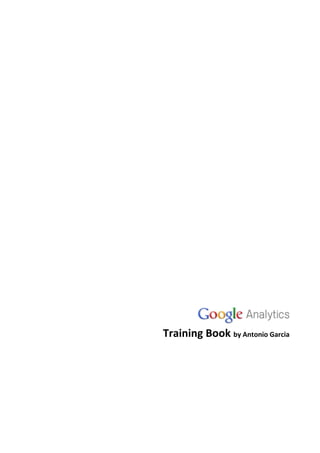
Google analytics training book - Now free
- 1. Training Book by Antonio Garcia
- 2. Table of Contents INTRODUCTION TO GOOGLE ANALYTICS ........................................................................................................ 11 Google Analytics Overview .......................................................................................................................... 11 Providing answers to difficult questions ..................................................................................................... 11 A few features ............................................................................................................................................. 11 How Google Analytics works ....................................................................................................................... 12 What happens if…........................................................................................................................................ 12 Data confidentiality ..................................................................................................................................... 13 INTERFACE NAVIGATION ................................................................................................................................. 14 Initial screen ................................................................................................................................................ 14 Analytics settings ......................................................................................................................................... 14 Report interface........................................................................................................................................... 15 Dashboard ................................................................................................................................................... 16 Report structure .......................................................................................................................................... 16 Setting the Active Data Range ..................................................................................................................... 16 Setting a Comparison Data Range ............................................................................................................... 17 Graphing by Day, Week and Month ............................................................................................................ 17 Multi-Line Graphs ........................................................................................................................................ 17 Graph Roll-Over ........................................................................................................................................... 18 Exporting Report Data ................................................................................................................................. 18 Email reports ............................................................................................................................................... 18 Curriculum links ........................................................................................................................................... 19 Title and Breadcrumbs ................................................................................................................................ 19 Narratives and Scorecards ........................................................................................................................... 20 Report tabs .................................................................................................................................................. 20 Quick segmentation..................................................................................................................................... 21 Keyword reports .......................................................................................................................................... 21 Hourly reporting .......................................................................................................................................... 22 Report views ................................................................................................................................................ 22 Sorting data ................................................................................................................................................. 22 Expanding Number of Results Displayed ..................................................................................................... 23 Find Box ....................................................................................................................................................... 23 INSTALLING GOOGLE ANALYTICS TRACKING CODE ......................................................................................... 24 Getting started with Google Analytics......................................................................................................... 24
- 3. Create a New Account ................................................................................................................................. 24 Google Analytics Tracking Code (GATC) ...................................................................................................... 24 Finding your Tracking Code ......................................................................................................................... 25 Understanding the Tracking Code ............................................................................................................... 25 Custom Website Setups .............................................................................................................................. 26 Installing the JavaScript ............................................................................................................................... 26 Using GA with Adwords and Other Products .............................................................................................. 26 Verifying Installation........................................................................................................................................ 27 Checking reports for Data............................................................................................................................ 27 Checking Source Code ................................................................................................................................. 27 INTERPRETING REPORTS.................................................................................................................................. 28 Guidelines ........................................................................................................................................................ 28 Contextual Help Resources.......................................................................................................................... 28 Create Context for your Data ...................................................................................................................... 28 Creating Context with Visualizations ........................................................................................................... 29 Looking for trends ....................................................................................................................................... 29 Investigating Changes in Trends .................................................................................................................. 30 Data Driven Decision Making ...................................................................................................................... 30 Pageviews, Visits and Visitors .......................................................................................................................... 31 Pageview...................................................................................................................................................... 31 Visit .............................................................................................................................................................. 31 Visitor........................................................................................................................................................... 31 Pageviews, Visits and Visitors – The basics ................................................................................................. 31 Pageviews vs. Unique Pageviews ................................................................................................................ 32 “Absolute Unique” vs. “New vs. Returning” ................................................................................................ 33 Pageviews, Visits and Visitors in Your Reports ............................................................................................ 33 Time metrics .................................................................................................................................................... 34 Time on page ............................................................................................................................................... 34 Time on Site ................................................................................................................................................. 34 “Avg. Time on Page” vs. “Avg. Time on Site” .............................................................................................. 35 Flash-based sites.......................................................................................................................................... 35 “Length of Visit” vs. “Average Time on Site” ............................................................................................... 35 Traffic Sources ................................................................................................................................................. 36 Traffic Sources Reports................................................................................................................................ 36
- 4. Traffic Sources Explained............................................................................................................................. 36 What Makes a Good Source of Traffic? ....................................................................................................... 36 All Traffic Sources ........................................................................................................................................ 37 Revenue and Conversion Drivers ................................................................................................................ 38 Keyword Report ........................................................................................................................................... 38 Campaign Attribution .................................................................................................................................. 40 Content Reports .............................................................................................................................................. 41 Top Content, Content by Title, Content Drilldown...................................................................................... 41 Why I am seeing “/” in my reports? ............................................................................................................ 41 Top Landing Pages ....................................................................................................................................... 42 Navigation Analysis.......................................................................................................................................... 42 Navigation Summary ................................................................................................................................... 42 Why Are “Previous Page” and “Next Page” the same? ............................................................................... 43 Entrance Paths Reports ............................................................................................................................... 43 Additional Content Reports & Drill-Down ................................................................................................... 44 ACCOUNTS AND PROFILES............................................................................................................................... 45 The Analytics Settings Screen ...................................................................................................................... 45 Analytics Accounts ....................................................................................................................................... 45 Creating a New Account .............................................................................................................................. 46 User Manager .............................................................................................................................................. 46 “Administrators” and “Users” ..................................................................................................................... 47 Add/Delete Users and Edit User Info .......................................................................................................... 47 Adding a New User ...................................................................................................................................... 47 Granting Access to a User............................................................................................................................ 47 Modifying Access ......................................................................................................................................... 47 Managing Access and Accounts .................................................................................................................. 48 Changing for Login Email Address ............................................................................................................... 48 Profiles ......................................................................................................................................................... 48 Using Profiles ............................................................................................................................................... 49 Profile definition .......................................................................................................................................... 49 Adding a New Profile ................................................................................................................................... 50 Edit Profile ................................................................................................................................................... 50 Removing Profiles ........................................................................................................................................ 51 CAMPAIGN TRACKING AND ADWORDS INTEGRATION ................................................................................... 52
- 5. Analyze All Marketing Campaigns ............................................................................................................... 52 How to Track Your Campaigns..................................................................................................................... 52 Linking Adwords to Analytics....................................................................................................................... 53 Why Autotagging? ....................................................................................................................................... 53 How Does Autotagging Works? ................................................................................................................... 54 Appending glicd to the Destination URL...................................................................................................... 54 How to Enable Autotagging ......................................................................................................................... 55 Importing Cost Data from Adwords ............................................................................................................ 55 Data Discrepancies: Expected Behavior ...................................................................................................... 56 Data Discrepancies: Common Issues ........................................................................................................... 56 Tracking Online Marketing .......................................................................................................................... 57 What about Adwords?................................................................................................................................. 57 URL Tagging ................................................................................................................................................. 57 Example 1: Tag vs. No Tag ........................................................................................................................... 58 Example 2: Paid Keywords (Cost Per Click).................................................................................................. 58 Where is the Campaign Information Reflected? ......................................................................................... 59 The URL Builder ........................................................................................................................................... 61 Generating URLs .......................................................................................................................................... 61 Best Practices for Tagging Links................................................................................................................... 62 ANALYSIS FOCUS – ADWORDS ........................................................................................................................ 62 GOALS .............................................................................................................................................................. 63 Goals ............................................................................................................................................................ 63 Goals – Three Types..................................................................................................................................... 63 Goals in Reports........................................................................................................................................... 63 Funnels ........................................................................................................................................................ 64 Why Define Funnels? ................................................................................................................................... 64 Setting Up Goals .......................................................................................................................................... 64 Goal and Funnel Set-up ............................................................................................................................... 65 Defining URL Destination Goals................................................................................................................... 65 Goal URL Match Types................................................................................................................................. 66 “Case Sensitive” Setting............................................................................................................................... 67 Defining Threshold Goals ............................................................................................................................ 67 Goal Value ................................................................................................................................................... 67 Goal Conversions vs. Transactions .............................................................................................................. 68
- 6. Filter & Goal Tracking .................................................................................................................................. 68 Funnel Reporting ......................................................................................................................................... 68 Reverse Goal Path Reporting ....................................................................................................................... 69 ANALYSIS FOCUS – FUNNEL VISUALIZATION ................................................................................................... 71 Funnel Visualization Report......................................................................................................................... 71 Finding the Report and Selecting a Goal ..................................................................................................... 72 Funnel Entrance Pages ................................................................................................................................ 72 Funnel Exit Pages ......................................................................................................................................... 73 Progressing Through the Funnel ................................................................................................................. 73 Understanding the Numbers ....................................................................................................................... 74 FILTERS............................................................................................................................................................. 75 Overview...................................................................................................................................................... 75 How Do Filters Work? .................................................................................................................................. 76 How to Set-up Filters ................................................................................................................................... 76 Predefined Filters ........................................................................................................................................ 77 Best Practices for Filters .............................................................................................................................. 77 Creating Custom Filters ............................................................................................................................... 77 Filter Types .................................................................................................................................................. 78 Example: Search and Replace Filter ............................................................................................................ 79 Filters and Profiles ....................................................................................................................................... 80 Customize Data Views ................................................................................................................................. 80 How to Include Only Google Adwords Traffic ............................................................................................. 81 Tracking Subdomains................................................................................................................................... 81 Best Practices for Filters & Profiles ............................................................................................................. 82 Best Practices for Include and Exclude Filters ............................................................................................. 82 Filtering AdWords Data ............................................................................................................................... 82 One AdWords Account, Multiple URLs ........................................................................................................ 83 Filters for Cost Sources ................................................................................................................................ 83 REGULAR EXPRESSIONS ................................................................................................................................... 84 Regular Expressions (RegEx) ........................................................................................................................ 84 Dot . ............................................................................................................................................................. 84 Backslash ................................................................................................................................................... 84 Character Sets and Ranges [] ....................................................................................................................... 85 Quantifiers and Repetition ? + *.................................................................................................................. 85
- 7. Grouping ...................................................................................................................................................... 86 Anchors ^ $ .................................................................................................................................................. 87 Shorthand Character Classes d s w ......................................................................................................... 87 RegEx Review ............................................................................................................................................... 88 Common Uses for Regular Expressions ....................................................................................................... 89 RegEx Filters ................................................................................................................................................ 89 RegEx Goals ................................................................................................................................................. 89 RegEx and Tracking Equivalent Pages.......................................................................................................... 90 RegEx Within the Report Interface .............................................................................................................. 90 RegEx Generator of IP Address Ranges ....................................................................................................... 91 Points to Remember .................................................................................................................................... 91 COOKIES ........................................................................................................................................................... 92 What are Cookies?....................................................................................................................................... 92 Persistent vs. Temporary Cookies ............................................................................................................... 92 Cookie-Based Visitor Tracking ..................................................................................................................... 92 The utm First-Party Cookies ........................................................................................................................ 93 Example: Google Analytics Cookies ............................................................................................................. 93 __utma – Visitor Identifier .......................................................................................................................... 94 __utmb & __utmc – Session Identifiers ...................................................................................................... 95 __utmz – Campaign Cookie ......................................................................................................................... 96 __utmz – Campaign Values ......................................................................................................................... 98 Campaign Values: From Tagged URL to Cookie ........................................................................................... 98 __utmv – Visitor Segmentation ................................................................................................................... 98 E-COMMERCE TRACKING ................................................................................................................................ 99 E-commerce reports .................................................................................................................................... 99 Report Examples .......................................................................................................................................... 99 The E-commerce Tab ................................................................................................................................... 99 HOW TO TRACK E-COMMERCE.................................................................................................................. 100 Three steps ................................................................................................................................................ 100 Step 1: Enable E-commerce Reports ......................................................................................................... 100 Step 2: Add Google Analytics Tracking Code ............................................................................................. 101 Step 3: Add Code to Track Transactions .................................................................................................... 101 Creating the transaction: _addTrans() ...................................................................................................... 102 Providing Product Details: addItem() ........................................................................................................ 102
- 8. Recording the Transaction: _trackTrans() ................................................................................................. 103 Secure Pages .............................................................................................................................................. 103 Shopping Carts on Other Domains or Subdomains ................................................................................... 104 REVENUE METRICS ........................................................................................................................................ 105 Goal Value ................................................................................................................................................. 105 Revenue ..................................................................................................................................................... 105 Goal Value + Revenue................................................................................................................................ 106 What is $ Index? ........................................................................................................................................ 106 $ Index Calculation .................................................................................................................................... 106 Important Points about $ Index ................................................................................................................ 107 TRACKING DOMAINS AND SUBDOMAINS ..................................................................................................... 108 Understanding Domains ............................................................................................................................ 108 Tracking Across Domains Doesn´t Happen Automatically ........................................................................ 108 The _link() Method .................................................................................................................................... 108 Tracking Across Domains (Step 1) ............................................................................................................. 109 Tracking Across Domains (Step 2) ............................................................................................................. 109 Forms and _linkByPost() Method .............................................................................................................. 110 Subdomains ............................................................................................................................................... 110 Tracking Subdomains Using _setDomainName() ...................................................................................... 111 Best Practice #1 for Tracking Subdomains ................................................................................................ 111 Best Practice #2 for Tracking Subdomains ................................................................................................ 112 Multiple Domains with Subdomains (Step 1) ............................................................................................ 112 Multiple Domains with Subdomains (Step 2) ............................................................................................ 113 CUSTOM REPORTING..................................................................................................................................... 114 Designing a Custom Report ....................................................................................................................... 114 Creating a Custom Report ......................................................................................................................... 114 Adding a Title and Tabs ............................................................................................................................. 115 Adding Metrics .......................................................................................................................................... 115 Adding Dimensions .................................................................................................................................... 116 Previewing and Saving the Report............................................................................................................. 116 Viewing and Accessing the Report ............................................................................................................ 117 Deleting a Report....................................................................................................................................... 117 Editing a Report ......................................................................................................................................... 118 ADVANCED SEGMENTATION ......................................................................................................................... 119
- 9. What are Advanced Segments? ................................................................................................................ 119 Advanced Segments vs. Filtered Profiles ................................................................................................... 119 Applying and Advanced Segment .............................................................................................................. 120 Creating an Advanced Segment ................................................................................................................ 120 Modifying an Advanced Segment.............................................................................................................. 122 Adding Conditions to a Segment ............................................................................................................... 123 MOTION CHARTS ........................................................................................................................................... 124 What are Motion Charts? .......................................................................................................................... 124 Accessing Motion Charts ........................................................................................................................... 124 What You’ll See on the Motion Chart........................................................................................................ 124 How To Select Metrics ............................................................................................................................... 125 How To View Data Over Time.................................................................................................................... 126 Plotting a Data Point´s History .................................................................................................................. 126 Saving a Motion Chart ............................................................................................................................... 126 Example Visualization: Keywords .............................................................................................................. 126 INTERNAL SITE SEARCH ................................................................................................................................. 128 Internal Site Search Reporting ................................................................................................................... 128 Why is Internal Site Search Important?..................................................................................................... 128 Setting Up Site Search ............................................................................................................................... 128 Identifying Your Query Parameter(s) ........................................................................................................ 130 Setting Up Site Search ............................................................................................................................... 130 Site Search Categories ............................................................................................................................... 131 Where to Find Site Search in Your Reports ............................................................................................... 131 Site Search Overview ................................................................................................................................. 132 Site Search Usage ...................................................................................................................................... 133 Site Search Terms ...................................................................................................................................... 133 Other Analysis Options with Search Terms ............................................................................................... 134 Site Search Start Pages .............................................................................................................................. 135 Site Search Destination Pages ................................................................................................................... 136 Site Search Categories ............................................................................................................................... 136 Site Search Trending .................................................................................................................................. 137 You May Wonder… .................................................................................................................................... 137 TRACKING SITE INTERACTIONS ...................................................................................................................... 138 Web Analytics and Interactive Activities ................................................................................................... 138
- 10. Virtual Pageviews ...................................................................................................................................... 138 Example Code ............................................................................................................................................ 139 Use of Virtual Pageviews ........................................................................................................................... 139 Best Practices for Creating Virtual Pageviews ........................................................................................... 140 Event Tracking ........................................................................................................................................... 140 Call _trackEvent() to Register an Event ..................................................................................................... 141 Example: Tracking a Flash Video Player .................................................................................................... 141 Categories .................................................................................................................................................. 142 Actions ....................................................................................................................................................... 143 Labels ......................................................................................................................................................... 143 Values ........................................................................................................................................................ 144 Total Events vs. Unique Events .................................................................................................................. 144 Best Practices for Setting Up Event Tracking ............................................................................................ 145 Advantages of Event Tracking over Virtual Pageviews.............................................................................. 145 ADDITIONAL CUSTOMIZATIONS .................................................................................................................... 146 How to Change Session Timeout Value ..................................................................................................... 146 How to Change Campaign Expiration ........................................................................................................ 146 How to Change Campaign Precedence ..................................................................................................... 147 How to Add Search Engines....................................................................................................................... 147 How to Treat Certain Keywords as Direct ................................................................................................. 148 Treat Certain Referring Sites as Direct ...................................................................................................... 149
- 11. INTRODUCTION TO GOOGLE ANALYTICS Google Analytics Overview Google Analytics is a free, web analytics tool that is hosted by Google. Google Analytics shows you how visitors actually find and use your site, so you'll be able to • make informed site design and content decisions • improve your site to convert more visitors into customers • track the performance of your keywords, banner ads, and other marketing campaigns. • and track metrics such as revenue, average order value, and ecommerce conversion rates. Providing answers to difficult questions Google Analytics can help you answer important questions about your site and your marketing initiatives, such as • How are visitors using my site? • How can I make my marketing campaigns more effective and accountable? • Is my content effective? • Where are visitors abandoning their shopping carts and where do they go afterwards? • How can I improve my site navigation and help my visitors get more out of the site? A few features Google Analytics has been designed to meet the needs of novice users as well as web analytics experts. Some of the features include: • Map Overlay which can help you understand how to best target campaigns by geographic region • AdWords Integration which makes it easy to track AdWords campaigns and allows you to use Google Analytics from your AdWords interface • Internal Site Search which allows you to track how people use the search box on your site • Benchmarking so that you can see whether your site usage metrics underperform or outperform those of your industry vertical. • Funnel Visualization so that you can optimize your checkout and conversion click-paths
- 12. How Google Analytics works Here’s how Google Analytics works. When a visitor accesses a page on your site, a request is made to the webserver to display the page. The page is served and the Google Analytics Tracking Code JavaScript is executed. The Google Analytics Tracking Code, which is a snippet of code that you place on each page of your site, calls the trackPageView() method. At this point, the Google Analytics first-party cookies are read and/or written. The webpage then sends an invisible gif request containing all the data to the secure Google Analytics reporting server, where the data is captured and processed. Data is processed regularly throughout the day and you can see the results in your reports. What happens if… Google Analytics uses only first-party cookies, which are considered safe and non-intrusive by most internet users today. Although many people block third-party cookies from being set by their web browsers, this won’t affect Google Analytics. Someone who blocks all cookies, however, won’t be tracked by Google Analytics since all the data is passed to the Google Analytics servers via the first-party cookies. Someone who deletes their cookies will still be tracked, but they’ll be identified as a new visitor to the site and Google Analytics won’t be able to attribute their conversions to a prior referring campaign. People delete cookies for many reasons, one of which is to prevent personal data from being captured or reported. But, note that Google Analytics does not report on personally identifiable information. You’ll learn more about cookies as they relate to Google Analytics in a later module. A much less common scenario is that a visitor to your site has disabled JavaScript on his or her browser. A visitor who disables JavaScript won’t be tracked since the Google Analytics Tracking Code cannot be executed. Cached pages are saved on a visitor’s local machine and so they’re not served by the webserver. Google Analytics will still track visits to cached pages as long as the visitor is connected to the internet. JavaScript errors occur when an element of a web page’s script contains an error or fails to execute correctly. If an error occurs before the Google Analytics Tracking Code is executed, the visit to the page won’t be tracked. In general, no reporting tool can ever be 100% accurate. You’ll get the most out of web analytics if you focus on trends. Knowing that 20% more visitors converted following a marketing campaign is more powerful than knowing that exactly 10 people visited your site today.
- 13. Data confidentiality All data collected by Google Analytics is anonymous, including where visitors comes from, how the visitors navigate through the site, and other actions they may perform. No personally identifiable information is collected. Google does not share Analytics data with any 3rd parties. Furthermore, Google optimization, support, and sales staff may only access a client’s data with the client’s permission. You can give permission verbally, over email or through a support ticket that asks for help with a problem or asks a question about your data. You may elect to share your Google Analytics data “with other Google products”, and Google will use the data to improve the products and services we provide you. Electing to share your data “Anonymously with Google and others” allows you to use benchmarking. To provide benchmarking, Google removes all identifiable information about your website, then combines the data with hundreds of other anonymous sites in comparable industries and reports them in an aggregate form. If you select "do not share my Google Analytics data", you will not be able to use benchmarking and may not have access to specific ads-related features such as Conversion Optimizer. Again, regardless of your Data Sharing selections, Google does not share Analytics data with any 3rd parties.
- 14. INTERFACE NAVIGATION Initial screen Understanding the Google Analytics interface will help you find and analyze information more effectively. When you first login to your Google Analytics account, you’ll see a screen similar to the one on the slide. In this example, the user has access to three Google Analytics accounts. Click on the name of the account you would like to access. Analytics settings This takes you to the account-specific page where you manage the set-up and configuration of your account and profiles. You can toggle to your other Analytics accounts using the drop-down menu at the top right of the page. Each profile for the selected account is displayed under “Website Profiles”. From this screen you can access reports for each profile. You can also edit configuration settings, add filters, add or change user permissions, and add or remove profiles altogether.
- 15. Report interface Click the “View Reports” link for a profile, and you’ll be taken to the dashboard for that profile. A sample dashboard is shown on the slide. We've called out the user interface features that are available on all reports. Your report navigation, scheduled email settings, Help links, data export options, and the calendar. Note that there are several places to find help information. The Help link on the top right of the page takes you to the Google Analytics Help Center. Also, on the left margin of the page, you’ll see a Help Resources box with links.
- 16. Dashboard The dashboard is where you put all the summary information about your site that you want to see at a glance. To add a report to the dashboard, just go to the report you want to add and then click Add to Dashboard. On the dashboard itself, you can position the report summaries however you like and delete the ones you don't need. Report structure In the left hand navigation, you'll see that your reports are organized into categories: Visitors, Traffic Sources, Content, Goals, and Ecommerce. If you don’t have an ecommerce site or don’t have ecommerce reporting enabled, you won’t see the ecommerce section in your navigation. To view reports, click on any of the categories and the reports available within that category will appear. Some reports contain additional sub-reports, like the AdWords report under Traffic Sources. Click the arrow to see the sub-reports. Setting the Active Data Range To change your date range, click the arrow next to the active date range displayed at the upper right of all reports. You can then use the Calendar or the Timeline to select a new date range. The “Calendar” tab allows you to select date ranges by clicking on the day and month within the calendar or you can type dates in the “Date Range” boxes. The “Timeline” tab has a date slider that you can resize and move to cover any range of dates. You can see your site’s traffic trends in the Timeline.
- 17. Setting a Comparison Data Range You can select a date range to compare to the current selected date range. When using the Timeline to set a comparison date range, you’ll see two date sliders instead of just one. You can use a comparison date range to see how your site is performing month over month, year over year or even from one day to another. The date range and comparison date ranges you select will apply to all your reports and graphs. Graphing by Day, Week and Month Most reports include an over-time graph at the top. You can make this graph display data by day, week, or month. Multi-Line Graphs You can also compare two metrics on the same graph to see how they are correlated. Click the arrow in the top left of the graph. Then, click the Compare Two Metrics link and select which two metrics you want to compare. In this example, we’re graphing visitors versus average time on site.
- 18. Graph Roll-Over You can roll your mouse over the graph and see actual numbers Exporting Report Data You can export data from any report. There are four formats: PDF, XML, CSV and tab-separated. Simply click on the Export button at the top of any report page and select the format you want. Email reports Next to the Export button, you’ll see an Email button. Click it and you’ll see a screen with two tabs: Send Now, and Schedule. You can schedule reports to be delivered daily, weekly, monthly or quarterly. You also have the option to select what format to send them in, such as PDF or CSV. The email scheduling feature provides an easy way to automatically distribute specific report data to the people who need it.
- 19. Curriculum links The Overview reports in each section contain a set of Curriculum links. You can use these links to quickly find information that you need. In some cases, these links access reports that are not available from the left report navigation. Title and Breadcrumbs You can always see where you are in a report hierarchy by looking at the title and the breadcrumbs at the top of the report. Look at the example on the slide. From the title, you can see that you are in the Referring Link report and that you’re looking at traffic from the link blogger.com/home. From the breadcrumbs, you can see that you are in the Referring Sites report hierarchy. You can click on any of the breadcrumb links to go back to that report.
- 20. Narratives and Scorecards Nearly every report contains a short narrative that summarizes the traffic that’s included in the report. The scorecard below the narrative provides metric aggregates and averages for the traffic. Each box in the scorecard contains a question mark button. Clicking it opens a small window that explains how the metric is calculated. Report tabs Most reports provide tabs that show different sets of data. The Site Usage tab shows metrics such as the number of pages viewed per visit, the average time on site, and the bounce rate. The Goal Conversion tab shows the conversion rates for each of your goals. If you’ve enabled ecommerce reporting on your Profile Settings page, you’ll also see an Ecommerce tab. This tab shows metrics such as Ecommerce revenue, number of transactions, and average value. The AdWords Campaigns reports have an additional tab called Clicks. This tab contains AdWords related metrics such as clicks, cost, revenue per click and ROI.
- 21. Quick segmentation You can segment table data in different ways using the Dimension pulldown menu. So, for example, if you want to see the traffic in your keywords report broken out by City, you just select City from the pulldown menu. Keyword reports In the Keywords and Search Engines reports, you have the option to analyze just paid, just non-paid traffic, or all search traffic. Simply click on the links above the scorecard to make your selection.
- 22. Hourly reporting Some reports allow you to view results by hour. On these reports, you can select the view you want by clicking on the clock button in the top right corner next to “Graph By”. Report views There are five different Views available in most reports. The first icon organizes your report data into a table. This is the default view for many reports. The second icon allows you to create a pie-chart based on any one of the metrics in the report. The third icon shows a bar-graph based on any metric you select. The fourth icon is the comparison bar graph view. It allows you to quickly see whether each entry in the table is performing above or below average. The fifth icon allows you to instantly see a summary report with graphs for the traffic you’re analyzing. Sorting data Columns within tables can be sorted in both ascending and descending order simply by clicking on the column heading. The arrows next to the heading title indicate the order in which the results are listed. A down arrow indicates descending order and an upward arrow indicates ascending order.
- 23. Expanding Number of Results Displayed By default, all reports with tables display ten rows. To display more than ten rows, go to the bottom of your report and click the dropdown menu arrow next to “Show rows”. You can display up to 500 rows per page. Find Box You can use the Find box at the bottom left of your reports to narrow or refine your results. For example, if you are looking at the All Traffic Sources report and you want to only see traffic from the Google domain, you can type in Google and select “containing”. Or, to exclude all traffic from the Google domain, you would select “excluding”.
- 24. INSTALLING GOOGLE ANALYTICS TRACKING CODE Getting started with Google Analytics Get started with Google Analytics in three simple steps. First, sign up for a Google Analytics Account. Second, install the provided code across all pages of your site. Third, if you are using Google AdWords, link it to your Google Analytics account to report on cost and click data. Create a New Account There are two places you can sign up for a Google Analytics account. You can go to google.com/analytics and click the “Sign up now” link. Or, if you are already an AdWords user, you can create a new account via “Google Analytics” under Reporting. Google Analytics Tracking Code (GATC) Google Analytics uses a combination of JavaScript and first party cookies to gather anonymous data about your visitors. As you set up your Google Analytics account, you will be provided with a tracking code. You’ll need to install this tracking code across all pages of your site.
- 25. Finding your Tracking Code If you need to access your tracking code later on, you can find it by: Going to “Analytics Settings”, and clicking “Edit” next to the profile. You’ll be taken to the profile settings page. Click the “Check Status” link in the top right corner to be taken to the page that contains your tracking code and brief instructions for how to install it. This page gives you the asynchronous version of the Google Analytics Tracking Code. The asynchronous version of the tracking code allows your site to run at its fastest, so we recommend that you always use this version. Throughout this course, we use the asynchronous tracking code whenever we illustrate a tracking technique. Traditional ga.js tracking is still used on many sites. To see the traditional ga.js syntax, navigate to the URL shown on the slide. Be sure to replace the "x"s in the code with your unique Google Analytics account number and property index, which will be explained in the next slide. Understanding the Tracking Code Let’s look at the tracking code. This section of the code tells Google Analytics which account this traffic belongs to.
- 26. The number immediately following the “UA dash” is your unique Google Analytics account number, and the number following the last dash is the property index. Review the lesson on accounts and profiles to learn about the property index. This section of the tracking code automatically detects secure versus non-secure pages. So, you can use the same tracking code on both https and http pages. Custom Website Setups The tracking code that is provided to you is designed to work with most site setups. In some cases, however, you’ll need to make small updates to the tracking code on each of your pages. For example, if you need to: • Track multiple domains in one profile, • Track more than one subdomain per profile, or • Track multiple domain aliases, you should review the module on tracking domains and subdomains and customize your code before adding it to your pages. Installing the JavaScript To install the JavaScript, copy your tracking code--either the code provided during setup, or your customized snippet--and paste it into your page. One of the main advantages of the asynchronous snippet is that you can position it at the top of the HTML document. This increases the likelihood that the tracking beacon will be sent before the user leaves the page. It is customary to place JavaScript code in the <head> section, and we recommend placing the snippet at the bottom of the <head> section for best performance. To maintain tracking consistency, it is important that the code is installed across all pages of your site. Using GA with Adwords and Other Products If you buy keywords on Google AdWords, you can use Google Analytics to see how well your paid keywords perform in terms of conversion rates, revenue, and ROI. You can compare search result positions for each keyword and you can compare ad performance. To do these things, you'll need to link your AdWords account to your Analytics account. Review the module on Campaign Tracking and AdWords Integration for detailed instructions. Urchin Software from Google is similar to Google Analytics, but Urchin runs on your own servers, whereas Google Analytics is a service hosted by Google. If you’ve licensed Urchin, you can run both Urchin and Google Analytics together on your site. Running Urchin and Google Analytics together gives you a great deal of flexibility and analysis capability.
- 27. You’ll need to make modifications to your tracking code. While this isn’t covered in the course, you can learn how by following the link shown in the slide. Verifying Installation Checking reports for Data Once you’ve installed your tracking code, it usually takes about 24 hours for data to appear in your reports. The best way to verify that you are receiving data is to simply look at your reports. Go to the Top Content report in the Content section and make sure that you see Pageview numbers for each of your pages. Checking Source Code You can also view your webpage’s source code to verify that the tracking code is installed. • Navigate your browser to any page on your site. Right click within the browser window and select the “View Page Source” or “View Source” option in your browser. This will open a new window that contains the source code for that page. • Now search for ga.js. (From the source code menu, select “Edit” and click the “Find” option.) If you find the Google Analytics tracking code on your page, then it is likely that Google Analytics has been successfully installed on your site. Repeat this process across several pages on your site to make sure that your installation is complete.
- 28. INTERPRETING REPORTS Guidelines Contextual Help Resources You can get information about any report you’re looking at by clicking one of the Help Resources. About this Report offers a brief description of the report. Conversion University provides insight into how you might use and interpret the data. Common Questions links to Help Center articles that are related to the report. Create Context for your Data When analyzing your traffic, avoid focusing on just a single metric. This pageviews result by itself isn’t actionable because you don’t know what the number really means. But, when you look at pageviews in the context of other metrics, you start to get clearer picture. For example, look at the bounce rate. Half of the time that people entered the site through this page, they left the site without looking at any other pages. This page is very important. By comparing the pageviews to the site average, we can see that this page accounts for over 28% of all the pageviews. How has the performance of this page changed over time?
- 29. This page is receiving 20% fewer visits than it did last week and people are spending 10% less time on it. And last week, the bounce rate was only 24% -- now it’s double that number. So, putting data into context can help us ask the right questions and decide on a course of action. Let’s look at another example. Creating Context with Visualizations Here we are looking at the Content by Title report. We’re using the Compare to Site Average visualization to see which pages have significantly higher bounce rates than the site average. The bounce rate for the first title is nearly 20% higher than the site average. The red bar shows that it’s performing worse than the site average. Looking for trends Analyzing trends is another useful way to bring context into your analysis. The graph on the slide shows us that pageviews peaked in May. Did visits increase or did each visitor look at more pages?
- 30. Investigating Changes in Trends Using the Graph Mode to compare Visits and Pageviews, we see that Visits and Pageviews have increased proportionally. Data Driven Decision Making Now let’s identify which traffic sources led to the increase in traffic and revenue. We do this by looking at the All Traffic Sources report and clicking on the Ecommerce tab. Comparing two days of traffic, we find that -- although several sources sent an increasing number of visitors to the site -- only Google organic and Google referral had a significant impact on revenue. Therefore, we know that although other campaigns increased overall traffic, they did not bring in purchasers. This kind of information can help you decide where to focus your promotion and site content resources.
- 31. Pageviews, Visits and Visitors Pageview In Google Analytics, a pageview is counted every time a page on your website loads. So, for example, if someone comes to your site and views page A, then page B, then Page A again, and then leaves your site -- the total pageviews for the visit is 3. Visit A visit -- or session -- is a period of interaction between a web browser and a website. Closing the browser or staying inactive for more than 30 minutes ends the visit. For example, let’s say that a visitor is browsing the Google Store, a site that uses Google Analytics. He gets to the second page, and then gets a phone call. He talks on the phone for 31 minutes, during which he does not click anywhere else on the site. After his call, he continues where he left off. Google Analytics will count this as a second visit, or a new session. Note that throughout these modules, the words “visit” and “session” may be used interchangeably. Visitor A visitor is uniquely identified by a Google Analytics visitor cookie which assigns a random visitor ID to the user, and combines it with the timestamp of the visitor’s first visit. The combination of the random visitor ID and the timestamp establish a Unique ID for that visitor. You’ll learn more about the visitor cookie in a subsequent module. Pageviews, Visits and Visitors – The basics Generally, the Visitors metric will be smaller than the Visits metric which in turn will be smaller than the Pageviews metric. For example, 1 visitor could visit a site 2 times and generate a total of 5 pageviews.
- 32. Pageviews vs. Unique Pageviews A pageview is defined as a view of a page that is tracked by the Google Analytics Tracking Code. If a visitor hits reload after reaching the page, this will be counted as an additional pageview. If a user navigates to a different page and then returns to the original page, an additional pageview will also be recorded. A unique pageview represents the number of visits during which that page was viewed--whether one or more times. In other words, if a visitor views page A three times during one visit, Google Analytics will count this as three pageviews and one unique pageview.
- 33. “Absolute Unique” vs. “New vs. Returning” The “Absolute Unique Visitors” report counts each visitor during your selected date range only once. So, if visitor A comes to your site 5 times during the selected date range and visitor B comes to your site just once, you will have 2 Absolute Unique Visitors. Remember, a visitor is uniquely identified by a Google Analytics visitor cookie. The “New vs. Returning” report classifies each visit as coming from either a new visitor or a returning visitor. So when someone visits your site for the first time, the visit is categorized as “Visit from a new visitor.” If the person has browsed your website before, the visit is categorized as “Visit from a returning visitor.” A high number of new visits suggests that you are successful at driving traffic to your site while a high number of return visits suggests that the site content is engaging enough for visitors to come back. You can look at the Recency report (under Visitors->Visitor Loyalty) to see how recently visitors have visited. You can look at the Loyalty report to see how frequently they return. Both the Recency and Loyalty reports are under Visitor Loyalty in the Visitors section. Pageviews, Visits and Visitors in Your Reports The Pageviews metric can be found in the Visitors Overview and in the Content section reports. Most of the other reports show Pages Viewed per Visit instead of Pageviews. Unique Pageviews is only found in the Content section. Almost all of the reports show Visits. The Visitors metric -- in other words the number of visitors who came to your site -- is found in the Visitors section.
- 34. Time metrics Time on page To calculate Time on Page, Google Analytics compares the timestamps of the visited pages. For example, in the slide, the visitor saw page A, then page B, and then left the site. The Time on Page for page A is calculated by subtracting the page A timestamp from the page B timestamp. So, the Time on Page for page A is 1 minute and 15 seconds. In order for this calculation to take place, the Google Analytics Tracking Code must be executed on both pages. The Time on Page for page B is 0 seconds, because there is no subsequent timestamp that Google Analytics can use to calculate the actual Time on Page. Time on Site Now, suppose the visitor continued on to a third page before exiting. The second page now has a Time on Page of 1 minute 10 seconds. The Time on Site is now calculated as 2 minutes and 25 seconds.
- 35. “Avg. Time on Page” vs. “Avg. Time on Site” For Average Time on Page, bounces are excluded from the calculation. In other words, any Time on Page of 0 is excluded from the calculation. For Average Time on Site, bounces remain a part of the calculation. To calculate Average Time on Site, Google Analytics divides the total time for all visits by the number of visits. Flash-based sites Some sites make extensive use of Flash or other interactive technologies. Often, these kinds of sites don’t load new pages frequently and all the user interaction takes place on a single page. As a result, it’s common for sites like this to have high bounce rates and low average times on site. If you have such a site, you may wish to set up your tracking so that virtual pageviews or events are generated as the user performs various activities. You can learn how to do this in the module on Event Tracking and Virtual Pageviews. “Length of Visit” vs. “Average Time on Site” The Length of Visit (Visitors->Visitor Loyalty->Length of Visit) report categorizes visits according to the amount of time spent on the site during the visit. The graph allows you to visualize the entire distribution of visits instead of simply the ‘Average Time on Site’ across all visits. You can see whether a few visits are skewing your ‘Average Time on Site’ upward or downward.
- 36. Traffic Sources Traffic Sources Reports The reports in the Traffic Sources section show you where your traffic is coming from on the internet. You can compare your traffic sources against each other to find out which sources send you the highest quality traffic. Traffic Sources Explained Direct Traffic represents visitors who clicked on a bookmark to arrive at your site, or who typed the URL directly into their browser. Referring Sites include any sites that send traffic to you. These could be banner ads or links featured on blogs, affiliates, or any site that links to your site. Search Engine traffic represents visitors who click on a search results link in Google, Yahoo, or any other search engine. Search Engine traffic can be : o Organic -- in other words, free search results – o Paid -- Paid search engine traffic is pay per click or cost per click traffic that you purchase from a search engine -- for example on Google AdWords. Understanding which search engines send you qualified traffic can help you select the search engines on which you want to advertise. What Makes a Good Source of Traffic? Looking at the highest traffic drivers is a start, but it doesn’t tell you whether the traffic was qualified. In other words, did the traffic help you achieve the goals you’ve set for your site? One easy indicator of quality is Bounce Rate -- the percentage of visits in which the person left without viewing any other pages.
- 37. In the slide, although blogger.com sent the most traffic, it has an 88% bounce rate. A bounce rate this high suggests that the site isn’t relevant to what the visitor is looking for. By clicking the “compare to site average” icon and selecting a comparison metric, you can see which sources outperform and underperform the site average. So here, for example, if we select Bounce Rate as our comparison metric. we can see that the two most popular sources of traffic underperform the site average. One note about bounce rate, if your site is a blog, bounce rate may not be relevant. With blogs, it’s common for people to look at a single page and then leave. All Traffic Sources The All Traffic Sources report lists all of the sources sending traffic to your site -- including referrals, search engine traffic, and direct traffic This report is particularly helpful because you can identify your top performing sources, regardless of whether they are search engines or sites. For example, in the report, we see that blogger.com referred more traffic than any other source. It has a medium of referral because it is a referral from a site. The second most popular source of traffic was direct. Direct traffic always has a medium of (none). Free Google search engine traffic was the fourth largest referrer. The medium of organic tells us that this traffic came from clicks on unpaid search engine results. The medium of cpc on this entry -- for cost per click -- tells us that this traffic came from paid search results. You may sometimes see _referrals_ from google.com. These can come from Google Groups posts or static pages on other Google sites.
- 38. Revenue and Conversion Drivers If you have goals or ecommerce set up on your site, you have a much wider range of metrics with which to assess performance. Click on the Goal Conversion or Ecommerce tabs to view which sources are driving conversions and purchases. Keyword Report The Keywords report is very useful for understanding what visitors were expecting to find on your site. Keywords with a high bounce rate tell you where you failed to meet that expectation. You can isolate your paid search engine traffic by clicking the Paid link. By doing this, you’ll limit the report to just showing your AdWords traffic and paid traffic from other search engines. If you have paid keywords with a high bounce rate, you should evaluate whether your landing pages are relevant enough and you might also want to consider whether you should continue to buy those keywords. Remember, you can use the Goal Conversion and Ecommerce tabs to compare the performance of keywords in terms of conversions and revenue. For example, in the slide example, the ‘google kids’ phrase has a 86% bounce rate. Let’s find out what landing page is being used. We start by clicking on the ‘google kids’ entry in the table. This takes us to the Keyword report for ‘google kids’.
- 39. To find out which landing page is being used for this keyword, we’ll select Landing Page from the Dimension pulldown menu. We can now see which landing page is being used and evaluate it’s relevance to the keyword. This report can be particularly helpful if multiple landing pages are being used. You can find out which landing pages are responsible for the poor performance and send the keyword traffic to the most effective landing page. Be sure to also check the bounce rates for organic, non-paid keywords. This information can offer insights into how to best focus your search engine optimization efforts.
- 40. Campaign Attribution As long as you have defined goals and track ecommerce transactions, you can use the metrics on the Goal Conversion and Ecommerce tabs to assess the performance of any campaign. By default, Google Analytics attributes a conversion or sale to the campaign that most recently preceded the conversion or sale. For example, if a visitor clicks on an AdWords ad (Campaign 1 in the first session) and then later returns via a referral to purchase something (Referrer 1 in the second session), the referral will get credit for the sale. However, if instead the visitor returns directly, then the AdWords ad (Campaign 1) will still get credit for the sale. To prevent a specific referral or campaign from overriding a prior campaign, simply append “utm_nooverride=1” to all referring campaign links as shown in the slide. This ensures that the conversion is always attributed to the original referrer (or first campaign the user clicked on). Therefore, in the example above, the original campaign will continue to get credit for the conversion. If a visitor returns via a link without the utm_nooverride, as in the third example, that campaign will get credit for the sale since it overwrites all previous referring campaigns.
- 41. Content Reports Top Content, Content by Title, Content Drilldown The first three reports listed in the Content section all show the same information, but each report organizes it differently. The Top Content report lists each page that received traffic. The Content by Title report groups your pages according to Title tag. You can click on a title to see the pages that share that title. The Content Drilldown report groups pages according to directory. You can click on a directory to see the pages in the directory. Why I am seeing “/” in my reports? Pages in your Content reports are represented by their “request URIs”, which is the part of the URL after the domain name. So, a forward slash represents your home page. When you create your profile, you should specify the name of your homepage as the Default page. That way, instead of having forward slash show up in your reports, you’ll see your homepage URI instead.
- 42. Top Landing Pages The Top Landing Pages report lists all of the pages through which people entered your site. You can use this report to monitor the number of bounces and the bounce rate for each landing page. Bounce rate is good indicator of landing page relevance and effectiveness. You can lower bounce rates by tailoring each landing page to its associated ads and referral links. The more relevant the page, the less likely a visitor will be to bounce. Navigation Analysis Navigation Summary Navigation Analysis reports can help you understand how people move through your site. The reports are listed on the Content Overview page. They’re also available from a pulldown menu when you drill down to a page detail report. The first of these -- Navigation Summary --- can help you see how people arrived at a specific page and where they went afterwards. Here’s the Navigation Summary report.
- 43. Percent Entrances shows how frequently the page was a landing page. Percent Previous Pages shows how frequently visitors came to the page after viewing another page on the site. Percent Exits shows how frequently visits ended on this page. Percent Next Pages shows how frequently visitors continued on to another page on the site. The list of pages that were viewed immediately before the page or pages is shown in the left column. The list of pages that were viewed immediately after the page or pages is shown in the right column. Why Are “Previous Page” and “Next Page” the same? Sometimes the Previous Page, the Next Page, and the page you are analyzing are all the same page. This can be caused by visitors hitting the refresh button multiple times and generating “self-referring” hits. It can also be caused, for example, if the page has graphics that the visitor can click to enlarge. Here’s what happens. The visitor views the page and Google Analytics registers a pageview. Then the visitor clicks on a graphic and views the enlarged graphic file. This does not result in a pageview because the enlarged graphic file doesn’t have the Google Analytics Tracking Code. The visitor then clicks the back button, which registers another pageview.If there are many images on the page, it’s possible that the visitor will click on each graphic. This scenario will cause the Previous, current, and Next page to all be identical. Entrance Paths Reports The Entrance Paths report is a powerful tool for analyzing navigation paths. For example, let’s say that you want to find out whether people clicked the Purchase button on your landing page and actually completed the purchase. To find out, go to the Top Landing Pages report and click the landing page you want to analyze. Once you are on the Content Detail report for the page, click the Entrance Paths link as shown in the slide.
- 44. You’ll now see the Entrance Paths report for your landing page. In the middle column, you’ll see all the possible clicks people made on the page. Choose the link that represents the Purchase page. In the right hand column, you’ll now see all the pages visitors went to after the Purchase page. By looking at this list, you’ll be able to see how many visits ended up on the Purchase Completion page. This report can show you if the landing page is doing the job you designed it for. Additional Content Reports & Drill-Down You can use the “Analyze” drop-down menu to view additional reports such as Entrance Sources and Entrance Keywords. The “Content” drop down menu allows you to select -- or search for -- specific pages to analyze.
- 45. ACCOUNTS AND PROFILES The Analytics Settings Screen When you first login to your Analytics account, you’ll see the Analytics Settings screen. This is where you will manage the set-up and configuration of your account and profiles. Analytics Accounts If you have access to multiple Analytics accounts, you can access each account from the My Analytics Account drop-down list. For example, if other administrators have added you to their accounts, you’ll see a list of those accounts in the drop down.
- 46. Creating a New Account The last option in the drop-down is “Create New Account” - this is how you would create a new analytics account under the login that you are currently using. So, when should you create a new account? If you manage the analytics services for several websites which belong to different organizations, you’ll generally want to create a new account for each organization. We’ll discuss this best practice in a few minutes. You are permitted to create up to 25 analytics accounts per Google username. However, you can be added as an administrator to an unlimited number of accounts. If you’re using Analytics from your AdWords account, you won’t see this drop-down. You’ll only see it if you are signed in from google.com/analytics. User Manager To give other users access to your Google Analytics account, you use the User Manager, which you can access here from the Analytics Settings page. Inside the User Manager, you can view all of the users who currently have access to your account.
- 47. “Administrators” and “Users” There are two types of Google Analytics users. “Administrators” have access to all reports and they can also modify Analytics settings. Administrators can create profiles, filters, and goals, and they can add users. Users only have read access to your reports and they can’t modify analytics settings. Also, “Users” can be restricted to viewing only specific profiles. Add/Delete Users and Edit User Info You use the User Manager to add new users, remove users, and edit user information. Adding a New User To add a user, click the “Add User” link.. After clicking “Add Users” a screen that looks like this will appear. Enter the user information in the form. In order for you to add a new user, they must have a Google Account. If they don’t have a Google Account, ask them to create one at google.com/accounts. Use the access type dropdown to select the level of access you want to give the new user. You can either grant read-only access to certain reports or you can make them an administrator. Remember that administrators can view all reports and modify account settings. Granting Access to a User If you select the “View Reports Only”, the interface will show you a list of all profiles associated with your account. Select the profiles you would like this user to have access to and click the “Add” button to apply your changes. Modifying Access To edit the access settings for an existing user, go to the User Manager and click Edit next to the user. You can change their Access Type, and you can add or remove access to specific profiles. Select the profiles you would like to remove report access to and click on the “Remove” button.
- 48. Managing Access and Accounts Remember that an administrator has full administrative access to all profiles within the account. If you manage the analytics services for several websites which belong to different organizations, the best practice is to create a separate Analytics account for each organization. Otherwise, if you were to group all the websites of all the different organizations into a single account, any Administrators you created on the account would have access to all the reports for all the websites. Not only would the administrators be able to see the reports of other organizations, they’d also be able to change analytics settings on profiles that don’t belong to them. This raises the potential for an Administrator to accidentally edit -- or even delete -- another organization’s settings and data. Changing for Login Email Address If you want to change your e-mail login, create a new Google account. Add your new login as an administrator to your Google Analytics account. Profiles On your Analytics Settings page, you can see a list of the profiles that belong to the account you’ve selected. You’ll generally have a separate profile for every domain that you track. You might also have profiles that correspond to subdomains. Or you might set up a profile that only includes data for a filtered subset of traffic of one of your domains. Profiles are very flexible -- they are basically just a set of rules that define what data is to be included in the reports.
- 49. Using Profiles Here are some typical examples of profiles you might set up: You might have a profile that only contains traffic data for a specific subdomain. You might have a profile that tracks only a certain part of a site or that only tracks a certain kind of traffic. And you might have profiles each of which has a separate set of reports. You could give some users access to one of these profiles and other users access to another profile. The result would be that each user would only see reports that apply to them. Profile definition A profile consists of settings that define the reports that you see. These include user access, goals, and filter settings. When you create a profile, you have the option of creating a profile for a new domain or an existing domain. Here is a schematic showing an Analytics account with three profiles. The first two profiles are tracking domain A, and the third profile is tracking domain B. Notice the tracking code number for each profile. The longer number, represented by Xs, is the Google Analytics account number--all three profiles have the same account number.
- 50. Next you see that Profiles 1 and 2 each have a “dash 1”, while Profile 3 has a “dash 2.” This smaller number is the property number. Profiles 1 and 2 are tracking the same domain and have the same property number. They can be referred to as “duplicate profiles.” Profile 3 is tracking a different domain, and has a different property number. Now you may wonder, why would I create duplicate profiles? You might want to apply filters to your duplicate profile so that it contains a subset of data. So, for example, you might filter the data in Profile 2 so that it only includes AdWords visitors to domain A. In addition, you might want to give certain users access only to Profile 2. This has the effect of only allowing these users to see AdWords traffic to domain A. Adding a New Profile You’ll need to be an Administrator to add a new profile. To add a new profile, go to the Analytics Settings page and click the Add Website Profile link. Then, in the screen that appears, select the Add a profile for a new domain. Enter the URL for the web property and click Finish. Edit Profile To edit a profile, click the “Edit” settings link for the profile on the Analytics Settings page. You must be an Administrator in order to edit a profile. Using the edit link next to “Main Website Profile information,” you can configure various profile settings such as the default page, e-commerce reporting, and site search tracking. You can also configure the profile to exclude query string parameters such as session IDs from the URLs that appear in the report interface.
- 51. Removing Profiles To remove a profile, you can simply click the Delete link next to the profile on the Analytics Settings page. You’ll need to be an Administrator to do this. Be careful that you are deleting the correct profile, because you won’t be able to recover the historical data for the profile once it’s been deleted.
- 52. CAMPAIGN TRACKING AND ADWORDS INTEGRATION Analyze All Marketing Campaigns Google Analytics allows you to track and analyze all of your marketing campaigns -- including paid search campaigns, banner ads, emails and other programs. How to Track Your Campaigns There are two ways to track ad campaigns. For AdWords campaigns, you should enable keyword autotagging. This allows Google Analytics to automatically populate your reports with detailed AdWords campaign information. In order to enable autotagging, you’ll need to link your AdWords and Google Analytics accounts; we’ll look at this in more detail in the next slide. The second way to track campaigns is to manually tag links. So, for example, you could tag the links in an email message with campaign-identifying information. You may also choose to manually tag AdWords links if you do not wish to enable autotagging. The tags are campaign variables that you append to the end of your URLs.
- 53. Linking Adwords to Analytics By linking Google Analytics to your AdWords account, you can get advanced reporting that measures performance and ROI for your AdWords campaigns. Within AdWords, select Google Analytics under the Reporting tab to link your accounts. The AdWords login that you’re using will need administrator privileges in Analytics in order to link the accounts. If you don’t already have an Analytics account, you’ll be able to create one. When you link your accounts, you should enable "Destination URL Autotagging”. This option allows you to differentiate your paid ads from organic search listings and referrals and allows you to see detailed campaign information in the AdWords section of your Traffic Sources reports. Your cost data -- the information about clicks and keyword spending -- will be applied once you link your accounts. If you don't want cost data imported into a particular profile, you can edit the profile settings and de-select the cost data option -- after you've completed the linking process. Be aware that you can only link one Analytics account to one AdWords account. For administration purposes, you will want to create a new Analytics account for each associated AdWords account. Note that once you have linked an Analytics and AdWords account – the time zone in Google Analytics will automatically take that of the AdWords Account (if they are different). Why Autotagging? Autotagging your links is important because it helps Analytics differentiate the traffic coming from Google paid listings, outlined in green on the slide, and traffic coming from Google organic listings, which are outlined in red. If autotagging is not enabled, your Analytics reports will show that the clicks from the sponsored listings and the organic listings are both coming from the same source: google organic. By default, Analytics considers them both to be from Google organic search results.
- 54. So, enabling autotagging allows you to see which referrals to your site came from your paid Google campaigns and which ones came from Google organic search results. How Does Autotagging Works? Autotagging works by adding a unique id, or g-c-l-i-d, to the end of your destination URLs. This unique id allows Analytics to track and display click details in your reports. It is important to note that 3rd party redirects and encoded URLs can prevent autotagging from working properly. You should test these cases by adding a unique parameter to the end of your URL --- for example you could add ?test=test. Test to make sure that the parameter is carried through to your destination page and that the link doesn’t break. Notice that the first query parameter is always preceded with a question mark. Subsequent values are separated using ampersands. Appending glicd to the Destination URL Here’s an example of a gclid appended to the end of a URL.
- 55. How to Enable Autotagging To enable autotagging, select “Account Preferences” under “My Account”. Make sure that the Tracking option reads “yes”. If it says “no”, click the edit link, check the box for “Destination URL Autotagging”, and click “Save Changes”. When linking your AdWords account to Analytics for the first time, you’ll be prompted to automatically select “Destination URL Autotagging” and “Cost Data Import”. If you want to change your autotagging settings later, you can do so by editing your AdWords account preferences. Importing Cost Data from Adwords All AdWords cost data from an account will be imported into any profile in which the Apply Cost Data checkbox is selected.
