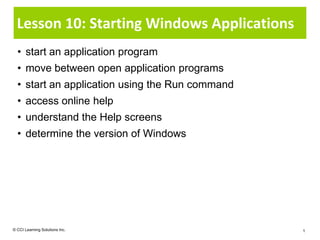
L10 slides
- 1. Lesson 10: Starting Windows Applications • start an application program • move between open application programs • start an application using the Run command • access online help • understand the Help screens • determine the version of Windows © CCI Learning Solutions Inc. 1
- 2. Starting Application Programs • Most common way to start program is All Programs • Can also select shortcut for application program on desktop or button on taskbar • During installation, may be option to put file in Startup folder, which means it automatically runs each time you start Windows • Each application program contains own set of control icons to manage application window – May also be set of control icons for window containing document © CCI Learning Solutions Inc. 2
- 3. Working with Multiple Windows • Called multitasking • Each program you open appears in own window • Can move, switch, or close from programs by clicking button on taskbar • Press + or + to switch between programs, or press + to display small window with icons for each open program © CCI Learning Solutions Inc. 3
- 4. Using the Run Command • May need to start program that was or does not need to be installed and not in the Start menu • Can access program using Run command • To activate Run: – Click Start, type: run in search field, and press – Click Start, All Programs, Accessories, Run – Press + © CCI Learning Solutions Inc. 4
- 5. Using Windows Help and Support • Extensive online Help system displays step-by-step procedures, definitions for terms, and hypertext links to other related topics • Web Help available for additional online support via Internet • To activate Help: – Select Help and Support from Start – Press – Click (Help) in any dialog box • Windows Help and Support window contains navigation and search tools, as well as links to variety of resources © CCI Learning Solutions Inc. 5
- 6. Using Windows Help and Support 1 2 1 Toolbar 2 Links for navigating Help to locate the answer for yourself 3 Links for accessing additional 3 information from Microsoft 4 Additional Help resources 5 Settings for searching Offline or Online 4 5 © CCI Learning Solutions Inc. 6
- 7. Using Windows Help and Support 1 2 3 4 5 6 1 Arrows 4 Browse Help Retrace steps through Help system. Displays current location in table of contents. 2 Home and Support home 5 Learn about other support options Goes to Help and Support home page. Goes to page with links to other resources. 3 Print 6 Options Prints currently displayed topic. Provides additional commands to get help. © CCI Learning Solutions Inc. 7
- 8. Using the Table of Contents • Topics grouped in types of task or activity • To activate Table of Contents in Help: – In Windows Help and Support window, click Table of Contents – On Help toolbar, click (Browse Help) • Categories link to specific features or options available – links to window with description for topic – links to window with more options for topic • Displays hierarchy of selected topics with options to find more information © CCI Learning Solutions Inc. 8
- 9. Getting Additional Technical Support • Contact Microsoft – List of numbers and ways to contact available in Help menu of Microsoft application program – Can also use online help option to find technical support • Go to computer store that provides technical support • Hire consultant who can come to your site to fix computer or provide training or assistance on problem • Take additional courses on Windows to study advanced skills and troubleshooting techniques • Search Internet for any groups that specialize in Windows 7 or have blogs where they share information © CCI Learning Solutions Inc. 9
- 10. Getting Additional Technical Support • May be asked which version of Windows you are using – Important to tell technical support so they can provide you with correct support for that version • To display the version of Windows for technical support: – click Start button, click Control Panel, click System and Security, click System, or – click Start button, right-click Computer and click Properties © CCI Learning Solutions Inc. 10
Hinweis der Redaktion
- Pg 67Objective 1-3.2.2, 1-3.2.4Discuss how students have the option of using other methods to start application programs besides from the Start button, and when they might use these. The first portion of this topic will begin the process of introducing the students to working with applications and the latter portion on Run may require you to spend a bit of time discussing when or why you might use this command.
- Pg 68Objective 1-3.2.2, 1-3.2.4Ensure students understand what multitasking refers to and how you can switch between programs or files. Go through the different ways they can switch and provide an example of when you might prefer to use the Alt+Tab method, e.g., playing an older game on the system which takes full screen. You don’t want to exit the game but you receive notification that someone you’ve been waiting to come online, is now active. You have to use this option as you do not see the taskbar on the full screen game.No method for switching between programs is better than the other; it will come down to user preference and what they feel most comfortable doing. Discuss with students show you may never use the keyboard options to switch, especially if you only ever use newer Windows programs. Give examples of when you may still wind up using a keyboard option such as if you choose to hide the taskbar so you can take advantage of full screen for all programs and pressing a keyboard shortcut is a fast way of moving to another program.
- Pg 68Objective 1-3.2.2, 1-3.2.4Provide examples of some commands you can run using the Run command, e.g., ping, msconfig, regedit, sysedit, etc. Many of the commands listed here are more for technical support, but a simple command such as command can demonstrate how DOS used to work (although this isn’t really the same). This can then tie back into the different operating systems and how the newer operating systems make working with commands much easier in newer operating systems.
- Pg 71-72Objective 1-3.2.4Most people will not need to have the Windows version displayed as it can be pretty obvious to tell the difference between XP and Windows 7 from the display of certain items, e.g., breadcrumb trail, different control buttons, etc.This is mainly for sharing information for technical support to ensure you will get the best solution for the help requested.
