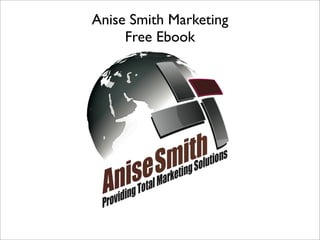
Customize Your Facebook Privacy in 40 Steps
- 1. Anise Smith Marketing Free Ebook
- 3. Privacy settings are very important! Anise Smith’s goal is to demonstrate visually how you can create a more comfortable Facebook experience. This eBook will allow you to have a Facebook page which allows you to add personal and professional contacts without being concerned about your information and privacy.
- 4. We will cover Lists Custom Settings Photo Privacy and More
- 5. This is the FB front page minus my friends as I’ve edited them to protect their privacy. Your Top News will display here as soon as you log in.
- 6. The first step is creating lists Lists are important because they allow you to classify your Facebook Friends in different categories. I have many categories but the first two that I utilized were: Professional Personal This allows you to keep personal information and professional information and contacts separate.
- 7. At the top right you will see ACCOUNT click the drop down menu. Scroll down to EDIT FRIENDS Edit friends will take you to your friends list which will allow you to create your first list.
- 8. For future reference, Notice to the right after you create lists There’s LISTS and You can use the Friends. All of your ADD TO LIST drop lists will be here after down menu to the they are created. right. This allows you to So click on friends add friends to then your friends list your new lists that will populate. are already on your friends list. I edited my list to protect the Privacy of my friends. Your list will contain all of your friends.
- 9. Ok so lets start Now that you’ve clicked on the friends button. Go to the top under the Search option at the top of the page You will see a Create New List button, click that. This will give you a list of all of your friends. Use the Enter name box to make a name for your list. Use Professional Contacts. Then select the friend that you want to add to the Professional Contacts List ( for this exercise I chose Event Planning Services) now click Create List.
- 10. Now You’ve just created your first list Notice that we now have Event Planning Services ( the company that we are using to demonstrate) in a new list called Professional Contacts. If you click the drop down menu you can see the list checked off. Whoo hoooo! Ok lets move along.
- 11. Now lets go over the same steps. This time the list will be for your Personal contacts Select Create New List. This will give you the friends list again Use the Enter name box to make a name of your new list Use Personal Contacts. Then select the friend that you want to add to the Personal Contacts List ( for this I chose City of Philadelphia) now click Create List, just like before.
- 12. Now you have a two lists Personal Contacts Professional Contacts Whoo Hoooo! Lets keep going.....
- 13. Time to set your privacy settings now. Now you can start setting up your account so some things can be seen by personal contacts and not seen by your professional contacts and vice versa. The lists that you set up allow you to group people on your list then you can make selections based on the groups. For instance if you have a crazy friend that tags you on crazy inappropriate pictures, you don’t want your professional contacts to see that even though you may find if funny. The lists that you just set up allows you to show the funny stuff on your page to your friends without exposing your professional contacts to the funny stuff because they may see it as inappropriate. Select Privacy Settings from the list
- 14. This is how your privacy Settings screen will display. We are going to start at the Top with BASIC DIRECTORY INFORMATION.
- 15. So at the BASIC DIRECTORY INFORMATION area. Click on the link that says VIEW SETTINGS.
- 16. This is a list of some of your personal information.You can choose to let people see this information in each of these categories or not. Each of these categories may automatically default to Everyone. This means that Everyone automatically can view this information. You may want to change this depending on how much information you may want displayed and to whom. We are going to start with editing SEE MY FRIENDS LIST, in the middle of this page.
- 17. This SEE MY FRIENDS LIST is great to start with because this protects the privacy of your friends and because you should be able to choose who you want to see your friends list. So, this may be defaulted on FRIENDS ONLY. If you click the drop down arrow you can select one of the prepackaged options or Customize. We are going to go with Customize. Select the customize option
- 18. Take a look at the HIDE THIS FROM. This option allows you to hide this category from entire lists or individuals. All of the Customize Options will function like this. So now this is where the lists come in handy. Everyone you placed on a list can now be utilized as an entire group. Go ahead and add your new Professional Contacts List. This will hide this category from your entire list. Select that and save setting.
- 19. Now lets use the BACK TO PRIVACY button to go back. From this screen we are going to work on the customize settings now. So click on the link that says CUSTOMIZE SETTINGS
- 20. You can change anything here like we did in the previous steps. We are going to work on editing the settings for our photo albums. So go to EDIT ALBUM PRIVACY
- 21. You can determine who has access to your photo albums from this area.
- 22. Just as we did before. You can use the previous steps to customize your photo viewing preferences. When you are finished use your back arrow to return to the previous page. Then click the Back to Privacy. button. This will allow us to wrap up our final lesson which is using the Block List.
- 23. You can also add people to your BLOCK LISTS. These people will not be able to see you or search for you at all. This is great for bosses or managers that may friend you. Add them immediately. So go ahead and click BLOCK LISTS
- 24. In this section you can just add the names of people you’d like to block. After you are done there you want to go back. So select Back to Privacy.
- 25. Now to check your work. You can actually view how people see your profile. Select Preview My Profile You can now type in the name of a person and you can view how they see your profile. Choose the name of someone on your new list to test it.
- 26. REVISION due to The recent addition of Facebook places
- 27. REVISION due to The recent addition of Facebook places
- 29. We DID IT! You don’t know this but I am (right now) Doing the We Did It Dance!
- 30. About Us Anise Smith is a full service Marketing Solutions Provider. We offer a variety of options for new and established companies to promote their brand, including QR Code Marketing, Web Design, Custom Facebook Fan Pages, Print Services, Unique Custom Promotional Products and the most cutting edge Internet Marketing options. So in essence we are the one stop shop for ALL of your marketing needs. Specializing in Mixing Traditional Marketing such as Print, Web and Promotional Products with New Media Marketing Technologies such as Social Medial Marketing, Mobile Marketing and Virtual Worlds. Throw in some Search Engine Optimization, Social Media Optimization and Web Analytics, now that's what I call a Marketing Mix. If you want to put a spin on your dull marketing campaign, check us out. Contact Us Twitter: http://twitter.com/AniseSmith Email: Marketing@AniseSmith.com Facebook: http://www.Facebook.com/AniseSmithMarketing Website: http://www.AniseSmith.co Phone: 267-608-5663
- 31. Anise Smith Marketing Free Facebook Privacy Ebook
