Using Headers and Footers in Word
•Als PPT, PDF herunterladen•
3 gefällt mir•7,714 views
Using Headers, Footers, Page Numbring, Print Preview, Page Layout in MS Word
Melden
Teilen
Melden
Teilen
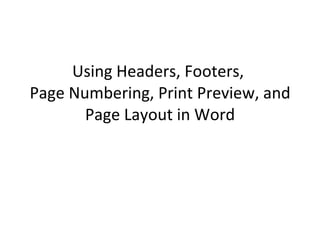
Empfohlen
Empfohlen
Step-by-step instructions for inserting Roman numeral page numbers and Arabic numeral page numbers into the same documentDifferent page numbers inserted in one document: A step-by-step guide

Different page numbers inserted in one document: A step-by-step guideCalifornia State University Long Beach Thesis and Dissertation Office
Weitere ähnliche Inhalte
Was ist angesagt?
Step-by-step instructions for inserting Roman numeral page numbers and Arabic numeral page numbers into the same documentDifferent page numbers inserted in one document: A step-by-step guide

Different page numbers inserted in one document: A step-by-step guideCalifornia State University Long Beach Thesis and Dissertation Office
Was ist angesagt? (20)
Different page numbers inserted in one document: A step-by-step guide

Different page numbers inserted in one document: A step-by-step guide
Andere mochten auch
Andere mochten auch (6)
Ähnlich wie Using Headers and Footers in Word
Ähnlich wie Using Headers and Footers in Word (20)
Scanned by CamScannerDateMonth Day, Year or mmddyyy.docx

Scanned by CamScannerDateMonth Day, Year or mmddyyy.docx
DateMonth Day, Year or mmddyyyyToName the person or p.docx

DateMonth Day, Year or mmddyyyyToName the person or p.docx
Kürzlich hochgeladen
Making communications land - Are they received and understood as intended? webinar
Thursday 2 May 2024
A joint webinar created by the APM Enabling Change and APM People Interest Networks, this is the third of our three part series on Making Communications Land.
presented by
Ian Cribbes, Director, IMC&T Ltd
@cribbesheet
The link to the write up page and resources of this webinar:
https://www.apm.org.uk/news/making-communications-land-are-they-received-and-understood-as-intended-webinar/
Content description:
How do we ensure that what we have communicated was received and understood as we intended and how do we course correct if it has not.Making communications land - Are they received and understood as intended? we...

Making communications land - Are they received and understood as intended? we...Association for Project Management
Kürzlich hochgeladen (20)
Food safety_Challenges food safety laboratories_.pdf

Food safety_Challenges food safety laboratories_.pdf
Micro-Scholarship, What it is, How can it help me.pdf

Micro-Scholarship, What it is, How can it help me.pdf
Vishram Singh - Textbook of Anatomy Upper Limb and Thorax.. Volume 1 (1).pdf

Vishram Singh - Textbook of Anatomy Upper Limb and Thorax.. Volume 1 (1).pdf
On National Teacher Day, meet the 2024-25 Kenan Fellows

On National Teacher Day, meet the 2024-25 Kenan Fellows
Jual Obat Aborsi Hongkong ( Asli No.1 ) 085657271886 Obat Penggugur Kandungan...

Jual Obat Aborsi Hongkong ( Asli No.1 ) 085657271886 Obat Penggugur Kandungan...
Making communications land - Are they received and understood as intended? we...

Making communications land - Are they received and understood as intended? we...
Basic Civil Engineering first year Notes- Chapter 4 Building.pptx

Basic Civil Engineering first year Notes- Chapter 4 Building.pptx
General Principles of Intellectual Property: Concepts of Intellectual Proper...

General Principles of Intellectual Property: Concepts of Intellectual Proper...
ICT Role in 21st Century Education & its Challenges.pptx

ICT Role in 21st Century Education & its Challenges.pptx
UGC NET Paper 1 Mathematical Reasoning & Aptitude.pdf

UGC NET Paper 1 Mathematical Reasoning & Aptitude.pdf
Using Headers and Footers in Word
- 1. Using Headers, Footers, Page Numbering, Print Preview, and Page Layout in Word
- 2. Open the Word document called Headers Footers.doc from the tutorial section of the training website. This is part of an essay (names & places changed). We will be using this essay to learn how to use Headers, Footers, Page Numbering, Print Preview, and Page Layout in Microsoft Word. You will notice that there are currently no page numbers or other indicators on this assignment. Make sure the Show/Hide codes is turned on.
- 3. There is usually not a header or a footer on the first page of an academic assignment; however, this is not always the case. Some instructors and employers expect multi-page documents to have headers or footers on the first page. Always check. This assignment will have a different first page, meaning no headers or footers.
- 4. Scroll down to the top of the second page and double-click in the top margin. The Header/Footer shortcut appears on the tops and bottoms of all the pages.
- 5. The Header & Footer Toolbar appears. Yours may take on a different view, but it will work pretty much the same. TIP: When you are finished working in the Header/Footer toolbar, you can click on this to close it and return to the document. Alternatively, you can double-click anywhere in the document, away from the Header/Footer area, and return to the document that way.
- 6. Click on Different First Page. This ensures that no Header or Footer will appear on the first page. Press Tab once and type your name in the middle at the top of the second page. Note the center and right tabs are already set on the ruler. Press Tab one more time to place the cursor at the far right of the Header. Click on Date & Time to insert today’s date.
- 7. Double-click in the first paragraph to shut off the Header/Footer toolbar. The top of all your pages should now look like the image below. Scroll down through your document to see the changes. NOTE: Although the Header is grayed out in this view, it will print normally.
- 8. Scroll down to the bottom of Page 2 and double-click in the empty Footer section. The view should change like this: Notice on the ruler that the middle and right tabs are also set in the footer.
- 9. Press Tab to put your cursor at the middle of the footer. Click on Page Number and insert a page number.
- 10. If it doesn’t automatically show up as number 2, you can modify it by clicking on Format Page Number and choosing Start at 1. That will make it recognize the first page but will not actually put the number one on it (you clicked different first page a few steps back) Scroll down to see that the rest of your document has page numbers.
- 11. Scroll down to the last page. You will notice that “References” needs to be on a separate page. Click on the paragraph mark above the word “References.” Click Insert-Page Break (in earlier versions, you press Insert-Break-Page Break), or you can press Ctrl+Return. This will force the Reference page onto a new page, complete with Headers and Footers.
- 12. Print Preview shows what the document will look like when printed – no codes, no shading. The shortcut icon is a piece of paper with a magnifying glass on it. In earlier versions of Word, you can click File-Print Preview to view your document before printing.