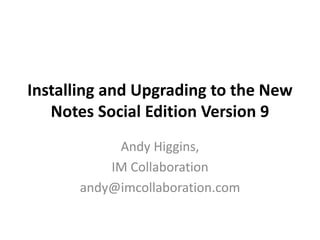
Notes 9 presentation
- 1. Installing and Upgrading to the New Notes Social Edition Version 9 Andy Higgins, IM Collaboration andy@imcollaboration.com
- 2. Overview • This presentation shares lessons learned from a recent project upgrading a large environment from IBM Notes 8.5.2 to IBM Notes 9 – More modern looking – More potential for customization – Configurability – The “Discover Page” • Key differences in the Notes client types • Recommended Notes.ini and Plugin_Customization.ini settings • Notes browser plugin
- 3. The IBM Notes 9 Social Edition Clients • Notes client • Notes Admin & Dev client • Windows multi-user functionality – No multi-user Admin/Dev client
- 4. The Notes Client • The Notes client can be set as a single-user or as a multi-user install. – Single user install is for when you know one user per machine and data stays in one place – Multi-user install, then the data directory will be created under the C:Users<username>IBMNotesData path. • A benefit of the multi-user install allows for Windows user account data protection security on the IBM data directory. Additionally, the multi- user install is the recommended way to install Notes at present.
- 5. The Admin and Designer Clients • The Admin and Designer clients can only be installed in single-user mode. • Identify who needs Admin and Designer before roll-out • Use NICE (Notes Install Cleanup Executable) to put a new installation in its place but retain the data and settings of the old client
- 6. Installing the Notes Client • Regardless of whether you are running a webkit install or installing as part of a script, your first step in the install process (after removing old plugins through the Windows add/remove programs) is to run NICE on the program files only • NICE.EXE –rp –qn • This will remove all of the program files in the directory apart from the Notes.ini which must remain for the overlay install to work correctly. –qn makes the process invisible. • The next step is to install the 9.0.1 single-client package directly over the 8.5.2 client. • For the all-client (Admin and/or Designer) option, do the same thing as above. The all-client package can be installed over the 8.5.2 client or the 9.0.1 Notes-only client package. It can even be installed over the 8.5.2 all-client package. • Using the above methodology, you could even install a Notes-only client over a previous Notes Admin/Designer install and maintain the user’s settings. • Using NICE is a best practice when moving from one version of Notes to another. It’s also recommended when moving from a single-user install to a multi-user install, especially because it keeps the Notes.ini on the single-user install in the program files directory (it doesn’t remove it, so the multi-user install can use the Notes.ini that existed before from the single-user install).
- 7. Adding the IBM Sametime 9 Embedded Client to the Package • I don’t need to document adding Sametime 9 to your Notes 9 install here as there is an excellent blog article from the IBM install team that explains this very clearly: http://www-10.lotus.com/ldd/installblog.nsf • Essentially the post explains how you can remove the Sametime 8.5.2 embedded package from the Notes 9 client and then add the Sametime 9.0 embedded client right back in. • The above is a special case, and it isn’t currently possible to do the same thing with, say, the IBM Connections plugin package
- 8. Changing Things in the Standard Notes 9 Package • In the Notes 8.5 releases, just about every additional package was included in the released product. • In the V9 release, IBM has taken the opposite tack and removed just about everything.
- 10. Recommended Notes.ini Settings for IBM Notes 9 • Following are two important recommended Notes.ini settings when installing the v9 package: • create_r9_databases=1 Include this in all clients’ Notes.ini as it will create all new DBs with the new ODS v52 which is now available using Notes 9 (For more details see this post on the IBM Domino and Notes wiki). • $ENABLE_ADDITIONAL_KEYSTROKES=1 This setting enables some keyboard shortcuts that seem to have been removed in V9, so it is recommended that you make them available for clients that use them.
- 11. Notes Browser Plugin • I really like the new Notes Browser Plugin (NBP). It works nicely and allows seamless access to all Notes databases using your local browser. The only database it won’t access, however, is your mail database, but that is accessible using the Notes web mail access, so NBP will refer to the web mail interface. • Following are a couple of tips and tricks for Notes.ini parameters that you can include to make NBP work better: • BrowserUseHttpForiNotes=1 will allow you to connect to IBM iNotes over HTTP instead of HTTPS. • INOTES_REDIRECTOR_PATH=<Server Host Name or IP address> is required when you need to use specific redirector server and/or port (For further information, see the • Unable to access iNotes from Notes Browser Plug-in IBM Technote).
- 12. Embedded HTML in Mail Items • Be careful using Internet Explorer 10 with Notes; rendering HTML inside of the Notes client (in mail items) doesn’t work too well if you have the setting in your Notes client set to use the operating system browser. IBM currently suggests you disable the HTML rendering by OS embedded browser option using the following Notes.ini setting: • BrowserRenderDisable=1 This checks the setting in the Basic Notes client Configuration – see next slide
- 13. Contrary to what is printed in some sources, this setting disables the use of the operating system’s embedded browser. For Windows, this is always Internet Explorer; it is not the OS default browser as set by the user. It also is not referring to the Notes embedded browser, the code which is effectively used when this setting is set to 1 (Be careful, it’s confusing!)
- 14. Plugin_Customization.ini • There is a plugin_customization.ini file in each package (in the deploy directory) but the ones that really matter are the one in the Notes package and the one in the Connections plugin package. • At install (of the specific package) the plugin_customization.ini file is copied into the install directory and applied to the installation. Thus the changes to this file are startup parameters that we need to have set a certain way at install. • Plugin_Customization.ini is NOT the same as Notes.ini
- 15. plugin_customization.ini file settings com.ibm.rcp.ui/com.ibm.notes.client.discoverpageshortcut=true This setting allows for the display of the Discover Page shortcut:
- 16. com.ibm.rcp.ui/com.ibm.workplace.noteswc.views.NotesHomepage=true This setting allows for the display of the Notes HomePage shortcut: plugin_customization.ini file settings
- 17. com.ibm.rcp.ui/com.ibm.notes.client.workspaceshortcut=true This setting allows for the display of the Notes Workspace shortcut: plugin_customization.ini file settings
- 18. com.ibm.rcp.ui/102=true This setting allows for the display of the Notes Contacts shortcut: plugin_customization.ini file settings
- 19. plugin_customization.ini file settings • com.ibm.rcp.jfaceex/overrideAutoStart=com.ibm.rcp.gettingstarted.GettingstartPerspective This stops the “getting started page” appearing automatically • com.ibm.rcp.ui.browser.launcher/USE_EMBEDDED_BROWSER=false Use the OS web browser, not the built-in Notes web browser • com.ibm.collaboration.realtime.alertmanager/pref_event_0_option_1=false This means don't bring window to front for one-to-one chats • com.ibm.collaboration.realtime.calendar/notes_available=true This feature and the one below ensures that the Sametime Calendar integration plugin is enabled by default. • com.ibm.collaboration.realtime.calendar/notes_enabled=true
- 20. Modifying the Eclipse Features Example – to remove OpenSocial feature: • Edit the install.xml file to configure the OpenSocial feature to not install by changing the value below: <installfeature default="false" description="%OpenSocial.description" id="OpenSocial" name="%OpenSocial.name" required="false" show="true" version="9.0.20131022-1138"> • When customizing the install.xml file for supplied features, focus only on the installfeature element, not the sub-level feature element. Note: Do not edit any installfeature element whose “required" attribute is set to true.
- 21. The Eclipse Install In basic terms, the Eclipse installation piece is done “within” the actual Notes client install (the MSI installer). You can see this reflected in the MSI logs when, at certain points, the MSI goes into a waiting mode. This is essentially where it has handed the installation process off to the Eclipse install; the Eclipse install returns to the MSI install and passes parameters telling it whether the Eclipse install has been successful or not. This is important because you need to look here to check if the MSI install fails as it may not be a problem with the MSI but with the Eclipse install. You can debug a problem by viewing the Eclipse logs under C:NotesDataworkspacelogs. Under this location you can see “error” and “trace” logs – the former being less descriptive. Look at the lowest numbered one for the most recent information; most times it’s fairly obvious what the problem is.
- 22. Changing the Discovery Page
- 23. • The discovery page is controlled by the file populatedTemplate.txt, which is converted on client startup to populatedHTML.htm. The file populatedTemplate.txt comes from within the gettingStarted plugin. In order to be correctly implemented, the startedpageTemplate.tmp file needs to be modified and added back into the gettingStarted plugin in the package. The key thing is to have the whole getting_startedXXX.jar file re-signed after it has been edited. If this is not done, the install will report a provisioning security error as it is designed this way to stop people from editing these plugins without authorization. • The file that needs to be modified is in the updateSite.zip of the Notes install package. Extract the specific plugin shown in Figure 9 from the plugin directory in this zip file.
- 24. • When you have the plugin jar file, change the ending from JAR to ZIP (as essentially that is all this file is – a compressed file). Then unzip the file and you should see the contents shown in the next slide:
- 25. • We see the startedpageTemplate.tmp file, which is the same file that gets laid down as the populatedTemplate.txt file after the install. This is the file that you need to modify. Any CSS files or image files that you might need also should reside here. • After you have modified the plugin, zip the gettingstarted file back up and rename it as a JAR file and then sign it just as explained under “Signing and adding new features to the kit” half way down the page at this location: ( IBM’s documentation on signing plugins). • After the plugin has been signed, re-add it to the updateSite.zip file. Be careful when doing the recompressing of the zip files as it’s easy to create the zip file with an incorrect folder structure. • The updateSite.zip file can then be added into the installation build.
- 26. The end (of the presentation) • Hope this has been of use • Questions at the end in the chat • Contact me at Notes Discussion Group Blog • Subscribe to “The View” and see more in both this article and all the other good stuff from other contributors • THANKS FOR ATTENDING and see you at ConnectEd 2015!!
Hinweis der Redaktion
- Hello and welcome to todays presentation on Installing and Upgrading to the new Notes social Edition version 9 My name is Andy Higgins and I am an independent consultant - you can reach me at andy@imcollaboration.com
- Our presentation today shares lessons learned from a recent project upgrading a large-scale environment from IBM Notes 8.5.2 to IBM Notes 9 including the configurable Discover Page, key differences in installing the IBM Notes clients, and recommended Notes.ini settings for Notes 9 and the Notes Browser Plugin The new IBM Notes 9 Social Edition client is much more modern looking and has even more potential for customization to suit the needs for your company than previous versions. For the longest time, IBM has promised this type of configurability in the client, and with this version they have delivered. In particular, the ability to configure the Discover Page (the new V9 home page) with an HTML-like company front end delivers the sort of configurability that has been long-promised with the Eclipse-based client.
- One thing that became clear on this upgrade project was that the IBM installation team regards the Notes client as a different product than that of the IBM Domino Administration and IBM Domino Designer clients. For the longest time, I have considered the Admin and Designer clients as simply an add-on to the Notes client, but with the advent of the Windows multi-user functionality and the support of that for the Notes client, I now understand that they are truly separate “products” so to speak
- Choose the single-user install when you are sure that all clients will be used by one user only and if the data directory will be in a specific place on the directory path, e.g., C:\Program Files (x86)\IBM\Notes\Data.
- The Admin and Designer clients can only be installed in single-user mode. This is an important distinction to make when rolling out client installs. This is now an absolute requirement. You should identify who needs the Admin and/or Designer clients before roll out, which is different than before when they were simply add-on programs to the Notes client. However, this is all made much easier now with the availability of the NICE (Notes Install Cleanup Executable) client, which allows you to clean up previous installations and put a new installation in its place but retain the data and settings of the old client. Thus, the Admin client, for example, can easily be added to a user who may have a multi-user Notes client and the user’s Notes settings won’t be lost.
- Mention how much we tested this…..how we tested with AND without NICE We ran into some problems with certain combinations when NOT using NICE
- When you have Notes 9, you need Sametime 9 too!!
- There were blogs about how to remove things in Notes 8.5.2 The Composite Application Editor is removed along with Symphony and Activities. OpenSocial is included but can be removed as can the FeedReader (for more details, see the Modifying the Eclipse Features section of the article.) SO the bottom line is that we need to add things in V9 that might be needed….
- Notes Minder is still installed by default with V9. If you want to remove this from your Notes package, it’s a little more complicated than you might imagine. You need to edit the transform for the Notes install as follows. If Notes Minder is to be not installed as part of the package, then add the string NOTINSTALL=1 to the Condition column in the NotesMinder row under Components in the Direct Editor
- If you’re accessing iNotes using HTTPS then it works just fine… if you’re using HTTP, then you need the BrowserUseHttpForiNotes=1 If you want to redirect for iNotes to a specific server and/or port, then you can use INOTES_REDIRECTOR_PATH=http://server.domain.com:8080
- PC.ini is an install ini file and only works ONE time – at the time of install Notes.ini works each time Notes is started.
- You can remove (or change) certain Eclipse features but only the ones containing the <installfeature> property required="false" in the Notes install kit's install manifest (install.xml). These include the Composite Applications Editor, OpenSocial, Lotus Symphony, Connections (Activities), embedded Sametime, and (for single user install) Domino Designer and Domino Administrator clients. All other supplied features must remain as supplied in the install kit. For example, you can remove the OpenSocial feature from the installation by editing the install.xml file to configure the feature to not install by changing the value below: <installfeature default="false" description="%OpenSocial.description" id="OpenSocial" name="%OpenSocial.name" required="false" show="true" version="9.0.20131022-1138"> When customizing the install.xml file for supplied features, focus only on the installfeature element, not the sub-level feature element. Note: Do not edit any installfeature element whose “required" attribute is set to true.
- Signing can be a little complicated, so anyone needing further help can contact me