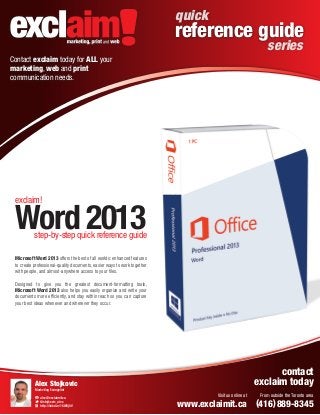
FREE Microsoft Word 2013 Quick Reference Guide
- 1. quick reference guide series Contact exclaim today for ALL your marketing, web and print communication needs. marketing, print and web exclaim! Word 2013 step-by-step quick reference guide Microsoft Word 2013 offers the best of all worlds: enhanced features to create professional-quality documents, easier ways to work together with people, and almost-anywhere access to your files. Designed to give you the greatest document-formatting tools, Microsoft Word 2013 also helps you easily organize and write your documents more efficiently, and stay within reach so you can capture your best ideas whenever and wherever they occur. contact exclaim today Alex Stojkovic Marketing Evangelist alex@exclaimit.ca @stojkovic_alex http://linkd.in/16WOj0V Visit us online at From outside the Toronto area www.exclaimit.ca (416) 889-8345
- 2. quick reference guide series Microsoft Word 2013 main screen and layout marketing, print and web Your Microsoft Word 2013 main screen and layout breakdown File tab Displays the Backstage View which allows you to save, open and create documents. Quick Access Toolbar A location to place your most commonly used commands. Horizontal ruler Used to gauge the horizontal positioning of elements and a place used to set margins and tab stops. Title bar Located at the top of the Word 2013 screen, this displays the name of the document. Styles Gallery Located at the top of the Word 2013 screen, various stylized themes for your document. Document Views Click these buttons to enter full screen, minimize your document, maximize your document or close your document. The Ribbon Located across the top of your window and below the title bar, this customizable interface contains a set of commands for working in a document. Vertical scroll bar Gives easy vertical navigation through your documents. Vertical ruler Used to gauge the vertical positioning of elements. Status Bar This customizeable area displays various items about your current document. Horizontal scroll bar Gives easy horizontal navigation through your documents. View buttons Allows you to switch between Word’s various document views. Zoom control Allows the zooming in or out of your contact exclaim marketing today Further reference guides available at www.exclaim it.ca From the Toronto area, call (416) 889-8345 From outside the Toronto area, 1(866) 645-7088
- 3. quick reference guide series Microsoft Word 2013 new document creation and keyboard shortcuts marketing, print and web Creating a new document in Microsoft Word 2013 Keyboard Shortcuts Method #1 (if your Microsoft Word 2013 isn’t open) General Creating a new document in Microsoft Word 2013 has never been easier. To create a new document, do the following: Open a document Ctrl + O Create a new document Ctrl + N Save a document Ctrl + S Print a document Ctrl + P Close a document Ctrl + W Help F1 1. Open your Microsoft Word 2013 and the below screen will open. 2. Click on the New option located on the left side 3. Next, a menu will open up containing iconic previews of various document types click and open the document template you’re looking to use. Navigation Up one screen Down one screen Beginning of Line End of Line Beginning of document End of Document Open Go To dialog box P1 STE PAGE UP PAGE DOWN HOME END Ctrl + HOME Ctrl + END F5 Editing P2 STE Cut Copy Paste Undo Redo or Repeat Ctrl + X Ctrl + C Ctrl + V Ctrl + Z Ctrl + Y Formatting Method #2 (if your Microsoft Word 2013 is open) Creating a new document in Microsoft Word 2013 is very easy and one is bound to find many other potentially useful documents while using the New option. To create a new document, do the following: 1. Click on the File tab located at the top left corner 2. Click on the New option located on the left side 3. Next, a menu will open up containing iconic previews of various document types click and open the document template you’re looking to use. Bold Italics Underline Align Left Center Align Right Justify Ctrl + B Ctrl + I Ctrl + U Ctrl + L Ctrl + E Ctrl + R Ctrl + J contact exclaim! today Further reference guides available at www.exclaim it.ca From the Toronto area, call (416) 889-8345 From outside the Toronto area, 1(866) 645-7088
- 4. quick reference guide series Microsoft Word 2013 page layout and margin options marketing, print and web To make any adjustments or changes to your Page Layout or Margins, please begin by clicking on the PAGE LAYOUT tab located on the top of your Microsoft Word 2013 menu bar. Adjusting your document margins Adjusting your document size 1. Click on the Page Layout tab located at the top of your word document. 1. Click on the Page Layout tab located at the top of your word document. 2. Next, click the Margins button and a drop down menu will appear displaying many predefined margin layouts. 2. Next, click the Size button and a drop down menu will appear displaying many predefined size layouts. 3. Lastly, click on a predefined margin layout or create your own custom margin layout located at the bottom of the drop down menu. 3. Lastly, click on a on a predefined document size or create your own custom page size. Adjusting your document orientation 1. Click on the Page Layout tab located at the top of your word document. 2. Next, click the Orientation button and a drop down menu will appear displaying two document layouts; horizontal layout and a vertical layout. 3. Lastly, click on one of two document orientations and your Microsoft Word 2013 document will change accordingly. To create a custom document size simply click on the More Paper Sizes option located at the bottom of the drop down menu. A Page Setup menu will next open where you can input your sizing particulars. contact exclaim marketing today Further reference guides available at www.exclaim it.ca From the Toronto area, call (416) 889-8345 From outside the Toronto area, 1(866) 645-7088
- 5. quick reference guide series Microsoft Word 2013 formatting your word document marketing, print and web Character and paragraph formatting One of the most simple of Microsoft Word 2013 elements is the ability to change a documents letters, numbers and characters. You have varied controls like formatting text to bold, underline, italicized,change type, size or colour. Microsoft Word 2013 has some of the most common text-formatting commands on the Home ribbon in the font group. The command buttons in the format group contain some of the most basic formatting options. Format method #1 Format method #2 1. Highlight the characters or paragraph you wish to change the formatting of. 2. Next, right click your mouse button to open up a formatting pop-up menu. 3. Next, make the changes to fonts, font size, text colours, paragraph, styles etc. 1. Highlight the characters or paragraph you wish to change the formatting of. 2. Next, click on the Home tab ribbon located at the top of your document window. 3. On the Home tab ribbon, in the font group, click the down arrow to display your collection of fonts. Depending on the number of fonts installed on your computer this list may be long. 4. Listed in alphabetical order, scroll through your list to the font you want to use. 5. Left click to make your change. P1 STE STEP 2 - Right mouse click P2 STE P3 STE STE P1 Right click pop-up menu Listed are the most common formatting options for Microsoft Word 2013. contact exclaim marketing today Further reference guides available at www.exclaim it.ca From the Toronto area, call (416) 889-8345 From outside the Toronto area, 1(866) 645-7088
- 6. quick reference guide series Microsoft Word 2013 proofing tools - spell check and thesaurus marketing, print and web To use any of the Microsoft Word 2013 proofing tools, click on the REVIEW tab located on the top of your menu bar. Spell check an entire document 1. Next, open up the Spelling Grammar menu by clicking on the Spelling Grammar button. Correcting a misspelled word ed text Your typ 1. Identify all misspelled words in your word document by the distinct red zigzag underneath them. 2. Select from the Spelling and Grammar pop-up menu the correct spelling of misspelled words in your document. The pop-up menu will highlight in red, words it suspects are spelled incorrectly and suggest the right one underneath. 2. Next, right mouse click over the red zig-zagged word. A mini spell check toolbar will pop-up. 3. Click the Change button to the suggested word is to correct. If the suggested word is spelled correctly but doesn’t appear in Word’s user dictionary you have 3 additional options: Ignore, Ignore All or Add to Dictionary. 3. Select from the pop-up tool-bar the word you intended to correct. Use the Microsoft Word 2013 Thesaurus 1. Highlight the word from within your document you wish to find an alternative word for. Select from the top menu in the Proofing Tools Section the Thesaurus Proofing Tool. 2. From the Thesaurus Menu, select a Microsoft Word 2013 suggested word you wish to replace your highlighted word with. 3. Right click the word you wish to replace. Next, click the right mouse button to insert and replace. l guides wnload additiona .ca Do laim it from www.exc contact exclaim marketing today Further reference guides available at www.exclaim it.ca From the Toronto area, call (416) 889-8345 From outside the Toronto area, 1(866) 645-7088
- 7. quick reference guide series Microsoft Word 2013 inserting illustrations, pictures and shapes marketing, print and web To use any of the Microsoft Word 2013 illustration tools, click on the INSERT tab located on the top of your menu bar. Inserting a picture into your document Inserting Shapes into your document 1. Click on the Picture button from the Illustration group. 1. Click on the Shapes button from the Illustration group. 2. An Insert Picture dialog box will next pop open. Use the insert dialog box to locate the image you want imported. 2. A Shapes drop box will open up revealing a collection of lines, rectangles, basic shapes, equation shapes, flowcharts,arrows, stars and banners and conversation call outs. 3. Select the image and click the insert button. 3. Select the shape you wish to use and next move your mouse onto your document. Clicking the left mouse button, drag and create your shape. Inserting clip art or images into your document 1. Click on the Online Pictures button from the Illustration group. 2. A pop up window will next open. From the this menu you can insert Office.com Clip Art, Bing Images and your Microsoft SkyDrive. 3. Located and insert your clip art or image from your various respectful sources. brand and exclaim can Discover how uide for step-by-step g GE! stomized this cu REE OF CHAR organization F your contact exclaim marketing today Further reference guides available at www.exclaim it.ca From the Toronto area, call (416) 889-8345 From outside the Toronto area, 1(866) 645-7088
