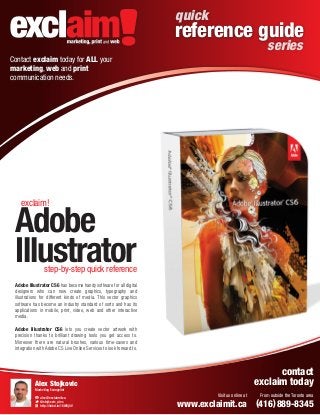
FREE Adobe Illustrator CS6 Quick Reference Guide from Exclaim
- 1. quick reference guide series Contact exclaim today for ALL your marketing, web and print communication needs. marketing, print and web exclaim! Adobe Illustrator step-by-step quick reference Adobe Illustrator CS6 has become handy software for all digital designers who can now create graphics, typography and illustrations for different kinds of media. This vector graphics software has become an industry standard of sorts and has its applications in mobile, print, video, web and other interactive media. Adobe Illustrator CS6 lets you create vector artwork with precision thanks to brilliant drawing tools you get access to. Moreover there are natural brushes, various time-savers and integration with Adobe CS Live Online Services to look forward to. contact exclaim today Alex Stojkovic Marketing Evangelist alex@exclaimit.ca @stojkovic_alex http://linkd.in/16WOj0V Visit us online at From outside the Toronto area www.exclaimit.ca (416) 889-8345
- 2. quick reference guide series Adobe Illustrator CS6 main screen and layout marketing, print and web Your Adobe Illustrator CS6 main screen and toolbar Document Header This identifies your document name, zoom percentage and colour mode. Selection tool (V) This tool selects, moves and transforms objects. Magic wand tool (Y) The selects objects based on attributes like colour or opacity Pen tool (P) This tool draws paths that are made of curved or straight segments Line segment tool () This tool draws straight lines Paint brush tool (B) This tool creates Calligraphic, Scatter, Art, Bristle or Patterned brush-like strokes Blob brush tool (shift-B) This tool creates a free hand shape that are closed The Ruler Helps you accurately place and measure objects in the illustration window or on an artboard Rotate tool (R) This tool rotates objects. Also,holding the shift key will constrain your rotation Width tool (shift-W) This tool reshapes objects by their anchor points and segments Shape Builder (shift-M) Combines objects Mesh (U) Creates and edits multicolored mesh objects Eyedropper (I) Samples and applies paint or type attributes Symbol Sprayer (shift-S) Sprays symbol instances into a set Artboard (shift-O) Creates and document artboards Hand (H) Moves the document in its window Fill (press X to toggle) The color, gradient, or pattern that fills the inside of a path Default Fill and Stroke (D) Sets Zoom control Allows the zooming in or out of your document. the fill colour to white and the stroke to black 1 pt. Gradient (>) Resets the fill or stroke to the last gradient Color (<) Resets the fill or stroke to the last solid color Artboard navigation Click to navigate your various artboard pages Direct selection tool (A) This tool selects and reshapes objects by their anchor points and segments Lasso tool (Q) This tool selects individual points and segments on th by dragging around them Type tool (T) This tool creates and edits type Vertical scroll bar Rectangle tool (M) This tool creates rectangles and squares Gives easy vertical navigation through your documents. Pencil tool (N) This tool draws freehand paths Eraser tool (shift-E) This tool erases selections of objects Scale tool (S) This tool makes objects big or smaller Free transformation tool (E) This tool rotates, scales, reflects, shears, distorts or applies depth perspective to objects Perspective grid tool (shift-P) This tool puts objects into one, two or a three point perspective. Gradient tool (G) This tool creates, changes the position, length or angle of a gradient. Blend tool (W) This tool creates shape and colour blends Graph tool (J) This tool creates column graphs Slice tool (shift-k) This tool slices areas of a document Zoom tool (Z) This tool zooms in and out of objects or your document Swap fill and stroke colour (shift-x) This tool zooms in and out of objects or your document Stroke (press X to toggle) This tool zooms in and out of objects or your document None tool (/) This tool sets your stroke or fill colour to none Drawing mode button These buttons change between various draw modes; Normal mode, Draw Inside or Draw Behind Horizontal scroll bar Gives easy horizontal navigation through your documents. Show additional information Click here to show additional document information contact exclaim! today Further reference guides available at www.exclaim it.ca From the Toronto area, call (416) 889-8345 From outside the Toronto area, 1(866) 645-7088
- 3. quick reference guide series Adobe Illustrator CS6 tear away tool-bar layouts marketing, print and web Selection tool (V) Your Adobe Illustrator CS6 tear away tool-bars and functions This tool selects, moves and transforms objects. Convert Anchor Point (Shift-C) Converts corner points to smooth points, and vice versa Add Anchor Point (+) Vertical Area Type Creates and edits type vertically inside an object Area Type Creates and edits type horizontally inside an object Vertical Type on a Path Creates and edits type vertically along a path Delete Anchor Point (–) Type on a Path Creates and edits type horizontally along a path Group Selection Selects whole and partial groups Vertical Type Creates and edits vertical type Polar Grid Creates circular grids Arc Creates Spiral Creates spiral lines curve segments Rectangular Grid Creates rectangular grids ( O ) Creates a mirror reflection of an object Warp (Shift-R ) Distorts objects Pucker Twirl Scallop Bloat Wrinkle Crystallize Knife Carves up paths Scissors (C) Splits paths Print Tiling the printable page Live Paint Selection (Shift-L) Selects sections of a Live Paint group Live Paint Bucket (K) Recolors faces and edges in a Live Paint group Path Eraser Erases sections of paths Smooth Smooths path segments Reshape Reshapes sections of paths Rounded Rectangle Polygon Flare Creates Star drawings of lens flares Ellipse (L ) Slice Selection Selects slices, for Web output Shear Skews objects contact exclaim! today Further reference guides available at www.exclaim it.ca From the Toronto area, call (416) 889-8345 From outside the Toronto area, 1(866) 645-7088
- 4. quick reference guide series Convert Anchor Point (Shift-C) Converts corner points to smooth points, and vice versa Convert Anchor Point (Shift-C) Converts corner Delete Anchor Point (–) Adobe Illustrator CS6 points to smooth points, and vice versa Add Anchor Delete Anchor Point (+) marketing, print and web Point (–) Horizontally Align Right Appearance Horizontally Align Center tool-bar appearance and alignment tool-bars Vertically Align Top Vertically Align Center Alignment tool-bar Convert Anchor Point (Shift-C) Converts corner other hand has buttons in the top two rows and they can There are different attributes for an object’s appearance, its The Align panel on the points to smooth points, Vertically Align stroke colour, fill, transparency panel settings, effects and stroke be used to align or distribute more than two objects by their centres, right, left, and vice versa Horizontally panel settings. With this software when an object, layer or a Bottom top or bottom edges. Align for group Left that matter is focussed on the Layers panel, itsAnchor Delete Anchor various Add Selection tool attributes are listed in the Appearance panel. You can align objects to a key object, artboard or selection for that matter and Point (+) Horizontally Point (–) Vertically This tool selects, moves (V) and Distribute Right buttons in the lower half of the panel ensure that the spacing between three or Distribute Top transforms objects. The panel can then be used to add various effects, remove or add more objects is equalized. attributes, make Center if you want Vertically Distributeadditions with fill or stroke attributesHorizontally Distribute Center to. You also have the option of choosing an applied graphic style Horizontally Vertically Vertically Distribute Bottom Horizontally Distribute Left and editing individual attributes when need be. Align Right Align Top It’s extremely user friendly thanks to the features in the panel; Vertically links can be clicked on in case you want to open a dialog or a Distribute temporary panel. Stroke panel can be opened by clicking Stroke; Space you can pick any effect name to open its dialog. Horizontally Distribute Align to Selection, Align to Key Object Temporary Swatches Panel can also be (or Key Anchor), or Align to Artboard spacing value opened by clicking on Distribute Colour Fill square or Stroke and then clicking on the arrowhead or options Space thumbnail; it’s that simple. Vertically Align Center Horizontally Align Center Vertically Align Bottom Horizontally Align Left Horizontally Distribute Right Vertically Distribute Top Horizontally Distribute Center Vertically Distribute Center Vertically Distribute Bottom The currently targeted entity Vertically Distribute Space Visibility control for an attribute Horizontally Distribute Space Link to a temporary Stroke panel An effect (click to edit) Add New Stroke Horizontally Distribute Left Distribute spacing value Align to Selection, Align to Key Object (or Key Anchor), or Align to Artboard options The currently targeted entity Add New Fill Add New Effect Duplicate Delete Selected Selected Item Item Clear Appearance Visibility control for an attribute Link to a temporary Stroke panel can brand and how exclaim r Discover y-step guide fo ed this step-b ! customiz E OF CHARGE anization FRE your org An effect (click to edit) Further reference guides available at www.exclaim it.ca Add New Stroke contact exclaim! today Add New Fill From Duplicate Add New the Toronto area, call From Delete outside the Toronto area, Selected 1(866 (416) 889-8345 Selected ) 645-7088 Effect Clear Appearance Item Item
- 5. quick reference guide series Adobe Illustrator CS6 attributes, artboard and character panel tool-bars marketing, print and web Attributes tool-bar Artboard tool-bar Overprint options for any object can be accessed with the help of the Attributes Panel that also lets you show or hide its centre point. Moreover it lets you switch the fill between colour and alter the fill rule of an object. It also works for transparency in compound path and creates hotspots for output on the web. Map shape can be assigned to particular image and URL can not only be given to an object but also verified in your system browser. The Artboard panel on the other hand shows you a list of all the Artboards in the present document. What’s more Artboards can be created, renamed, displayed and duplicated and even rearranged within a document. Pick the option you want, delete them or alter their orientation if you want to. Turn on or off Overprint Fill Turn on or off Overprint Stroke You can double click on the Artboard orientation icon found on the right hand side of the Artboard name to open Artboard Options dialog. Fill Rule options Orientation indicator; access to Artboard Options dialog Artboard listings Don’t Show Center and Show Center Order of artboards Reverse Path Direction Off and On Web hotspot window Move Up Move Down New Artboard Delete Artboard Character Panel tool-bar Type attributes can be added with the help of Character panel that gives you access to font size, family, style, kerning, tracking, leading, vertical and horizontal scale, character rotation, baseline shift, anti-aliasing method, language for hyphenation and more. Font Family Font Style Font Size Leading Kerning Tracking Vertical Scale Horizontal Scale Baseline Shift All Caps, Small Caps, Superscript, Subscript, Underline, and Strikethrough Character Rotation Antialiasing method Basic type controls are also found in the Control Panel when you pick a type object or tool. In case you want to open a temporary Character Panel all you need to do is click on Character on the Control Panel. nal guides Download additio laim it.ca from www.exc Hyphenation language for the current document contact exclaim! today Further reference guides available at www.exclaim it.ca From the Toronto area, call (416) 889-8345 From outside the Toronto area, 1(866) 645-7088
- 6. quick reference guide series Adobe Illustrator CS6 apperance, colour and info tool-bars marketing, print and web Appearance tool-bar Colour tool-bar With the help of the Attributes panel you can pick overprints for objects and ensure that you can either hide or show its centre point. It can also be used to Switch the fill between colour and transparency in the compound path. An object’s fill rule can be changed too and hotspots for Web output can be created. Object’s fill or Stroke can have colours applied to in Illustrator. Global process colours can be mixed with the help of the Colour Panel or you can also enter a hexadecimal code. Tint percentage can be added to Spot Colour as well. Colour models like CMYK and RGB can be chosen from the colour panel. There’s also a spectrum bar at the bottom of the panel and if you click on it you can Quick-set a colour. There are White, Black and None buttons to choose from as well. And if you drag the gripper bar downward you can also expand it. Image map shapes can be assigned and URL attributed to your chosen image. With the help of web browser on your system you can also verify the URL by simply clicking the Browser button. Turn on or off Overprint Fill Turn on or off Overprint Stroke Fill Rule options Fill square Stroke square Don’t Show Center and Show Center Out of Web Color alert and In Web Color substitute Reverse Path Direction Off and On Out of Gamut alert and In Gamut Color (printable) substitute Web hotspot window Hex value Expandable color spectrum bar Info tool-bar Location of selected object Fill info Width and height of the currently selected object Stroke info Based on the present tool and if no object is selected in the existing document then the x,y location of the pointer is listed in the Info panel. Similarly the location of the chosen object is listed with its height and width. Moreover you get information about its fill and stroke colours. It can include is colour components, number or name of a colour, a pattern’s name etc. If you are using the transform tool to transform an object, relevant information about it, including percentage value of scale transformation, rotation of angle etc. On the other hand type specifications are listed when you choose a type tool or object. Info panel will open automatically when you choose the Measure tool and it will display the angle and distance calculated by the tool. contact exclaim! today Further reference guides available at www.exclaim it.ca From the Toronto area, call (416) 889-8345 From outside the Toronto area, 1(866) 645-7088
- 7. quick reference guide series Adobe Illustrator CS6 links, layers and pathfinder tool-bars marketing, print and web Links tool-bar Layers tool-bar In case you are placing an object from an application like Photoshop into an Illustrator document, a copy of the image can be embedded into the file. Thus the file size can be increased while you can colour manage it effectively too. The image can simply be linked to the document too; thus the file size can be minimized while original file size is needed for the print output. You can keep tabs on the status of linked images with the help of Links Panel and it can also help you turn a linked image into one that’s embedded. Any edited image can then be updated and links to images that are missing can be restored too. If you want to add or delete layers, create new layer groups or add sublayers to a document you can use the Layers panel. There are a wide range of options for you here; from selecting or targeting, duplicating, hiding, showing, unlocking and locking, merging, creating a clipping set for a layer, group, sublayer or any other individual object and a lot more. The document can be flattened into a single layer with the help of a command on the panel menu once the artwork is completed. It also helps in releasing objects into separate layers so that they can be exported as Flash animation Visibility icon (hides or shows the entity) Missing Image indicator Go to Link Current Layer indicator Lock icon (makes the entity uneditable) Modified Link Image indicator Relink Icon for targeting an object or group (to edit its appearance attributes) Update Edit Link Original Locate Object Make/Release Clipping Mask New Sublayer Delete New Layer Selection Pathfinder tool-bar Exclude Intersect Expand compound shape Unite Minus Front Divide Trim Merge Crop Outline Minus Back Download additional reference guides at exclaim it.ca Based on the way they are applied, you will find Shape Mode commands on the Pathfinder panel; at the top. They can put together selected or overlapping objects and into one or few standard paths and compound shape if you want to. There’s the option of converting a Compound Shape into a compound path or a path with the help of the Expand button. (If the command initially produced a cutout shape then a compound path is possible). There are Pathfinder buttons at the bottom of the panel as well and they can create cut-up or flattened shapes from various selected objects. contact exclaim! today Further reference guides available at www.exclaim it.ca From the Toronto area, call (416) 889-8345 From outside the Toronto area, 1(866) 645-7088
- 8. quick reference guide series Show menu for controlling whether the panel displays glyphs in a pecific category or for the entire font Unicode for the currently selected character Adobe Illustrator CS6 gradient, stroke and glyphs tool-bars marketing, print and web Gradient tool-bar Font family Font style Zoom Out Stroke tool-bar Zoom In The appearance of an object’s path can be controlled by the Stroke settings and you can choose the Stroke weight, cap style, corner style and control stroke’s position in the path with the alignment option you find in the Stroke panel. It can also be used to draw borders, dashed lines, add tail styles or arrowheads while the width profile of the stroke can be altered as well. If you want to edit, apply of create gradients then there’s the Gradient panel. Gradients are nothing but gradual blends of at least two colours. Gradient can be applied to an object’s fill or stroke while the amount of colour can also be adjusted by dragging its stop. The selected stop can be given a different opacity value or colour. New colours can be added by clicking under the gradient slider, midpoint diamond can be moved to alter the location such as the place where adjacent colours are mixed equally. Gradient colours can be reversed, their type, angle or alignment in an object’s stroke can be altered too. Gradient menu Gradient type: Radial or Linear Gradient square Fill and Stroke squares Stroke weight, ends, corners, and alignment Expand compound shape Reverse Gradient Dash and Gap values for a dashed line; options to fit the dashes to the corners Options for aligning the gradient in the stroke Angle Aspect ratio Indicator that the opacity of the stop is below 100% Style, scaling, and alignment controls for arrow heads and tails A midpoint diamond Delete stop Opacity of color A gradient color stop Location of color stop or midpoint Variable width profile presets Glyphs tool-bar Show menu for controlling whether the panel displays glyphs in a specific category or for the entire font Unicode for the currently selected character If you want to know more about character variations that can be used for characters in a chosen OpenType font you can use the Glyphs panel that also lets you add specific glyphs from the font to the document. And it’s also true for glyphs that you are not able to add through the keyboard. Every glyph for the chosen font is displayed in the panel. Font can be changed by choosing one from a different family and style that you can see at the bottom of the panel. If there’s a character selected in the document, alternate characters can be displayed by simply clicking on the Show Menu you see at the top of the panel and choosing Alternates for Current selection. Font family Font style Zoom Out Zoom In contact exclaim! today Further reference guides available at From the Toronto area, call www.exclaim it.ca (416) 889-8345 Gradient menu Gradient type: Radial or Linear From outside the Toronto area, 1(866) 645-7088
