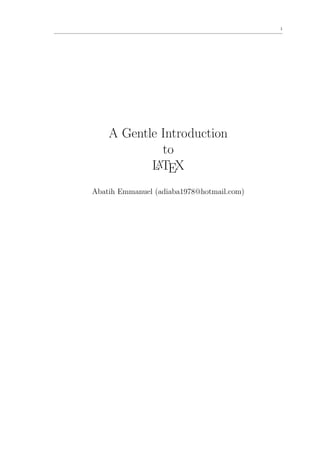
A gentle introduction to Latex
- 1. 1 A Gentle Introduction to L TEX A Abatih Emmanuel (adiaba1978@hotmail.com)
- 2. 2 Contents 1 What L TEX is all about, briefly A . . . . . . . . . . . . . . . . . . . . . . . . . . . . . . . . . . . . . . . . . 3 2 Installing Latex . . . . . . . . . . . . . . . . . . . . . . . . . . . . . . . . . . . . . . . . . . . . . . . . . . . 4 3 Getting started . . . . . . . . . . . . . . . . . . . . . . . . . . . . . . . . . . . . . . . . . . . . . . . . . . . 4 4 Creating an Abstract . . . . . . . . . . . . . . . . . . . . . . . . . . . . . . . . . . . . . . . . . . . . . . . . 6 5 Adding Some Body . . . . . . . . . . . . . . . . . . . . . . . . . . . . . . . . . . . . . . . . . . . . . . . . . 6 6 Sections and Subsections . . . . . . . . . . . . . . . . . . . . . . . . . . . . . . . . . . . . . . . . . . . . . . 7 7 Table of Contents . . . . . . . . . . . . . . . . . . . . . . . . . . . . . . . . . . . . . . . . . . . . . . . . . . 7 8 Secnumdepth and Tocdepth . . . . . . . . . . . . . . . . . . . . . . . . . . . . . . . . . . . . . . . . . . . . 8 9 The Bibliography . . . . . . . . . . . . . . . . . . . . . . . . . . . . . . . . . . . . . . . . . . . . . . . . . . 8 10 Referencing the Bibliography . . . . . . . . . . . . . . . . . . . . . . . . . . . . . . . . . . . . . . . . . . . 9 11 Footnotes . . . . . . . . . . . . . . . . . . . . . . . . . . . . . . . . . . . . . . . . . . . . . . . . . . . . . . 9 12 Enumerated Lists . . . . . . . . . . . . . . . . . . . . . . . . . . . . . . . . . . . . . . . . . . . . . . . . . . 9 13 Bulleted Lists . . . . . . . . . . . . . . . . . . . . . . . . . . . . . . . . . . . . . . . . . . . . . . . . . . . . 10 14 Descriptive Lists . . . . . . . . . . . . . . . . . . . . . . . . . . . . . . . . . . . . . . . . . . . . . . . . . . 11 15 Tables . . . . . . . . . . . . . . . . . . . . . . . . . . . . . . . . . . . . . . . . . . . . . . . . . . . . . . . . 11 16 Using the Tabular Environment . . . . . . . . . . . . . . . . . . . . . . . . . . . . . . . . . . . . . . . . . . 13 17 Quotes and Quotations . . . . . . . . . . . . . . . . . . . . . . . . . . . . . . . . . . . . . . . . . . . . . . 13 18 The Verbatim Environment . . . . . . . . . . . . . . . . . . . . . . . . . . . . . . . . . . . . . . . . . . . . 14 19 Figures and Graphics . . . . . . . . . . . . . . . . . . . . . . . . . . . . . . . . . . . . . . . . . . . . . . . 15 20 Elements of a thesis in L TEX . . . . . . . . . . . . . . . . . . . . . . . . . . . . . . . . . . . . . . . . . . . A 16 21 Managing references in L TEX . . . . . . . . . . . . . . . . . . . . . . . . . . . . . . . . . . . . . . . . . . . A 16 22 What is Bibtex? . . . . . . . . . . . . . . . . . . . . . . . . . . . . . . . . . . . . . . . . . . . . . . . . . . 17 23 What is Jabref? . . . . . . . . . . . . . . . . . . . . . . . . . . . . . . . . . . . . . . . . . . . . . . . . . . 18 24 The beamer class . . . . . . . . . . . . . . . . . . . . . . . . . . . . . . . . . . . . . . . . . . . . . . . . . . 19 25 Producing Posters in L TEX . . . . . . . . . . . . . . . . . . . . . . . . . . . . . . . . . . . . . . . . . . . . A 19
- 3. 3 1 What L TEX is all about, briefly A Latex is simply a word processor like MS Word or WordPerfect. It is used to create structured documents such as a paper, article, book, or thesis with clear chapters, sections, subsections, appendix, table of contents, index, etc. Chapters and sections are often numbered sequentially, have running titles in the margins, are listed in a table of contents, etc. Latex is superior to any other word processor we know about. It is far easier and faster to type math symbols using L TEX than using MS Word or WordPerfect. In fact, it has been observed that typing one A or two pages of formulas will often crash MS Word. Hundreds of pages of formulas won’t crash L TEX. A Just like with the R software, Latex has excellent graphics management schemes. Latex can position the graphics at the desired position in a document with surgical precision. It can also scale graphics proportionately and can be used to combine several graphics in one figure L TEX can be used without any prior programming knowledge, but if you think like a programmer you can A do some extremely cool things in L TEX. A If L TEX is so great, why doesn’t everyone use it? Well, first not many people know about it and A it is harder to learn than Word or WordPerfect. However, thanks to this Introductory course you will be able to work with Latex in no time.. Most of our material are from the material presented by David Arnorld [1]. There are three main tools which can enable one prepare a document in Latex for Windows: 1.1 Tex editors – This is what you use to type the document – Examples are WinEdt, TexWorks, LEd etc – Editing environment, WinEdt: http://www.winedt.com/ – WinEdt is best because it uses different colors for the different elements that constitute your document. It also offers a spelling checker 1.2 Compiler – This gets the tex file as input and creates either a DVI (device independent) or PDF file as output. – L TEX compiler for windows is : MiKTeX at http://www.miktex.org A 1.3 Viewer – The viewer allows you to view the DVI or PDF files – For Windows, the viewer is YAP
- 4. 4 Other very useful viewers or converters for Latex are Ghostscript and Ghostview: http://pages.cs.wisc.edu/ ghost/ . These tools have been developed by different folks, but they are good about working together. We have found they work best together if installed with default locations and other default settings. This is not to say that you could not choose other locations, but it is possible that you may need to take some extra steps to teach them how to work together in that case. Since WinEdt is an integrated environment that calls the other tools, I suggest installing it last. 2 Installing Latex – Download and install the L TEX compiler MiKTeX at http://www.miktex.org A – Download an editor: – WinEdt at http://www.winedt.com/ or – Download TexWorks at http://www.tug.org/texworks/ this is free – TeXnicCenter at http://www.texniccenter.org/ 2.1 Testing your Installation documentclass{article} begin{document} Hello LaTeX world! end{document} 3 Getting started 3.1 Declaring a Document’s Class Recall the basic structure of a L TEX document. A documentclass{article} (This area is called the preamble.) begin{document} (Type the body of your document here.) end{document} The command documentclass{article} instructs L TEX to use the article class when structuring your A document. Some other L TEX document classes are: A
- 5. 5 report : Good for writing a report, thesis, etc. book : Used for writing books. letter : Used for crafting letters, memos, etc. slides : Used for creating slides for overhead transparencies. 3.2 Creating the Title of an Article Use WinEdt to create the following source code. Lines beginning with % are comments and are ignored by the L TEX compiler. A documentclass{article} %Always place the following commands in the preamble title{My First LaTeX Article} author{Paul Biya} date{March 10, 2010} begin{document} %But create the title in the body of the document maketitle Place the body of your article here. end{document} Save the file as work1.tex in any directory outside the texmf tree. Click the Set Main File button in WinEdt, L TEX the file, then preview the resulting DVI file (work1.dvi). A 3.3 Creating a Separate Title Page To create a separate title page, use the titlepage option in the class declaration. documentclass[titlepage]{article} %Always place the following commands in the preamble title{My First LaTeX Article} author{Paul Biya} date{March 12, 2010} begin{document} %But create the title in the body of the document maketitle Place the body of your article here. end{document} Save the file, L TEX, then preview the result. Note that there are now two pages to preview. A
- 6. 6 4 Creating an Abstract Remove the separate titlepage from your article and create an abstract by adjusting the source in work1.tex as follows: documentclass{article} title{My First LaTeX Article} author{Angel Gabriel} date{March 12, 2010} begin{document} maketitle %The abstract goes here begin{abstract} An abstract is one of the most important parts of your article. Readers use the abstract to determine if they want to read further, so you have to hook them in with a good abstract. end{abstract} Place the body of your article here. end{document} Save, L TEX, and preview. A 5 Adding Some Body Add some body to your document by adjusting your source as follows. documentclass{article} title{My First LaTeX Article} author{Abatih Emmanuel} date{7 Oct, 2010} begin{document} maketitle begin{abstract} An abstract is one of the most important parts of your article. Readers use the abstract to determine if they want to read further, so you have to hook them in with a good abstract. end{abstract} This time we want to place something significant in the body of our document. After you are done, use copy and paste to follow this paragraph with about 50 copies of itself. Remember to separate paragraphs in the source with at least one blank line.
- 7. 7 end{document} Save, L TEX, and preview. A 6 Sections and Subsections Use section to get automatically numbered section headings. section{Type Whatever You Want Here} This time we want to place something significant in the body of our document. After you are done, use copy and paste to follow this paragraph with about 50 copies of itself. Remember to separate paragraphs in the source with at least one blank line. Subsections are entered with the subsection command. subsection{Type Whatever You Want Here} This time we want to place something significant in the body of our document. Sprinkle the body of your document with section and subsection commands, L TEX, and pre- A view. Use section* and subsection* to get unnumbered sections and subsections. For example, section*{Type Whatever You Want Here} 7 Table of Contents Add a table of contents (TOC) to your document by placing the tableofcontents command right after your abstract. You need to L TEX your document at least twice before previewing. A documentclass{article} title{My First LaTeX Article} author{Thomas Hilfiger} date{March 12, 1999} begin{document} maketitle begin{abstract} An abstract is one of the most important parts of your article. Readers use the abstract to determine if they want to read further, so you have to hook them in with a good abstract. end{abstract}
- 8. 8 tableofcontents end{document} Note that the starred forms of section and subsection commands do not show up in the TOC. 8 Secnumdepth and Tocdepth Remove all of the starred forms of section and subsection from your source. Add some subsubsections with subsubsection{Type Whatever You Want} The secnumdepth counter controls which headers get numbered. To number first level headers only (section headers), place the command setcounter{secnumdepth}{1} in the preamble. To effect these changes in the TOC, you need to L TEX twice before previewing. A The command setcounter{secnumdepth}{2} would number the first two header levels (section and subsection). In a similar manner, placing setcounter{tocdepth}{1} in the preamble will only allow level one headers (section) in the TOC. 9 The Bibliography The bibliography is created with the environment begin{thebibliography}{sample.label} entries end{thebibliography} The individual entries in the bibliography each begin with the command bibitem[label]{key} entry.text The label is optional, the key is not. For example, append the following to end of your source, just before the end{document} command. begin{thebibliography}{99} bibitem{arnold} Arnold, emph{Intermediate Algebra} end{thebibliography} Note that no label is provided, so bibliography items will be numbered automatically, beginning with the number 1. Bibitems are indented after the first line by a width equal to that of sample.label, so this should be as large as the longest label in the bibliography. L TEX and preview. A
- 9. 9 10 Referencing the Bibliography The citation in the body of the document is made with the command cite{key} For example, to reference Arnold’s Intermediate Algebra enter the command cite{arnold} in the body of your document, L TEX, and preview. A If you don’t want automatic numbering, you can use the optional label of the bibitem command to create your own labels. For example, edit your source as follows, L TEX, and preview. A begin{thebibliography}{Arnold, 1993} bibitem[Arnold, 1993]{arnold} Arnold, emph{Intermediate Algebra} end{thebibliography} 11 Footnotes L TEX provides automatically numbered footnotes. Enter the following in your source, L TEX, and preview.1 A A TeXfootnote{Pronounced ‘‘tech.’’} typesetting is fun! Always place a footnote immediately after the word it references. If the footnote references a sentence or phrase, place it after the punctuation mark. Enter the following into your source, L TEX, and preview. A In the first place,footnote{What happens to second place?} I don’t want to hear about it! 12 Enumerated Lists A numbered list in L TEX is called an enumerated list. Enter the following into your source, L TEX, and A A preview. begin{enumerate} item Put on the paper. item Put on the tape. item Put on the ribbon. end{enumerate} 1 Note the quotes. The leading quotes are produced by striking the left single apostrophe, located to the left of the 1 key on your keyboard. The trailing quotes are produced by striking the right single apostrophe, located below the double quotes on your keyboard.
- 10. 10 Enumerated lists can be nested (up to four levels). Enter the following into your source, L TEX, and A preview. begin{enumerate} item If $f(x)=x^2-2x-3$, then $f(2)$ equals begin{enumerate} item $-3$ item $2$ item $-9$ item $12$ item None of these end{enumerate} item What is the formula for the area of a circle? end{enumerate} 13 Bulleted Lists Bulleted lists are similar to enumerated lists. Enter the following into your source, L TEX, and preview. A begin{itemize} item Put on the paper. item Put on the tape. item Put on the ribbon. end{itemize} Bulleted lists can be nested (up to four levels). Enter the following into your source, L TEX, and A preview. begin{itemize} item The graph of $x=cos^3 t$, $y=sin^3 t$ is symmetric with respect to begin{itemize} item the $x$-axis, item the $y$-axis, and item the origin. end{itemize} item Parametric equations are fun! end{itemize}
- 11. 11 14 Descriptive Lists L TEX uses the description environment to create glossary-like lists. Enter the following into your source, A L TEX, and preview. A begin{description} item[elephant] A large mammal with a long snout and ivory tusks, usually found in Africa. item[skunk] A foul smelling animal, all black with a white stripe down its back and tail, usually encountered by Don Hickethier on his morning ride to work. item[golf swing] Something Todd is working on! end{description} 15 Tables L TEX’s tabular environment is used to create tables. Enter the following into your source, L TEX, and A A preview. begin{tabular}{ll} textbf{Name} & textbf{Address} Pope Benedict & 1223 My Blue Heaven Paul Biya & 666 Devil’s Highway Todd Olsen & 1234 Sand Trap end{tabular} The & is used to separate entries in a row. The signals the end of a row. You can right justify the address column with begin{tabular}{lr} textbf{Name} & textbf{Address} Pope Benedict & 1223 My Blue Heaven Paul Biya & 666 Devil’s Highway Todd Olsen & 1234 Sand Trap end{tabular}
- 12. 12 You can center each column and place a horizontal line under the first row with begin{tabular}{cc} textbf{Name} & textbf{Address} hline David Arnold & 1223 My Blue Heaven Mike Butler & 666 Devil’s Highway Todd Olsen & 1234 Sand Trap end{tabular} You can separate columns with vertical lines and rows with horizontal lines. begin{tabular}{|c|c|} hline textbf{Name} & textbf{Address} hline David Arnold & 1223 My Blue Heaven hline Mike Butler & 666 Devil’s Highway hline Todd Olsen & 1234 Sand Trap hline end{tabular} You can center your entire table by inserting it in a centering environment. begin{center} Code for table goes here. end{center} Note that L TEX formatted tables can be generated directly from R objects using the ”xtable” command A from the ”xtable” package. begin{table}[ht] centering caption{Partial rank correlation coefficients (PRCCs) between each model parameter and the estimated proportion of pigs carrying resistant bacteria ($P_{r}$) at the end the of the finishing period using 10$^{3}$ replications.} begin{tabular}{c r l} hline hlinehlinetextbf{Input parameter}&textbf{PRCC}&textbf{95% Confidence interval} hline end{tabular} begin{tabular}{l c r@{.}c c c r} hline $gamma_{3}$ & & -0&975 & & &(-0.979,-0.973) $beta_{3}$ & & 0&900 & & &(0.886, 0.915) $beta_{2}$ & & 0&817 & & &(0.798, 0.846) $gamma_{2}$ & & -0&746 & & &(-0.782,-0.716)
- 13. 13 $alpha_{2}$ & & 0&204 & & &(0.130,0.275) $beta_{1}$ & & -0&154 & & &(-0.216,-0.084) $gamma_{1}$ & & 0&058 & & &(0.002,0.111) $alpha_{1}$ & & 0&016 & & &(-0.040,0.082) $phi$ & & 0&010 & & &(-0.062,0.070) hlinehline end{tabular} label{table:tab3} end{table} 16 Using the Tabular Environment Here’s a nice application of the tabular environment. begin{enumerate} item If $x^3-2x^2-3x-11$ is divided by $x+1$, the remainder is begin{tabular}{lllll} a) $x-3$ & b) $x+1$ & c) $x-11$ & d) $x-2$ & e) None of these end{tabular} item What is the formula for the area of a circle? begin{tabular}{lllll} a) $pi r^2$ & b) $2pi r$ & c) $pi d^2$ & d) $2pi d$ & e) None of these end{tabular} end{enumerate} 17 Quotes and Quotations Use the quote environment for small quotes. begin{quote} Now is the time for all good men to come to the aid of their country. Now is the time for all good men
- 14. 14 to come to the aid of their country. end{quote} Use the quotation environment for longer quotes. begin{quotation} Now is the time for all good men to come to the aid of their country. Now is the time for all good men to come to the aid of their country. Now is the time for all good men to come to the aid of their country. Now is the time for all good men to come to the aid of their country. end{quotation} 18 The Verbatim Environment If you want L TEX to respect spacing and linebreaks, use the verbatim environment. This is especially A useful for pasting computer code into your document. begin{verbatim} while (i <= m) & (j <= n) [p,k] = max(abs(A(i:m,j))); k = k+i-1; if (p <= tol) A(i:m,j) = zeros(m-i+1,1); j = j + 1; else jb = [jb j]; A([i k],j:n) = A([k i],j:n); A(i,j:n) = A(i,j:n)/A(i,j); for k = [1:i-1 i+1:m] A(k,j:n) = A(k,j:n) - A(k,j)*A(i,j:n); end i = i + 1; j = j + 1; end end end{verbatim}
- 15. 15 19 Figures and Graphics The figure could be saved as a jpg (jpeg) file, a pdf file or as a ps file. We shall only make use of pdf and jpg files for the sake of simplicity. The pdf and jpg files can be directly generated from software like R or ArcMap etc.. 19.1 For single figures subsection{For a single figure} begin{figure} centering includegraphics[width=5.2in, height=4.0in]{tsplotlo2.pdf} caption{small{Time plot, ACF and PACF for seasonally differenced monthly malaria incidence from 1999 to 2008 in Loreto}} label{flow-fig2} end{figure} 19.2 For more than one figure at a time In the preamble, the package ”subfig” must be included. This can be done automatically by the editor in chief or by manually downloading the file named ”subfig.sty” and saving in the same directory containing the tex file for your document. %add usepackage{subfig} in preamble begin{figure} subfloat[$tau=0.3$ with treatment effect $eta le 0.3$]{ label{fig:mini:subfigres10:a} %% label for first subfigure begin{minipage}[b]{0.5textwidth} vspace{-0.1cm}centering includegraphics[width=3in]{Fig10a.pdf} end{minipage}}% subfloat[$tau=0.5$ with treatment effect $eta le 0.5$]{ label{fig:mini:subfigres10:b} %% label for second subfigure begin{minipage}[b]{0.5textwidth} centering includegraphics[width=3.0in]{Fig10b.pdf} end{minipage}} vspace{-0.1cm} caption{Plot 1} label{fig:mini:subfigres10} %% label for entire figure end{figure}
- 16. 16 20 Elements of a thesis in L TEX A A thesis (called main document henceforth) is usually composed of several chapters describing different projects. As an example, consider a thesis which has 4 chapters. We start with the main document format: documentclass[12pt]{report} begin{document} include{latex1} include{latex2} include{latex1} include{latex2} end{document} latex1 represents the tex file containing the different parts of chapter 1 and latex2 those containing elements for chapter 2..etc. These .tex files are created as separate document with the only element in the preamble being: chapter{chapter name here (exact name of the tex file)} write all the elements here Looking at the document as it is, it does not really look like a product designed by the QRA students. It is more archaic or old fashioned. How do we obtain something that resembles what you would do if you had the power in L TEX? Now ladies take out your cosmetic boxes let’s decorate the document..for A the men, use the following package : fncychap. Download it from google, save it as an .sty file in the folder containing the main document and all related components. Put it in the preamble of the main document. The syntax is as follows: usepackage[style]{fncychap} where style can be one of the following: – Conny – Sonny – Glenn – Rejne – Bjarne – Lenny: modified to have PetersLenny – Bjornstrup 21 Managing references in L TEX A When preparing a document be it a report, an article or a book, you will always almost be tortured by cross references and citation issues, inconsistencies in platforms such as MS word.You get steeped in this
- 17. 17 mess because you probably never knew of the cutting-edge tools such as L TEXbibliographies or JabRef. A C’est la vie! Thank God you are part of the QRA2010 group. In fact, using L TEXto format your documents is not nearly as bad as worshipers of MS word purport it to A be. It is slightly more time intensive in the beginning, yes, but after everything is set-up, the time spent is repaid a million-fold. If you think this looks complicated or difficult, try doing any of this stuff in Word and remember: don’t call me for help!!!! 22 What is Bibtex? BibTex is a tool to store information about references. It is mostly used in conjunction with L TEXand A introduces its own file specification: The following is the format for an article reference item: @Article{Barbosa_2000, author = {Barbosa, T. M. and Levy, S. B. }, title = "{The impact of antibiotic use on resistance development and persistence}", journal = "Drug Resist. Update.", year = {2000}, volume = {3}, number = { }, month = {}, pages = { 303-311}, note = {}, annote = {} } The following is the format for a chapter in a book item: @INBOOK{McDermott_2006, author = { McDermott, P.F. }, title = "{Antimicrobial resistance in Nontyphoidal emph{Salmonellae}. In: Antimicrobial resistance in bacteria of animal origin}", publisher = "ASM Press, Washington DC", edition = " ", year = 2006, pages = "293-314", key = "McDermott_2006" } The following is the format for a book item ([1]; [2]):
- 18. 18 @BOOK{Anderson_2000, author = { Anderson, H. and Britton, T.}, title = {Stochastic epidemic models and their statistical analyis. Springer Lecture Notes in Statistics}, publisher = "Springer-Verlag, New York", edition = " ", year = 2000, volume = {151}, pages = " ", key = "Anderson_2000" } These should all be put in a Notepad file and save it as .bib extension and save it in the folder containing the main document. In the main document, the following should be put at the end of the document where the reference should appear. The file named newref is a style for references, there are several others. You should safe it as a .bst file. bibliographystyle{newref} bibliography{myref1} There are several options for bibliographystyle: – plain: Normal style—listed in alphabetical order and labeled numerically – unsrt: Same as plain except entries appear in order of citation – alpha: Same as plain except entry labels are used – abbrev: Same as plain except uses abbreviations for first names, month names, and journal names In addition, numerous other BibTeX style files exist tailored to the demands of various publications. Also in the preamble, you have to put this: usepackage{natbib} %bibpunct[,]{}{}{,}{a}{,}{} The articles are cited as follows: cite{}: the more general citep{}: author and year but natbib package must be in preamble 23 What is Jabref ? Jabref is an open source Bibliographic reference manager. http : //jabref.sourcef orge.net/. It is used to generate .bib files as explained previously only this time it is faster and more fun. See demo!!
- 19. 19 24 The beamer class Beamer is a L TEX class just like article, report, letter or book. It is used to generate power point pre- A sentations and also for creating transparency slides. It is similar to L TEX only it uses frames to hold its A elements. The beamer.cls file has to be downloaded and stored in the working directory. – The output is a pdf file – Very easy if you already know L TEX A – It is free – Has templates for letters, articles, thesis, books, and ppt – Many themes are available for use including color themes – Check out the 224 page document online which has everything you need to know about the Beamer package 24.1 Getting started Consider the following example: documentclass{beamer} begin{document}frame { frametitle{color{purple}{What is LaTeX{} }} LaTeX{}is a typesetting tool just like Ms-Word LaTeX{} generates documents directly into PDF and PS formats Good for mathematical equations as well as for graphics Has templates for letters, articles, thesis, books, and ppt } end{document} 25 Producing Posters in L TEX A Even though MS power point offers a easy to use and has very good outlay for posters, L TEX offers so A much more, you want to give it a try. The output of a well designed poster from L TEX is fantabulous. A This chapter aims to give you just the basics and is nowhere exhaustive of the poster potential in L TEX A Basic elements of a poster L TEX posters use a different documentclass called a0poster. This has to be downloaded from the internet A and saved in the working directory that L TEX scans for outputs as an .cls extension file (i.e. a0poster.cls). A Use the following in your documentclass.: documentclass[a0]{a0poster}
- 20. 20 You can either use the default landscape or portrait option documentclass[a0,landscape]{a0poster} begin{document} The following syntax will create an empty poster end{document} There are several important packages that are necessary for the creation of posters: – a0size.sty adaption of the font sizes – textpos.sty: used to position textblocks at arbitrary places on the page. It has several options, the most basic being ”absolute” – color.sty for colors – grahicx.sty for graphics – pstricks.sty which contains objects to enhance colors and graphics The next most important element in a L TEX poster is the grid. Without the grid, you are in the article A class. This is indispensable. It is analogous to the saying: ”Take the venom out of a snake and you have a belt”. The grid is set up using the following command: TPGrid[40mm,40mm]{23}{12} – Note that [40mm,40mm] is the margin round the edge of the page – It is not the grid size. That is always defined as 23 x 12. After setting up the grid and adding the required packages, we are almost there. Use this code to see the output. documentclass[a0]{a0poster} usepackage{a0size} usepackage{setspace} usepackage{graphicx} usepackage[absolute]{textpos} TPGrid[40mm,40mm]{23}{12} begin{document} QRA Course, Institute of Tropical Medicine end{document} The previous efforts took us no where near the standards of a L TEX poster. We have to do more. Here is A the secret. – Again, one of the most important elements in a L TEXposter is the textblock. A
- 21. 21 – Understanding textblocks is key to creating a poster in L TEX. A – It has the following syntax: begin{textblock}{width}(x,y) your text goes in here end{textblock} – The first argument ”width” gives the block width in units of the grid cells specified in T P Grid the second gives the (x,y) position on the grid, x for the horizontal and y for vertical. – You will have to do a lot of previewing to get everything in the right place. Maybe the only time consuming aspect of the poster documentclass. But come on! You get much more for the time and efforts put in. – In general it gives good title positioning for a portrait poster. – Just watch out for any anomalies in the final product – Add several blocks of text and preview. Use the following for the heading begin{textblock}{23}(0,-0.6) begin{center} Huge{Impact of antimicrobial usage on the transmission dynamics of antimicrobial resistant bacterial amongst pigs} end{center} end{textblock} – Modify parameters and include some text. For the left margin use: begin{textblock}{9}(-0.5,1.3) your text goes in here end{textblock} and for the right margin use: begin{textblock}{9}(10,1.3) your text goes in here end{textblock} Whether or not you think that was a secret, you are right! Fair enough, you can survive with this after polishing up the sections and sub-sections by adding some make up. Once more ladies, take out your cosmetic boxes and for the guys, just add these definitions to the preamble. definecolor{Blueb}{rgb}{0.3, 0.6, 0.9} definecolor{Brown}{cmyk}{0.1,0.9,0.8,0.5} definecolor{Darkbrown}{cmyk}{0.5,0.9,0.8,0.5} definecolor{Litebrown}{cmyk}{0.5,0.9,0.3,0.5} %see documentation for a0poster class for the size options here
- 22. 22 letTextsizenormalsize defHead#1{noindent{LARGEcolor{Blueb} #1}bigskip} defBHead#1{noindent{LARGEcolor{blue} #1}bigskip} defLHead#1{noindent{LARGEcolor{Darkbrown} #1}medskip} defSubhead#1{noindent{largecolor{Litebrown} #1}bigskip} defTitle#1{noindent{Hugecolor{Darkbrown} #1}} Once you have included these in the preamble, you can now use the defined colors and the headings. For example we may have the following: begin{textblock}{9}(10,1.3) Head{The QRA Dinner} The dinner rocked. But LaTeX rocks better. From this stage, you can use basic commands to edit your poster. I will give you the tex file used for preparing this chapter and at the same time advising you to start a document hunt for sample LaTeX files for posters. end{textblock} References 1. T. M. Barbosa and S. B. Levy. The impact of antibiotic use on resistance development and persistence. Drug Resist. Update., 3:303–311, 2000. 2. P.F. McDermott. Antimicrobial resistance in Nontyphoidal Salmonellae. In: Antimicrobial resistance in bacteria of animal origin, pages 293–314. ASM Press, Washington DC, 2006. References A 1. David Arnold, Very useful course material on L TEX 2. Abatih E., Many nice examples using Latex