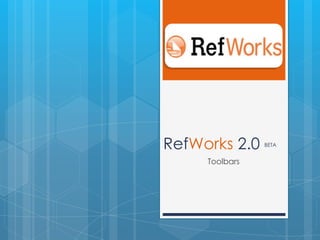
Refworks toolbars
- 1. RefWorks 2.0 BETA Toolbars
- 2. RefWorks 2.0 Toolbars 1. Main 2. Access Buttons 3. Access toolbar RefWorks 2.0 has three toolbars Main toolbar – everything you can do with RefWorks can be done through this bar Access buttons – quick buttons to create Access toolbar – quick access to references, folders, and sharing
- 3. Main Toolbar: References References tab: Add New Reference – manually enter reference information Import – import from an online database Export – export to other reference management software
- 4. Main Toolbar: View View tab: View Folder – view specific folders View Shared Area – View UofC shared RefWorks databases All References – view all references in database View My List – temporary list created by clicking on stars next to references Duplicates – shows you duplicates within your RefWorks Database Deleted References – shows references you have deleted
- 5. Main Toolbar: Search Search tab searches YOUR database Advanced search – general search Author – search by author Descriptor – search by keywords Periodical – search by journal title Online Catalogue or Database – searches the UofC online catalogue for BOOKS RSS Feeds – imports data from RSS feeds
- 7. Create – create a quick bibliography
- 8. Output Style Manager – choose your favourite output styles to use when formatting bibliography
- 9. Output style editor – edit an output style when needed
- 11. View tutorials
- 12. Launch Help File – FAQ and other help documents
- 14. Create a quick bibliography
- 18. Help! For help, e-mail refworks@ucalgary.ca Check out http://library.ucalgary.ca/icinstruct for our current class schedule View RefWorks 2.0 tutorials: http://www.refworks-cos.com/refworks/tutorials/basic.html
